Notion Project Management: Effective Techniques to Optimize Your Team’s Workflow

Notion isn’t just for note-taking—it can replace your entire project management setup. Use it to plan projects, assign tasks, track progress, and collaborate—all in one place, whether you’re a small team or a growing business. This guide covers Notion’s top project management features, how to use them, and how it stacks up to other popular PM tools.
📚 Notion Project Management: Key Features & Basics Explained
New to Notion? It might look overwhelming at first, but it’s actually intuitive and flexible. With tons of aesthetic Notion templates, handy weekly planners, useful widgets, smart integrations, and time-saving shortcuts, you’ll feel at home fast.
Before diving into Notion project management, let’s cover the basics:
- Blocks
- Pages
- Databases
- Templates
Blocks
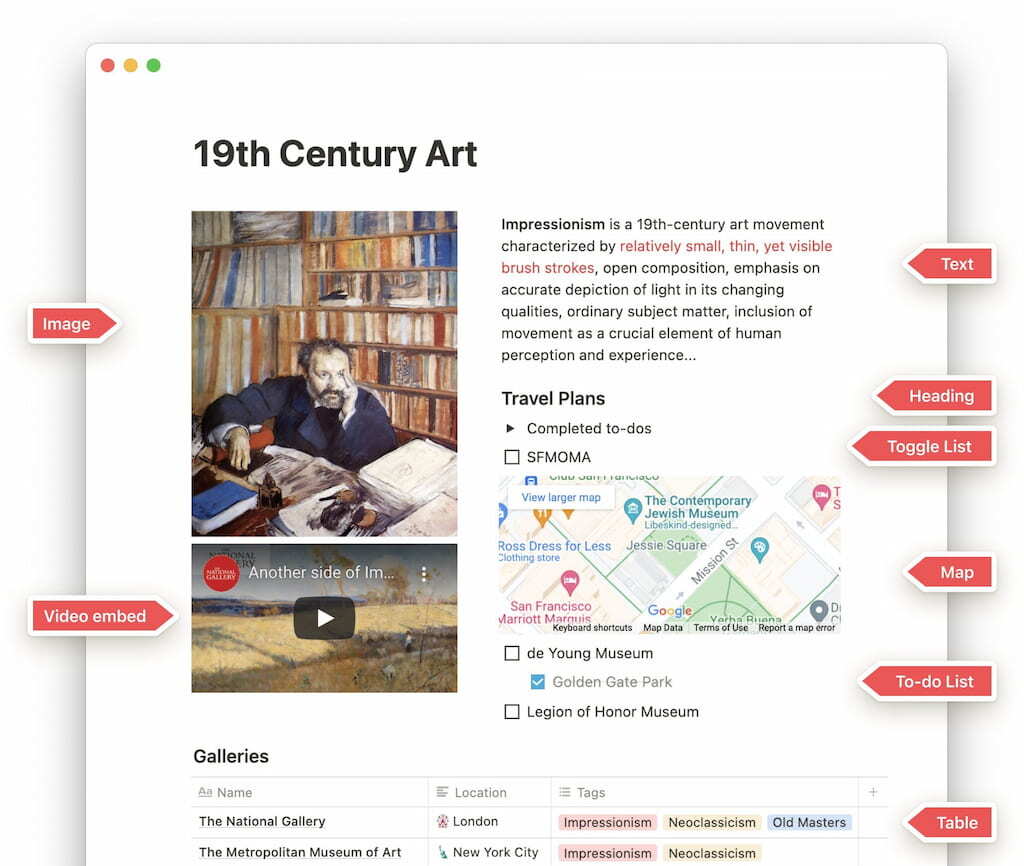
Blocks are the building blocks of Notion. Everything you create—whether it’s text, images, to-do lists, or tables—exists as a block that you can move, edit, and customize.
Pages
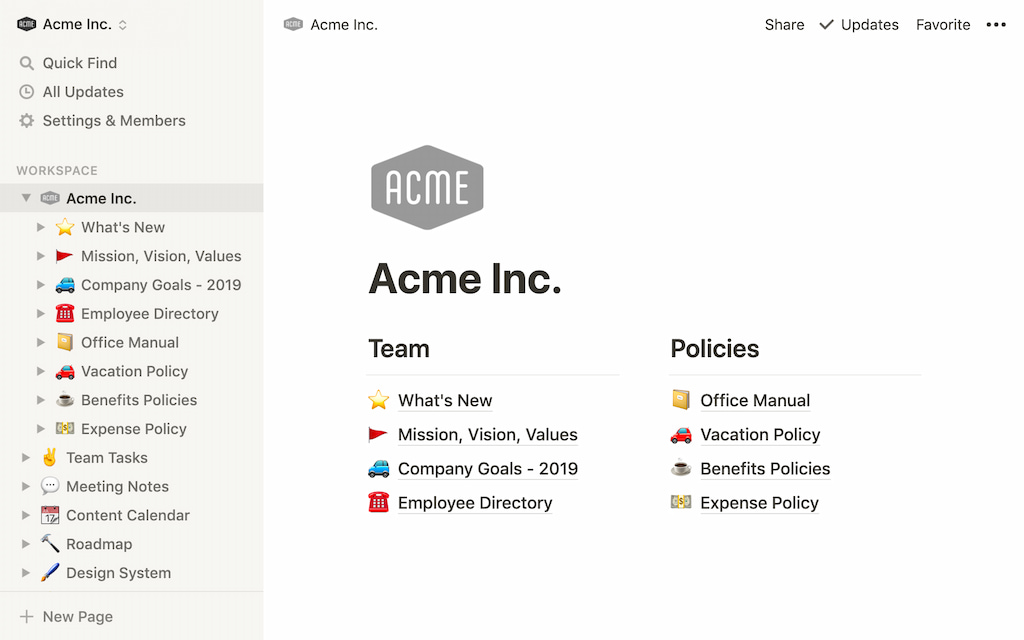
Pages are the basis of organization in Notion, and each one is a fresh canvas that can contain whatever content type you need. You can also create subpages—pages within pages—to create a logical structure and keep better track of where everything is. Additionally, as you’ll learn more about soon, every item in your Notion database also has its own dedicated page where you can include more detailed information.
Database
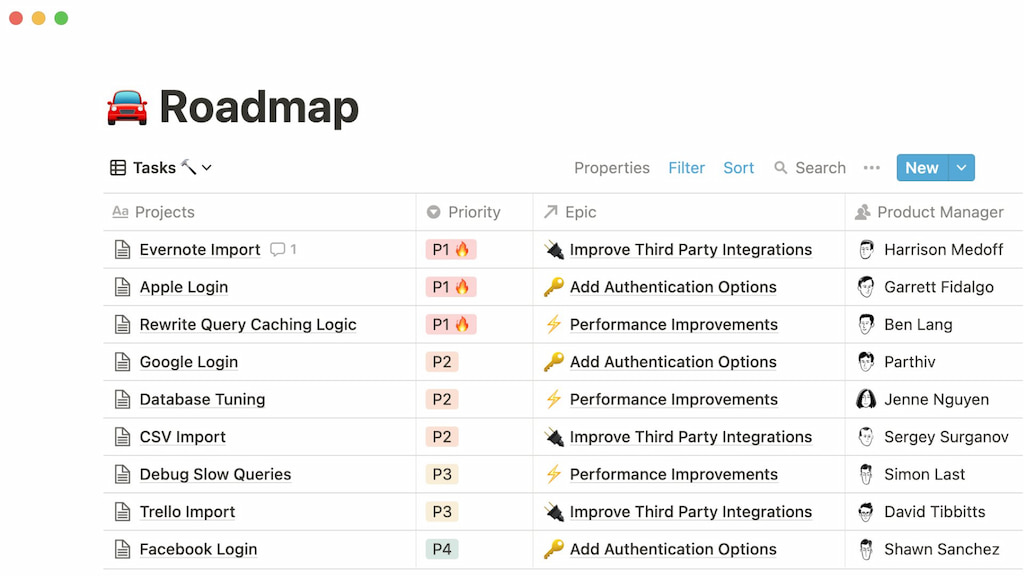
Databases are where Notion project management shines. They act like smart filing cabinets—organizing pages into a clear structure so you can see relationships and find info fast.
Each database item is its own page, so you can open it for more details. Add properties, then filter, sort, and move databases just like any other page.
The best part? You can view your data in six ways—table, list, board, calendar, gallery, or timeline—and switch views with one click.
Templates
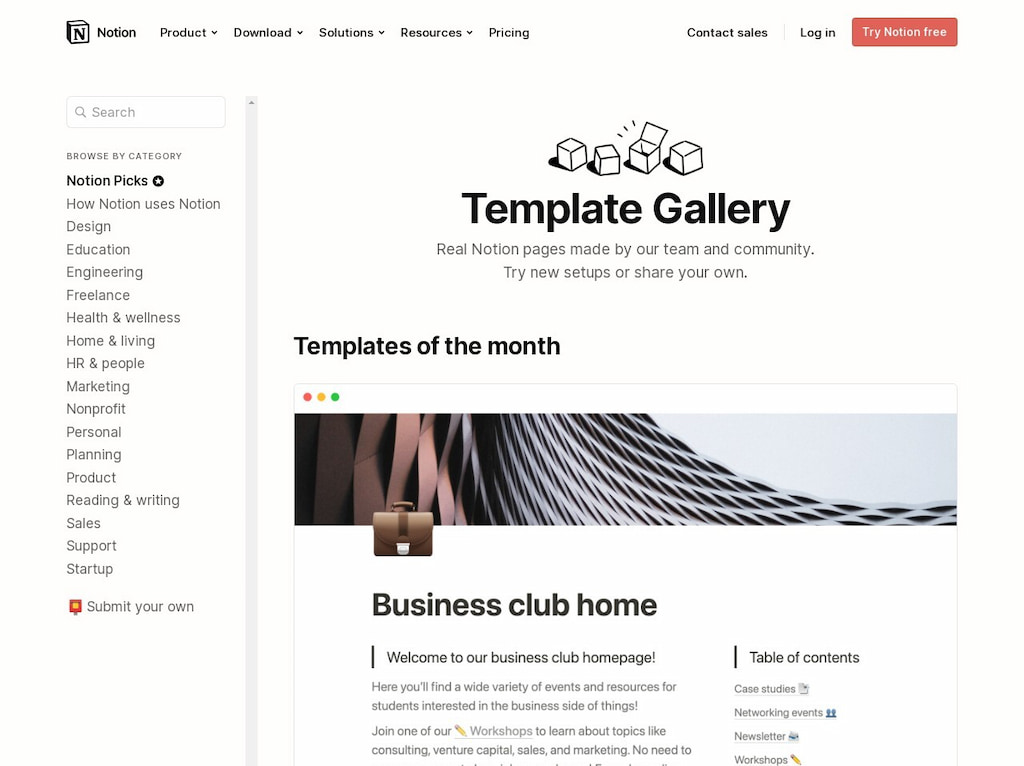
When creating a page in Notion, you can either start fresh or work with an existing template. These templates are optimized for specific tasks and even come with instructions on how to use them. Notion has a vast template gallery, populated by both the Notion team and the wider Notion community. So, whatever you need, whether it’s a roadmap or task manager, you can be sure that a template for it probably already exists.
🤔 How to Use Notion for Project Management
Some of the key features of good project management software include project planning, task management, collaboration, and time tracking. You can do all of this and more in Notion.
Since Notion also allows you to build your own tools, you can fully customize it to meet your specific needs.
We’ll show you how you can use Notion’s features throughout the various stages of project management.
📊 Project planning in Notion: templates & best practices
To plan a project successfully in Notion, you need:
- Clear goals & objectives
- A structured project timeline
- Organized resources for your team
Here’s how to optimize project planning with Notion at every step.
🎯 Set goals and objectives with Notion
Use Notion’s board database to create visual goal cards, or keep it simple with toggle lists. Prefer to skip the setup? Pick a ready-made goal template and start immediately.
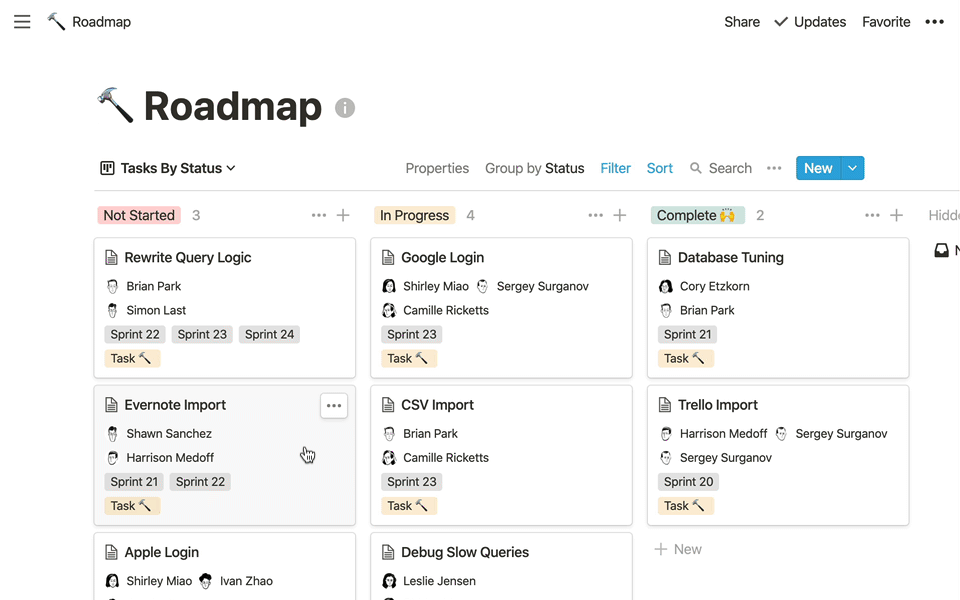
🗓️ Create a project timeline with Notion
The new Timeline View works like a Gantt chart but offers more flexibility. Zoom in or out by hour, day, week, or year. Rearranging tasks is as easy as drag-and-drop.
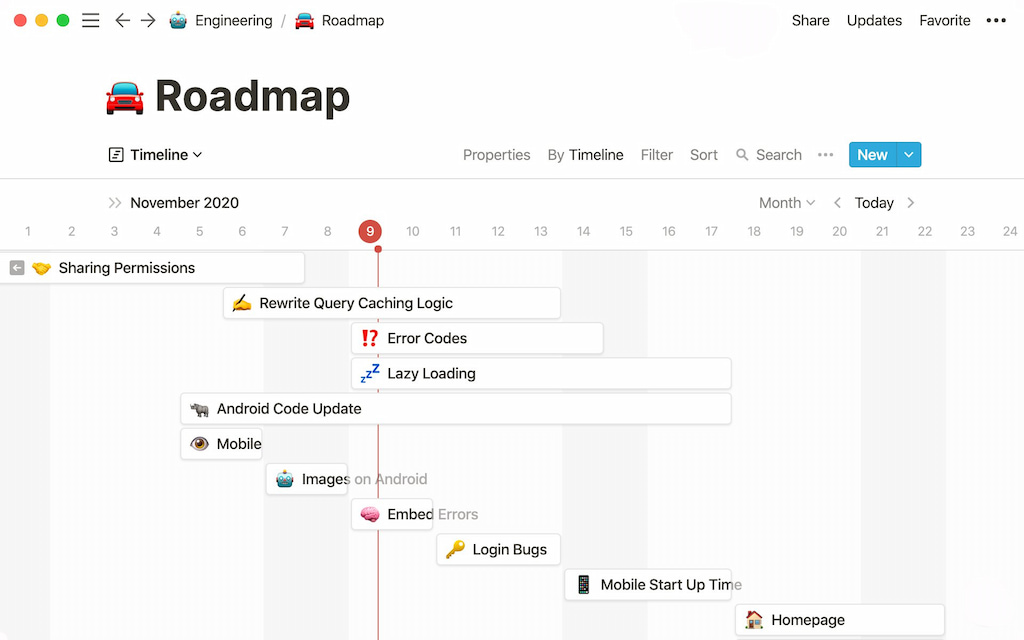
📚 Gather resources with Notion
Build a team library with Notion’s flexible structure. You can organize pages however you like, nest them deeply, and include any content—text, video, audio, or files.
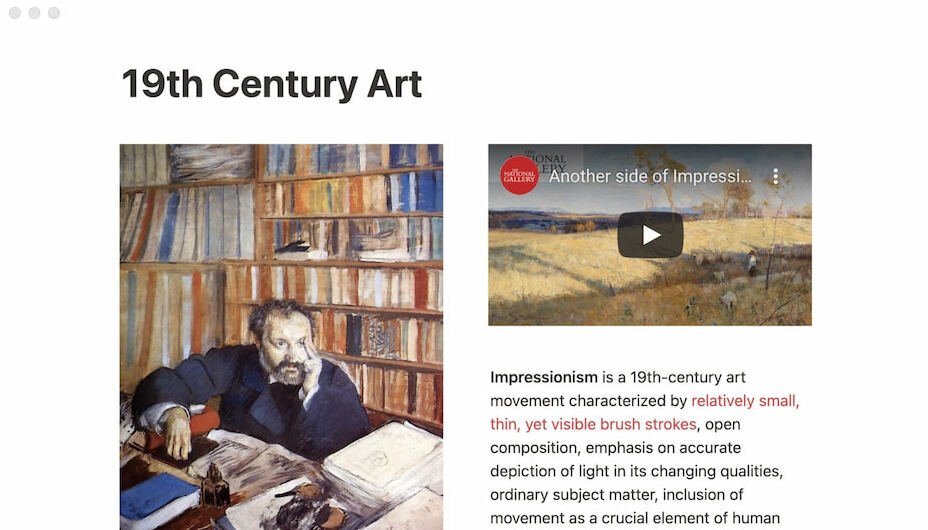
Add tags and connect pages by linking them. You can also embed web links and previews—so your team never has to leave Notion to access resources.
🤹♀️ Managing tasks in Notion: master task database
Use Notion task management to:
- Create a master task database
- Assign and prioritize tasks easily
- Track team progress visually (Kanban, Timeline, List views)
Here’s how to build an effective task manager in Notion.
Create a master task database in Notion
Notion task management starts by creating a central task database where all your tasks will live. At the most basic, this database will include the task name, assignee, project, and status.
Building your task manager this way lets you switch between views (like Kanban, list, or calendar) and filter tasks by project, status, or assignee.
Assign and prioritize tasks with Notion
Notion databases use properties to define the type of content in each column. These let you track, assign, and prioritize tasks effectively.
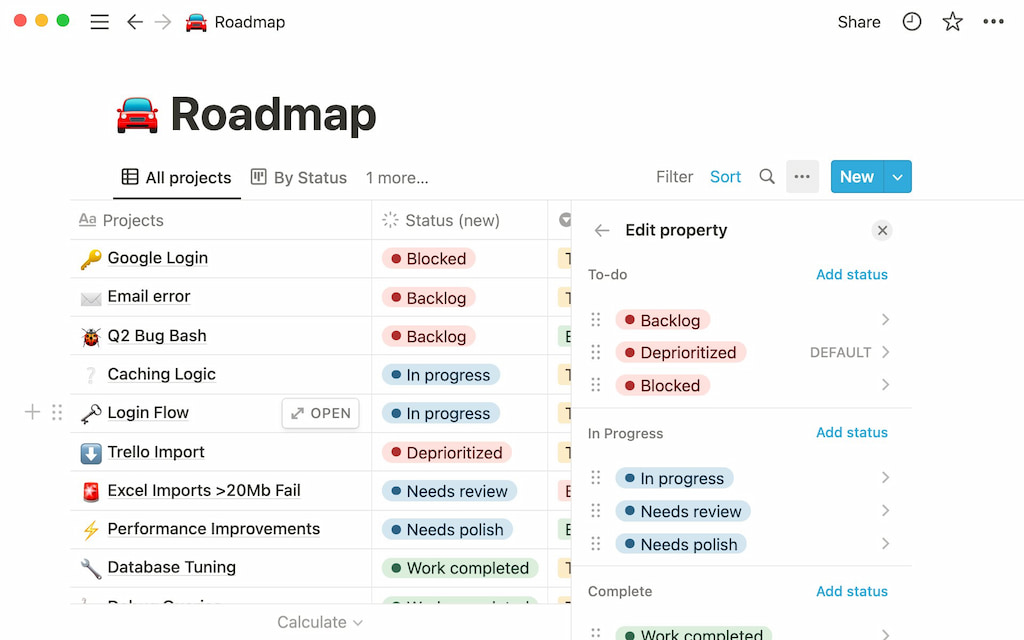
Use the “person” property type to assign tasks, “select” to track priority or status, and “date” to set deadlines. Advanced types like “formula” and “relation” let you add progress bars or link other databases.
Use linked databases to organize tasks
You don’t have to update your master task database directly every time. With linked databases, you can filter and embed task views on individual project pages. Any changes you make there will sync back to the main database.
🤝 Collaborating in Notion: permissions, mentions & more
Notion makes team collaboration effortless.
👥 Create dedicated team spaces (Marketing, Sales, Engineering)
📎 Easily share pages & control access (View, Edit, Comment)
🔔 Stay connected with mentions & notifications
Let’s explore how to set up an efficient workspace for your team in Notion.
Create team spaces
Streamline communication by creating a space for each department in your Notion workspace—such as Sales, Product Development, or Admin.
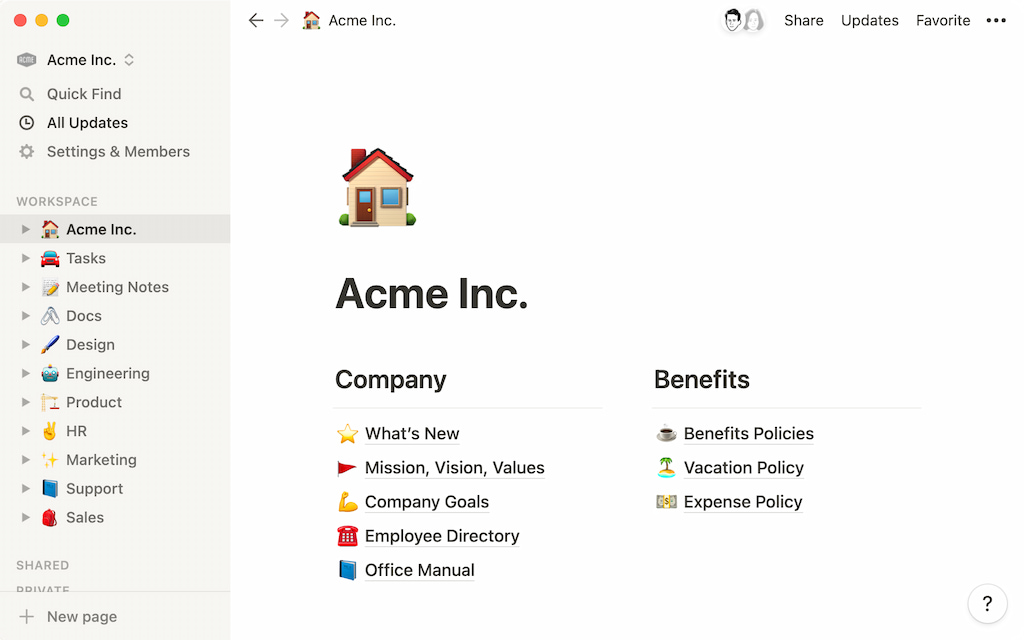
Control visibility by setting each team space as open, closed, or private. Then, adjust user permissions to define who can view, edit, or comment.
Sharing and permissions
Notion’s sharing tools make it easy to manage content access across your team. You can choose what to share, who to share it with, and how much access to give—inside or outside your workspace.
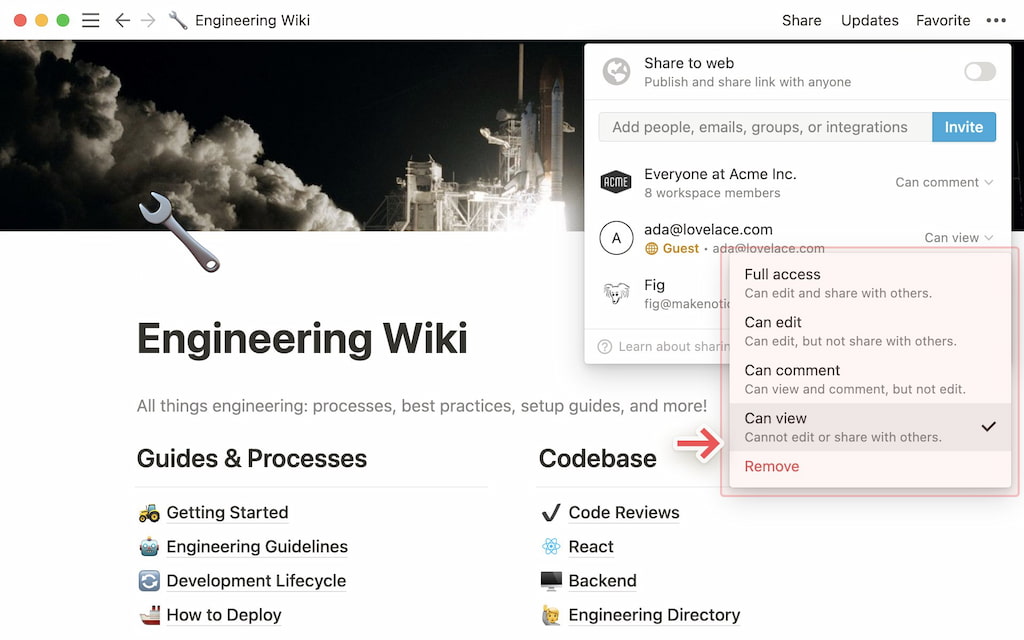
Grant access to individuals or whole teams. Choose from full access, edit, comment, or view-only permissions. This flexibility ensures everyone has the info they need while keeping sensitive data secure.
Comments, mentions, notifications, and reminders
Collaborate directly on pages by adding comments. Comments can be general or attached to specific content. Mention teammates or link pages to draw attention to key items.
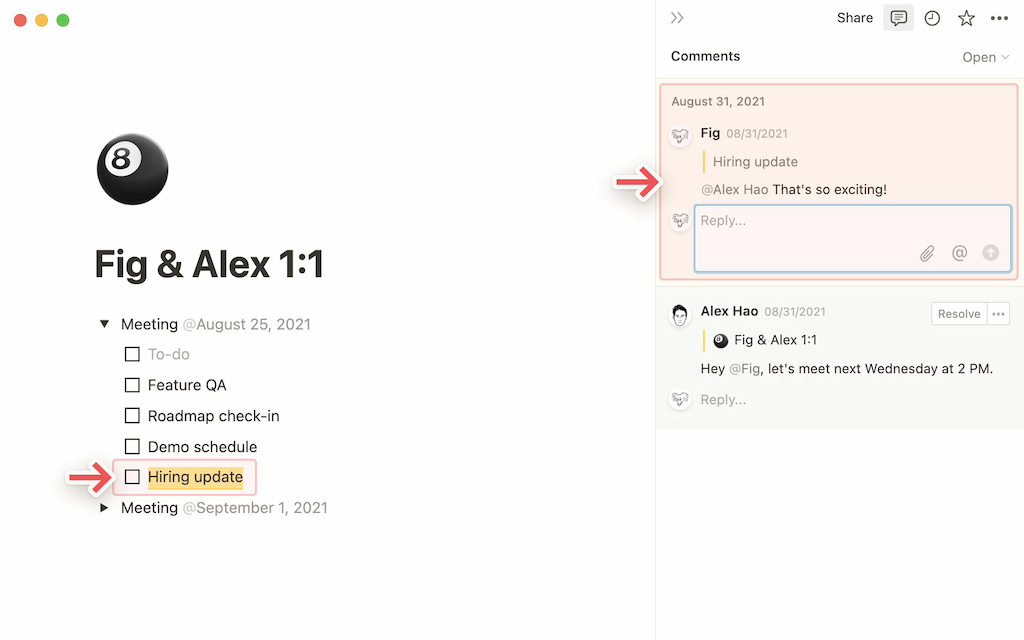
Mentions trigger sidebar notifications so users can quickly jump to their mentions. For tasks that need follow-up, set reminders to get notified later.
💚 Best Notion Time Tracking Integration: Using Everhour
Notion time tracking helps you estimate how long it will take to complete a project, evaluate member performance, and spot any inefficiencies in your current workflow. You can keep track of how long it takes to complete tasks by integrating Everhour into Notion. Everhour’s Notion time tracking integration is quick and easy to set up and automatically syncs with all your projects so that you can start tracking time immediately.
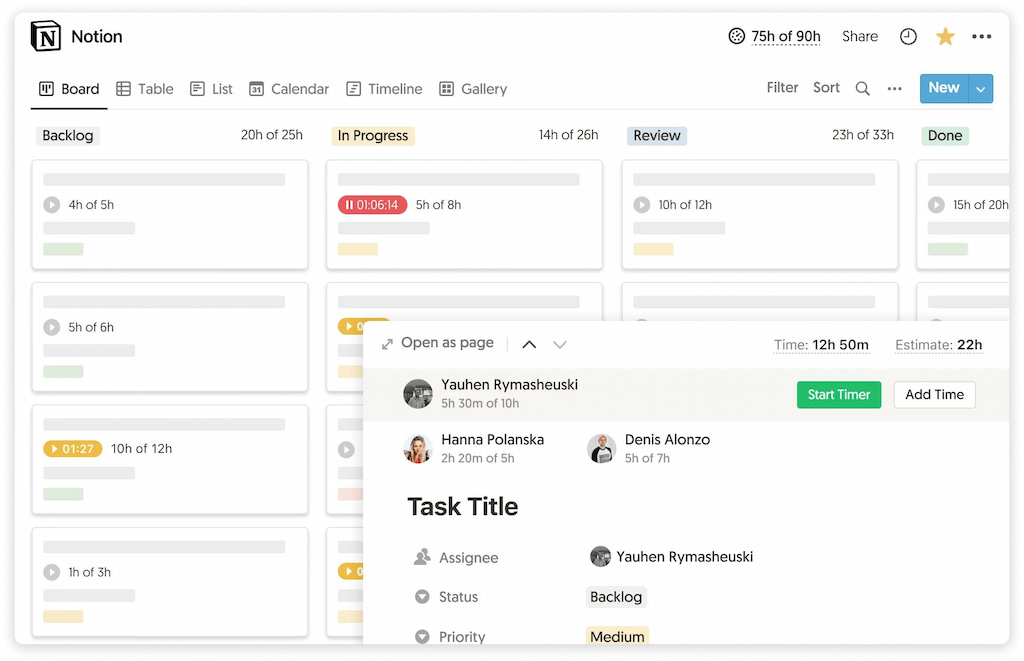
You can use the Everhour integration for tracking project time by either using the time tracker or logging time manually. The work hours tracker will let you see the total hours all teammates have spent on the project as well as a breakdown of the time by task.
You can also create reports with your time data, and use that information to streamline your workflow and get things done even quicker.
🌟 Learn what users say about using Everhour:
“The only time tracking tool that doesn’t drain my time! Simple really is best for reducing cognitive load – Everhour gets that. It not only tracks my time it respects it.” [Kelsey, G2]
“The setup is easy. The interface is really intuitive. I love that it integrates with other systems seamlessly and any calls to support have been answered promptly.” [Chris, Capterra]
“Ease of integrations with our existing software. Great UX/UI. Easy to create custom reports and monitor budgets on each project we are working on. Simple to introduce to new team members.” [Sarah, G2]
💰 Notion Pricing & Plan Breakdown
| Plan | Price | Key features |
|---|---|---|
| Personal | Free |
Unlimited pages and blocks Share with up to 5 people Sync across devices 5MB upload limit per file |
| Personal Pro | $4/month |
Everything in Personal Unlimited uploads Unlimited guests 30-day version history |
| Team | $8/month per user |
Everything in Pro Unlimited team members Team collaboration features Sharing permissions Admin tools |
| Enterprise | Contact sales |
Everything in Team SCIM user provisioning Advanced security & controls Unlimited version history Dedicated support |
❓ FAQs: Is Notion Really the Best for Project Management?
1️⃣ Is Notion good for project management?
Yes! It’s flexible, easy to customize, and packed with templates. While it lacks things like recurring tasks, its simplicity and design make it great for solo users and small teams.
2️⃣ What are the downsides?
It can be time-consuming to set up. Notion also lacks built-in features like dependencies and recurring tasks, making it less ideal for complex projects or larger teams. See some Notion alternatives here.
3️⃣ Best project management template?
Depends on your setup. Look for templates with task status, priority, and deadlines. Browse the Notion template gallery or build your own!
Read up on Asana vs Notion to see how two PM powerhouses work against each other!
