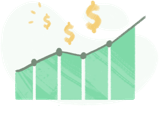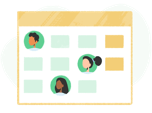ClickUp Time Tracking with Built-in Billing, Budgets, and Alerts
Time tracking, timesheets, billing, budgeting, detailed reporting, and more.
How does Everhour integrate with ClickUp?
Once connected, Everhour embeds time tracking controls directly inside your ClickUp workspace.
No tab switching, no duplicate data entry.
Simple setup
No need for manual configuration or copying projects and tasks. The setup is fully automatic and takes only a few minutes.
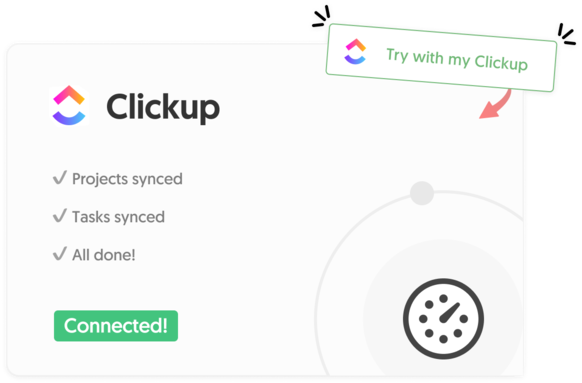
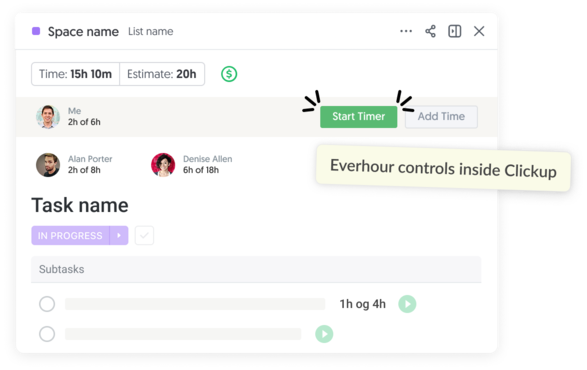
Works within ClickUp
Controls appear directly in the ClickUp interface, so there’s no need to introduce a new tool to your team.
Regular sync
We automatically sync changes made in ClickUp, such as project names, task titles, new tags, ensuring your Everhour reports and timesheets are always accurate and up to date.
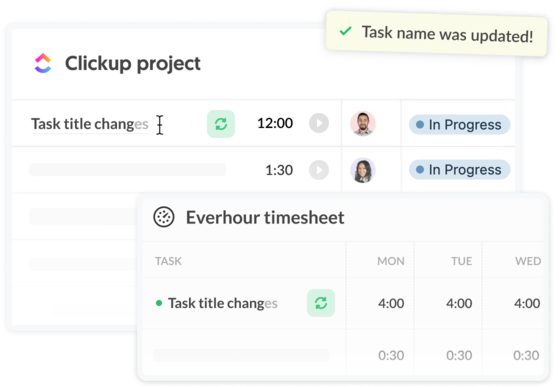

Custom reports
Generate detailed time reports using ClickUp custom fields—filter by client, project phase, priority, or any field you've created. Export to Excel or share via email.
My timesheet button
Access complete timesheets directly in ClickUp—yours or your team's. View all time entries, manage timers, add comments, and approve hours without leaving your workspace.
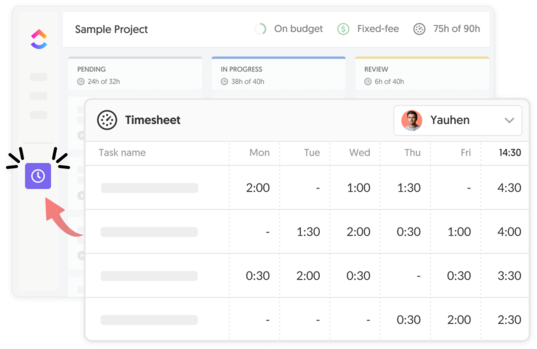
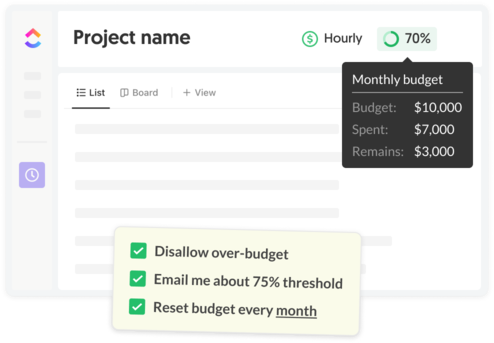
Project budget
Set project budgets (hourly rate, fixed fee, or non-billable) and get automatic email alerts at 50%, 80%, or custom thresholds.
Project summary
Access a detailed project summary within ClickUp, showing time spent, budget usage, and billable vs. non-billable hours in one place.
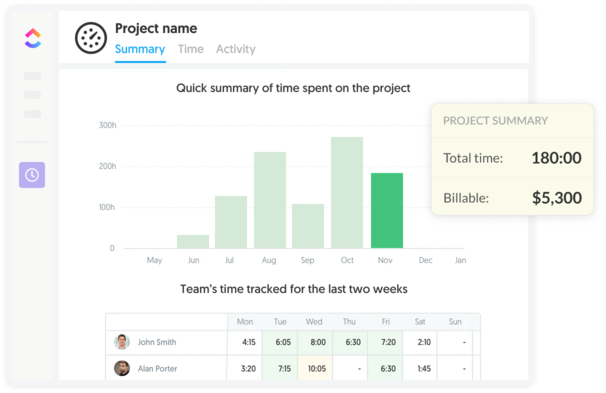
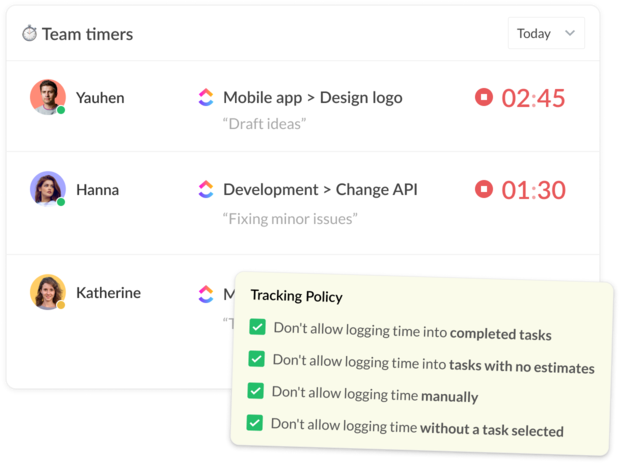
Real-time progress
Monitor who is working on what in real-time without disrupting the team’s workflow.
Time tracking is a part of a bigger thing
Get more from your business with Everhour + ClickUp integration
Questions? We have answers
Here is a list of the most frequently asked questions.
Yes. Just click Try with my ClickUp and connect it with Everhour. The next step would be to install our browser extension. And that's it! Open your ClickUp and start tracking time.
After integration, Everhour embeds controls into the ClickUp interface and thus extends it with many useful features. You can keep tracking time from ClickUp, through the Everhour website or browser extension.
ClickUp’s native time tracker is simple and easy to use. However, it is quite basic and lacks some essential time tracking features. For example, time approval, tracking vacations, and other leave types, project billing and budgeting, invoices based on tracked time and expenses, etc. No time tracker can ever compete with ClickUp in terms of project management. But, at the same time, time tracking always requires in-depth, individual attention. The best apps focus on just one thing and do it really, really well.
No problem. You can invite and pay only for those ClickUp users who are going to track time and use other Everhour features.
Only those people who are a part of your Everhour team and installed our free browser extension can see time-related data in ClickUp.
Unfortunately, it is not possible due to technical reasons. Only folks at ClickUp can decide to integrate with Everhour. Other time trackers can't do this either.
What our lovely customers
are saying
“Everhour has a really nifty integration with ClickUp and provides you the information in a single click. The interface is very intuitive and helps us reduce the time needed to report hours of different project tasks. On top of the nice integration, it goes even further and provides a way to get more grip on a project by defining a budget. And when all hours are written, you can customize your reports or use the API to run queries/exports of the data. We used Jira together with Timesheet, the performance withheld us from quickly adding tickets and time. We found ClickUp and together with Everhour we have a better solution which works faster and gives better insights.”
— Paul G. (Source: Capterra)
"Love Everhour with the ClickUp integration! I love that I can dial down to exactly how much time we spend on each project, client and task. It allows me to create money or time budgets for each client per month, which is how I set it up. We need to keep our staff time to a monthly limit to ensure we're not losing money. I've been able to create time benchmarks using Everhour, which is a beautiful thing."
— David S. (Source: Capterra)
"Simple, elegant, and powerful. My team uses Everhour for a few reasons: (1) It has a simple, intuitive interface; (2) It has a powerful reporting engine that we now use for generating various insights, including employee time analyses and customer invoices; (3) It comes with solid integrations with task management software (we use ClickUp in particular); (4) Per-user costs are low, which is essential for us as we have many part-time employees, some of whom only work a few hours per week."
— Aaron M. (Source: G2.com)
"Everhour is vital for our business. We love the ease of integration with our existing software (crucially ClickUp). Great UX/UI. Easy to create custom reports and monitor budgets on each project we are working on. Simple to introduce to new team members. Get your whole team to try it for a week, review your reports and see how you can improve. The level of detail is so useful."
— Sarah M. (Source: G2.com)
"We use Everhour for time recording of onsite activities of our technicians and to record comments and document the projects. The Everhour helps us to convert time into money without utilizing much time. There is a hierarchy in the website if we follow that things will get much easier in Everhour. We create the time records in Everhour and associate them with the projects. The project will generate its stats and will give us an insight into our income and expense. I like Everhour and its connection with different web apps. We have integrated it with Slack and ClickUp. The time records get saved in Everhour, ClickUp uses it as a reference to show it on a task, and a Slack channel notifies its user if there is an action trigger."
— Shehroze M. (Source: TrustRadius)
“Very friendly tool to track time. With Everhour we can track employees' and contractors' hours by client projects and run reports. Also, Everhour can be synced with our CRM's Asana and ClickUp and the timer is directly there and time can be tracked. Time can be added individually or in batches per week. You can also track time off and select if those are holidays, sick leave, paid or unpaid time."
— Claudia P. (Source: G2.com)