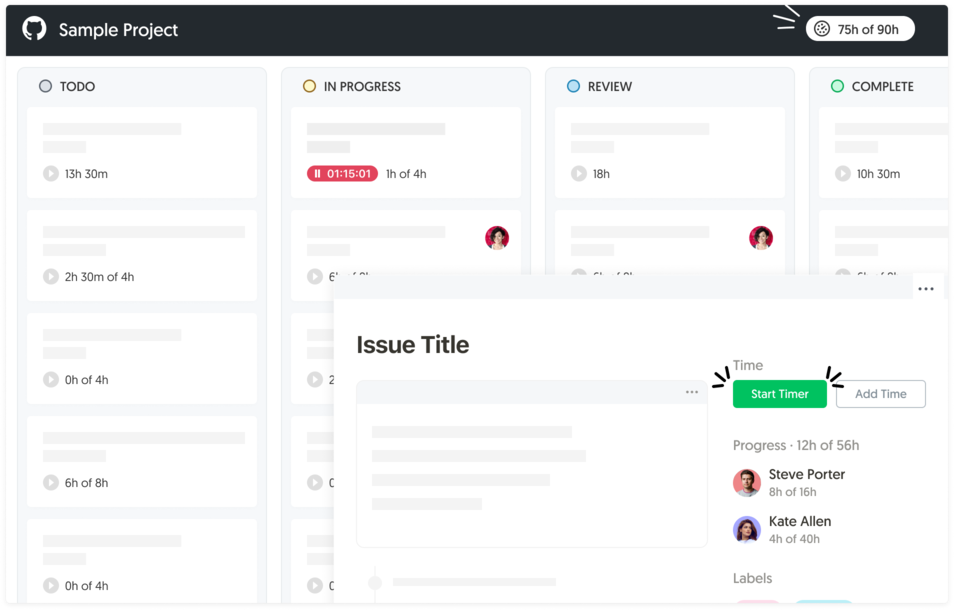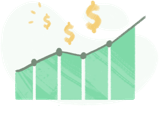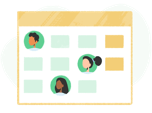GitHub Time Tracking with Built-in Billing, Budgets, and Alerts
Time tracking, timesheets, billing, budgeting, detailed reporting, and more.
How does Everhour integrate with GitHub?
Once connected, Everhour embeds time tracking controls directly inside your GitHub workspace.
No tab switching, no duplicate data entry.
Simple setup
No need for manual configuration or copying projects and tasks. The setup is fully automatic and takes only a few minutes.
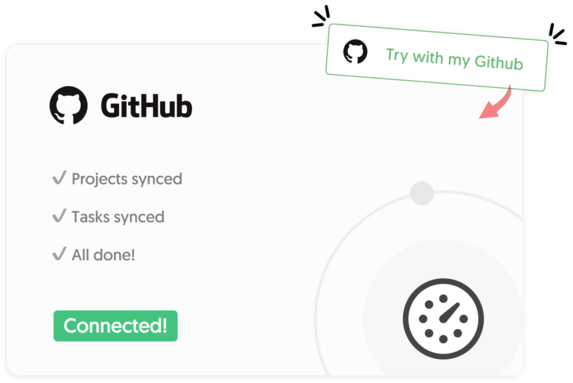
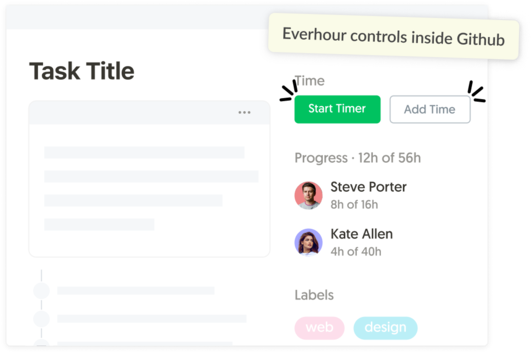
Works within GitHub
Controls appear directly in the GitHub interface, so there’s no need to introduce a new tool to your team.
Regular sync
We automatically sync changes made in GitHub, such as project names, issue titles, new labels, ensuring your Everhour reports and timesheets are always accurate and up to date.
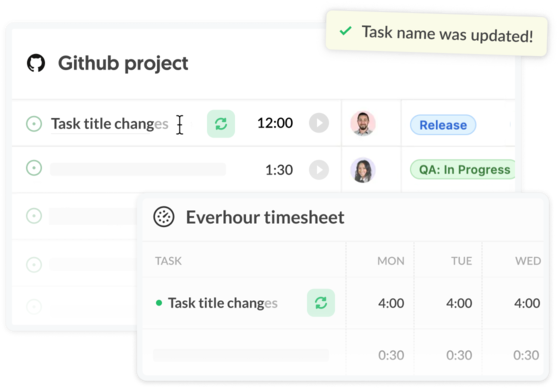
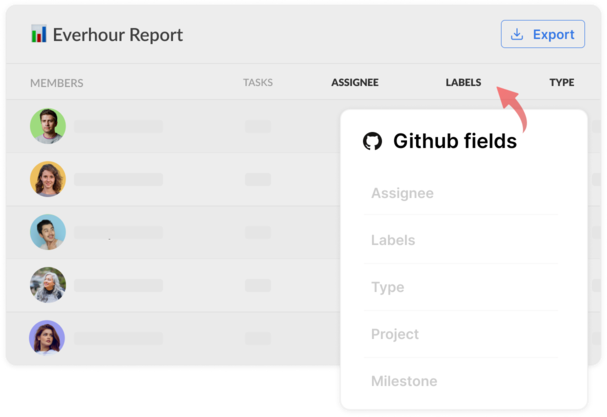
Custom reports
Generate detailed time reports using GitHub labels, milestones, and repositories—filter by project, team member, or time period. Export to Excel or share via email.
Project budget
Set project budgets (hourly rate, fixed fee, or non-billable) and get automatic email alerts at 50%, 80%, or custom thresholds.
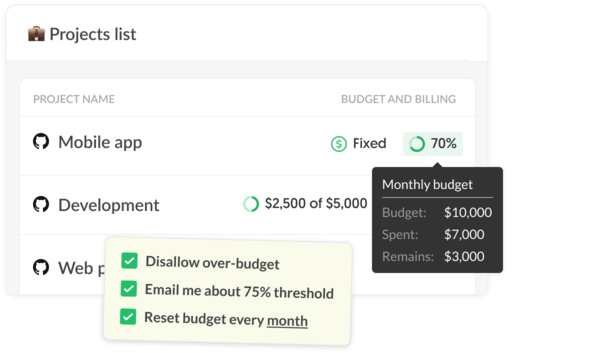
Project summary
Access a detailed project summary, showing time spent, budget usage, and billable vs. non-billable hours in one place.
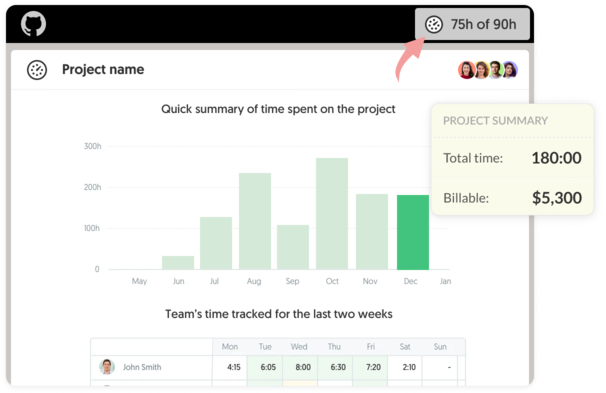
Real-time progress
Monitor who is working on what in real-time without disrupting the team’s workflow.
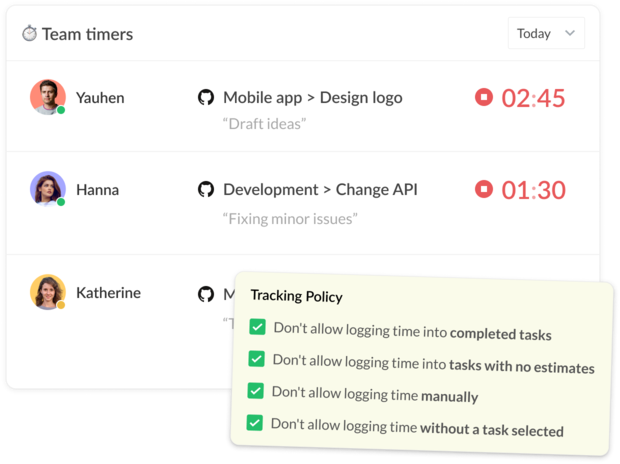
Time tracking is a part of a bigger thing
Get more from your business with Everhour + GitHub integration
Questions? We have answers
Here is a list of the most frequently asked questions.
Yes. Just click Try with my GitHub and connect it with Everhour. The next step would be to install our browser extension. And that's it! Open your GitHub and start tracking time.
After integration, Everhour embeds controls into the GitHub interface and thus extends it with many useful features. You can keep tracking time from GitHub, through the Everhour website or browser extension.
We request access to your GitHub repositories so we can access issues. Believe it or not, there is no GitHub API permission allowing "OAuth Apps" to request access ONLY for issues at this time. We have to request full access ('repo' scope) to your code to interact with issues. We never, ever download or modify your code. All we download are repository name and issues titles, even without description. And even that we never change, only read.
No problem. You can invite and pay only for those GitHub users who are going to track time and use other Everhour features.
Only those people who are a part of your Everhour team and installed our free browser extension can see time-related data in GitHub.
After you register an Everhour account and connect it with GitHub, you can track time only for yourself. To invite teammates, you should go to the Everhour team page and manually invite your team by entering their emails. Each employee should finish the signup flow and connect their GitHub account.
Unfortunately, it is not possible due to technical reasons. Only folks at GitHub can decide to integrate with Everhour. Other time trackers can't do this either.
What our lovely customers
are saying
“Overall a great and very affordable software with just the right amount of very robust and well thought out features! The perfect tool for freelancers and companies! I hate wasting time on complex software. Everhour just gets out of my way so I can get work done. Very responsive and helpful support! GitHub integration is fantastic and makes time tracking a lot easier and faster! I can build detailed reports of my work for clients. Exporting invoices directly to Freshbooks perfectly integrates my time tracking with my invoicing workflow. The app allows me to quickly start/stop timers when I forgot to do so on the web.”
— Benjamin W. (Source: Capterra)
“I am the owner of the company, and I use Everhour for timekeeping of myself and my subcontractors. All team members use the system - from web developers to tech support to project management to design.”
— Jennifer H. (Source: TrustRadius)
"The best time tracker for GitHub. Close integration to GitHub allows us to work with estimates and man-hours with ease. Flexible reporting satisfies our needs. Built-in calculations of projects costs and budgets control are cool."
— Mike D. (Source: G2.com)
“We are a 15 people team working remotely from different cities of Latin America and Europe, and time tracking for each client, project, and task has been always a major issue. We’ve been using Everhour for the past year or so, and it has become an essential tool for our team. It does not only give us the ability to track how much time we have dedicated to a project, but also to estimate how much time a particular task will need in order to be completed next time and by who. Easily create and save reports with just a few clicks”
— Daniel Y. (Source: TrustRadius)
“Everhour is being used by my department now, but it’s planned to be used across the whole company. We were having problems tracking the times of every project and Everhour ended up being the best solution to the issue. We’re tracking our tasks involved in every project, in every level (software development, meetings, project management, etc.)”
— Maria Lucia S. (Source: TrustRadius)
“Everhour has already paid for itself for the year by helping me track time I was missing in client projects. It is easy to use, has friendly customer service people, and the reports make it easy to invoice clients and track projects.”
— Jennifer D. (Source: TrustRadius)