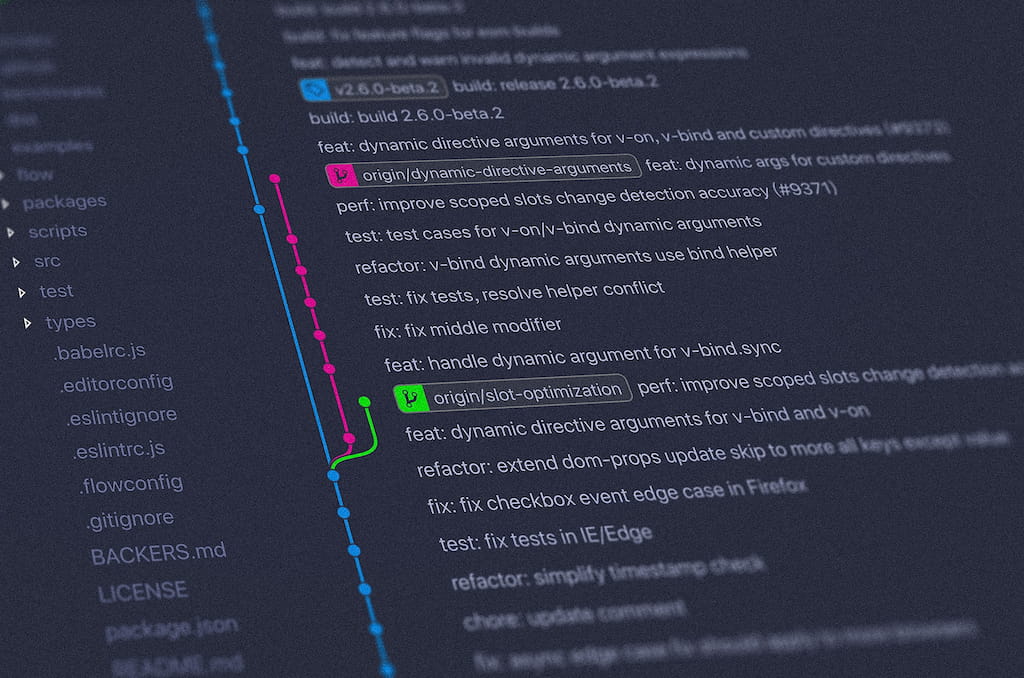At its core, GitHub helps teams manage code repositories, track changes, and collaborate on development—all in one place. It’s especially useful for remote teams working on open-source or internal projects. It also supports powerful features like time tracking in GitHub, which helps teams measure progress, monitor productivity, and improve overall project efficiency. With over 60 million new repositories created, GitHub continues to play a central role in the world of software development.
Let’s break down how GitHub works and why so many developers rely on it!
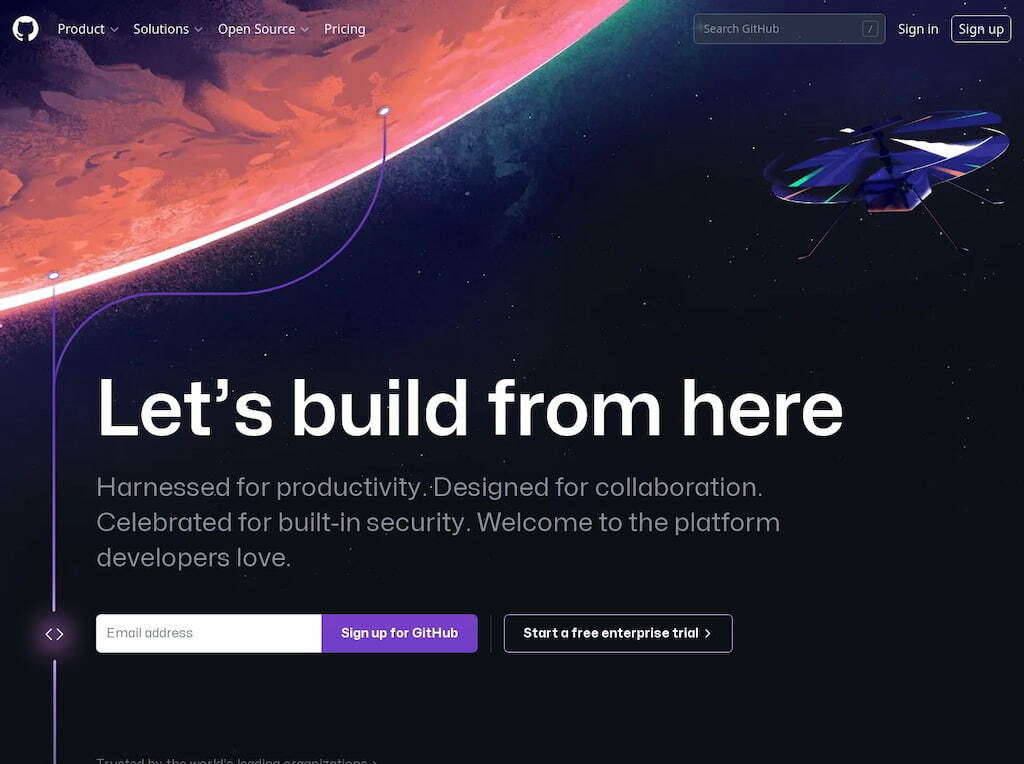
📚 A Developer’s Guide to Modern Collaboration
GitHub is more than just a code hosting tool — it’s a collaboration platform that helps developers track changes, work on projects together, and manage code from anywhere.
🔧 What GitHub does
- Hosts code using Git version control
- Allows team collaboration across locations
- Supports project management features like branches, commits, and pull requests
- Works with multiple programming languages
🌍 Why developers love it
- User-friendly interface that simplifies Git
- Free public repositories for open-source projects
- Easy access to previous versions of projects
- Helps manage teams and secure access with tools like personal access tokens
💡 Not just for coding
- Great for managing non-code projects like journals or documentation
- Anyone can host a site or project for free
Want to learn more about managing projects on GitHub? Check out this post on managing multiple projects.
❗ Learn how to delete a repository in GitHub!
📜 How GitHub Works: The Engine Behind Code Collaboration
GitHub is a web-based version control and collaboration platform built on Git, an open-source system designed to manage and track software development. It simplifies code collaboration and project management for developers.
Want to dive deeper? Watch this video or check out our article on Git vs GitHub.
Git tracks changes to your project’s code, allowing developers to collaborate by resolving conflicts between changes made by different team members.
❓ What is GitHub used for?
GitHub is used by developers to store and manage their code in repositories, which can be public or private. A repository contains all files and their revision history.
Once a repository is set up on GitHub, developers can clone it to their device, make changes locally, and then “push” updates back to GitHub. Changes can be made visible to the team or public. Learn more about how to push to GitHub here.
GitHub also integrates with many platforms, and you can explore helpful tutorials like the GitHub Actions tutorial.
❓ What sets GitHub apart from other version control systems?
GitHub stands out among version control systems like Mercurial and Apache Subversion due to its massive user base and robust platform.
GitHub’s key advantages include:
- 💪 Built-in collaboration tools: GitHub makes collaboration easy with intuitive tools that help manage projects efficiently.
- 🔍 Access to repositories: Instead of starting from scratch, you can easily find and clone repositories that fit your needs, saving time and effort.
- 🔧 User-friendly interface: Even beginners can use GitHub to manage and contribute to projects without needing to be experts in Git.
👍 GitHub Features Explained
❓ What is a repository on GitHub?
When you think, “what is a repository GitHub,” it is a storage space or directory that holds all your project’s files and each file’s revision history. The repository helps you communicate and manage your project’s work inside it. Also called “repo,” it can be local to a folder on your computer or a storage space on GitHub. Whatever the case, you can keep code files, text, images, and more inside a repository.
❓ How to create, clone, and fork a GitHub repository
GitHub uses its capabilities to help users create, clone, and fork a GitHub repository.
How to create a GitHub repository
Are you still wondering, “what is a GitHub repository?” Follow the steps below to create one.
- Click the drop-down menu in the upper-right corner of any page, then select ‘new repository.’
- Write a short, memorable name for your repository, such as “Human-ox.”
- Also, you can add a description of your repository. For example, “My new repository on GitHub.”
- Choose repository visibility.
- Select ‘Initialize this repository using README.’
- Now, click ‘create repository.’
After these steps, you have successfully created your first repository with a README file.
How to clone a GitHub repository
Cloning a repository is just as easy. Follow these steps:
- On GitHub.com, head to the main page of the repository.
- Check the list of files for “Code” above and click it.
- Copy the URL and use it for the repository.
- Open Terminal
- Change the current working directory to your preferred location where you want the cloned directory.
- Now, Type Git clone, then paste the URL copied earlier.
- Press Enter to create your local clone.
How to fork a GitHub repository
These steps will help you:
- Go to GitHub.com and navigate to the octocat/Spoon-Knife repository.
- At the top-right side of the page, click on ‘fork.’
- Choose an owner for the forked repository.
- By default, forks get named the same as their upstream repositories. However, to distinguish it, you can change the fork’s name.
- Conversely, you can add a description of your fork.
- Choose whether to copy the default branch or all branches to the new fork. Multiple forking scenarios exist where you only need to copy the default branch, such as contributing to open-source projects. In such scenarios, you only need to copy the default branch. But by default, only the default branch gets copied.
- Now, click ‘create fork.’
🔧 What does GitHub do: GitHub features and functionalities
| Feature | Description |
|---|---|
| 📋 Smooth project management | GitHub project management features allow teams to coordinate, track, and update work efficiently, promoting timely and transparent progress. |
| 📦 Safe packages | Publish packages privately or publicly and reuse them by downloading from GitHub, enabling secure and flexible package sharing. |
| ✍️ Improved code writing | Teams can review, propose, and discuss new code implementations before changes are made to the source code. |
| 🔐 Unique code safety | GitHub includes tools for detecting vulnerabilities and securing the software supply chain throughout development. |
| 👥 Effective team management | GitHub’s moderation tools and shared team mindset help teams stay organized and focused on coding tasks. |
| 🗂️ Easy code hosting | GitHub offers centralized code and documentation hosting, with tools to manage and release code from millions of repositories. |
🧑💻 Working Together on GitHub: Branches, Commits, and PRs
GitHub is one of the top developer apps, and for good reason. But how exactly does it help teams work better together?
GitHub offers distributed version control, letting multiple developers work on the same project while tracking every change. This setup makes it easy to collaborate, revert changes, and understand who did what.
Each team member can access the repository, view past versions, and work on the same project simultaneously, no matter where they are. Thanks to version control, every contribution is tracked, making teamwork seamless and auditable.
🔁 Understanding branches, pull requests, and commits
Here’s a breakdown of how GitHub structures collaboration:
- Branch: A branch is a parallel version of your repository. It lets you make changes independently from the main codebase. You can experiment, develop features, or fix bugs without touching the live version.
- Pull request (PR): Once you’re ready to merge your changes into the main branch, you open a pull request. This alerts team members, invites discussion, and allows others to review or suggest edits before anything is finalized.
- Commit: A commit records a snapshot of changes. Each one includes a message explaining what was changed, who did it, and when it happened. Think of it as a detailed log entry in your project history.
Learn more about the best bug trackers in our article!
🕵️♀️ Using GitHub for project management
GitHub isn’t just for writing code—it also works well for project tracking. With tools like GitHub Issues and project boards, teams can plan, track, and manage their work in one place.
When you integrate GitHub with time-tracking tools like Everhour, you can go even further: track time, automate payroll, generate reports, and manage work without switching platforms.
🎥 Watch how it works:
🛠️ How to set up a GitHub project board
- Click on your repository’s “Projects” tab and select “Create a new project.”
- Name your project and optionally choose a template (e.g., “To Do,” “In Review,” “Done”), or start from scratch.
- Begin creating categories and adding issues or tasks for your workflow.
✅ GitHub project management features
- Automation: Automatically move tasks between columns as progress is made.
- Milestones: Track progress across related issues or pull requests.
- Wikis: Share documentation, design notes, goals, and other project details.
- Integrations: Connect with tools like Everhour or Asana for enhanced productivity.
🤑 GitHub Pricing Tiers and What You Get at Each Level
💰 Different pricing tiers for GitHub
| 💼 Plan | 📋 Description | 💵 Cost |
|---|---|---|
| 1️⃣ Free tier | For individuals and organizations. Unlimited public repositories and private repositories with limited features. | $0 per year |
| 2️⃣ Team tier | Advanced collaboration tools and support for multiple teams. Includes everything in Free plus team features. | $4/month per user |
| 3️⃣ Enterprise tier | Comprehensive features including security, compliance, and advanced integrations. Includes GitHub Connect. | $21/month per user |
🆚 Features available for free vs paid accounts
| 🔍 Feature | 🆓 Free tier | 💼 Team tier | 🏢 Enterprise tier |
|---|---|---|---|
| Public repositories | ✅ Unlimited | ✅ Unlimited | ✅ Unlimited |
| Private repositories | ✅ Unlimited (limited features) | ✅ Unlimited (full features) | ✅ Unlimited (full features) |
| Collaborators | ✅ Unlimited | ✅ Unlimited | ✅ Unlimited |
| Storage for packages | 🔹 500MB | 🔸 2GB | ⭐ 50GB |
| Protected branches | ❌ Not included | ✅ Included | ✅ Included |
| GitHub Connect | ❌ Not included | ❌ Not included | ✅ Included |
✅ Why GitHub Stands Out: Key Benefits for Developers
| Benefit | Description |
|---|---|
| Open-source contributions | GitHub makes it easy for users to contribute to open-source projects. You can fork a project, make changes, and send a pull request via the GitHub web interface. |
| Exceptional documentation | GitHub provides outstanding documentation through its help section, covering almost any topic you can think of. |
| Exposure to your work | GitHub is one of the largest platforms for software developers, which helps get exposure to your work. |
| Tracking code changes | GitHub makes it easy to track changes across versions, including changes in files and storage, ensuring all updates are noted and managed effectively. |
| Multiple integrations | GitHub integrates with platforms like Amazon, Google Cloud, Everhour, and Code Climate. It also integrates smoothly with Visual Studio Code, eliminating the need to worry about VS Code font adjustments. |
❓ Why is GitHub So Widely Used Among Developers?
| Reason | Description |
|---|---|
| Affordable and open-source community | GitHub offers an affordable resource, along with a strong open-source community. |
| Cloud-based and accessible | As a cloud-based tool, GitHub allows visibility of code and fonts across the organization, facilitating contributions from all members. |
| Global collaboration | GitHub enables developers from around the world to collaborate, share knowledge, and contribute to projects. |
👩💻 Use Cases for GitHub
| Use Case | Description |
|---|---|
| 🌍 Open-source projects | GitHub allows you to share projects with others, collaborate, and network with developers globally. It’s also linked to other community sites like Reddit. |
| 🏢 Enterprise solutions | GitHub serves as a version control system for businesses, helping development teams track changes to source codes while collaborating efficiently. |
| 🎓 Instructional tool | GitHub is used in educational settings, with instructors teaching students how to use the platform. |
| 📝 Non-programmers | GitHub is also available for non-programmers to collaborate on document-based and multimedia projects. |
🚀 Beginner’s Guide: How to Start Using GitHub Effectively
🧠 Introduction to GitHub for beginners
By way of an introduction to GitHub for beginners, you can follow these steps to get started:
- Download and Install Git on your PC.
- Next, create a GitHub account. Provide some details required before proceeding.
- Connect your GitHub account to your Git account. You can do that from your terminal and use your email to confirm your account.
- Create and edit your code files locally.
- Create a repository on GitHub. Do that by clicking the + sign at the top-right corner of your screen.
- Lastly, you can push your local code to GitHub.
Watch this video to see how GitHub works in a nutshell.
💡 Tips for using GitHub effectively
- Use GitHub for code collaboration on all your projects. This will help you track what needs doing and those responsible for it.
- Use the ‘Git blame’ command to trace changes in a file, especially if you need to track down an individual who changed a particular line of code in an existing project and why.
- GitHubARM is perfect for quick and efficient prototyping. It’s the beer option when you want to quickly test ideas without writing any code.
- Write comments on commits. The comments written will provide context and details about the changes made to a particular project and why.
- GitHub pages are ideal for simple web development. The platform lets you create a web page without worrying about the underlying code base.
- Use keyboard tags and shortcuts to locate areas quickly and perform project tasks.
Additional resources for learning and using GitHub include the following:
An introduction and guide on how to use GitHub
A simple guide and resource to GitHub for Non-developers
Getting started with GitHub on desktop computers
GitHub training kit
🌟 Final Thoughts
- GitHub is a website with many developers and programmers working collaboratively on codes.
- It has many significant benefits, including seamless collaborations, templates, integrations, and repositories that give your work and project the exposure it needs.
- GitHub has multiple uses, including for enterprises, open-source codes, etc.
- It is quite straightforward; beginners will learn to navigate its easy interface quickly!
You can also take a look at the list of GitHub alternatives to see how it fares against them, along with GitLab vs GitHub comparison. Utilizing features like a well-structured GitHub PR template or dark mode on GitHub can also be a bonus.
Also, learn how to improve developer productivity with the help of the best developer productivity tools in our guide!