How to Host a Website on GitHub Pages in 2025 (With Time Tracking and Automation)
![how to host a website on github in 2023 [step-by-step]](https://blog-cdn.everhour.com/blog/wp-content/uploads/2023/03/markus-winkler-ZDwh_sxsX2g-unsplash.jpg)
If you want to learn how to host a website on GitHub, GitHub Pages is still a go-to solution. It’s built into GitHub, making it easy to deploy, update, and manage sites using version control. But in 2025, the conversation isn’t just about free hosting—it’s about speed, transparency, and team productivity.
For teams and businesses, GitHub Pages is now part of a broader workflow that includes CI/CD, time tracking with tools like Everhour, and seamless collaboration between devs, marketers, and designers.
This guide is for:
- Engineering leads launching product microsites
- Agencies deploying documentation or MVPs
- SaaS teams logging hours spent on client web assets
Step 1: What You’ll Need Before You Start
Before launching your site, make sure you have:
- A GitHub account
![how to host a website on github in 2023 [step-by-step]](https://blog-cdn.everhour.com/blog/wp-content/uploads/2023/03/Join-GitHub-%C2%B7-GitHub.jpg)
- Git installed locally
- Basic knowledge of HTML/CSS or markdown
- A code editor (e.g. VS Code)
- Everhour (for tracking setup, design, and development time)
💡 Pro tip: Everhour tracks billable hours on setup, testing, documentation, and Git commits across your team.
Step 2: Set Up Your GitHub Repository
- Log in to GitHub and click New Repository
- Name it (e.g.
landing-page), set to Public - Clone it locally:
git clone https://github.com/yourname/landing-page.git
- Add your HTML, CSS, images, or markdown content
- Commit and push your changes:
git add . git commit -m "Initial commit" git push origin main
Enable GitHub Pages
- Navigate to Settings > Pages
- Choose the
mainbranch and/root - Click Save — your site will be live at
https://yourname.github.io/landing-page/
Step 3: Track Setup and Edits With Everhour
Once you’ve launched your site, keep track of every update, tweak, or client revision using Everhour. Integrate it with project tools like Trello, ClickUp, or GitHub Issues to track exactly how long your team spends on:
- Site design and layout customization
- Content editing or markdown conversion
- Bug fixing and deployment
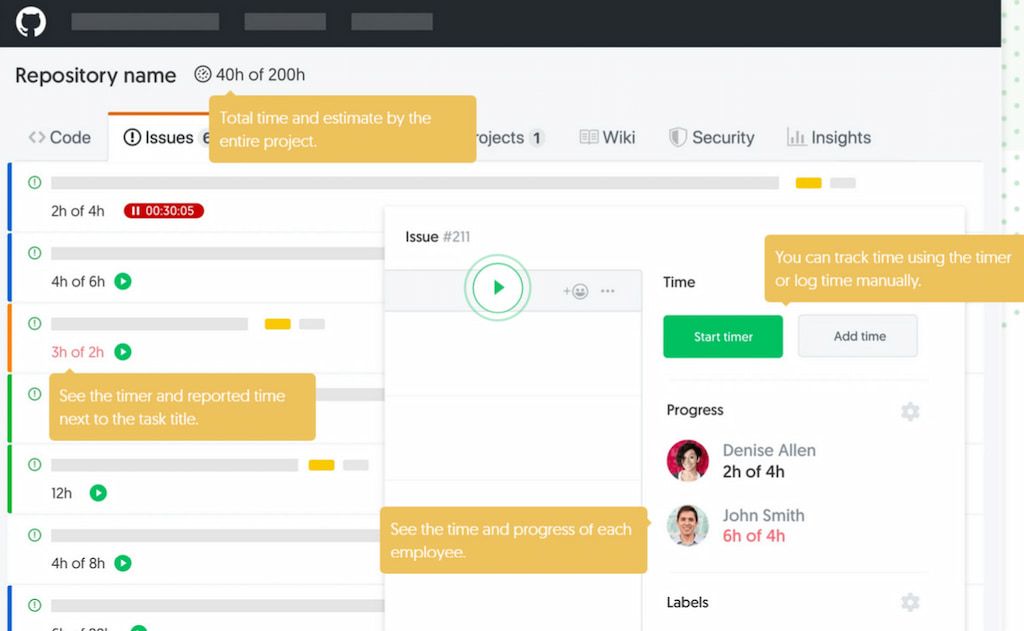
🔎 Example: If your developer commits changes with time estimates or links to tasks, Everhour logs that activity and generates reports for internal billing or client invoicing.
Step 4: Use Jekyll or a Static Site Generator
Tired of writing plain HTML? GitHub Pages supports Jekyll out of the box. Other tools like Hugo, Astro, or Eleventy also work well. Benefits include:
- Markdown-based content
- Easy templates and themes
- Blog-style publishing and archives
- No need for backend servers
Bonus: Use SEO plugins, add a sitemap, and configure your
robots.txtto improve visibility in search engines.
Step 5: Automate Deployments With GitHub Actions
Use GitHub Actions to auto-publish your site every time a new commit hits your main branch. Here’s a sample .yml:
name: Deploy Site
on:
push:
branches: [main]
jobs:
deploy:
runs-on: ubuntu-latest
steps:
- uses: actions/checkout@v3
- name: Deploy
uses: peaceiris/actions-gh-pages@v3
with:
github_token: ${{ secrets.GITHUB_TOKEN }}
publish_dir: ./public
Pairing this with Everhour ensures every build is tracked—perfect for agencies or teams doing client work.
Common Use Cases in 2025
| 💼 Use case | 🚀 Why GitHub Pages works | ⏱️ How Everhour adds value |
|---|---|---|
| Internal knowledge base | Instant deploys, secure behind org repo | Track writing and review time |
| Product microsites | Minimal hosting effort, built-in version control | Monitor setup and revision hours |
| Engineering docs | Markdown + native Jekyll = fast updates | Log editing and QA hours |
| Client portfolio pages | Easy hand-off, free domain | Track dev/design hours for invoicing |
Final Thoughts: Why GitHub Pages + Everhour = Smart DevOps
For dev teams, agencies, and startups, GitHub Pages is still a smart hosting choice. When you combine it with Everhour, it becomes a productivity tool as well, capturing time data across commits, issue tracking, and deployments.
- Free static hosting
- Native GitHub integration
- Time tracking without extra overhead
🚀 Want more visibility into your team’s productivity while simplifying web deployment? Try Everhour’s time tracker and see the difference.
🔧 Launching your next site? Start using Everhour for free and learn how to track time with Everhour on GitHub.
More Info on GitHub
GitHub can be tricky to navigate at first. Before you dive in, take some time to go through this guide—it’ll make hosting on GitHub much easier for you and your team. Once you’re ready, check out these helpful links:
Pages: https://docs.github.com/en/pages
Repository: https://docs.github.com/en/repositories
Documentation: https://docs.github.com/en
For improving web development skills, here are some recommended reading resources:
Mozilla Developer Network: https://developer.mozilla.org/
W3Schools: https://www.w3schools.com/
CSS Tricks: https://css-tricks.com/
Smashing Magazine: https://www.smashingmagazine.com/
