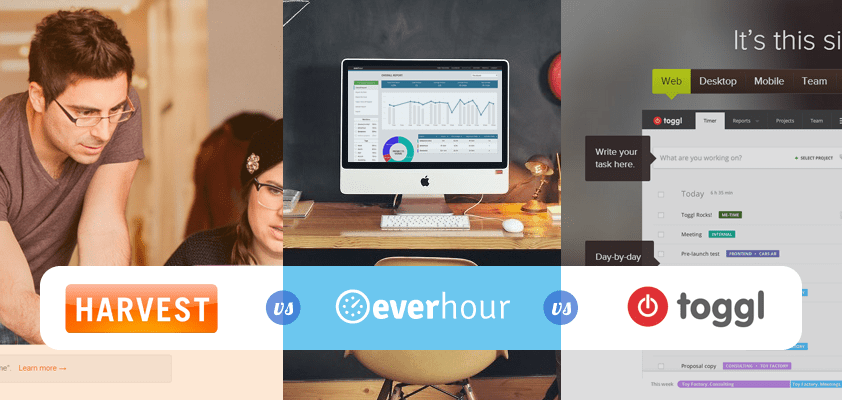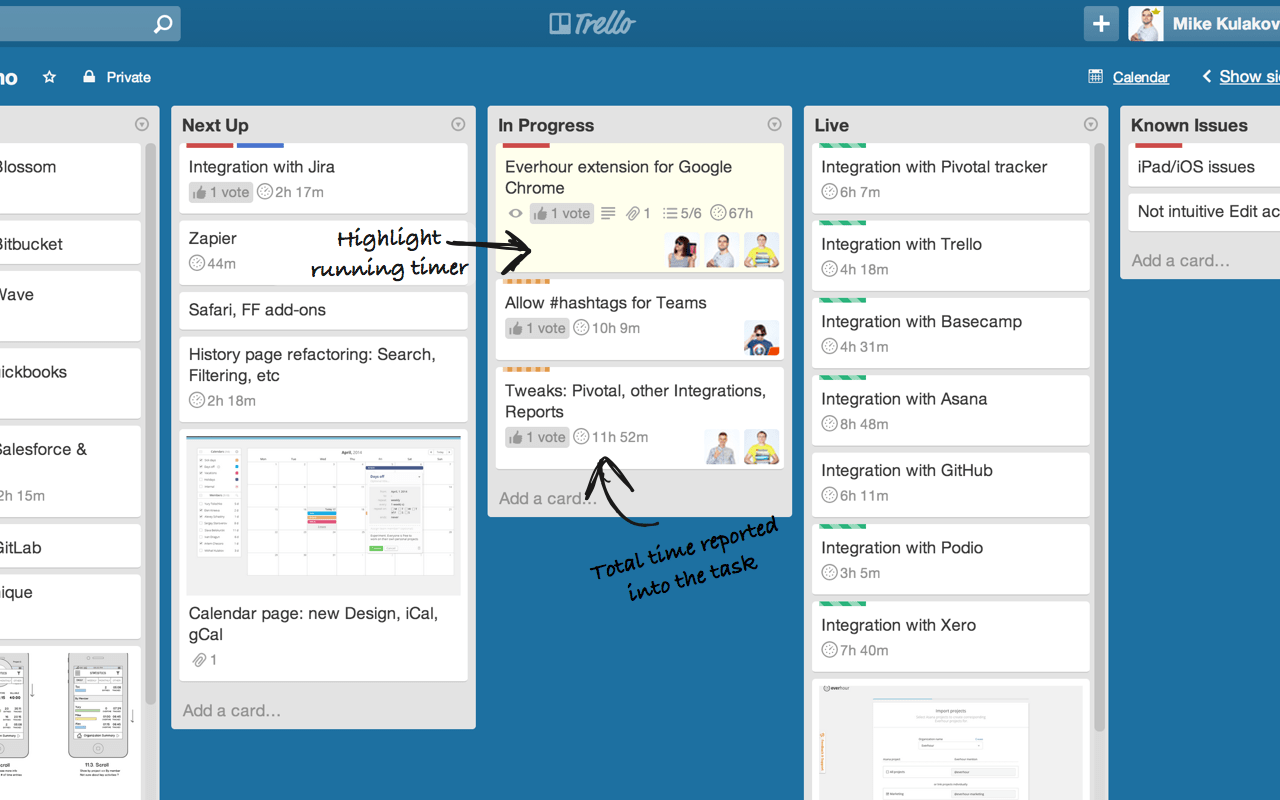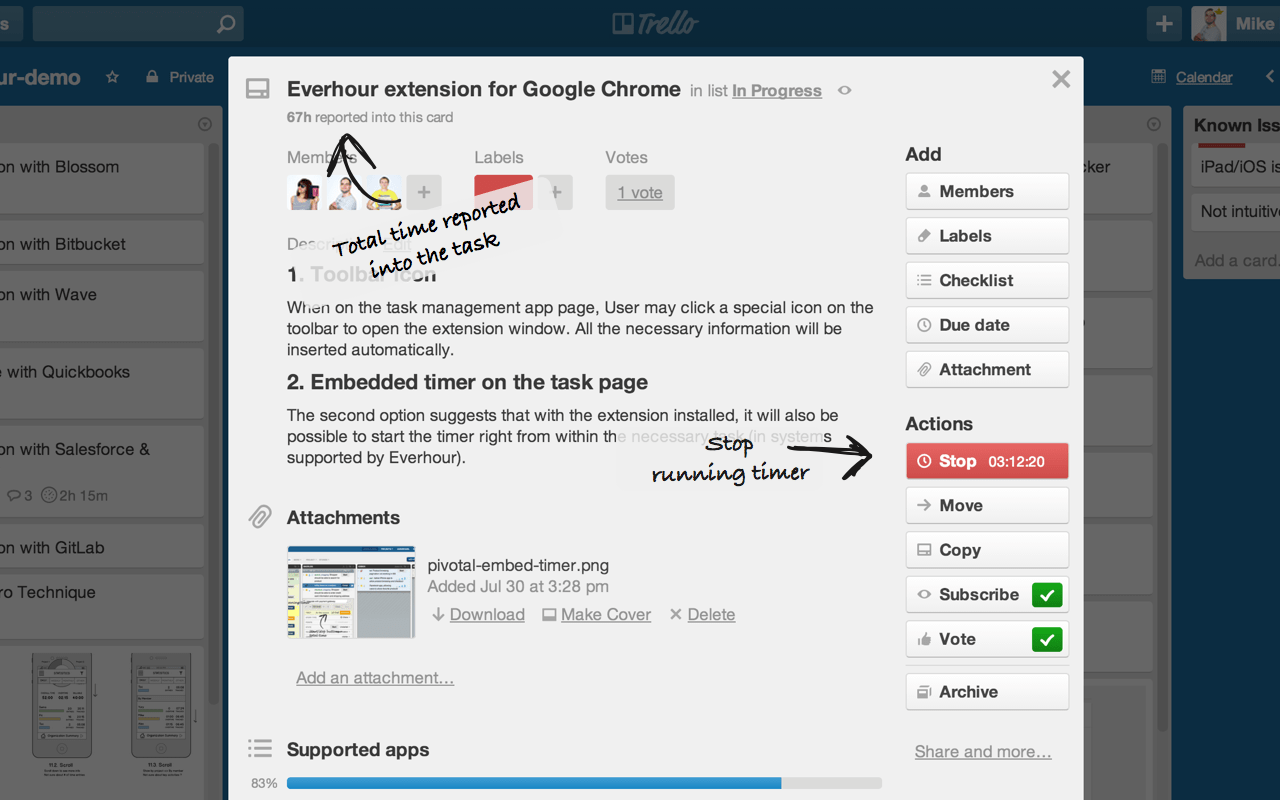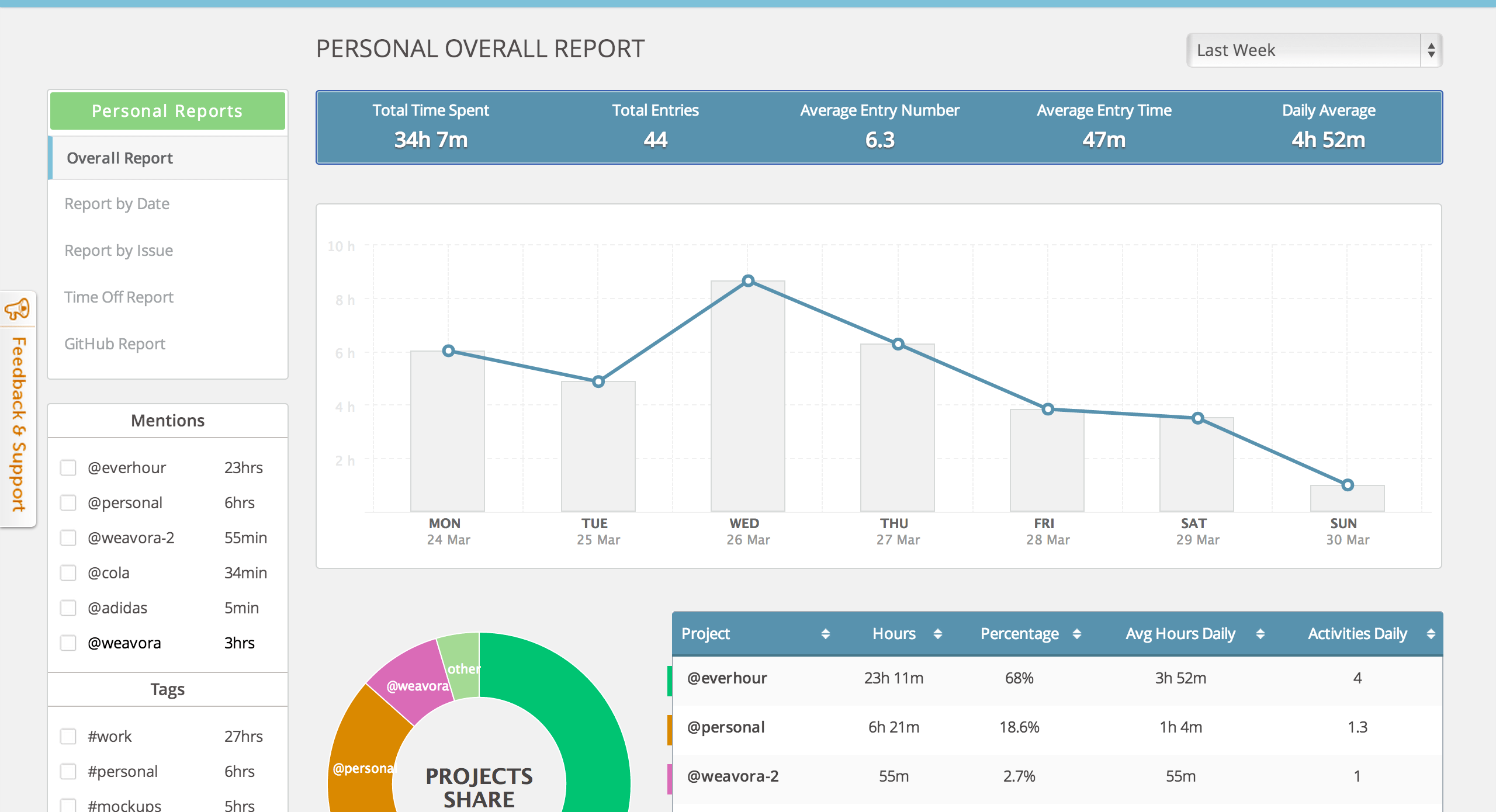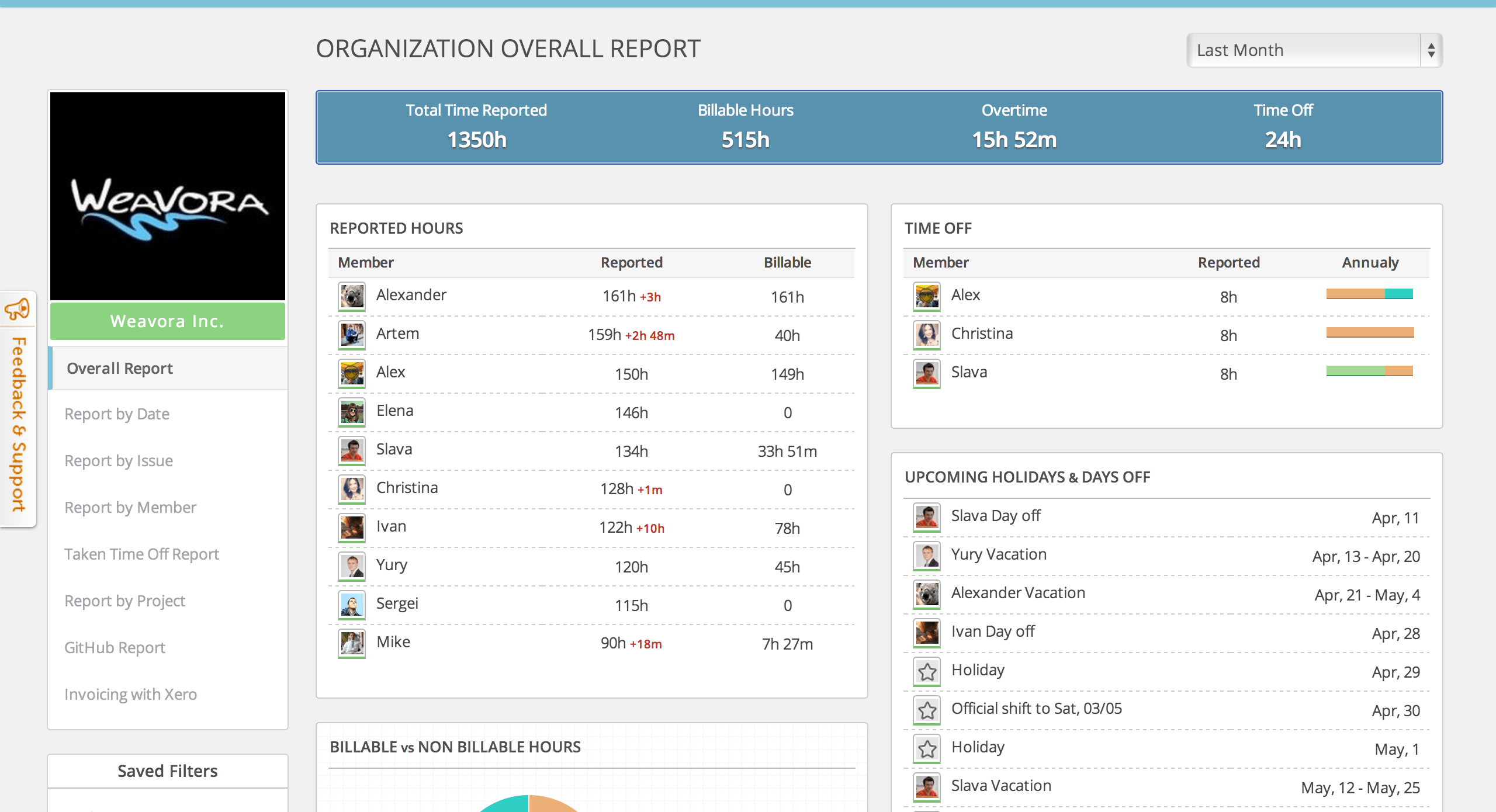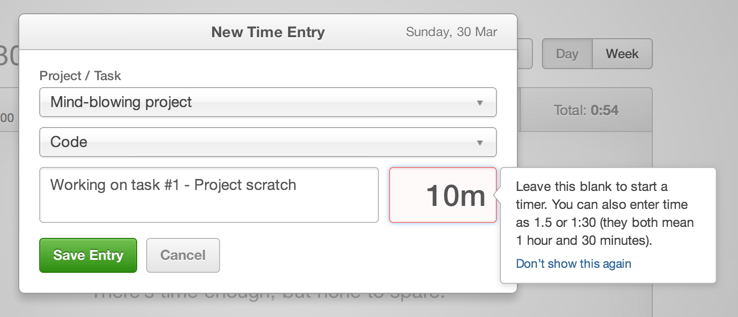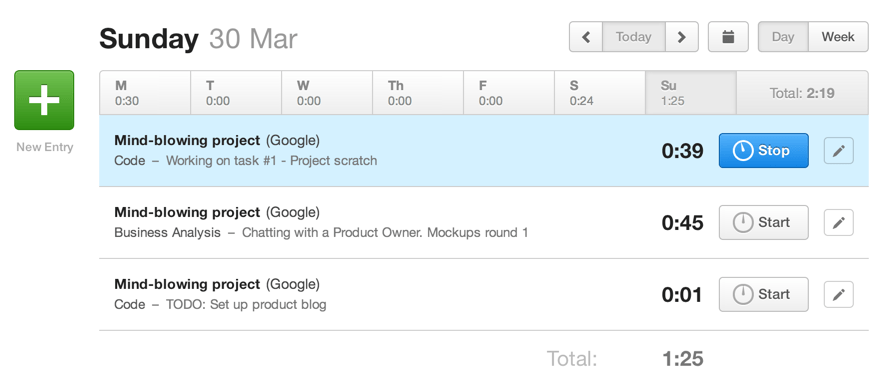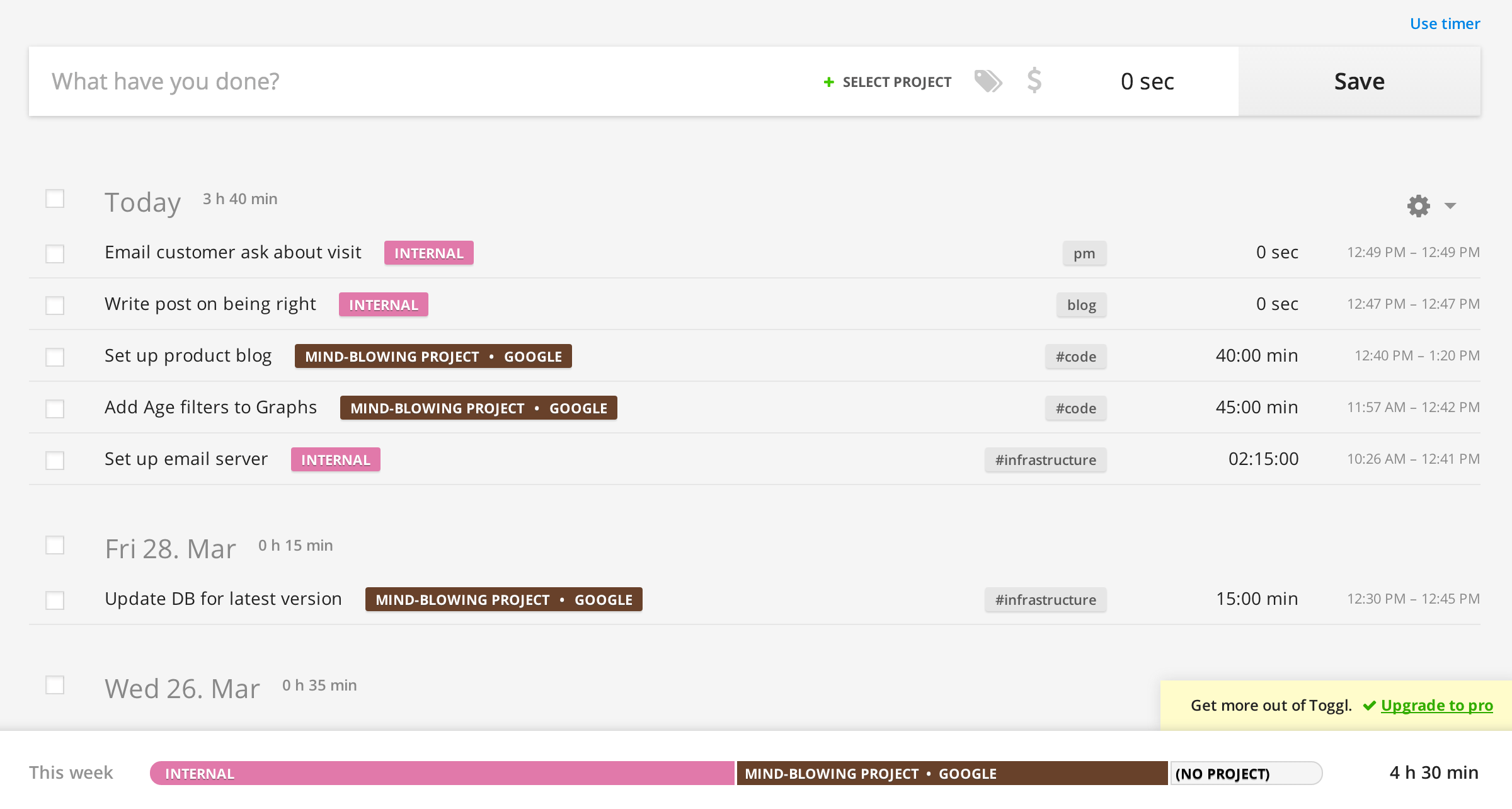In this article, I’m offering you a deeper insight into Everhour and the idea behind it by comparing it with two popular time management tools Toggl and Harvest. I’m going to point out their strong sides together with things our team and I don’t particularly like that have actually inspired the creation of our app.
Editor’s Note: This article talks about the first version of Everhour. Since then, much has changed. Please check dedicated comparison pages: Everhour vs Toggl and Everhour vs Harvest.
Everhour
The app features a single entry field, offers you as-you-type suggestions, and recognizes a lot of handy formats to maximally simplify your life:
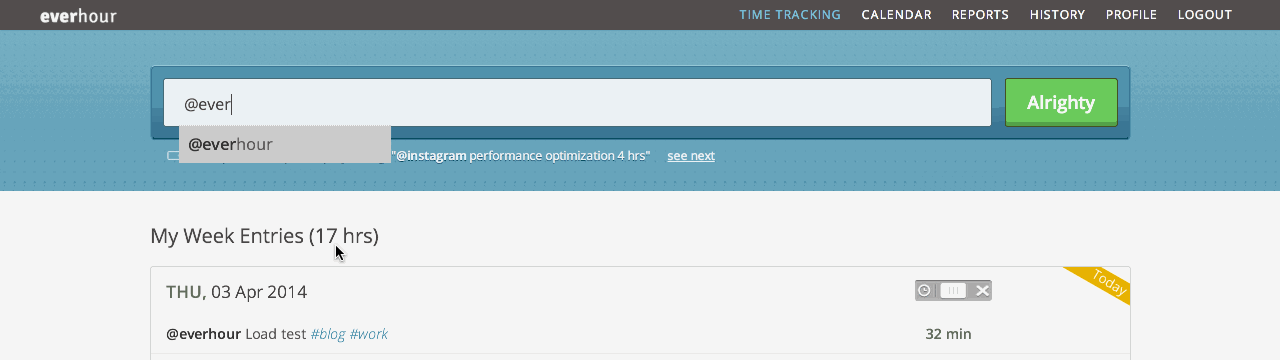
- @mentions are used to refer to projects;
- use #tags to complete your entry, e.g. #design, #education or refer to Trello/Basecamp tasks, e.g #133;
- typing “for” will automatically trigger date options: the exact date like 5 May or the day of the week or today/yesterday/tomorrow;
- if entering “from …. till”, the app will calculate the number of hours, e.g. from 8 am till 9:15 am will be equal to 1h 15min;
- spelling variations allowed: 30 min=30m, 2h=2hr=2 hrs.
Everhour is the top choice for small businesses and small to mid-size teams of 5 to 50 members, including professionals like software developers, marketers, designers, consultants, lawyers, you name it!
Seamlessly integrating with popular project management tools like Asana, Trello, and Jira, its user-friendly interface and customizable reports make it the ultimate time tracking solution for small and mid-size teams.
With dedicated support ensuring you receive timely assistance, our team is here to help you promptly and with a smile!
In-app time tracking
Get even more out of Everhour and track time right within your preferred tool. No tab switching involved. Let’s say you are using Trello. The Everhour extension enhances Trello, Asana, Basecamp, GitHub, Pivotal, and JIRA with the following functionality:
- A card with the timer on is highlighted on the list
- Start/Stop/Continue buttons are added to a card details popup
- The running timer status is displayed
- The total time spent on the card is shown
Reporting
Everhour reports are divided into personal and organizational ones.
In the personal section, a user who isn’t an organization admin will see just his/her activities and time spent on both private and company projects including:
- the overall report data with an opportunity to filter by mentions (projects) and tags;
- detailed info on specific time periods (report by date) or tasks (report by issue);
- taken vacations and days off.
N.B. Tracking time off is available via an organization calendar as well.
When accessing organization reporting, an admin will be able to see stats on all company projects and team members:
- overall report, or a company dashboard with the overview of the team activities;
- detailed reports by date, task, team members, projects, tags, iterations, etc.
As an admin, you can also transfer billable hours to Xero invoices and export time reports to Google spreadsheets.
We’re currently putting lots of effort into improving reports and providing users with more flexibility.
As for integrations, for now, Everhour is synced with GitHub, Trello, Pivotal, Asana, Basecamp, and JIRA. But guess what, we ain’t gonna stop here and are planning to add Slack, BitBucket, TeamWork, and more soon.
Harvest
My time tracking adventure started from Harvest which was the first actual tool I had tried after Excel spreadsheets 7 years ago when working as a Project Manager at a consulting company. I should say that at that moment the app had a real wow effect on me for being so simple and convenient.
4 years ago I quit to start my own web development studio and faced a necessity to organize a simple yet effective working process without bumbledom and pen-pushing. Among other things, that involved integration of an easy-to-use and handy team time tracking solution. Searching for it, we’ve tried dozens of different options including Harvest but unfortunately, none has been a perfect fit. Though Harvest seemed amazing when I first used it, it has turned incompatible with our team’s philosophy.
Let’s see how you enter your time in Harvest:
- Choose a project
- Choose a task (category)
- Leave a comment (optional)
- Start the timer or type your time manually
What’s the trouble?
- You need to choose projects/tasks from the list, and these extra steps don’t simplify or quicken the whole process.
- Your tasks (e.g. Design, Code, Business Analysis) need to be created in advance rather than on the go, and such an approach honestly lacks flexibility for us.
- There is no opportunity to create several tasks for the day and then just launch the timer for each of them when needed. You have to create a new entry right before you want to start the timer, or if you still feel like making a kind of to-do list in the morning, you’ll need to enter time for each task, at least 1 min.
Current activities page:
Another complication relates to the fact that project tasks are often managed via a third-party system such as Asana, Trello, Basecamp, Pivotal Tracker, or in our case, GitHub. Harvest features an opportunity to track time for such tasks via browser extensions and you’ll see the time spent on them in your timesheets and reports. But apart from being a clickable comment, this info brings no practical value. You can’t refer to your GitHub or Asana tasks when creating a new time entry or generate a report for a particular task and see hours spent on it in total or for a certain period of time. For us, such functionality really matters when it comes to working with clients.
In terms of reports in general, I personally think they look more like invoices and are quite difficult to analyze.
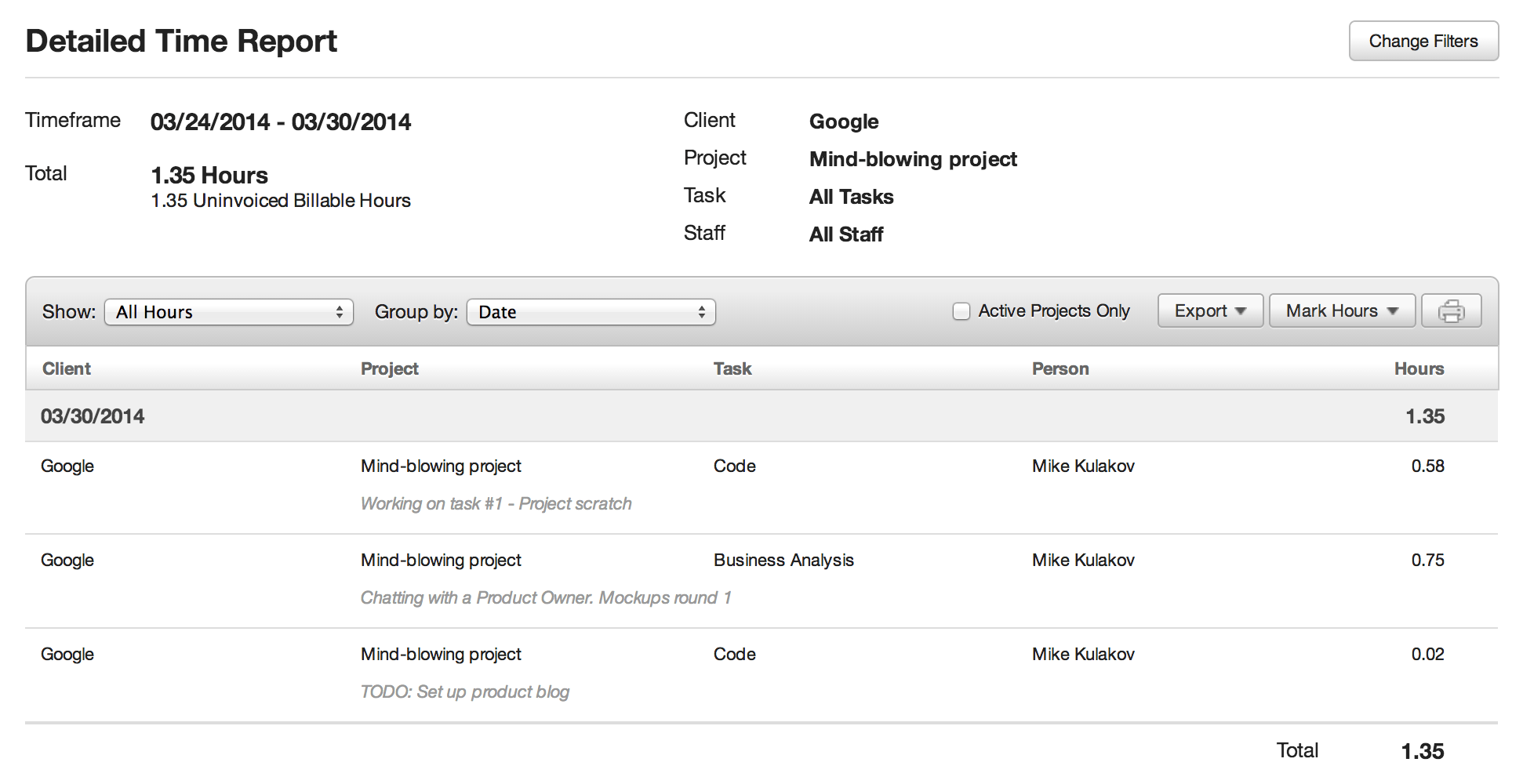
Conclusion: Harvest is definitely very easy to use for tracking time and expenses and invoicing. However, it seems that the app will work out only if you’re interested in just a high-level, generic picture of project activities – the total time spent and billable/non-billable hours ratio. If you are like us and need details, the tool is probably not for you.
Toggl
This oldie is a good option supporting lots of integrations and boasting a sleek, recently updated design. Despite the fact that it is one of the best tools to track personal productivity and small freelance projects, Toggl hasn’t proved to be the ultimate company solution for us.
Time input:
- Again, you choose projects and tags from the drop-down list and use the date picker for your date.
- Billable/non-billable hours differentiation is done via selecting the dollar sign which is available only in the paid version. What baffles me here is that deciding if the task is billable or not lies with a person who creates an entry, e.g. a developer.
- Showing the time span for each activity might be confusing in cases when you create a time entry retrospectively, e.g. today you enter your hours for yesterday’s tasks.
- Pausing and restarting the timer duplicates the entry which I see no point in.
Conclusion: Tracking time with Toggl is handy and totally in line with up-to-date trends. Unfortunately, the entry creation process is not as intuitive as we want and doesn’t fit the idea of easy as one-two-three time input without the necessity to check, uncheck, or select extra stuff.
Reporting
Toggl gives you much more information in reports compared to Harvest. I like that data is additionally presented via charts and diagrams since visualization always works well.
Though the app offers enough filtering and grouping options (by clients, tags, projects, team members), you are not supposed to get a detailed task-by-task breakdown, the tool is missing out on this.
Learn more about Toggl in our review of Tsheets vs Everhour vs Toggl or RescueTime. Also, learn more about how Everhour works against other tools, for example, Paymo vs Everhour, Tempo vs Everhour, Time Doctor vs Everhour, TrackingTime vs HourStack vs Everhour, Zistemo vs Everhour, Duefocus vs Everhour, My Hours vs Everhour, and Timely vs Everhour!