If you’ve Googled “ClickUp project management” more than once and still feel like you’re being sold a productivity cult, you’re not alone. Every project management tool promises to fix your workflow, align your team, and probably make your coffee too. But ClickUp throws in everything — docs, goals, dashboards, time tracking, automations — and swears it’ll replace Trello, Asana, Notion, and your therapist. So does it actually live up to the chaos?
This article breaks down what ClickUp is, how it stacks up against the big names, and whether it can genuinely make your life easier, or just more complicated.
Pro tip: to make even more out of ClickUp, try out our ClickUp time tracking integration! (and learn about other ClickUp integrations)
📌 What Is ClickUp, Really?
ClickUp is an all-in-one project management platform that tries to do what five other apps do — in one tab. Think tasks, docs, time tracking, automations, and dashboards, all under one roof.
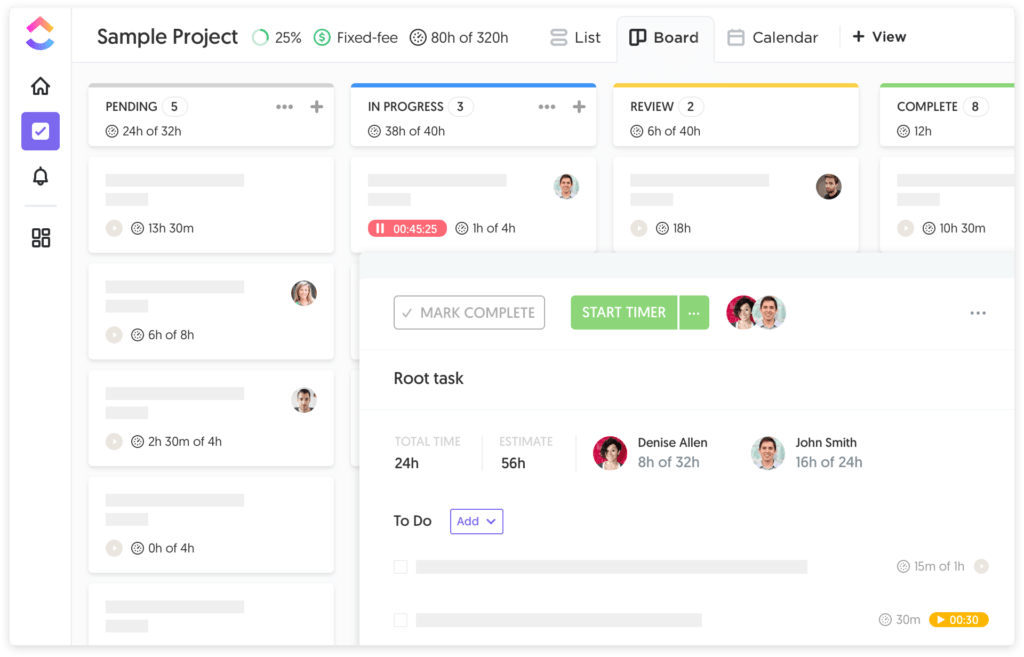
Unlike Trello (Kanban-only) or Asana (task lists + some automation), ClickUp lets you build customizable spaces with multiple views:
- List
- Board
- Gantt
- Calendar
- Box
- Timeline
- Workload
You also get built-in docs (Notion-style), goal tracking, OKRs, and serious dashboarding options. In theory, it lets you stop stitching 5 different tools together. In reality? Depends on how deep you go.
🗂️ How to Set Up ClickUp for Project Management
- Create a workspace: Your company, brand, or project umbrella.
- Add spaces: These are departments, teams, or client buckets.
- Use folders to group projects: Organize campaigns, clients, or project types.
- Create lists and tasks: Here’s where the real work lives.
- Choose views: Board for sprints? Timeline for launches? Pick what fits.
- Assign tasks + due dates: Self-explanatory. You can also add watchers.
- Automate everything: Set up rules like “when status is done, move to next list.”
- Use docs and dashboards: Keep project wikis and KPI overviews right inside ClickUp.
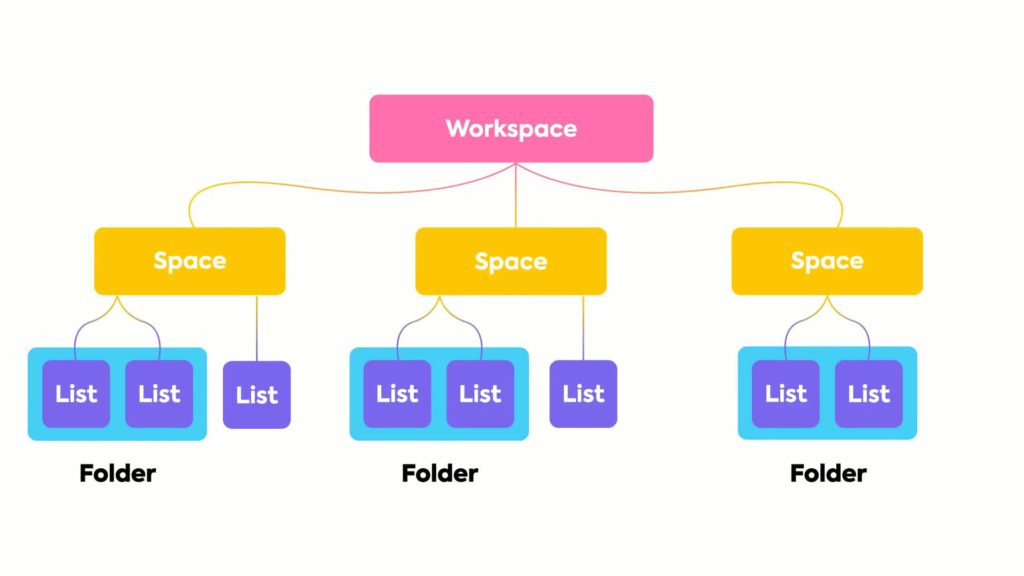
It’s flexible, almost too flexible. Which is great — unless your team gets lost in the options.
🔧 What Makes ClickUp Different (AKA the Flexes)
- Insane customization: Custom fields, statuses, views, tags, filters.
- Real-time tracking: Built-in time tracking plus native integrations.
- Docs + tasks = 1 app: Write docs inside the tool, link tasks directly.
- Goals + KPIs: Track objectives and link deliverables to real outcomes.
- Dashboards: Your boss will love this part. Live charts, workload views, and burnout warnings.
- Automation center: Zapier-style rules, without leaving the app.
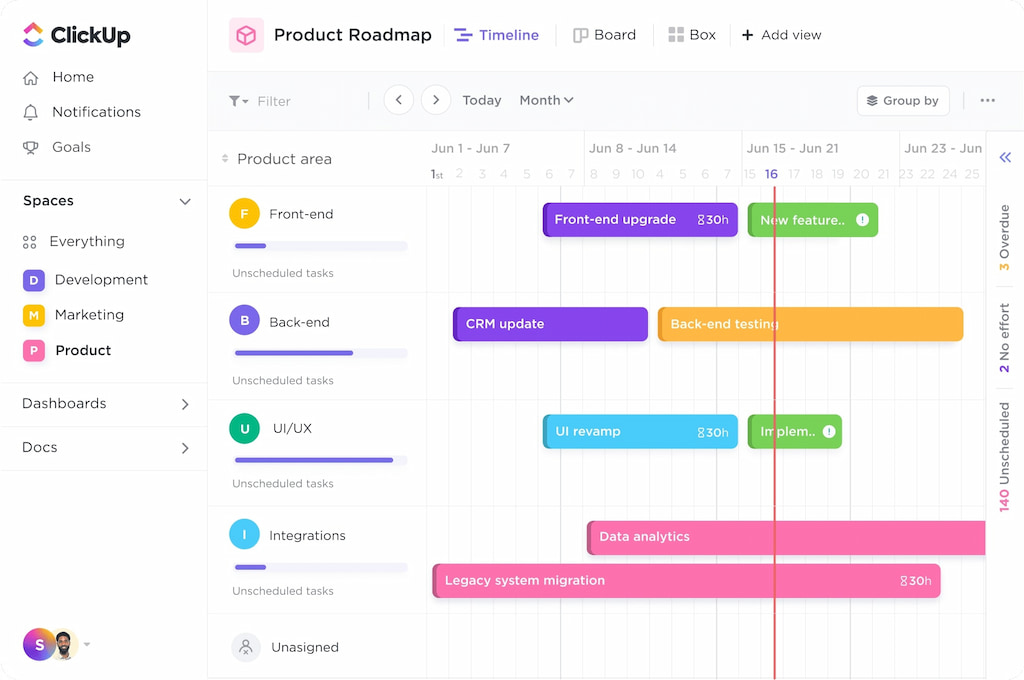
It’s the Swiss Army knife of productivity — as long as your team doesn’t poke their eyes out.
📌 ClickUp vs Trello vs Asana: Real Talk
| ✨ Feature | 🟣 ClickUp | 🟦 Trello | 🟠 Asana |
|---|---|---|---|
| 👓 Custom Views | All of them | Kanban mostly | List, board, calendar |
| 📝 Built-in Docs | Yes | No | No |
| ⏱️ Time Tracking | Yes | No | 3rd-party only |
| 🤖 Automation | Native and powerful | Basic unless paid | Decent, but not ClickUp-level |
| 📊 Dashboards | Full reporting suite | None | Limited |
| 🏆 Best For | Mid-large teams, PM nerds | Freelancers, simple needs | Mid-sized teams, marketing |
ClickUp out-features Trello and Asana. But it’s also heavier, so if your team struggles with digital overwhelm — maybe don’t unleash every feature on Day 1.
❗ Benefits of Using ClickUp Over Other Tools
- Consolidates tasks, docs, time, and goals — less tool switching.
- More native features = fewer 3rd-party plugins.
- Ideal for remote teams, agencies, startups, and teams scaling up.
- Dashboards keep execs happy, while views keep ops people sane.
- Free plan is actually usable.
It’s not magic, but it’s close — if you know how to drive it.
🤔 Companies That Actually Use ClickUp
ClickUp’s not just for startups with pastel logos. Big names like Google, Airbnb, Netflix, and Booking.com have used it for task coordination. Agencies, dev teams, and remote ops people love it because it kills the tab overload.
🔝 Unique Features You Won’t Get Elsewhere
- Multitask toolbar: Edit multiple tasks at once (your Asana can’t).
- Home sidebar: Daily task overview + inbox + reminders.
- ClickApps: Feature toggles, so you only use what you need.
- Pulse (Activity view): Real-time who-is-doing-what tracker.
- Inbox + reminders built-in: Basically your personal assistant.
❓ FAQs
1. Is ClickUp better than Trello or Asana?
If you want everything in one tool and don’t mind complexity, yes.
2. What makes ClickUp unique for project management?
The mix of task management, docs, time tracking, automations, and dashboards — all native.
3. Can small teams use ClickUp?
Yes, but stick to core features or risk feature-fatigue.
4. How much does ClickUp cost?
Free for basics. Paid tiers start at $7/user/month. Worth it if you use what they offer.
5. Does ClickUp replace Notion, too?
Kind of. Its Docs are solid, but not quite Notion-smooth. It does replace a lot, though.
ClickUp might not be perfect, but it’s dangerously close to becoming the default for teams who need control without duct-taping ten tools together.
💭 And if you want to empower your team even more, think about using Everhour and learn what real users have to say about Everhour:
“Excellent integration with ClickUp, good reporting.” [Dina, Capterra]
“It is integrated into everything: Google Docs, Sheets, etc. I love the extension feature in my browser so I can quickly view my activity and start/stop the timer anywhere. The app’s integration with ClickUp is something I use every day.” [Mitchell, Capterra]
“We’ve collectively saved hundreds and hundreds of hours across our 20-person company since we integrated Everhour with ClickUp just over three months ago. It’s made time tracking so simple and intuitive.” [Greg, Capterra]
Make sure to check out the best ClickUp project management templates and general ClickUp templates!

