Monday.com is one of the most versatile work management platforms available today. Its visual boards, automations, and integrations make it a favorite among teams managing projects, operations, and client work.
But here's the question that matters: does Monday.com handle time tracking well? And more importantly, does it include the features you actually need - like estimates, budgeting, billing, and time approvals?
This guide explains how time tracking works in Monday.com, where it falls short, and when you'll need third-party integrations to fill the gaps.
Can Monday.com Track Time?
Yes... but with significant caveats.
Monday.com includes a native time tracking feature that lets users monitor how long they spend on tasks and projects. This functionality is available on Pro and Enterprise plans - starting at $24 USD per seat per month. That's not just for people who track time. It's for everyone in your workspace, even if they never touch a timer.
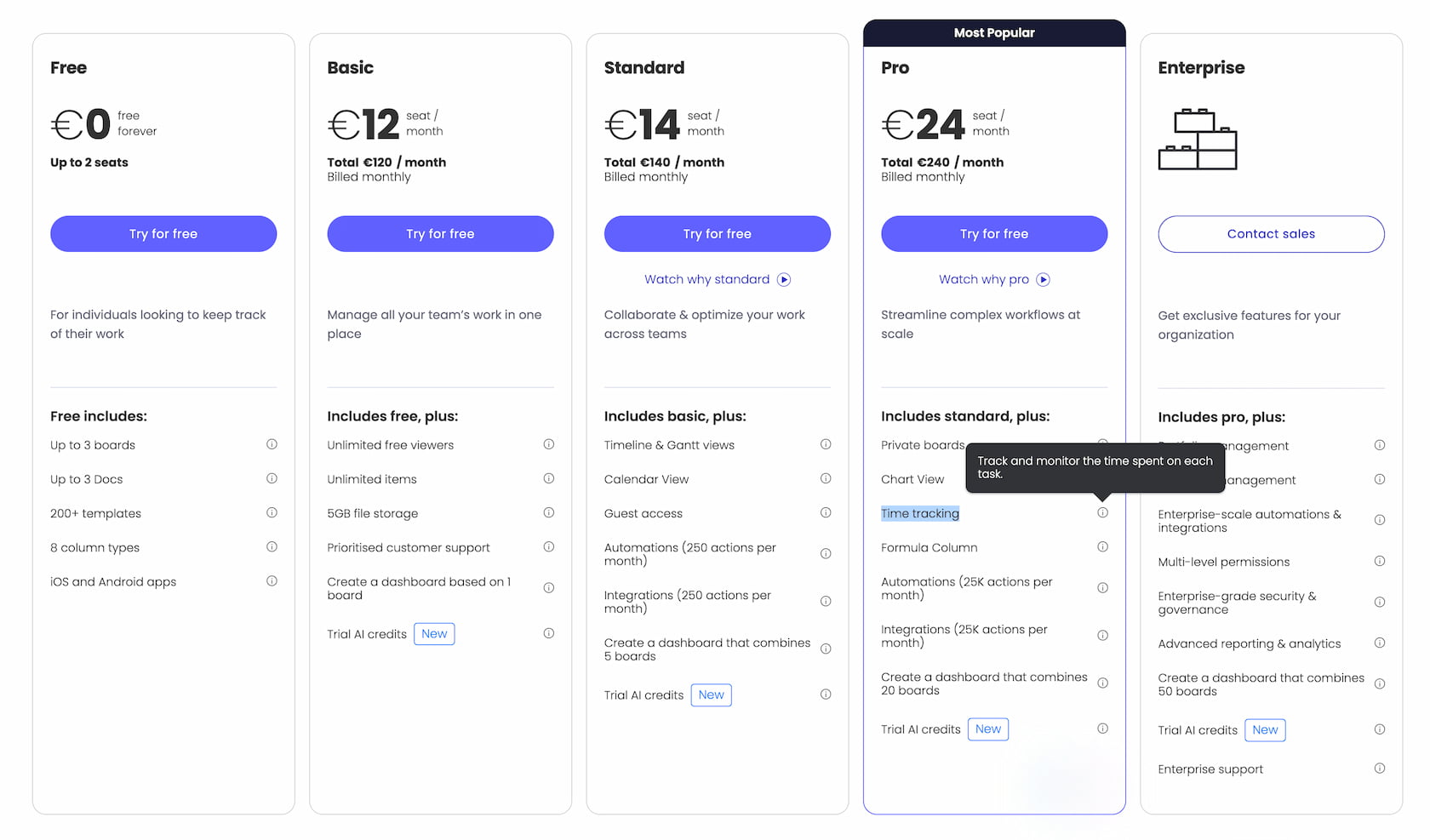
The built-in time tracking works through a Time Tracking Column that you manually add to each board. Want to track time on sub-items? You'll need to add the column again for those too.
Team members can start and stop a timer with one click or manually enter time after completing a task. Sounds simple enough, right?
Here's the catch: multiple users can't track time simultaneously on the same task. If your team collaborates on deliverables - designers, developers, QA all working on the same feature - Monday's native tracker won't handle it.
Native Time Tracking Features in Monday.com
Let's break down what Monday.com's native time tracking actually offers:
Time Tracking Column
You add the time tracking column to any board or template. Once added, users can record time automatically (with a timer) or manually. Each entry is stored at the item level, so you can see who worked on what and for how long.
![]()
Real scenario: Your project manager creates a new board for Q1 initiatives. They add the time tracking column. Great! But then someone creates sub-items for individual tasks. Guess what? You need to add the column again. It's not inherited.
Manual Entry
If someone forgets to start the timer, they can log hours manually afterward. This flexibility helps keep records accurate without forcing rigid workflows.
Reporting and Insights
Monday's Time Tracking Widget on dashboards consolidates time data across multiple boards. Managers can analyze where time goes - by person, task, or project. It's useful for high-level overviews.
But if you need detailed cost analysis, project profitability, or cross-board billing? The native reporting won't cut it.
Automations
Available on Pro plans and above, automations let you start or stop timers automatically when a task's status changes. For instance, when an item moves to "In Progress," the timer starts automatically.
In practice, this works best for linear workflows. If your team jumps between tasks or collaborates in parallel, the automation becomes more noise than help.
Billable Hours and Exporting
Tracked time can be exported to Excel for invoicing or further analysis. It's a functional option, but it requires manual effort every billing cycle.
Native Time Tracking Limitations You Should Know
Monday's time tracking covers basic needs, but here's where teams hit walls:
1. Multiple users can't track time on the same task.
This makes it impractical for collaborative work. If three people contribute to a single deliverable, only one can track time at a time. The others? They're stuck logging manually afterward.
2. You pay for everyone, even non-trackers.
Time tracking is locked behind the Pro plan at $24/user/month. That's every user, including stakeholders, clients, or observers who will never log a single minute.
3. Time tracking columns don't auto-sum.
Want to see total time for all items in a group? You can't just glance at the column. You need to create a Formula Column and write something like:
{Time Tracking#Hours}Or for billable hours:
ROUND(MULTIPLY({Time Tracking#Hours},{Hourly Rate}),0)You need to be somewhat tech-savvy to set this up. For non-technical teams, this is a barrier.
4. Reporting is high-level only.
If you want to analyze profitability, compare actual vs. estimated time, or generate client invoices, you'll need to export data to Excel or build custom widgets - both of which take time and effort.
5. You add the column manually to every board and sub-item.
There's no global time tracking setting. Every board, every sub-item layer - manual setup required.
For teams managing client projects, billing by the hour, or tracking profitability, these limitations quickly become deal-breakers.
Monday.com Marketplace Apps
Monday.com's App Marketplace includes various add-ons that expand time tracking, billing, and reporting capabilities. But here's something most people don't realize: not every capable tool is listed there.
Why? Because getting into the marketplace isn't always worth it for developers:
- Revenue share and commissions: Marketplace apps give Monday.com a cut of every transaction. Many developers prefer handling payments directly.
- Technical restrictions: Marketplace apps must follow strict guidelines that limit where features (like embedded timers or custom dashboards) can appear.
- Complex approval process: Getting listed involves multiple review stages, slowing down releases and updates.
- Less control over finances: Developers lose flexibility in pricing, billing cycles, and customer relationships.
As a result, some of the most capable time tracking tools for Monday.com are not in the official marketplace. They're available directly from developers. Monday.com doesn't promote these tools. So, if you only search the marketplace, you're missing options.
The "Automation" Integration Trap
You might notice Monday.com lists "integrations" with tools like Toggl and Harvest.

But these aren't real integrations. They're automation recipes.
Here's how they work: When you stop a timer in Monday.com's native time tracking column, an automation triggers and creates a new time entry in Toggl or Harvest. Or when you create a new item, it automatically creates a corresponding time entry in the external tool.
Real scenario: You create a task called "Design landing page mockup." Monday's automation instantly creates a time entry in Toggl for that task - even though nobody has worked on it yet. Now you have phantom entries cluttering your Toggl workspace.
Or consider this: You stop Monday's timer after 2 hours. The automation sends "create time entry" to Toggl. But the time isn't 2 hours - it's whatever default Toggl uses, because automations can't pass duration data reliably.
These automations might work for extremely simple workflows, but they're not serious time tracking solutions. You lose:
- Real-time sync between platforms
- Accurate time duration transfers
- The ability to start timers from within Monday.com using the external tool's interface
- Proper task-to-project mapping
If you're considering a time tracking integration for Monday.com, consider tools like Everhour, not Monday's automation recipes. The difference is night and day.
Third-Party Integrations for Monday.com Time Tracking
Beyond the marketplace, many teams connect Monday.com with external time tracking tools through direct integrations, APIs, or automation platforms.
This approach gives far more flexibility and control over where and how time tracking appears, and how data flows into reports, billing systems, or payroll tools.
Third-party integrations typically offer features Monday's native tracker can't match: advanced budgeting, approval workflows, detailed cost tracking, multi-tool time aggregation, and real-time syncing across projects.
Best Time Tracking Tools for Monday.com
Here's a breakdown of the top tools teams use with Monday.com:
Everhour
Best for teams who need full-featured time tracking
- Free trial
- $10/user monthly or $8.5 when billed annually
- Only pay for users who track time

Everhour provides a native-feeling integration that embeds timers directly into Monday.com tasks. You track time where you work, but get advanced reporting, budgets, cost tracking, billing, and invoicing inside Everhour's dashboard.
The setup is automatic - connect your Monday.com workspace, and all boards sync instantly. You don't need to add columns manually or configure formulas. Invite only the team members who track time; everyone else can still view boards without adding cost.
Everhour also aggregates time across multiple tools (Asana, Notion, Jira, GitHub), making it ideal for teams that don't live exclusively in Monday.com.
Pros / Cons:
- Automatic sync - no manual column setup
- Multiple users can track time on the same task
- Advanced budgeting, cost tracking, and invoicing
- Pay only for users who track time
- Works across multiple project management tools
- Requires browser extension for desktop use
- Some companies restrict extensions for security reasons
Timely
Best for automatic time tracking with AI
- Free trial available
- Paid plans from $11/user/month
![]()
Timely focuses on automatic time tracking using AI. It runs in the background, recording which apps and websites you use. Later, you manually connect that activity to Monday.com tasks.
This works well for individuals who want to reconstruct their day without manual timers. For teams, it's less practical - assigning tracked time to shared tasks requires coordination and manual review.
Timely is privacy-focused and doesn't take screenshots or monitor keystrokes, which makes it more acceptable in trust-based cultures.
Pros / Cons:
- Automatic background activity tracking
- Good for reconstructing time after the fact
- Helps identify time wasted on distractions
- Less intuitive for real-time team tracking
- Higher learning curve than simple timers
Harvest
Best for agencies focused on client billing and invoicing
- Free plan for 1 user, 2 projects
- Paid plan: $12/user/month
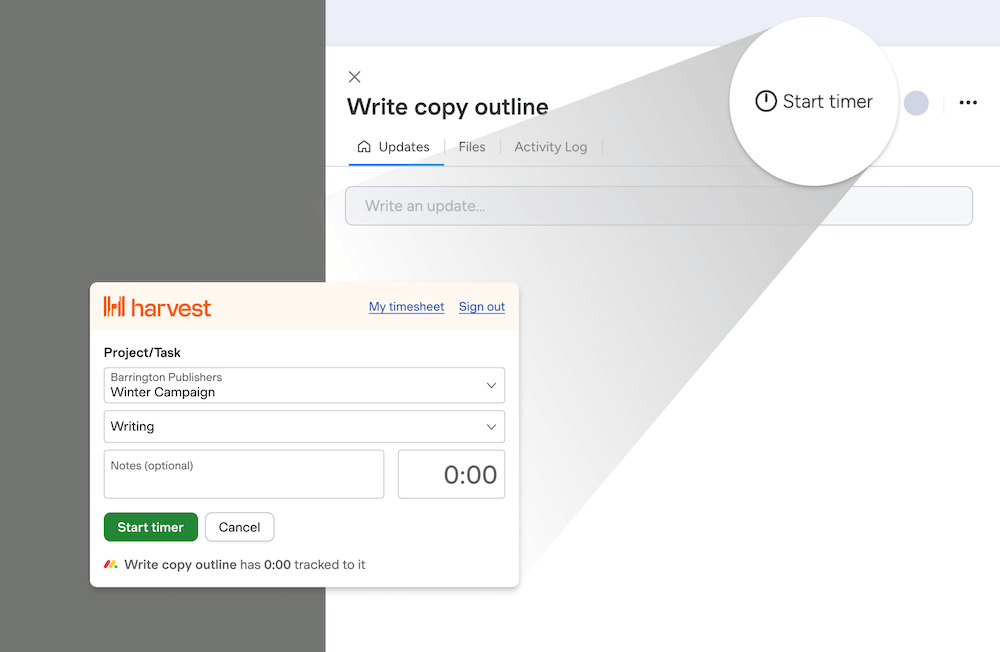
Harvest integrates with Monday.com through a browser extension and is designed specifically for agencies and consultants who bill clients by the hour. It excels at connecting time tracking to invoicing and accounting workflows.
Important note: Don't confuse Harvest's real browser extension with Monday.com's "Harvest integration" which is just an automation recipe. The automation creates phantom time entries and doesn't sync duration properly. Use Harvest's actual browser extension instead.
The Monday.com integration is relatively basic—it's more about capturing time than managing projects. If your team already uses Harvest for billing and just needs to add Monday.com time tracking, it's a natural fit. But if Monday.com is central to your workflow, more dedicated tools offer deeper integration.
Pros / Cons:
- Strong invoicing and billing features
- Integrates with QuickBooks, Xero
- Simple visual interface
- Good for client-facing work
- Basic Monday.com integration depth
- More expensive than alternatives
- Limited project management features
Choosing the Right Setup
If your team occasionally needs to log time or track effort for internal visibility, Monday.com's native tools might be enough. Just be prepared for the pricing model and manual setup.
However, if you:
- Manage client projects and bill by the hour
- Need to calculate profitability across teams and boards
- Want multiple team members to track time on shared tasks
- Require approval workflows or detailed budget tracking
- Use multiple tools beyond Monday.com (like Jira, Notion, or GitHub)
...then an external integration will give you the flexibility you need.
The Bottom Line
Monday.com provides a capable built-in time tracker suitable for basic internal tracking, but it's not designed for complex billing, shared tasks with multiple contributors, or advanced cost analysis.
For teams that require detailed reports, budgeting, or client invoicing, a specialized integration is essential.
Adding a tool like Everhour, lets you keep your workflow inside Monday.com - but with full visibility into how time translates into productivity, cost, and profit.
When time tracking becomes part of your daily routine without manual column setup or formula writing, you gain accurate data, better planning, and the ability to bill clients with confidence.