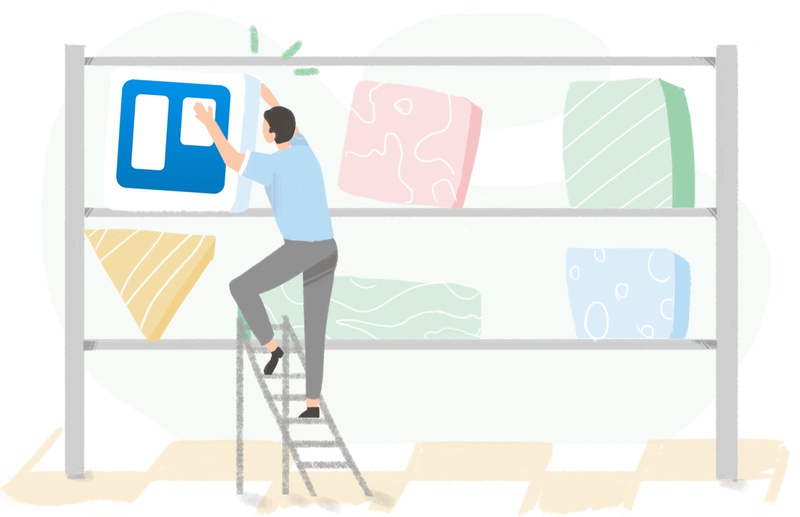Trello remains one of the simplest and most approachable project management tools on the market. Its visual structure, low learning curve, and flexibility make it ideal for teams that want to organize work quickly without complex onboarding.
Despite stronger competitors like ClickUp, Notion, and Asana, Trello continues to thrive, especially among smaller teams and individuals.
1. Visual simplicity. Trello’s board-based UI makes everything visible at a glance. It's ideal for people who think visually and prefer Kanban-style workflows.
2. User experience anyone can understand. You don't need training. You don’t need onboarding. You open Trello and you just get it.
3. Visual simplicity. Trello’s board-based UI makes everything visible at a glance. It's ideal for people who think visually and prefer Kanban-style workflows.
4. Real-time collaboration that “just works”. Teams see updates instantly. It’s as fluid as a conversation.
5. Customizable without becoming overwhelming. Power-Ups, labels, custom fields, checklists — enough flexibility without turning into enterprise-level complexity.
6. Rich card details.You can put literally everything inside a card: files, links, comments, subtasks, due dates.
7. Integrates with everything. Google Docs, Slack, Jira, Everhour, Zapier — the ecosystem is huge.
Where Trello Struggles
Trello is fantastic, but as any tool still have some shortcomings.
1. Limited functionality out of the box. Compared to ClickUp or Asana, Trello requires Power-Ups for many “standard” features.
2. Scalability for large or complex teams. Big teams often outgrow Trello when workflows become more complicated.
3. Limited reporting & analytics. Basic dashboards are okay — but not enough for serious reporting or management decisions.
4. Atlassian ecosystem dependency. Some teams prefer staying outside Atlassian’s ecosystem and find the environment restrictive.
5. Minimal AI features (so far). Competitors are pushing AI features aggressively, while Trello still feels behind.
And, Trello does not have native time tracking, which becomes a challenge for teams that bill clients, manage workloads, or want clearer visibility into where time goes.
Why Tracking Time in Trello Matters?
Trello helps teams manage tasks visually, but it doesn’t explain how much effort those tasks require. Without time tracking, planning becomes guesswork, reporting is incomplete, and billing easily turns into manual, error-prone work.
Tracking time directly inside Trello solves several problems at once. It allows teams to estimate projects more accurately, understand workload distribution, prevent overcommitment, set realistic deadlines, and invoice clients with confidence.
When time tracking is integrated into Trello itself, the board becomes not just a task list but a meaningful dataset that reflects how resources are used and where time is actually spent.
Who Needs Time Tracking for Trello?
Time tracking in Trello is essential for teams whose work depends on accuracy, accountability and budgeting.
Agencies, consultants, freelancers and service-based businesses rely on precise time logs for billing. Product, marketing, operations and support teams use time data to plan sprints, measure team capacity and evaluate productivity. Even small teams benefit from knowing how long things actually take, especially when resources are limited.
It’s also important to note that tracking time in a different application or logging hours in generic lists or spreadsheets rarely works. Project data becomes disconnected, insights become useless, and timesheets are quickly forgotten or filled retrospectively. When time tracking isn’t tied to actual tasks and boards, the data loses value and cannot be used to improve planning or decision-making.
This is why integrating time tracking directly into Trello, instead of managing it elsewhere, is essential for consistency and accuracy.
Can I Track Time in Trello?
Natively — no, Trello does not include built-in time tracking.
But…
You can add time tracking through Power-Ups or browser extensions. And depending on your team size and needs, one option can be dramatically better than the other.
In practice, most all-in-one project tools that ship a “built-in” time tracker keep it intentionally minimal and rarely evolve it. Teams end up adding a proper time-tracking integration anyway. It’s better to adopt a purpose-built tracker from day one than to juggle a limited built-in timer plus an integration and not to forget which one to use.
Let’s break down the options.
🔌 Time Tracking in Trello with Power-Ups
Power-Ups are Trello’s official add-ons. They extend a board’s functionality and usually feel native and lightweight. You don’t need to install anything on your computer. Just enable the Power-Up on each board where you want to track time. For small teams or teams with simple needs, this is often the easiest way to start.
There are, however, important nuances.
First, although Trello offers some of its own Power-Ups, almost all time tracking Power-Ups are created by third-party developers. Some follow Trello's design guidelines closely and provide a smooth, integrated experience inside the interface. Others use the Power-Up only as a thin wrapper and still direct most functionality to their own website, which makes the integration feel less native.
Power-Ups also have structural limitations. Trello restricts where a Power-Up can insert UI elements, including time tracking buttons or timers. This limits advanced functionality, such as detailed reporting, billing, budgeting or multi-board analytics.
Power-Ups must also be enabled manually for each board, which becomes inefficient for larger teams.
Time Tracking Power-up
For small teams or teams with simple needs
- Free trial
- $10/month flat, no matter how many boards or members you have
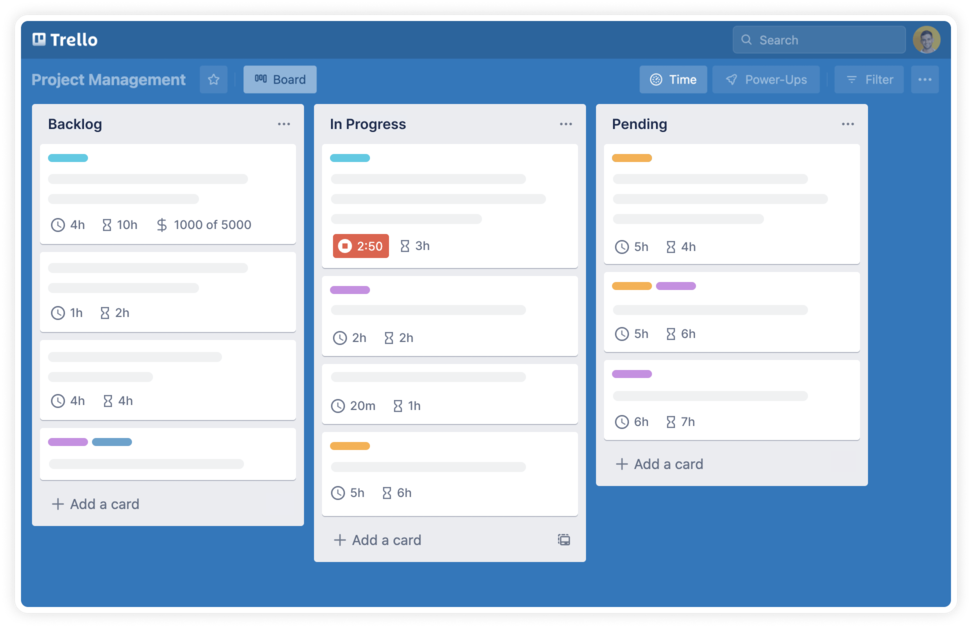
This power-up covers about 90% of the essential time tracking needs directly inside Trello. The benefit is simplicity and that it costs only $10 per month with no per-user pricing, making it a cost-effective solution for teams that want native-feeling time tracking with minimal overhead.
Power-Ups Pros / Cons:
- Native feel
- Simplicity
- Low cost
- No tab switching
- Limited UI placement
- Less advanced reporting
- Must be added per board
Unfortunately, Power-Ups do not work inside Trello’s native mobile app. This is a limitation of the Trello platform itself, not of the time tracking tools. Power-Ups do function in the desktop version and also work if you open Trello in a mobile browser.
🧭 Time Tracking in Trello with Browser Extensions
Browser extensions offer deeper and more flexible integration because they are not limited by Trello’s Power-Up API. They inject timers and controls directly into the Trello interface, enable advanced reporting and billing, and support cross-project workflows.
Extensions are ideal for teams that need advanced reporting, client billing, approvals, budgeting, internal audit logs, or compliance processes. They can place timers exactly where they’re needed and generally provide a richer feature set.
Trello Time Tracking Integration
Ideal for teams who need more than just time tracking
- Free trial
- $10/user monthly or $8.5 when billed annually
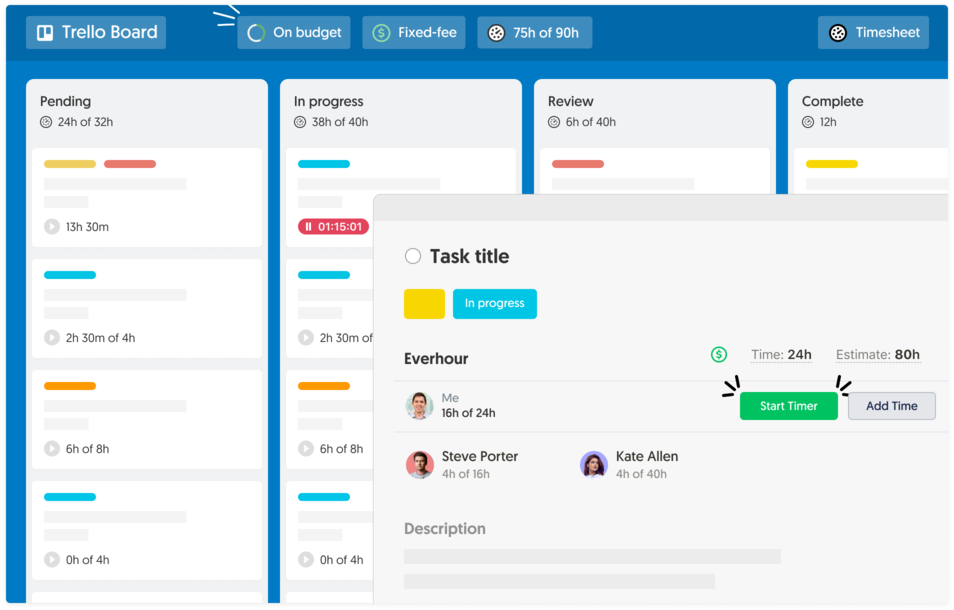
The integration works slightly differently. You start by creating an Everhour account and connecting your Trello workspace. Projects sync automatically, after which you can invite team members. Importantly, you don’t need to invite everyone, only those who actually track time. You also don’t have to connect each project manually, everything is linked automatically once Trello is connected.
Everhour includes many useful features beyond basic timers. You can explore them in detail on the Trello integration page. With Everhour, your team can track time not only in Trello but also across multiple tools, such as GitHub, Notion, or Asana and aggregate all time data in one place. That flexibility simply isn’t possible with a Power-Up alone.
The only downside is that the browser extension must be installed by each user. Extensions also don’t work in Trello’s mobile apps, which may be a limitation for teams that work on the go.
Integration Pros / Cons:
- More powerful functionality and flexibility
- Works in more areas of the Trello interface
- Better suited for full workflows (billing, budgets, reporting)
- Ideal for agencies, dev teams, and operations teams
- Requires installation on each computer
- May need adjustments if Trello redesigns its UI
- Doesn’t work inside the Trello native apps
- Some companies restrict extensions for security policy reasons
Best Time Tracking Tools for Trello
Everhour (Power-Up and Browser Extension)
Everhour offers two integrations: a lightweight Power-Up and a full-featured browser extension. The Power-Up fits small teams with simple needs. The browser extension supports advanced reporting, approvals, billing, budgets, cost tracking, overtime, and cross-project analytics.
Employees track time directly inside Trello, managers work with full functionality through Everhour’s dashboard.
Learn more about Trello time tracking integration
Learn more about Trello time tracking power-up
- Start timers directly inside cards
- Estimate taskse
- See time per board/list/card
- Detailed reporting
- Budgets & billing
Other Power-Up Options
Assista, Apploye, and Log Work offer basic embedding but do not match the polish or functionality of Everhour. Many rely heavily on external dashboards rather than true in-Trello controls.
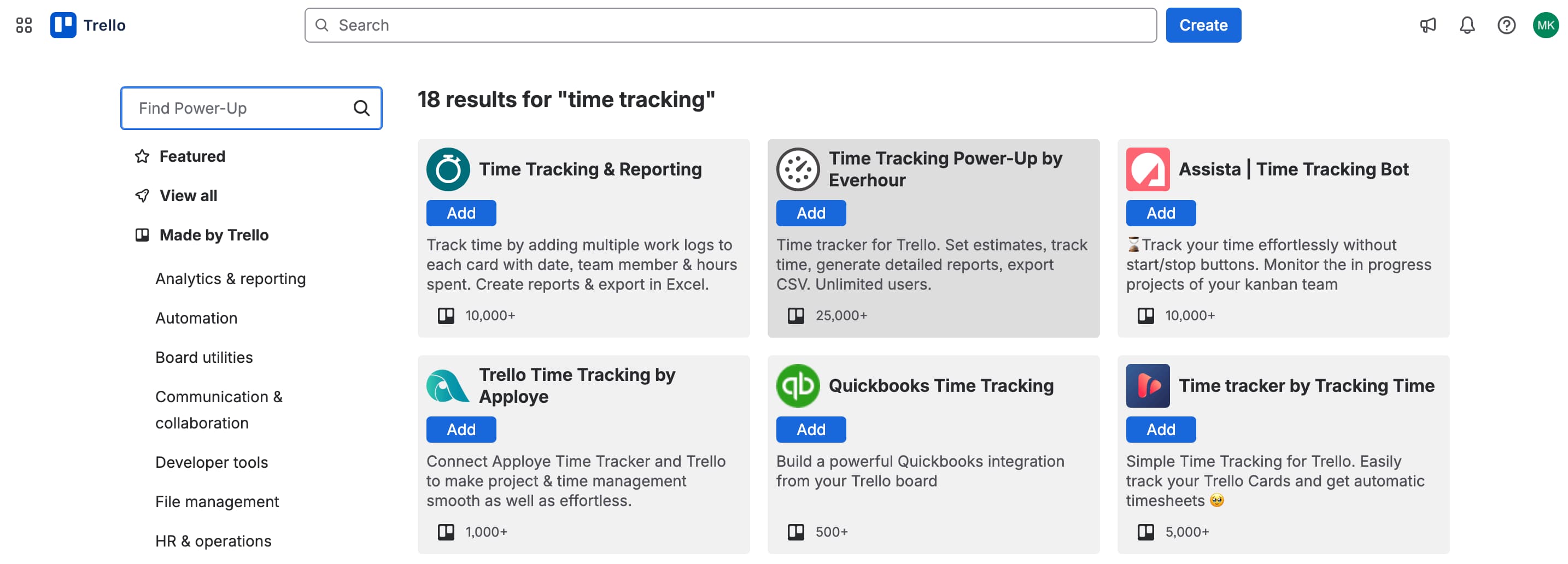
Tools That Are Not Real Power-Ups
TimeCamp, Toggl, and Clockify are frequently listed as "Power-Ups," but they provide only shallow embedding and require users to review all time on their external websites. They function more like intergations than full Trello power-ups.
Other Browser Extensions
Clockify, Toggl Button, Harvest, and TimeCamp extensions are worth exploring. Each has strengths and weaknesses, and the best choice depends on your workflow, billing requirements, approval processes, and personal preference.
How to Track Employee Hours in Trello: Practical Setup
✅ 1. Don’t rely on checklists or manual time logging.
People forget. Errors multiply. You get unreliable data.
Look for tools that:
- integrate directly into Trello
- support team-wide usage
- have real reporting and approval flows
✅ 2. Run a team-wide trial, not a solo test.
Time tracking fails when only one person tests it. Run a 3–7-day trial with everyone using the same tool.
During the trial:
- select one active project to test on
- invite all relevant team members
- track time daily, not retroactively
- collect feedback before the trial ends
✅ 3. Review the data together.
Analyze the results of your trial before you commit to a tool. Look at how the data fits into your workflow and whether it improves visibility and accountability.
Check whether the tool:
- captures real hours
- covers all workflows
- is easy for all employees
- generates useful reports
The Bottom Line
Time tracking in Trello becomes truly effective only when it is connected to the tasks where work happens. Whether you choose a Power-Up or a browser extension, the right tool will help you improve planning, reduce errors, and bill clients accurately — without disrupting your workflow.