ClickUp has positioned itself as the "one app to replace them all." The platform aggressively adds features, trying to consolidate everything - project management, docs, goals, chat, whiteboards, and yes, time tracking - into a single workspace.
For some teams, this all-in-one approach is brilliant. You eliminate multiple subscriptions, reduce context switching, and keep everything in one place. ClickUp's pricing is also reasonable compared to stacking several specialized tools.
But it all comes with one nuance you should keep in mind: ClickUp has become a complex, heavyweight machine. With so many features crammed in, it's harder to navigate, slower to learn, and more overwhelming for new users. This is why simpler alternatives like Linear are gaining traction, and why even Jira is working hard to simplify its interface.
We see this with our own ClickUp integration. Even though ClickUp has its own time tracking, many clients still prefer our integration over the native solution for multiple reasons.
In this article, we want to share our experience and explain why this happens.
Does ClickUp Have Time Tracking?
Yes, but it's not automatically enabled and it's not free as many might suppose.
An owner or admin must enable the "Time Tracking" ClickApp at the Workspace or Space level before anyone can use it. Once enabled, basic time tracking is available on paid plans starting at $10/user/month (Unlimited plan).
However, advanced features like timesheets, time approvals, and granular time estimates are locked behind the Business Plan ($19/user/month) and Enterprise tiers. Not so unlimited as it turns out :) And you need to upgrade all employees to the more expensive plan, regardless of whether only some of them track time. With Everhour, for example, you can connect ClickUp and pay only for those who actually track time.
ClickUp's native time tracking includes manual entry, a built-in timer, time estimates, and reporting widgets. For teams already living inside ClickUp, it covers the basics. But once you need more detailed reports, invoice these hours, set budgets or limits, you'll hit walls. Plus, there are some other important nuances you should consider. More on that below.
And unlike Monday.com (we have a special guide about it), ClickUp does allow multiple users to track time on the same task simultaneously. This makes it more practical for collaborative work where several people contribute to a single deliverable.
Native Time Tracking Features in ClickUp
Here's what ClickUp's native time tracking offers:
Manual and Automatic Time Entry
Users can start a timer directly from a task or manually log time after the fact. The timer runs in the background, and you can switch between tasks without losing your log.
ClickUp also has a browser extension and desktop app that let you track time without opening the full platform.
![]()
Time Estimates
You can add time estimates to tasks, helping teams compare planned vs. actual effort. This is useful for capacity planning and spotting tasks that consistently take longer than expected.
However, granular time estimates (breaking estimates into subtasks or detailed views) are only available on Business plans and above.
Timesheets
ClickUp's timesheet view consolidates all tracked time across tasks and projects. Managers can review team hours, approve time entries, and export data for payroll or client billing.
Again, timesheet functionality and time approvals require the Business Plan or higher.
Reporting and Dashboards
ClickUp's dashboards include time tracking widgets that show who worked on what, how long tasks took, and where time is being spent. You can filter by team member, project, or date range.
But if you need profitability reports, margin tracking, or detailed cost analysis, ClickUp's native reporting won't get you there.
Native Limitations You Should Know
While ClickUp's time tracking is functional, it has several important limitations you should know:
1. No built-in invoicing or profitability tracking.
You can track time and export it, but ClickUp doesn't calculate billable amounts, profit margins, or generate invoices. You'll need to export data and handle billing separately.
2. Overwhelming complexity for non-technical users.
ClickUp is feature-rich to a fault. Not everyone on your team is tech-savvy enough to navigate its dense interface just to log time. For non-technical employees, a simpler external time tracker is often easier.
3. No native payroll integrations.
ClickUp doesn't connect directly to payroll systems. You'll need to export timesheets and manually upload them to your payroll provider, or use a third-party integration.
4. Time data is tied to ClickUp.
If you decide to switch from ClickUp to another project management tool, your time tracking history stays locked in ClickUp unless you somehow export it manually. Third-party trackers let you keep historical data independent of your PM tool.
5. Mixed user feedback on reliability.
Real users online describe ClickUp's time tracking as "convenient but glitchy" or "half-baked." Some appreciate having time tracking built-in, while others find it lacks the depth and polish of dedicated time tracking software.
6. Advanced features require expensive plans.
Timesheets, approvals, and granular estimates are Business Plan features. If you need those, you're paying $12/user/month minimum - at which point dedicated time tracking tools become competitive on price while offering more functionality.
For teams that live entirely in ClickUp and only need basic time tracking, the native feature works. But for agencies, consultancies, or teams that need billing, approvals, or cross-tool tracking, you'll quickly outgrow it.
ClickUp's Native "Integrations" with Time Trackers
ClickUp offers what they call "integrations" with tools like Harvest and Toggl. But here's what they don't emphasize: these are one-way data syncs, not real integrations.
Here's how they work:
- Harvest integration: When you track time in Harvest, it syncs into ClickUp via API. That's it. You can't start Harvest timers from within ClickUp or manage Harvest features there.
- Toggl integration: You can track time in Toggl and sync it into ClickUp. But it's a one-way sync - time tracked with ClickUp's native tracker won't be added to your Toggl account.
These aren't the same as integrations like Everhour that embed timers directly into ClickUp's interface with true two-way sync. Change a task title in ClickUp? It updates automatically in your timesheets and reports. Your data stays accurate without manual work.
If you're considering Harvest or Toggl with ClickUp, use their direct browser extension integrations instead. You'll get a much better experience with timers embedded right where you work, not just data syncing after the fact.
Third-Party Integrations for ClickUp Time Tracking
Many teams connect ClickUp with external time tracking tools to get features ClickUp doesn't offer natively: invoicing, profitability analysis, approval workflows, and cross-platform time aggregation.
Third-party integrations also provide a better user experience for non-technical team members who find ClickUp's interface overwhelming. A focused time tracking tool with a clean interface is easier to adopt across the entire team.
Key advantages of third-party time trackers:
- Focus on their core domain: Dedicated time tracking tools do one thing extremely well, instead of being a small feature in a massive app.
- Simpler for non-technical users: Not everyone needs to navigate ClickUp's complexity just to log hours.
- Track time across multiple tools: If your team uses ClickUp, Jira, GitHub, and Notion, an integration tracker aggregates time data from all of them.
- Preserve time history independently: If you remove a user from ClickUp or switch to a different PM tool, your time tracking history stays intact.
- Advanced features out of the box: Invoicing, budgeting, approvals, and cost tracking without needing Business Plan pricing.
- Less overwhelming for daily users: Team members who don't manage projects don't need to learn ClickUp's full interface - they just track time.
Real users online confirm this: while ClickUp's native time tracking is "convenient," many describe it as lacking the depth of dedicated tools. If time tracking is critical to your business, a specialized integration is often the better choice.
Best Time Tracking Tools for ClickUp
Here's a breakdown of the top tools teams use with ClickUp:
Everhour
Best for teams who need full-featured time tracking
- Free trial
- $10/user monthly or $8.5 when billed annually
- Only pay for users who track time
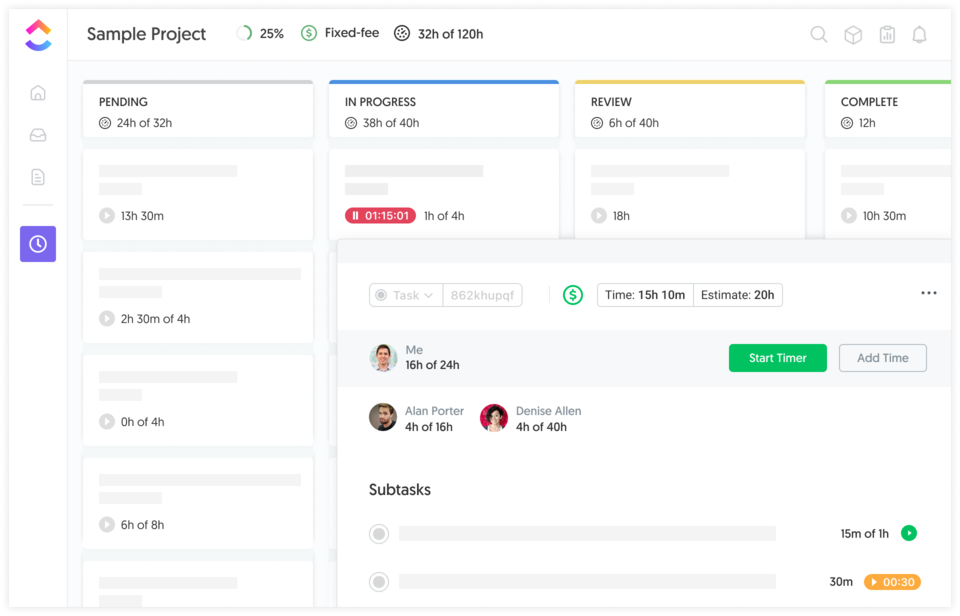
Everhour provides a native-feeling integration that embeds timers directly into ClickUp tasks. You track time where you work, but get advanced reporting, budgets, cost tracking, billing, and invoicing inside Everhour's dashboard.
The setup is automatic - connect your ClickUp workspace, and all tasks sync instantly. You don't need to enable ClickApps or configure settings. Invite only the team members who track time; everyone else can still use ClickUp without adding cost.
Everhour also aggregates time across multiple tools (Asana, Notion, Jira, GitHub), making it ideal for teams that don't live exclusively in ClickUp.
For non-technical team members, Everhour's simpler interface makes time tracking more approachable than navigating ClickUp's dense feature set.
Pros / Cons:
- Automatic sync - no manual setup required
- Advanced budgeting, cost tracking, and invoicing
- Pay only for users who track time
- Works across multiple project management tools
- Simpler interface for non-technical users
- Time history preserved independently of ClickUp
- Requires browser extension for desktop use
- Some companies restrict extensions for security reasons
Toggl Track
Best for lightweight, simple time tracking
- Free for up to 5 users
- Paid plans from $10/user/month
![]()
Toggl Track offers a lightweight browser extension that embeds a timer into ClickUp tasks. It's ideal for freelancers or small teams who want straightforward time tracking without complexity.
The tool excels at simplicity but lacks advanced features like budgeting, approval workflows, or deep project cost analysis. If you need more than start/stop timers and basic reports, you may outgrow it.
Toggl works well for individuals tracking personal productivity or small agencies with simple billing needs.
Pros / Cons:
- Very simple interface
- One-click start/stop timers
- Free plan for small teams
- Good for trust-based environments
- Limited advanced features (no budgets or approvals)
- Basic reporting compared to alternatives
- Less suited for complex team workflows
Harvest
Best for agencies focused on client billing and invoicing
- Free plan for 1 user, 2 projects
- Paid plan: $12/user/month
![]()
Harvest integrates with ClickUp through a browser extension and is designed specifically for agencies and consultants who bill clients by the hour. It excels at connecting time tracking to invoicing and accounting workflows.
The ClickUp integration is relatively basic - it's more about capturing time than managing projects. If your team already uses Harvest for billing and just needs to add ClickUp time tracking, it's a natural fit. But if ClickUp is central to your workflow, more dedicated tools offer deeper integration.
Pros / Cons:
- Strong invoicing and billing features
- Integrates with QuickBooks, Xero
- Simple visual interface
- Good for client-facing work
- Basic ClickUp integration depth
- More expensive than alternatives
- Limited project management features
Choosing the Right Setup
If your team lives entirely in ClickUp and only needs basic time tracking for internal visibility, the native feature might be enough. You're already paying for ClickUp, so it's included.
However, if you:
- Manage client projects and bill by the hour
- Need profitability analysis, margin tracking, or cost reports
- Want approval workflows for timesheets
- Have non-technical team members who find ClickUp overwhelming
- Use multiple tools beyond ClickUp (like Jira, Notion, or GitHub)
- Plan to switch project management tools in the future
...then an external integration will give you the flexibility, simplicity, and depth you need.
The Bottom Line
ClickUp's native time tracking is designed as a supplementary feature in an already complex platform. It covers the basics, but lacks invoicing, profitability tracking, and advanced approval workflows.
For teams that need serious time tracking - agencies billing clients, consultancies analyzing profitability, or operations teams managing capacity - a specialized integration is essential.
Adding a tool like Everhour lets you keep your workflow inside ClickUp while gaining full visibility into how time translates into productivity, cost, and profit.
And here's the bonus: a focused time tracking tool is easier for your entire team to adopt, preserves your data independently of ClickUp, and won't require everyone to navigate ClickUp's overwhelming feature set just to log hours.
When time tracking becomes simple, accurate, and integrated into your daily routine, you gain better planning, confident billing, and the data you need to grow.