Weekly & Biweekly Timesheet Template With Lunch Breaks (Spoiler: 100% Free!)
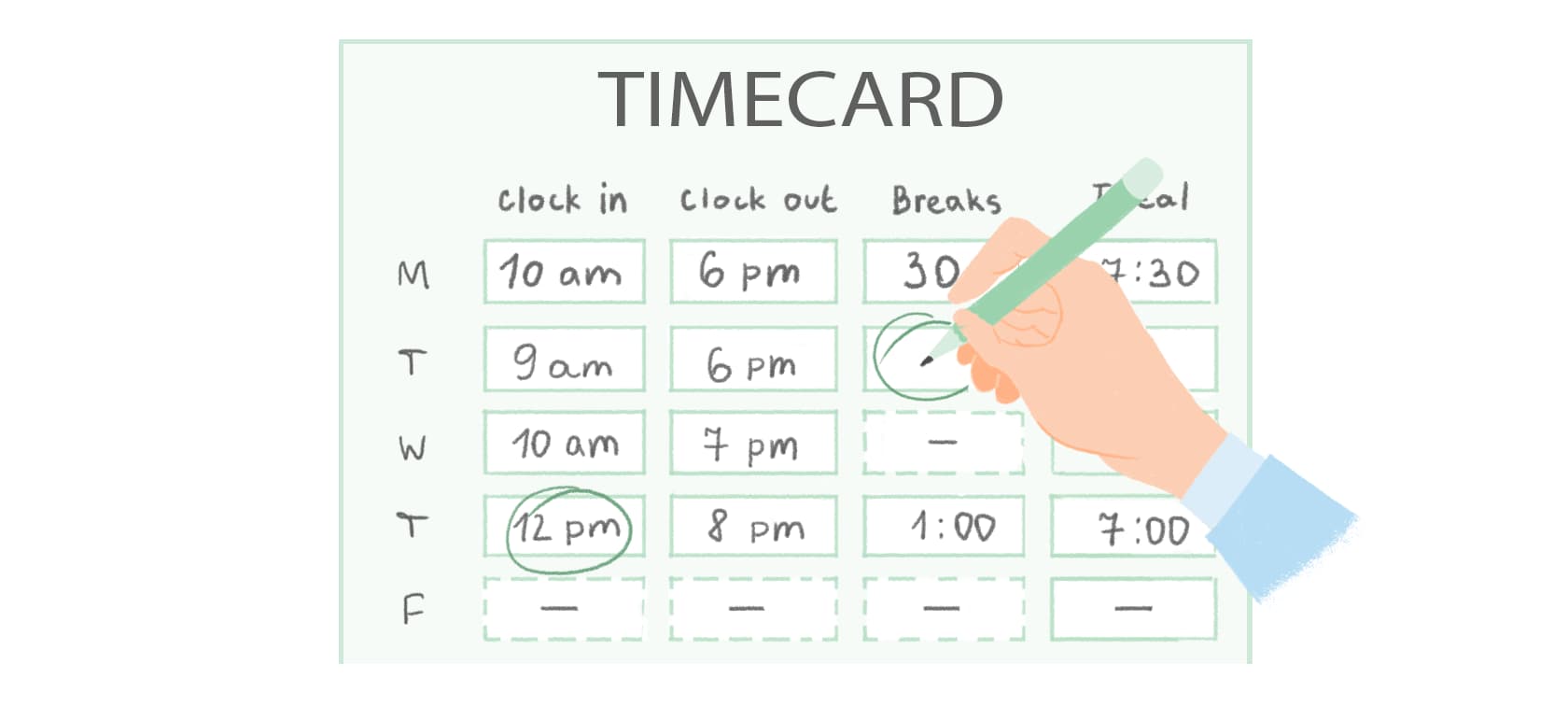
If you want to manage and track your time efficiently, you will need special tools. Since we are in this line of business (you might have heard of our time tracker, wink-wink), we decided to make something useful to a large number of users. Absolutely free and without any marketing tricks.
In that case, why not try a timesheet? Thankfully, we got you covered. Stop the music – a free weekly timesheet template, at your service!
Online Time Card Calculator
Here’s the link: Online Time Card Calculator
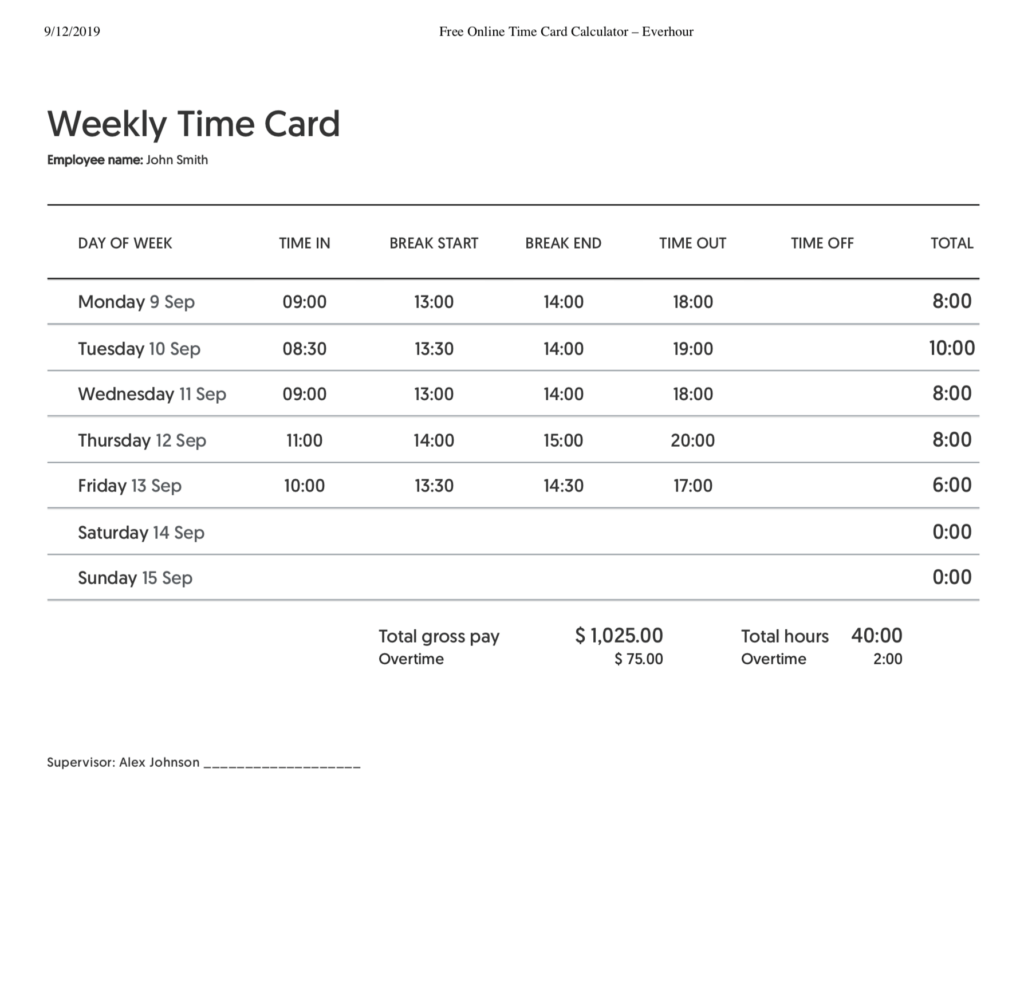
Use the best free time card app, Everhour, and our free time card calculator to fill in clock-in and clock-out time, breaks and time off. Calculator counts overtime (1.5х) and double overtime (2х) based on entered values. Furthermore, you can set an hourly rate and see the total sum owed for hours worked. You can fill in the details quickly and print or download the template as a PDF through the browser, or save it in CSV.
How the time card calculator works
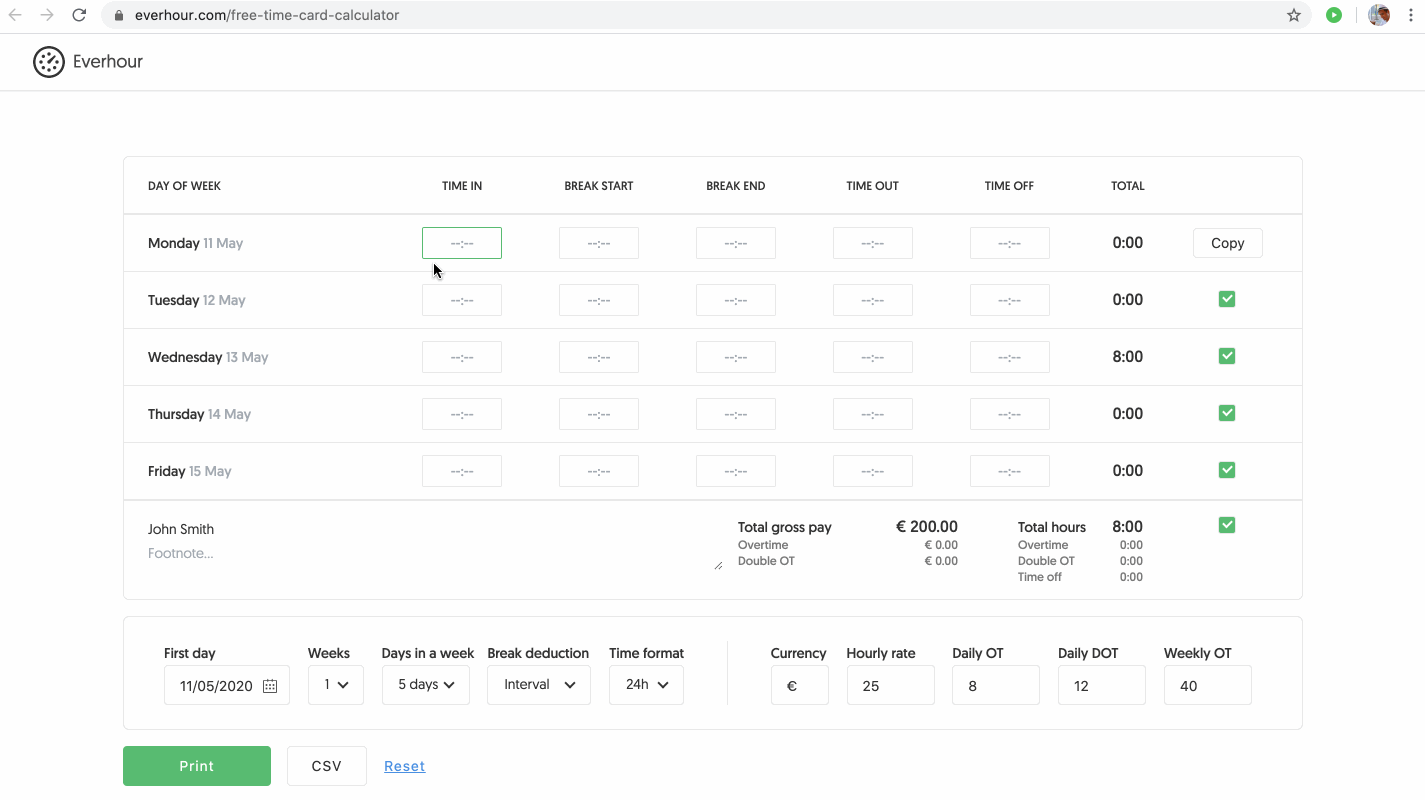
- The first day: Start by choosing the reporting period first day.
- Weeks: Switch from weekly to bi-weekly (how you submit timesheets).
- Days in a week: Set the timesheet to show either only the working week or the whole week, including the weekend.
- Break deduction: Choose how to enter break times. It can be either a fixed amount of time for breaks or an exact interval — lunch break, for example.
- Copy: Add the data to the first line. Afterward, you can use the “Copy” button to quickly fill out the template with the values equal to the first day.
- Payroll: Enter an hourly rate and currency symbol (e.g. €, $, £) to get the sum owed for hours worked. If you don’t need to see the overtime calculated and don’t want to include these details in a printed version – just leave these fields empty.
- Extras: At the bottom, enter your name and any extra details in a footnote field. For example, you can make a placeholder for the name and the signature of your supervisor.
- Export: Click the Print button to print or save your timesheet as a PDF through the browser means, or save it in CSV.
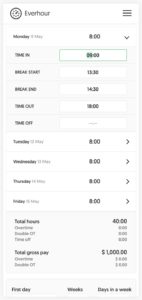
📱It’s mobile-friendly. You can fill out the template from your phone, save it as a PDF and attach it to an email, chat message or print it right away. No third-party apps are needed!
Everhour is the top choice for small businesses and small to mid-size teams of 5 to 50 members, including professionals like software developers, marketers, designers, consultants, lawyers, you name it!
Seamlessly integrating with popular project management tools like Asana, Trello, and Jira, its user-friendly interface and customizable reports make it the ultimate time tracking solution for small and mid-size teams.
With dedicated support ensuring you receive timely assistance, our team is here to help you promptly and with a smile!
Weekly Timesheet Template
Here’s the link: Online Timesheet Template
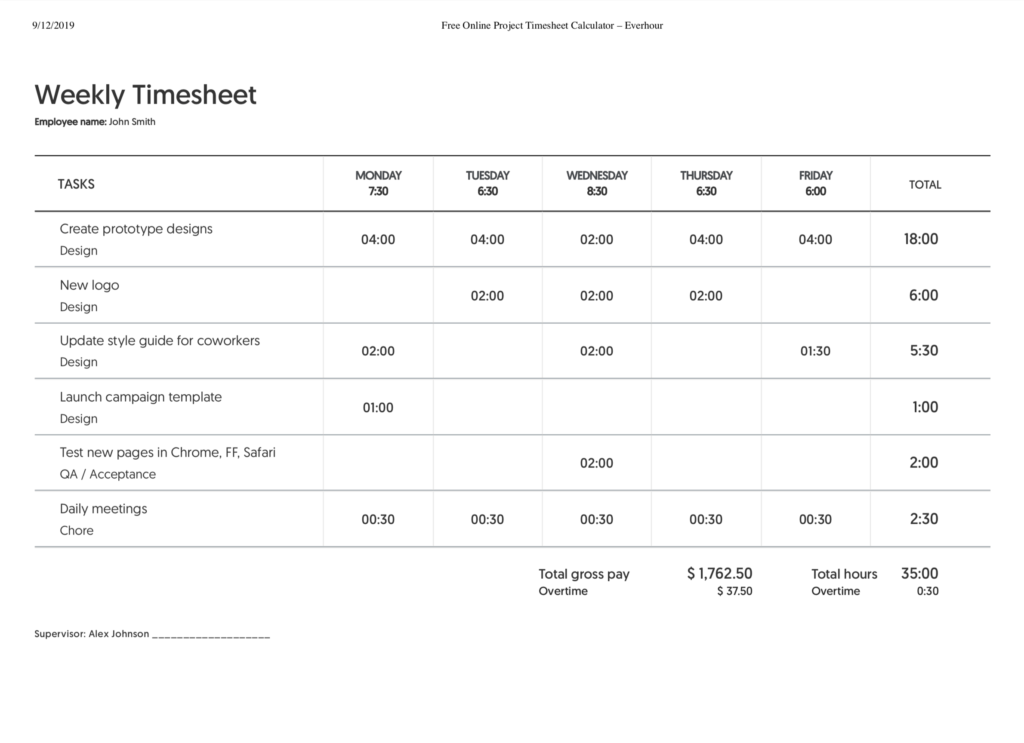
Use our online weekly timesheet to report time spent on specific tasks or activities, projects, or clients during the week. It also counts overtime and double overtime based on values entered for each day. Might be useful for reporting to clients, billing, or payroll.
How weekly timesheet template works
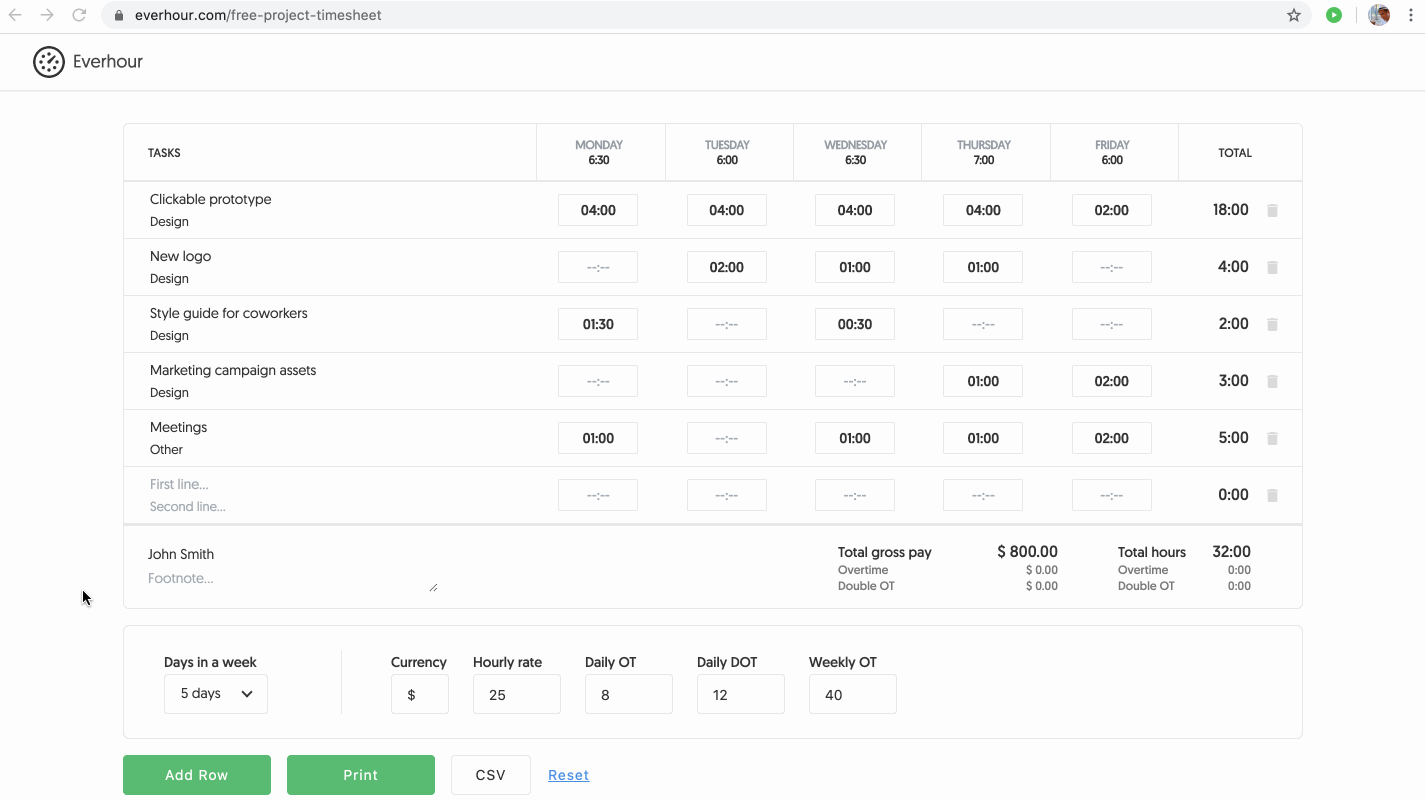
- Data: Fill out the lines to define the type of work performed. For example, they can be “task + project”, “project + client”, “project + notes” or any other details you need to put down.
- Rows: The ‘Add a row’ button adds an extra line to the existing list if you need to fill in more lines. At the end of each line, you can see the trash bin icon, which will remove the line from the timesheet.
- Days in a week: Set the timesheet to show either only the working week or the whole week, including the weekend.
- Pay: Set an hourly rate and the currency symbol (e.g. €, $, £) to get the sum owed for hours worked. If you don’t need to see the overtime calculated and don’t want to include these details in a printed version – just leave the fields empty.
- Extras: At the bottom, enter your name and any extra details in a footnote field. For example, you can make a placeholder for the name and the signature of your supervisor.
- Export: Click the Print button to print or save your timesheet as a PDF through the browser means, or save it in CSV.
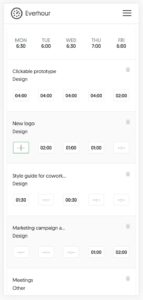
📱It’s mobile-friendly. You can fill out the template from your phone, save it as a PDF and attach it to an email, chat message or print it right away. No third-party apps are needed!
Weekly Timesheet Template in Google Sheets
If you prefer a Google Spreadsheet template, no problem. Just make a copy of our template (the template itself isn’t editable) and that’s it – Google Sheets time tracking ready for you!
Here’s the link: Free Timesheet Template In Google Docs
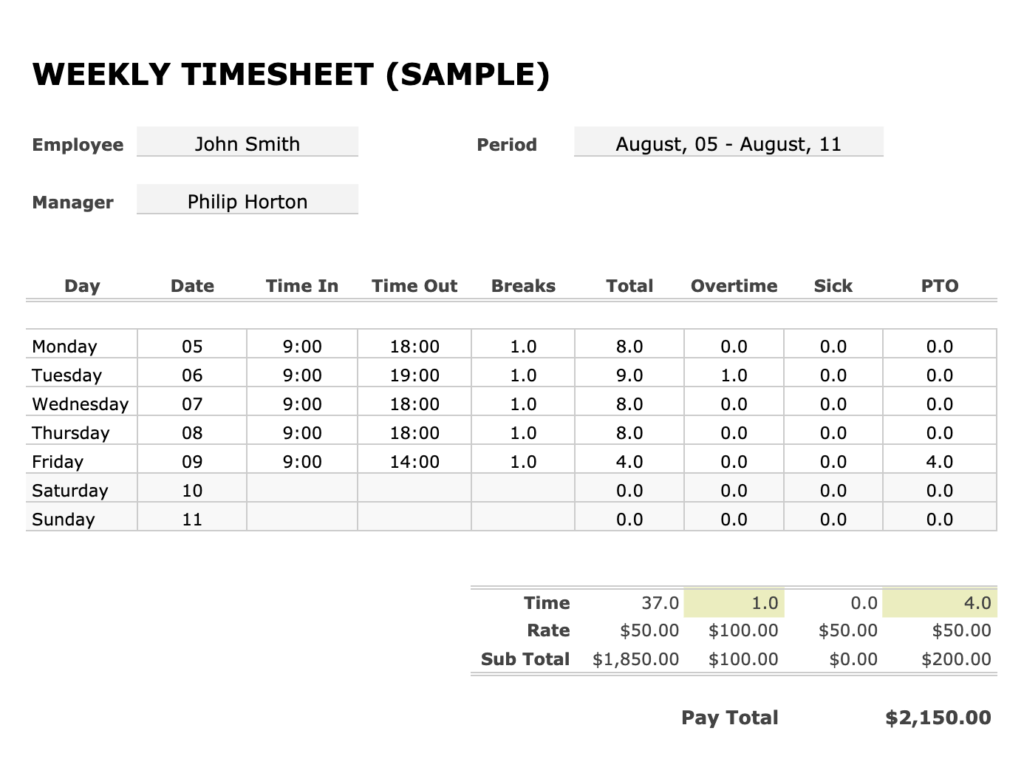
How Weekly Timesheet Template in Google Spreadsheet works
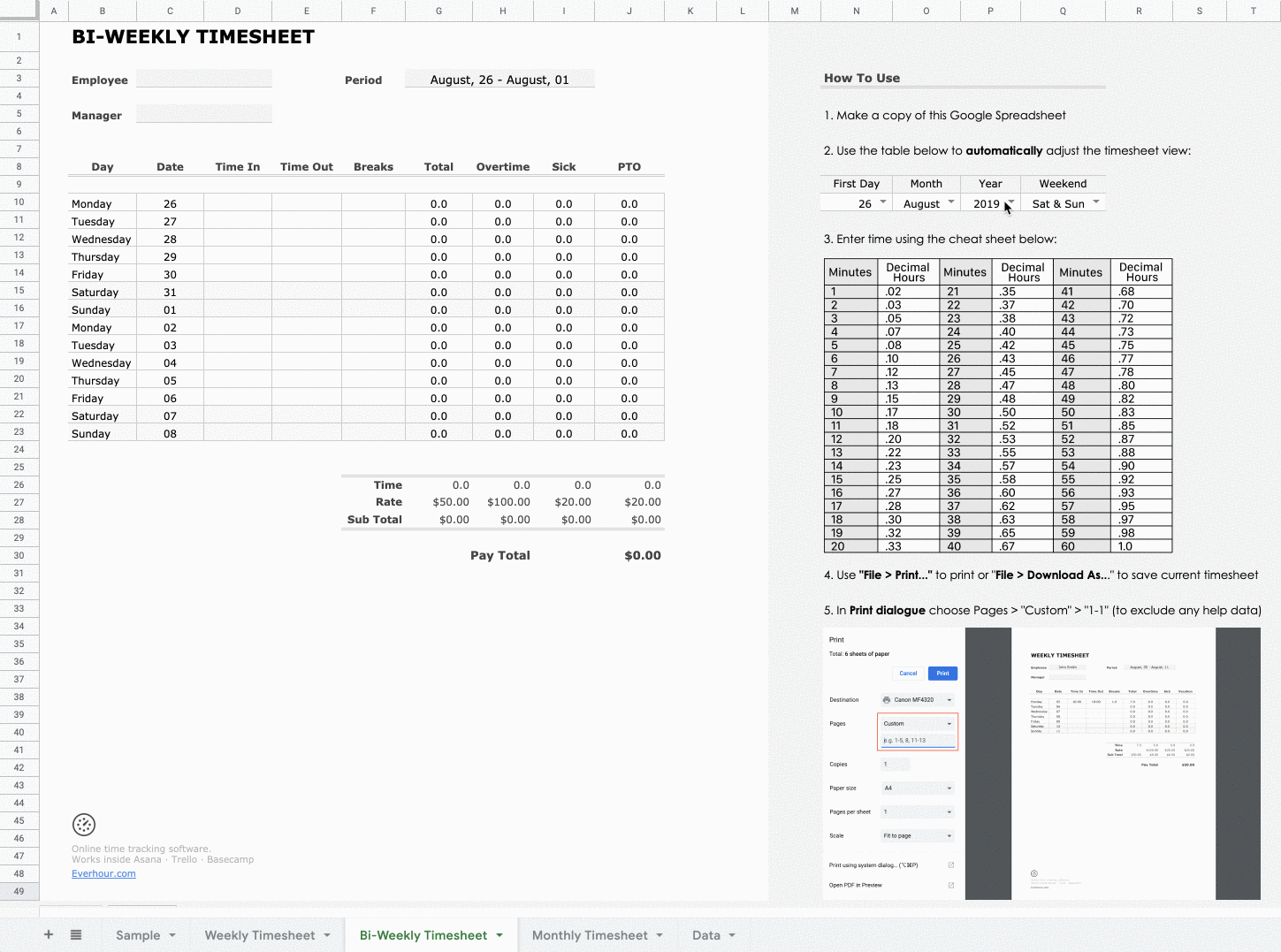
- Make a copy of our Google Spreadsheet (the template itself isn’t editable);
- Set the first date (for all other days, dates will be set automatically) and whether you need to include weekends;
- Choose an appropriate layout: Weekly, Bi-weekly, Monthly;
- Fill out time-spent using hours and minutes (there is a cheat sheet to easily convert hours into decimal format);
- Print the spreadsheet using the “File > Print” option in your browser. Even a monthly timesheet fits perfectly in A4 format. Just skip any other page, except the first one, to avoid printing notes, etc.
- Download your spreadsheet in the format you need by choosing “File > Download as…”. Choose your required format, and simply click “Save”;
- Done!
If you’re interested in furthering your knowledge on timesheets, you can take a look at our list of the best timesheet apps and best time tracking apps!
