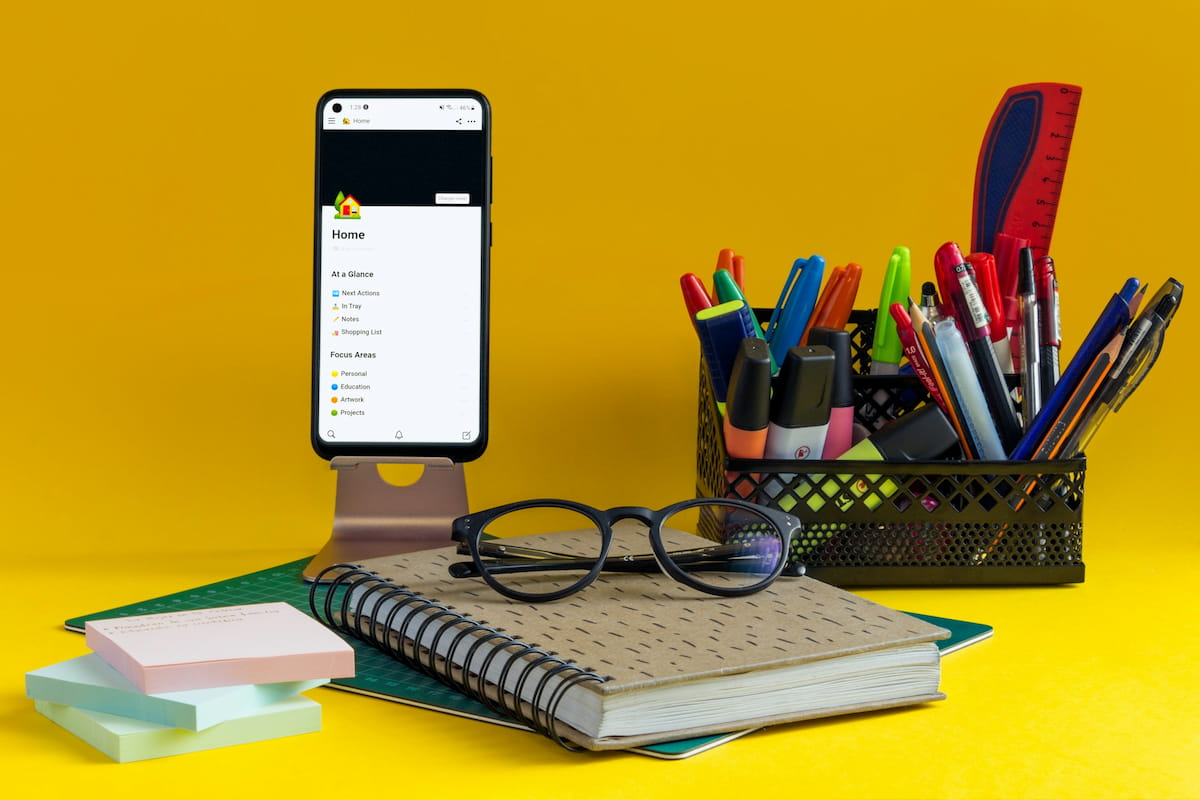In the battle of ClickUp vs Notion, 2026 brings even more powerful features and use cases to consider. Whether you’re managing large-scale projects, running a small startup, or building your digital brain, picking the right tool is essential.
ClickUp promises to be the all-in-one platform for tasks, goals, and docs, while Notion focuses on flexible organization and knowledge management. This article dives deep into usability, pricing, automation, and more to help you choose the right platform for your workflow.
🔎 What is ClickUp?
ClickUp is a project management and productivity powerhouse that aims to consolidate your workflow into one app. From task tracking and documents to goals, reminders, and even time tracking — it’s truly a work OS.
Best for
- Agencies & startups
- Scrum teams & operations
- Teams needing automation, tracking & reporting
Core features
- Kanban, Gantt, and Calendar views
- Goals, milestones, dependencies
- Docs + dashboards
- Built-in automations
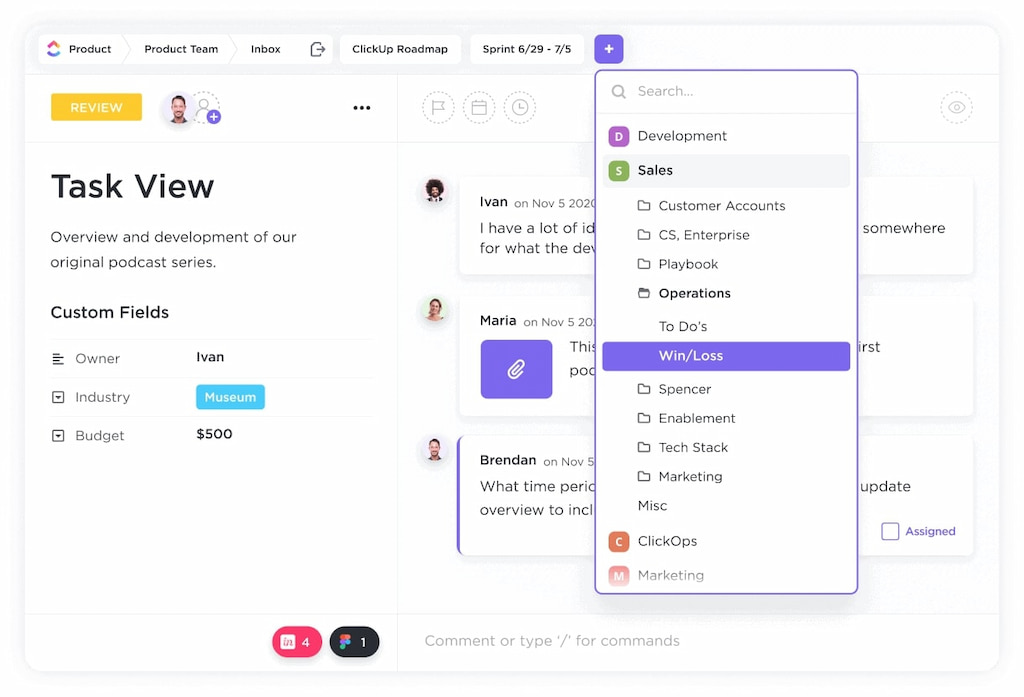
💡 What is Notion?
Notion is a modular productivity tool that allows you to create highly customizable pages, databases, and content systems. It’s favored by individuals and small teams who want a beautiful interface and total flexibility.
Best for
- Note-taking & documentation
- Knowledge management
- Students, creators, and remote teams
Core features
- Drag-and-drop block editor
- Nested pages, backlinks, and databases
- Various integrations (including Everhour’s Notion time tracking integration)
- Notion templates for every use case
- Simple collaboration & sharing
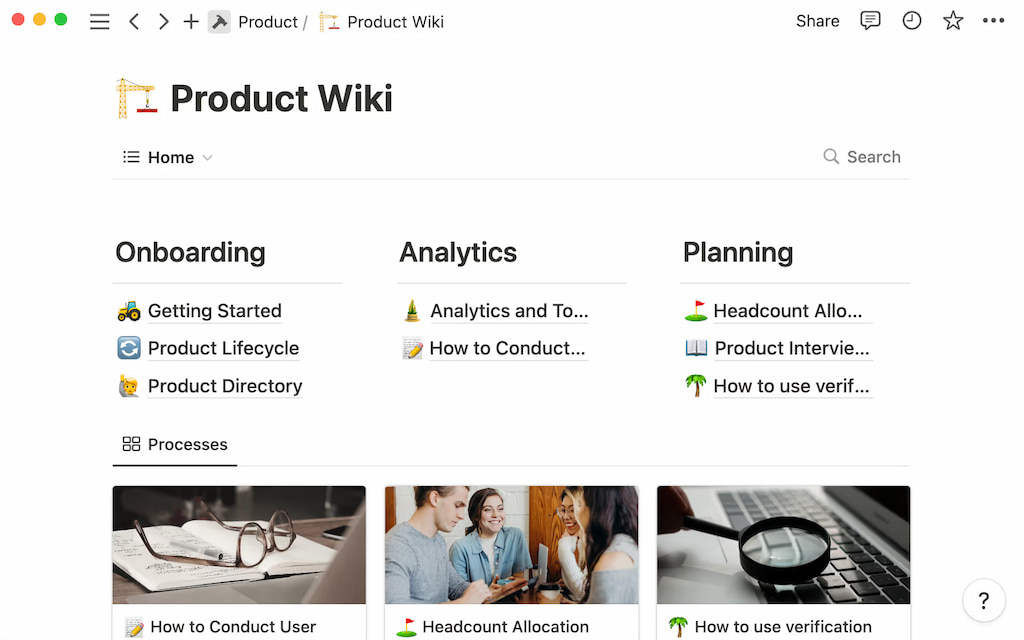
❓ Why the Comparison Matters
With remote work and cross‑functional collaboration becoming the norm, choosing the right tool impacts productivity and morale. ClickUp and Notion both aim to consolidate workflows, but they excel in different areas. Understanding their strengths can help you decide which is best for your projects, team, or personal use.
📌 ClickUp vs Notion: Quick Comparison Table
| 📌 Feature | ClickUp | Notion |
|---|---|---|
| Best For | Teams & Project Management | Notes, Docs & Knowledge Base |
| Task Management | ✅ Advanced | ✅ Basic |
| Docs & Wikis | ✅ Built-in Docs | ✅ Block-based pages |
| Templates | 100+ Built-in | Community-driven templates |
| Automations | ✅ Built-in automations | ❌ Limited via Zapier, Make |
| Time Tracking | ✅ Native tracking | ❌ Requires integration (e.g., Everhour) |
| Pricing | $0–$12/user/mo | $0–$15/user/mo |
| Offline Mode | ✅ (desktop app) | 🚫 Limited |
| Integrations | 1,000+ integrations | Zapier, Slack, GitHub, Google Drive |
🧠 Use Case Scenarios
| 🧠 Use Case | Best Tool |
|---|---|
| 📝 Solo note-taking | Notion |
| 📊 Client project tracking | ClickUp |
| 📚 Knowledge base building | Notion |
| 👥 Team collaboration & workload | ClickUp |
| 🎓 Academic dashboards | Notion |
| 🏃♂️ Agile sprints | ClickUp |
🛠️ Task & Project Management Features
ClickUp
- Supports sprints, milestones, subtasks, and checklists
- Gantt, calendar, list, and Kanban views
- Task dependencies, automations, time estimates
- Recurring tasks, multi-assignees, and reminders
Notion
- Visual boards, tables, timelines
- Lacks built-in dependencies or recurring tasks
- Great for simple task lists or personal project planning
🗂️ Note-Taking & Knowledge Management
- Notion wins here with its flexible block system, perfect for journals, SOPs, and second brains.
- ClickUp’s Docs are capable but more structured — better suited for internal knowledge sharing than long-form content.
📅 Calendar, Scheduling & Reminders
- ClickUp: Native calendar, start/end dates, recurring tasks
- Notion: Calendar view via database, no native reminders or recurring support
🎯 Goal Tracking & OKRs
- ClickUp: Built-in OKRs, measurable goals, team progress views
- Notion: Requires manual setup via templates or custom properties
🖼️ Templates & Customization
ClickUp
- 100+ plug-and-play ClickUp templates
- Prebuilt workspaces for marketing, dev, HR, etc.
Notion
- Marketplace of thousands of templates from users
- More aesthetic, dashboard-focused options
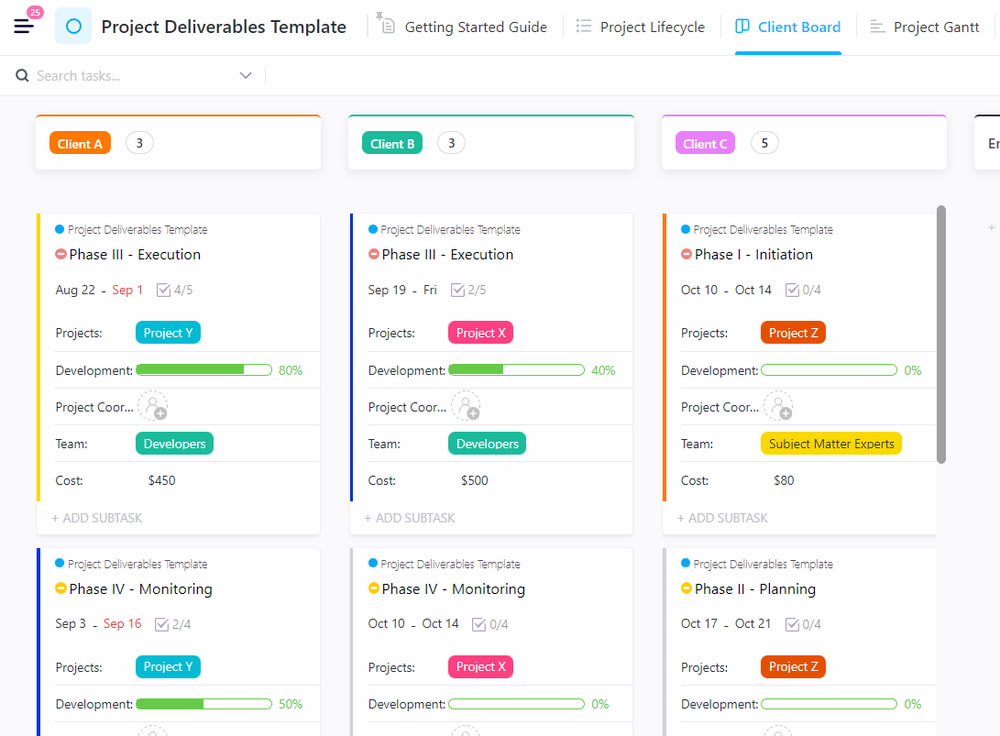
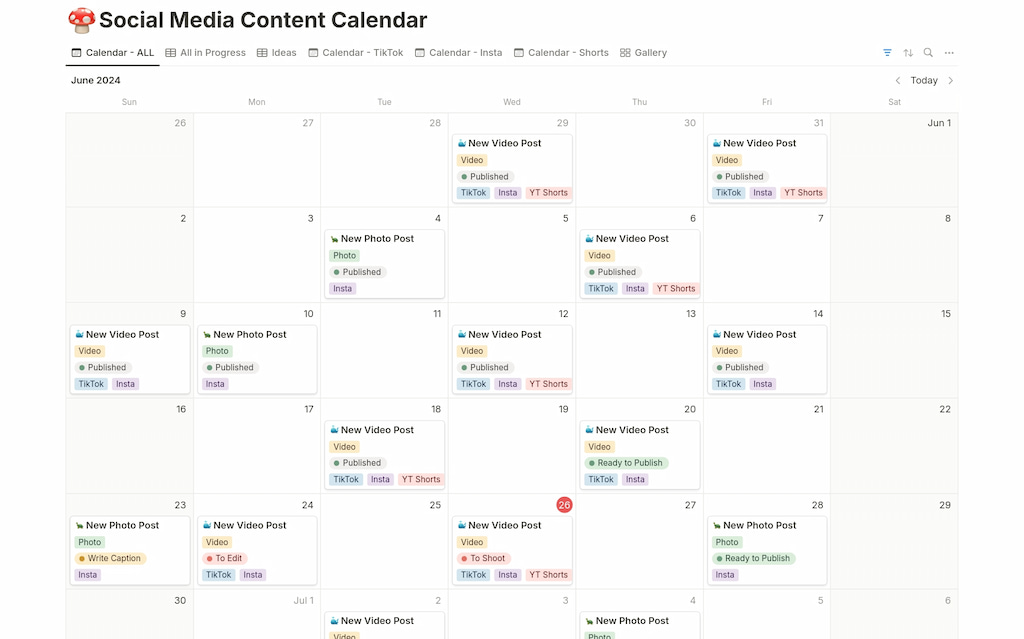
🎨 User Interface & Experience
- ClickUp: Feature-packed, modern, but dense
- Notion: Clean, minimal, and intuitive
📱 Mobile App Experience
- ClickUp: Full-featured, more performant
- Notion: Has improved, but heavier and slower on mobile
🌐 Offline Access & Sync
- ClickUp: Works offline with full functionality on desktop
- Notion: Requires preloading pages; no full offline support
🔐 Security & Data Privacy
Both tools offer
- AES-256 encryption
- SSO and 2FA
- Admin permissions
ClickUp additionally offers
- HIPAA compliance
- ISO/IEC certifications (Enterprise plan)
🔄 Integrations & Automation
ClickUp
- 1,000+ integrations (including ClickUp time tracking integration)
- Advanced native automation builder
Notion
- Uses Zapier, Make, and Everhour for key automation and Notion time tracking
- Public API for custom workflows
📊 Reporting & Dashboards
- ClickUp: Powerful reporting with widgets (tasks, workload, time tracked)
- Notion: Can simulate dashboards, but lacks native analytics or reporting widgets
💰 Pricing & Free Plans
| 💰 Plan | ClickUp | Notion |
|---|---|---|
| Free | ✅ 100MB Storage | ✅ Unlimited Blocks |
| Unlimited / Plus | $7/user/month | $10/user/month |
| Business | $12/user/month | $15/user/month |
| Enterprise | Custom | Custom |
Learn more about Notion free vs paid plans!
Getting Started / Basics
Setting up ClickUp
- Create an account: Visit clickup.com, sign up, and name your workspace.
- Organize your hierarchy: ClickUp uses a hierarchy: Spaces → Folders → Lists → Tasks. Think of spaces as departments, folders as projects, and lists as task lists.
- Explore views: Switch between list, board, timeline, or Gantt views. Each view offers a different way to visualize tasks.
- Add tasks and docs: Create tasks with descriptions, assignees, due dates, and custom fields. Use ClickUp Docs for meeting notes, project specs, and wikis.
- Invite teammates: Add members to your workspace. Set permissions for each level (view, edit, admin).
Setting up Notion
- Create an account: Sign up at notion.so.
- Understand pages and blocks: Pages are your workspace; blocks are the building blocks (text, headers, tables, boards).
- Create a workspace: Invite your team and set up a shared workspace.
- Build databases: Use tables and boards to manage tasks, with columns for status, priority, and assignee.
- Link pages: Create a knowledge base by linking project pages to documents, guides, and meeting notes.
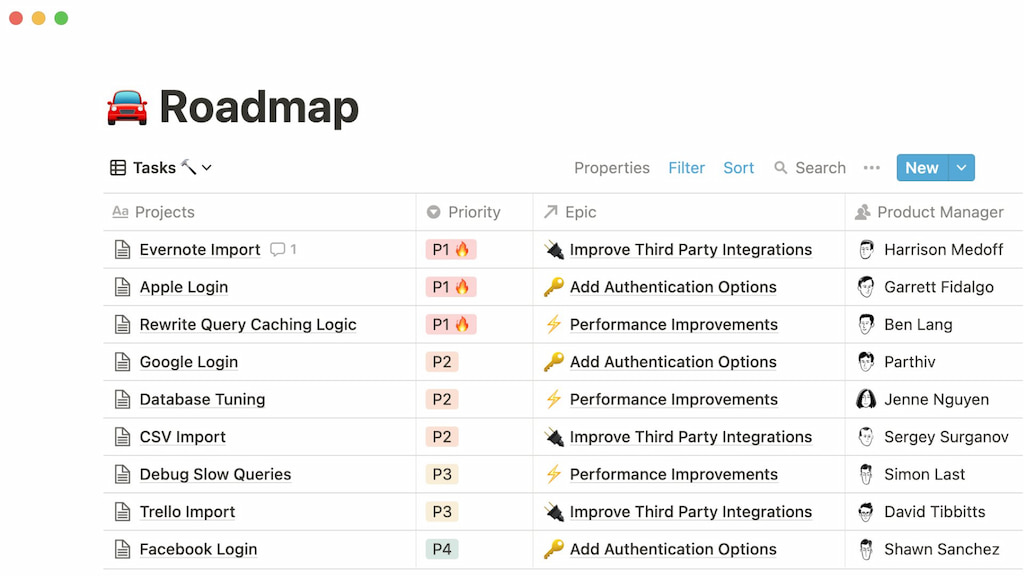
🔝 Step‑by‑Step Instructions: Using Clickup & Notion
How to plan a project in ClickUp
- Create a folder (e.g., “Product Launch”).
- Add lists for each phase: “Research,” “Design,” “Development,” “Marketing.”
- Populate tasks within lists. Assign them to team members, set due dates, and add custom fields like priority or client name.
- Switch to board view to see tasks as cards. Drag tasks across columns (To Do, In Progress, Done).
- Set goals to track milestones. Link tasks to goals so progress updates are automatic.
- Integrate with Everhour: Start a timer on tasks directly within ClickUp to track billable vs non‑billable hours. Reports show time spent per task or project, ensuring accurate budgets.
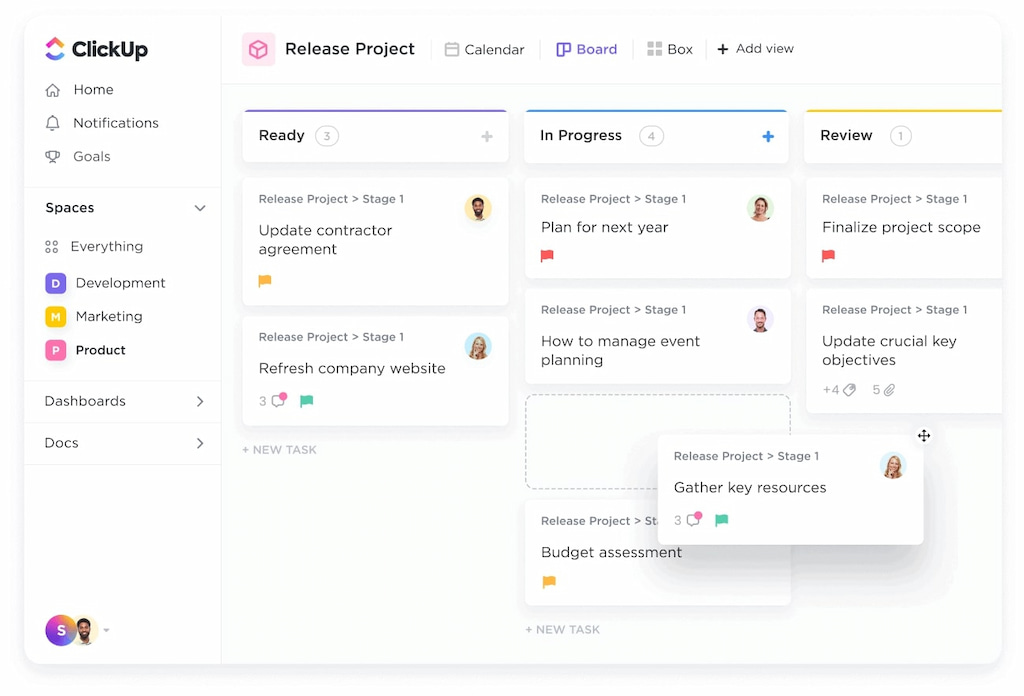
How to organize a product launch in Notion
- Create a new page titled “Product Launch Plan.”
- Add a database block: Choose “Table” or “Board.” Name it “Tasks.”
- Add columns: Task, Status, Owner, Deadline, Notes.
- Enter tasks: Fill rows with action items. Assign team members and deadlines.
- Switch views: Convert the database to a Kanban board or calendar to visualize tasks.
- Create linked pages: For research, design guidelines, or meeting notes. Tag tasks with these pages.
- Track time with Everhour: Use Everhour’s browser extension to add timers to Notion tasks. Log time directly and monitor project budgets.
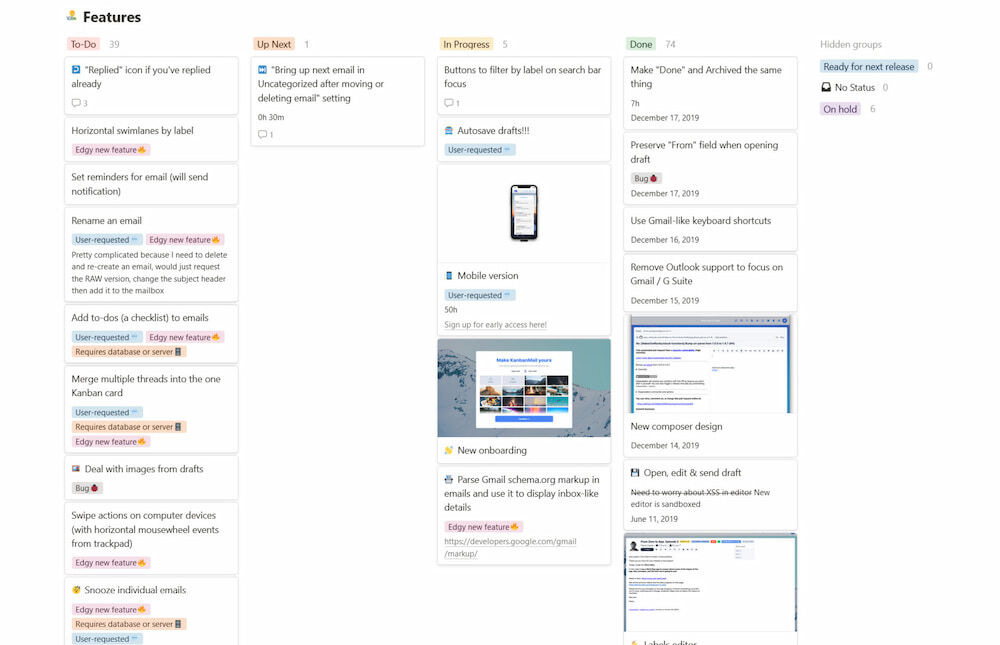
🎓 Best for Students
- Notion: Free Student Plan with all key features
- ClickUp: Powerful but possibly overkill for basic class notes
👨👩👧👦 Best for Teams & Businesses
- ClickUp: Built for task execution, client management, ops workflows
- Notion: Perfect for documentation, knowledge base, SOPs
🧠 Learning Curve & Ease of Use
- ClickUp: Feature-rich, but needs onboarding
- Notion: Easy start, but power users can dig deep
🌍 Cross-Platform Compatibility
Both support:
- Web, Windows, macOS
- iOS and Android
- ClickUp has stronger offline desktop support
🆚 ClickUp vs Notion: Pros & Cons
✅ ClickUp pros
- All-in-one project hub
- Built-in time tracking
- Automations & reporting
- Great for teams
❌ ClickUp Cons
- Overwhelming for new users
- Not ideal for aesthetic note-taking
✅ Notion Pros
- Modular, customizable
- Beautiful templates
- Ideal for individuals or small teams
- Great second-brain tool
❌ Notion Cons
- Weak native automation
- No built-in time tracking
📊 User Reviews & Feedback
ClickUp sentiment
🔎 “We’ve been using Clickup for at least 4 years now and honestly it’s by far one of the best project management tools. We’ve tried with Asana, Monday.com and Trello before deciding to go with Clickup. Best choice ever! I never had any big issues and the customer service has been helpful. I’m on a paid subscription and with the new version, it keeps getting better. Overall, for the price and vast amount of tools, Clickup has definitely surpassed all my expectations.” [Reddit comment]
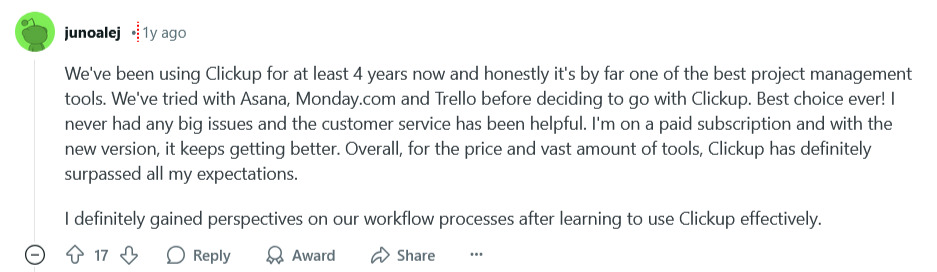
🔎 “ClickUp is an incredibly flexible and powerful project management tool that perfectly suits the needs of my development teams. The ability to customize workflows, automate processes, and integrate seamlessly with other tools makes it an essential part of our daily operations. The different views (list, board, and calendar) allow for efficient task management, and the built-in documentation features help keep everything in one place. The platform’s speed and reliability ensure that our projects stay on track without disruptions.” [G2 review]
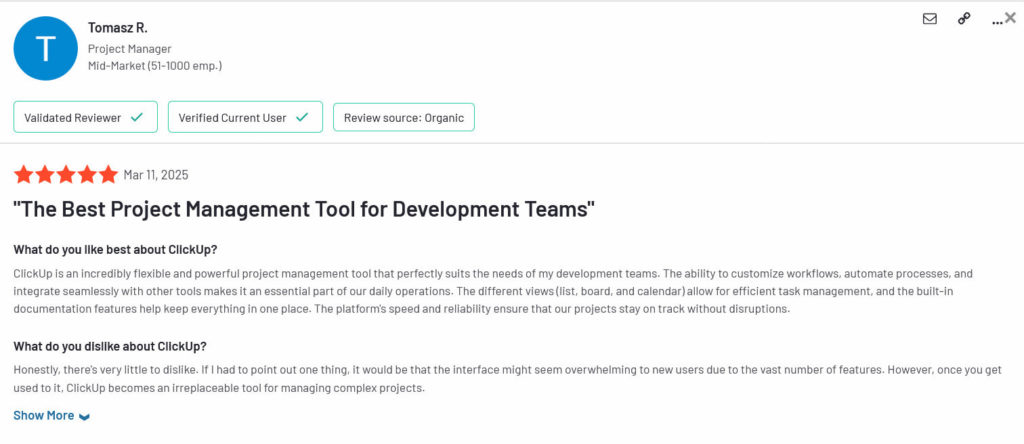
Notion sentiment
🔎 “As an entrepreneur I find Notion works significantly better than Trello, which I used for years. I also switched to Notion from Evernote, which was deleting my content, struggling to stay synced, and way too expensive. I don’t pay for Notion and it’s allowing me to organize many areas of my life that previously lived jumbled in my head. It’s fair to say that other tools might do one aspect or another of Notion at a higher level, but I don’t need the best of the best for each aspect. I prefer one place where I can do everything!” [Reddit comment]
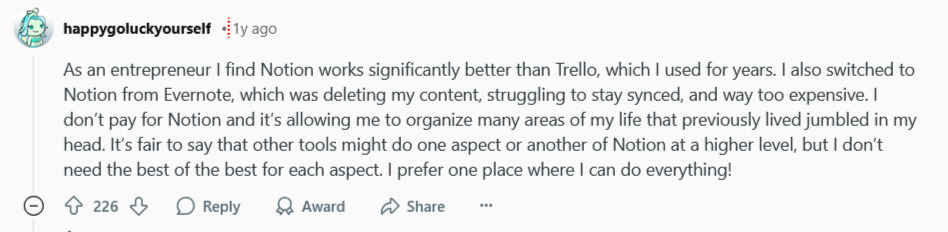
🔎 “It’s a tool that helps me organize myself on each candidate that I need to interview, and make easier to find the documents related to each candidate. I use everytime I need to do interviews, it makes easier and all in one place when I need any detail about the interview made. Review collected by and hosted on G2.com. It was not easy to learn, I had to ask for my colleagues to learn how to use, I mostly only know about what I need to do and that’s it, nothing else, because it looks a little hard to do anything else.” [G2 review]
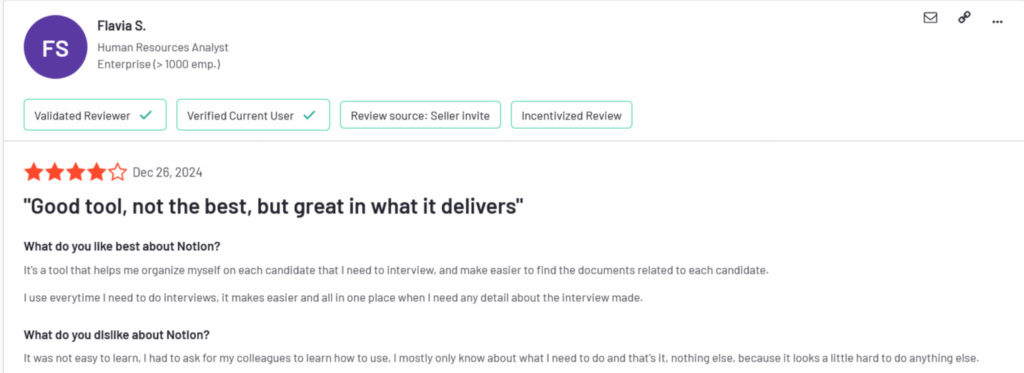
✍️ Tips & Best Practices
- Plan your structure first: In ClickUp, decide on the number of spaces and folders; in Notion, define your main pages and databases before adding details.
- Use templates: Both platforms offer templates for project management, marketing campaigns, and personal planning. Starting with a template saves time.
- Limit fields: Too many fields or properties clutter tasks. Focus on essential data: status, priority, assignee, and due date.
- Take advantage of search: Tag pages and tasks consistently so you can find them quickly.
- Automate routine tasks: ClickUp offers built‑in automations (e.g., change status when due date arrives). Notion supports automation via third‑party tools like Zapier.
- Maintain documentation: Create a wiki in Notion or a Docs folder in ClickUp for SOPs, meeting notes, and best practices.
- Stay flexible: Your setup will evolve. Review and adjust your structure monthly based on feedback.
🤔 How ClickUp and Notion Fit into Team Workflows
Project management
- ClickUp: Strong project management features include multiple views, native docs, goals, and robust task management. Use ClickUp if you need Gantt charts, sprints, and time estimates.
- Notion: Great for simple boards and lists. Use it if your team prefers flexibility and aesthetics over complexity.
Documentation and knowledge base
- Notion: Ideal for creating wikis, knowledge bases, and SOPs. Its rich content blocks and easy linking make it perfect for documentation.
- ClickUp: Has Docs but they are tied to projects. Use them for internal documentation related to tasks and goals.
Personal use
- Notion: Highly customizable for personal task tracking, habit trackers, journals, and study notes.
- ClickUp: Useful for personal projects if you want detailed tracking and time estimates.
Team collaboration
- ClickUp: Better suited for teams needing structured workflows, deadlines, and resource planning. Use Everhour to track time spent across tasks.
- Notion: Great for brainstorming, note-taking, and storing resources. Integrate Everhour to monitor how much time each task or document takes.
❓ FAQs: ClickUp vs Notion
Is ClickUp better than Notion?
It depends. ClickUp offers deeper task management and automation for project-focused teams. Notion offers flexibility and beautiful documentation.
Which is more customizable?
Notion is more free-form. ClickUp offers more customizable task fields and dashboards, but within a structured hierarchy.
Can ClickUp replace Notion for note-taking?
ClickUp has Docs, but Notion’s note-taking and formatting tools are more robust. If documentation is key, Notion may be better.
Does Notion have built-in time tracking?
Notion does not. Use Everhour or another integration to track time inside Notion. ClickUp offers basic time tracking, but many teams use Everhour for detailed reporting.
How about AI features?
Notion has Notion AI for content generation and summarization. ClickUp AI helps with drafting, planning, and summarizing tasks. Both improve productivity, but check current offerings for details.
Do ClickUp and Notion integrate with other tools?
Yes. ClickUp integrates with Slack, GitHub, Google Calendar, and more. Notion integrates via its API and services like Zapier.
What about pricing?
Both platforms offer free tiers. Paid plans unlock advanced features like unlimited dashboards (ClickUp) or unlimited blocks (Notion). Pricing varies per user per month.
Which is better for personal use?
Notion is popular for personal planners, journals, and habit trackers. ClickUp can work if you like detailed task management.
What’s the outlook for these platforms?
Both continue to innovate. ClickUp is strengthening automation and AI. Notion is expanding AI capabilities and improving the API.
🏁 Final Verdict: ClickUp or Notion?
🎯 Choose ClickUp if
You need a true work operating system — combining tasks, time tracking, docs, dashboards, and automation.
🌿 Choose Notion if
You’re looking for a modular, elegant space for organizing knowledge, journaling, planning, and lightweight collaboration.
Looking for a seamless way to track time in ClickUp and Notion? Everhour integrates with both, helping you manage projects and productivity effortlessly. Try this time tracker (and a powerful PM tool) today!
🔎 And if that’s not enough, check out what other users are saying:
“My focus is working with ClickUp: free to small teams, capture screenshots with the desktop app and submit to the Everhour dashboard” [Luis, G2]
“So far, so good. I like the fact that you can integrate with other CRMs such as ClickUp. It’s been easier for the team.” [Iza, Capterra]
“The easy way to integrate these with CRM’s like Asana and ClickUp. Time can be added individually or in batches per week. You can also track time off and select if those are holidays, sick leave, paid or unpaid time.” [G2]
Learn more about Notion in our Motion vs Notion, ClickUp vs Todoist, or Notion vs Google Docs breakdowns!
Make sure to check out the best ClickUp project management templates!