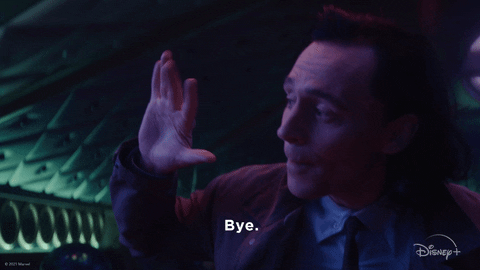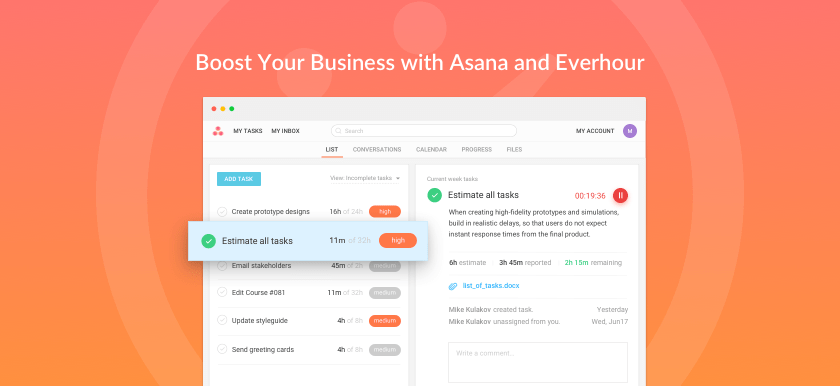Many organizations use the project management tool Asana to help teams stay on track, organize projects, and adhere to deadlines. Asana allows users to organize their to-do lists into tasks with defined due dates and prioritization tags. However, Asana’s native time tracking feature is limited and not available for all tiers. So, how can one manage tasks efficiently without built-in time tracking?
In this article, you’ll discover how to enhance Asana’s functionality by using an Asana time-tracking integration with Everhour, a robust time-tracking tool that ensures accurate tracking and better task management.
Does Asana Have Time Tracking?
Yes, Asana offers a native time tracking tool – you can estimate tasks and record the actual time spent on Asana tasks, either manually or via a timer. There is also a reporting feature available to analyze your productivity. But as you will learn below, the functionality is minimal.
Time tracking in Asana is enabled via custom fields “Estimated time” and “Actual time” that will be added to your project. You can also add these fields via the custom field library. When it is running, the timer and the task name can be seen in the bottom-right corner of your screen. You will be directed to the task details if you click on this popup.
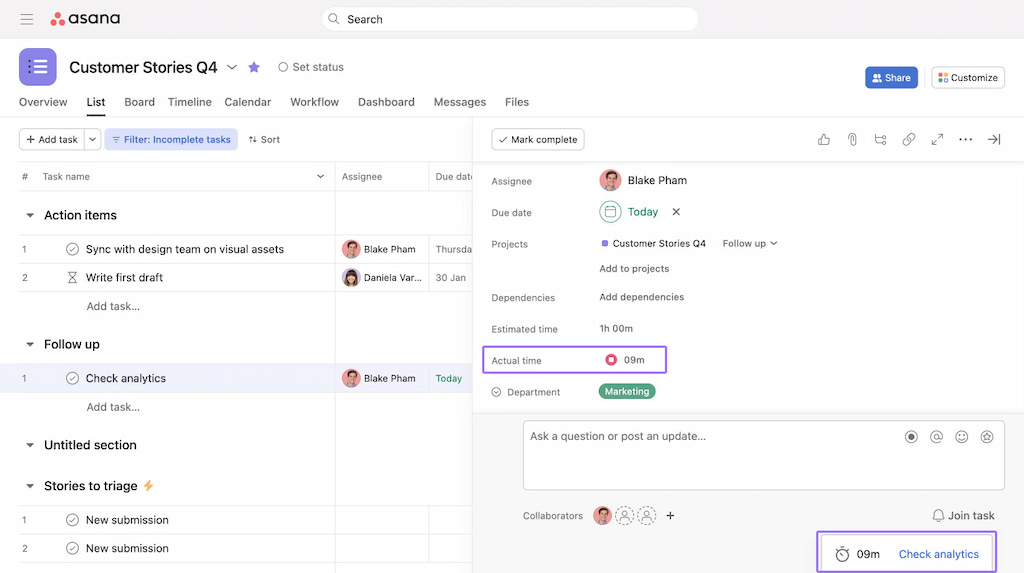
In Asana, time-tracking fields are compatible with templates, ensuring that both the Estimated time and Actual time fields seamlessly transfer to any project derived from a template containing these fields. Also, Asana supports the import and export of time-tracking values through CSV files.
Dashboards in Asana provide a platform for generating reports. Instances of these reports may encompass estimated time categorized by assignee, total actual time segmented by section, and total actual time based on custom field criteria.
👉 First and foremost, Asana time tracking is available only for clients of Business and Enterprise plans which means users who sign up for Free, Basic or Premium tiers have to think of other ways to log their time. Upgrading to Business or Enterprise tiers in Asana is expensive ($30.49 user / mo). Even for a small team, it is much more profitable to stay on Asana Free or Premium plans and use Everhour.
👉 Other cons of using Asana native time tracking:
- You have to turn on native time tracking for each project
- You cannot set up individual estimates
- You cannot configure project billing
- You cannot set up project budget
- No timesheet functionality
- No time approval
- No detailed reports
- No important notifications, limits or team tracking policies
- Upgrading to Business or Enterprise tiers in Asana is expensive.
- You cannot see total time by section or project as well as progress on other pages (Portfolio, Home, Timeline)
- Admins cannot report time on someone’s behalf, can’t see what the team is doing right now
What is the Best Way to Track Time in Asana?
Since the built-in Asana time tracking feature is not for everyone, you should consider using the Everhour time tracking integration with Asana.
If you’re already using Asana (or its alternative), the installation process couldn’t be easier. In just a few clicks, you can add the Everhour integration to your Asana interface. The good news is that you can subscribe to a free plan so you can get to know the features to see if they are right for you.
All that’s left to do is explore how Everhour integrates with Asana and delve a little deeper into the features available.
How to Setup Asana Time Tracker?
Step 1: Create your Everhour account.
Step 2. After signing up, install the Everhour time tracker extension. The browser extension injects time tracking controls directly into the Asana web interface. This way we can embed timer and other controls, such as billing, budgets, estimates, progress in the most necessary places of the Asana interface. Much more flexible than the Asana native timer.
Step 3. When you integrate Everhour with Asana and install the browser extension, all of your projects will automatically sync across all teams and workspaces, apart from personal projects. The synchronization happens periodically and automatically, so all new projects created in Asana will show up on your Everhour account.
You can always connect or disconnect, sync or re-sync your Asana account in the Integrations settings. The video below explains how to integrate Everhour with Asana step-by-step.
How Do I Track Time in Asana With Everhour?
Once you’ve created an Everhour account and installed the browser extension, you can start tracking time inside Asana.
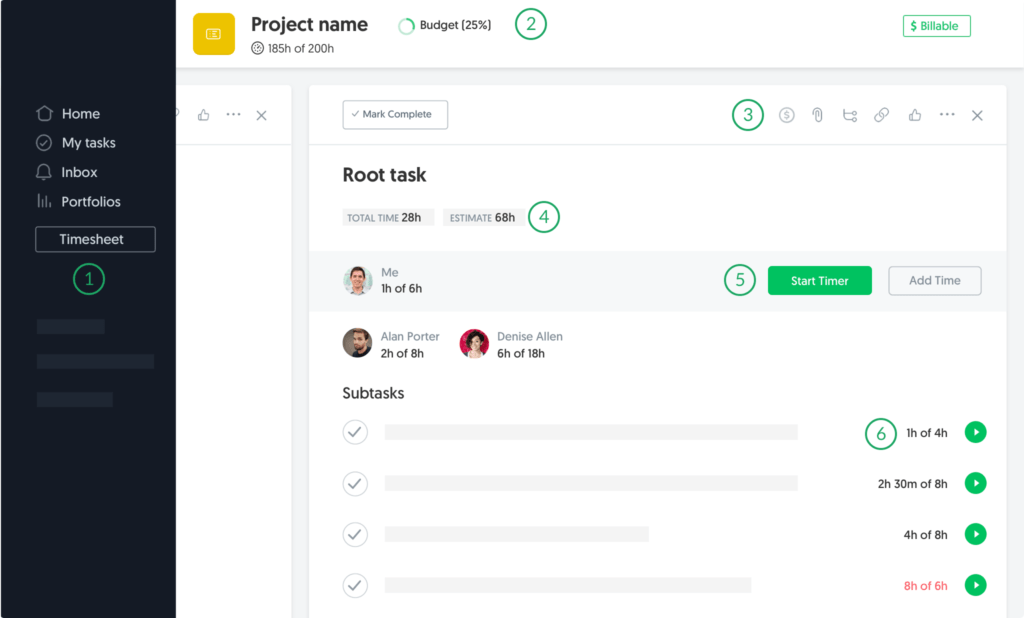
- Sidebar: use the ‘Timesheet’ button to open the timesheet window. You’ll be able to quickly look at all your timekeeping for a Day or Week as well as quickly add time and comments for the tasks you have been working on;
- Header: configure any project as billable, set up a project budget, and see total project hours and estimate. By default, only admins can see the budget. You can enable showing the budget to everyone. Regular members don’t see anything money-related in Everhour;
- Task details pane: click the little “$” icon to mark any task within the billable project as non-billable or set a custom task billing rate;
- Task totals: click on reported time to make edits. Click on estimates to configure individual estimates.
- Buttons: in the task details, you’ll see the reported time by each employee and its progress towards the original estimate. You can track time using the timer or log time manually;
- Subtasks: you can track time and watch progress by any subtask. With a native Asana timer, you can’t do so.
How do I add estimated hours to Asana?
Adding estimated hours to Asana is super easy: it’s right under the task name. And more importantly, you can set individual estimates and track the progress of each individual employee, which is not possible through the native tracker in Asana ❗
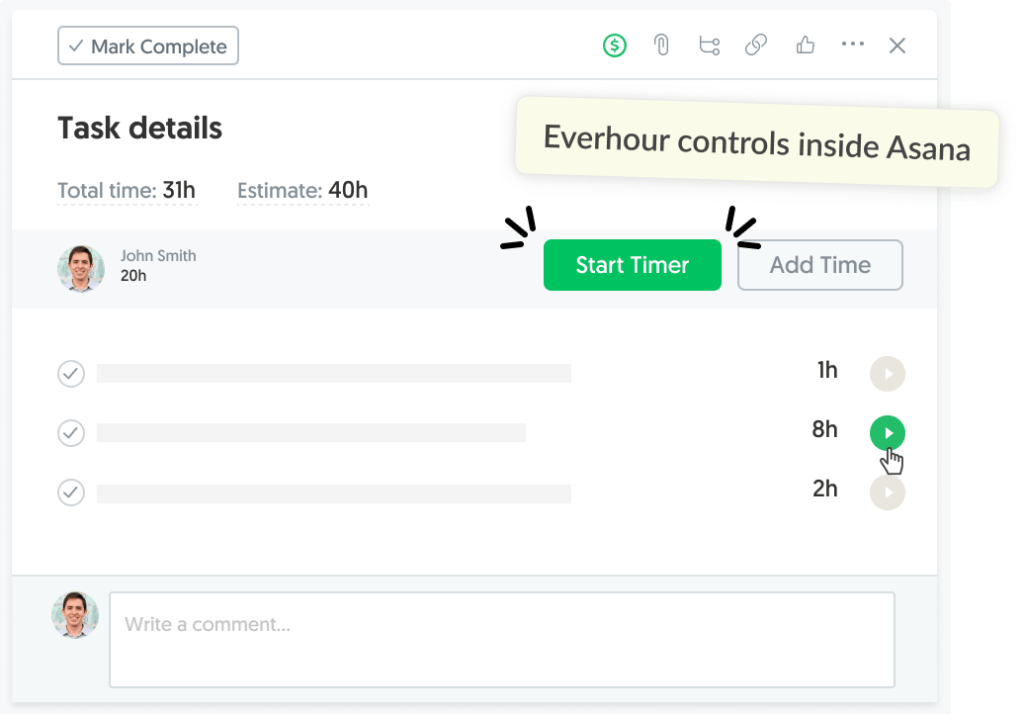
How do I add time and watch progress in Asana?
You can add time in Asana simply by starting the timer or logging hours manually for any date. You’ll see the running timer inside Asana & within your browser toolbar, meaning you don’t have to switch between tabs to monitor it.
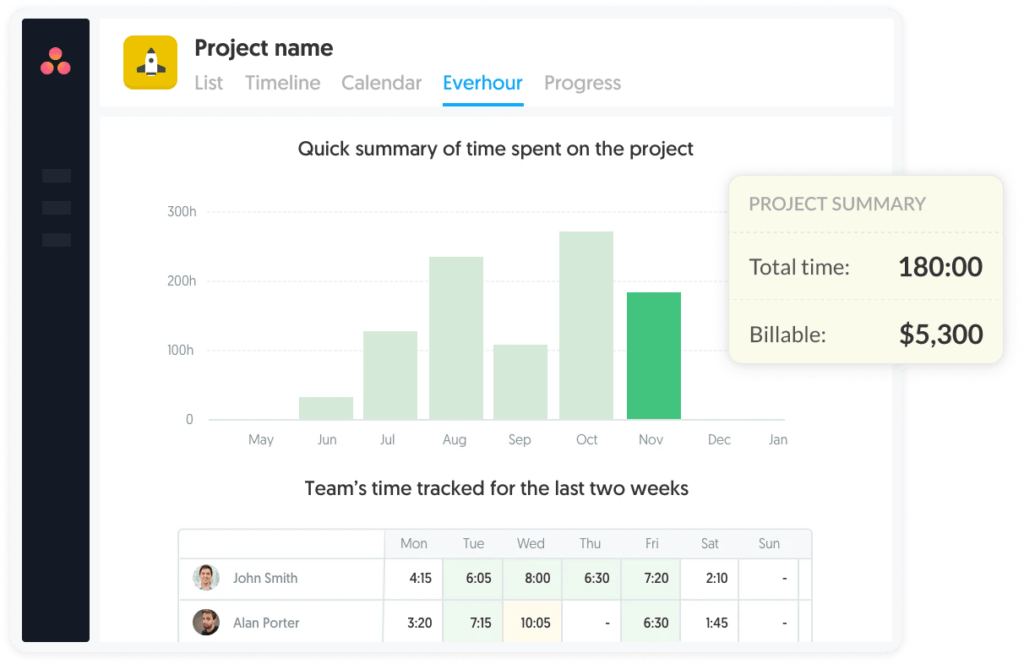
How do I use timesheets in Asana?
Timesheets are a valuable feature that enables you to see all the work you’ve done for any particular week. In Asana, click the ‘Timesheet’ button in the Sidebar to open the timesheet window.
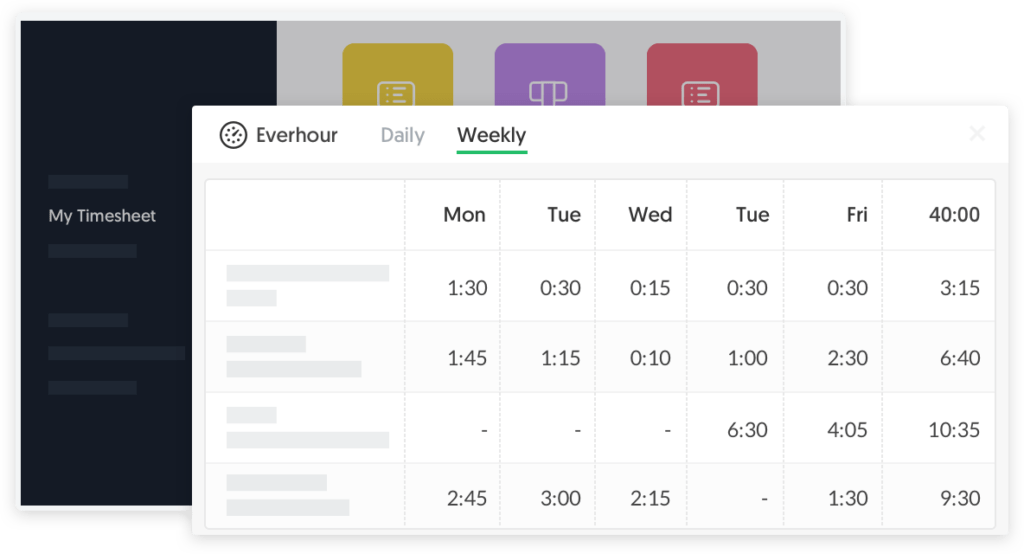
Here, you’ll see all of your timekeeping, and you can add previously untracked time and comments to give your entries context. In addition, you can view the Asana timesheets in a daily or weekly format.
💡 For effective time tracking, there has to be transparency. Employees must accurately record the time spent on tasks on their timesheets. The best way to do this is to encourage users to track time using the timer, rather than manually adding entries. However, if it is necessary for employees to manually input time, ensure that the time added is in line with what they are working on.
Additionally, if they are time tracking using the timer, they should pause it when taking coffee breaks or responding to emails. But hopefully, while the timer is off, they won’t let time run away with them too much!

If you’re keen to keep track of the time your team spends on tasks such as checking emails, set up an Asana task called ‘checking emails’ and ask employees to log their time using the Everhour timer.
In Asana, tasks are actionable steps that show who is responsible for an action and a due date. Tasks store all conversations and files, meaning all the information you require appears in one easy-to-access place. Once you integrate Everhour with Asana, you will see a timer, estimate, and reported time next to each task title. The integration also enables you to see the total time by section, custom field, or for the whole project. To track time on tasks using the “Start Timer” button:
1. First, add projects and tasks to Asana.
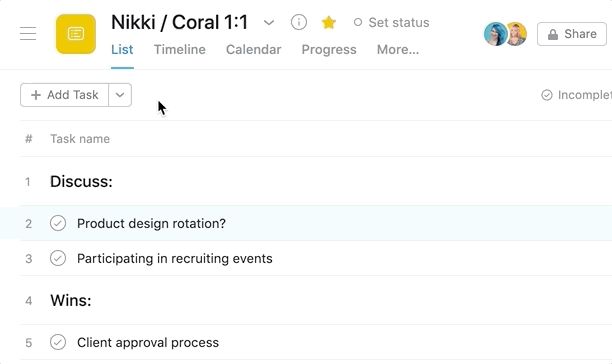
2. Track your time in Asana using the Everhour “Start Timer” button or the “Add Time” button to add time manually, which will appear next to a project or task.
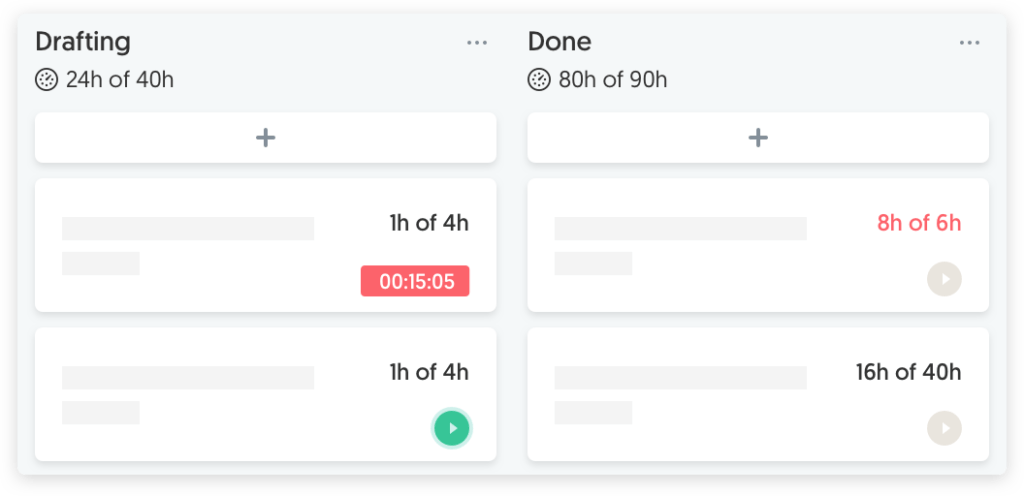
3. Once you have tracked time on a project, you can generate reports based on custom parameters (including custom fields).
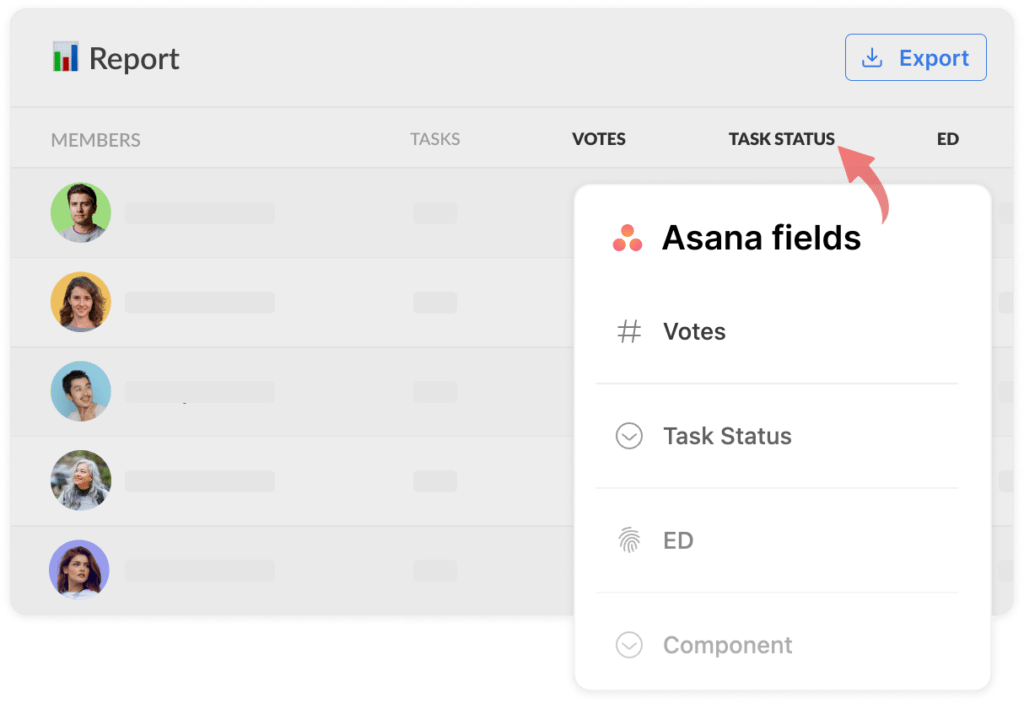
Tracking time on subtasks
You can also track time on a sub-task in Asana. Subtasks break up the work of a task into manageable chunks, enabling you to divide the work between colleagues and track time accordingly. Once created, subtasks function as independent tasks but remain in the same field as the original parent task. Once Asana is integrated with Everhour, you will be able to track time and watch the progress of subtasks without leaving the platform. To track time on subtasks use the green ‘play’ button:
1. Add subtasks beneath parent tasks in Asana.
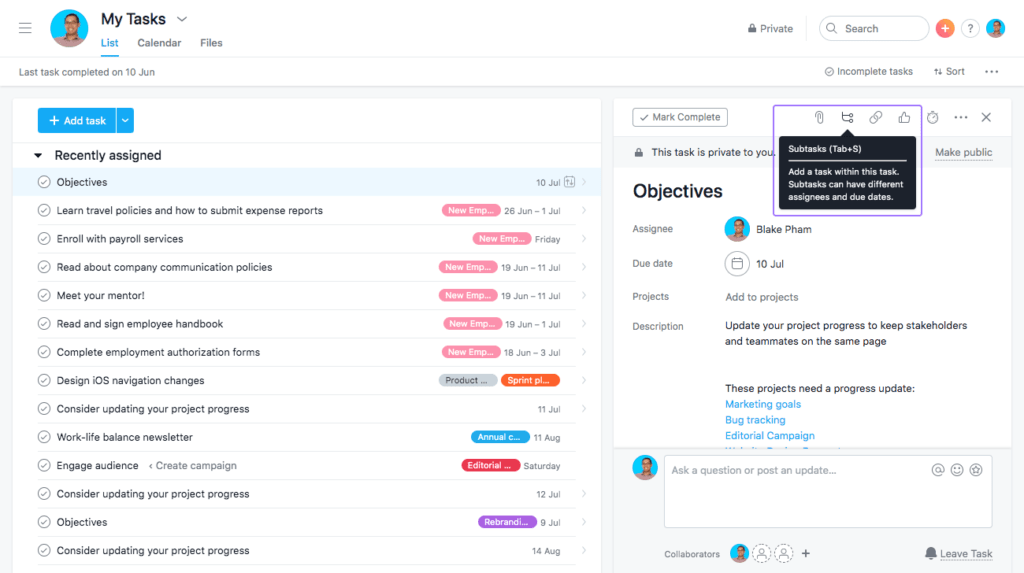
2. Track your time using the timer icon, which appears as a green button containing the ‘play’ symbol, which you can find on the right-hand side of the subtask.
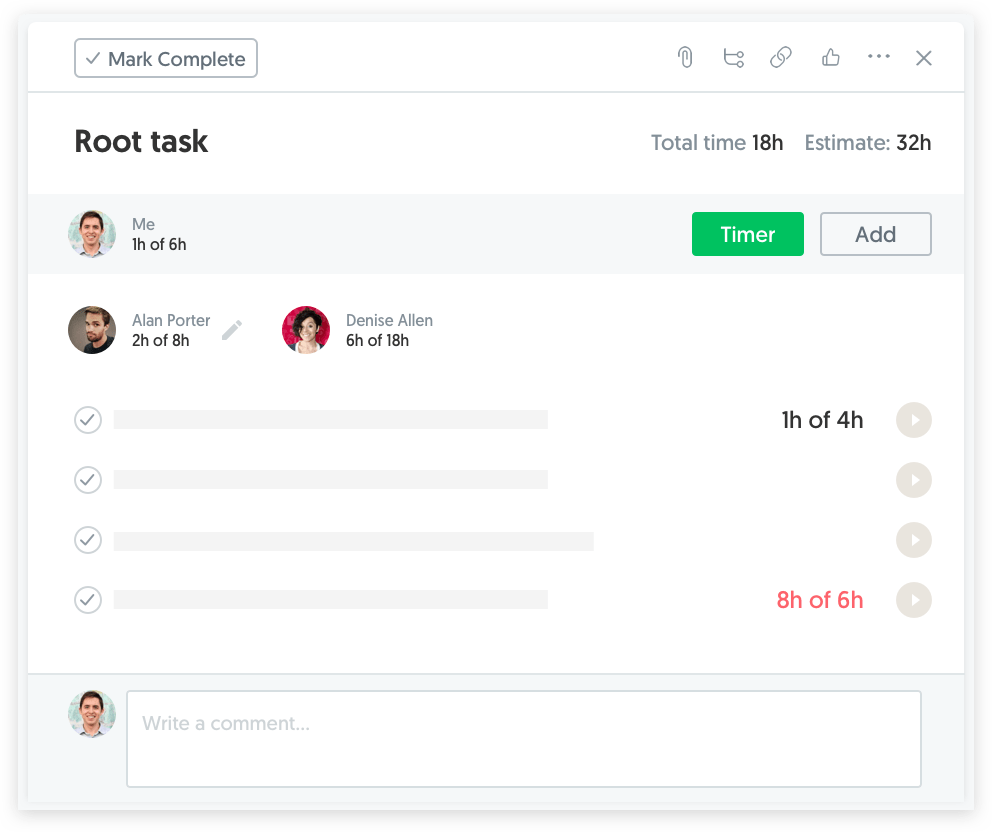
3. Once you have tracked time on a subtask, you can generate reports based on custom parameters.
How do I track the project budget in Asana?
You can configure any project as billable or non-billable, plus set up a project budget. By default, only admins can see the budget. You can enable showing the budget to everyone. Regular members don’t see anything money-related in Everhour.
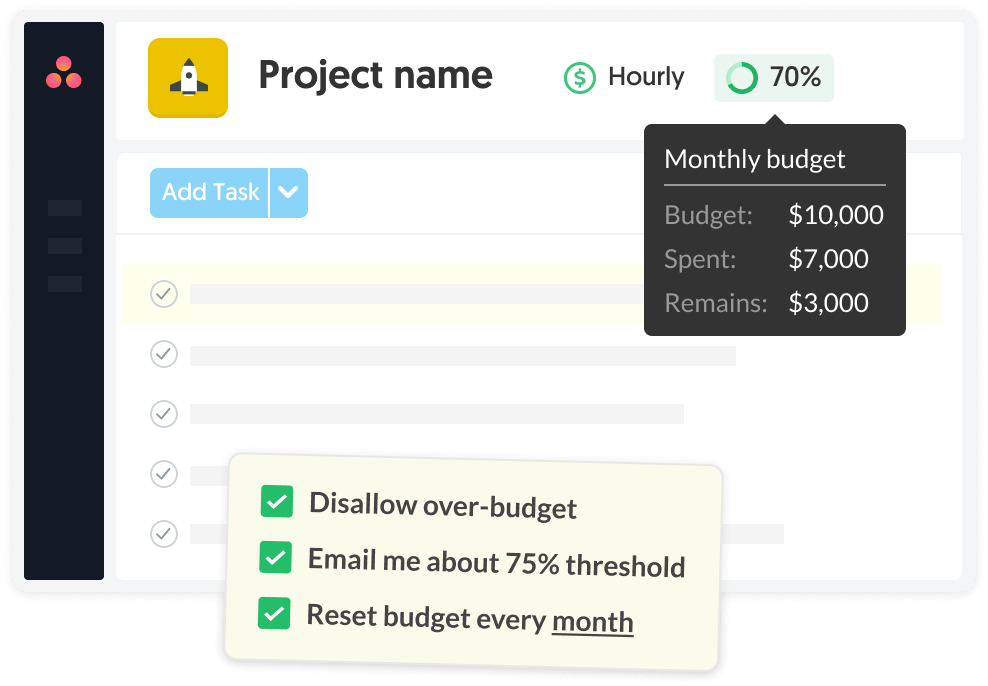
Click the little “$” icon to mark any task within a billable project as non-billable or set a custom task billing rate.
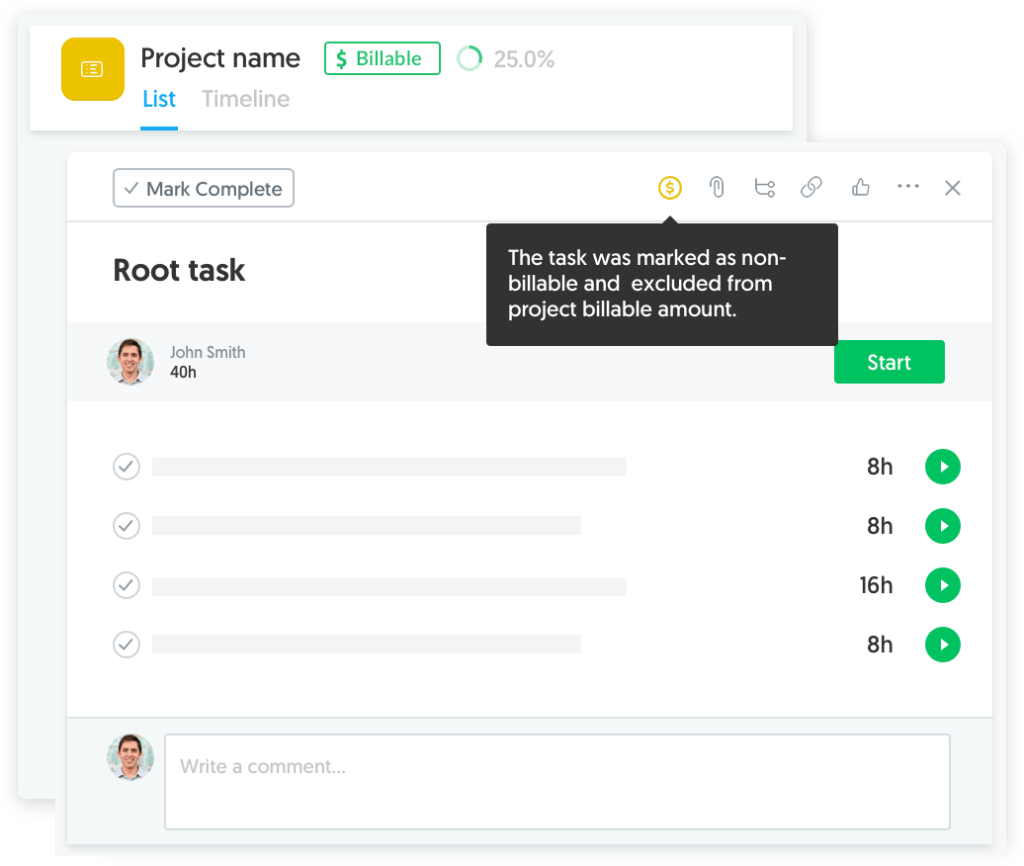
Managing the Time Tracked in Asana With Everhour
Reports in Everhour are highly customizable. If the two are integrated, you can create reports in Everhour using informative data from Asana (including custom fields). For example, you can group data into specific columns, filter project appearance, set up a date range, and apply conditional formatting to ensure the report is digestible.
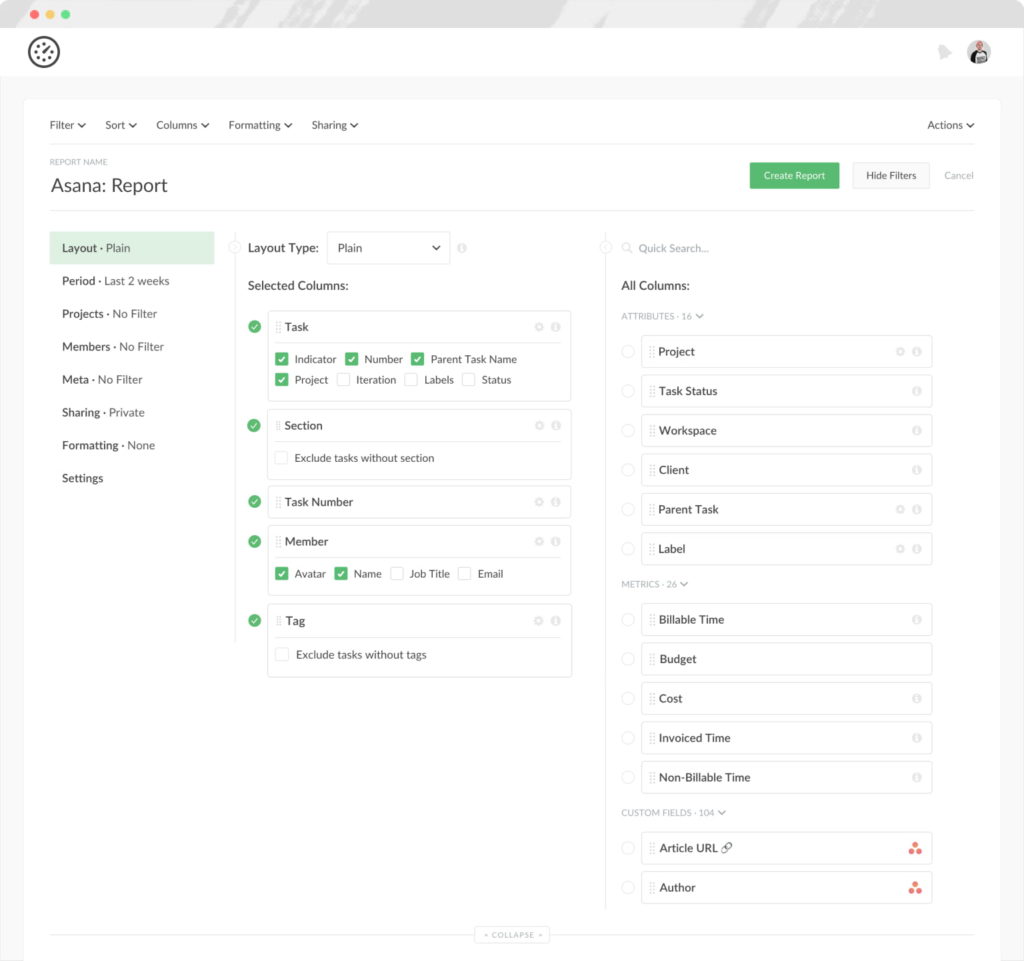
Additionally, each report is sharable, allowing you to share your project reports with colleagues. You can also choose to schedule reports by email to team members or clients if required.
Integrate Asana With Everhour For Effortless Time Tracking
Most companies are aware of the numerous benefits of time tracking. Everhour’s Asana time tracking integration allows you to accurately track your progress, estimate tasks, set budgets, and customize reports with ease. If you haven’t made the switch to Asana yet, but you’re considering it, this Asana project management guide might come in handy.
If you do decide to use Asana, integrating with Everhour is a straightforward process that results in better time management, effective collaboration, increased productivity, accurate billing, and much more. Even better, the features are accessible without leaving the Asana platform. Goodbye, tab switching!
🔎 Check out what real users are saying:
“The reporting feature is so easy to use and can be configured any way we need. It’s much stronger than other tools we’ve used in the past. It also integrates so well with our project management software.” [G2]
“Everhour has made my life so much easier when it comes to tracking time and managing projects. The reporting capabilities are awesome. I can easily see where I am spending time and adjust if necessary.” [Daniel, G2]
“I like the seamless way of tracking the time and the options for integrating it with other third-party software or applications. It provides excellent tools to track time.” [Deep, G2]