Trello has grown into one of the most beloved project management tools, but here’s the truth: you don’t need to run a massive team or project to make Trello useful. If you’re looking for a flexible, visual, and easy-to-use system to manage your daily work or life — Trello is the tool for the job (make sure to use it with our Trello time tracking integration for more customization!).
Whether you’re juggling meetings, content plans, client work, or simply trying to get through your to-do list, this guide will help you understand how Trello works, what Trello boards are, and the best way to use Trello for daily task management.
Let’s dive into exactly how to use Trello for beginners, with real examples and setups you can copy today.
What Is Trello Used For?
Trello is a collaborative task and project management tool based on the Kanban method. It works by letting you organize information into Boards, which contain Lists, and those lists contain Cards.
Each Trello card represents a single task, note, event, or idea — like a digital sticky note with powerful features like due dates, attachments, comments, and checklists.
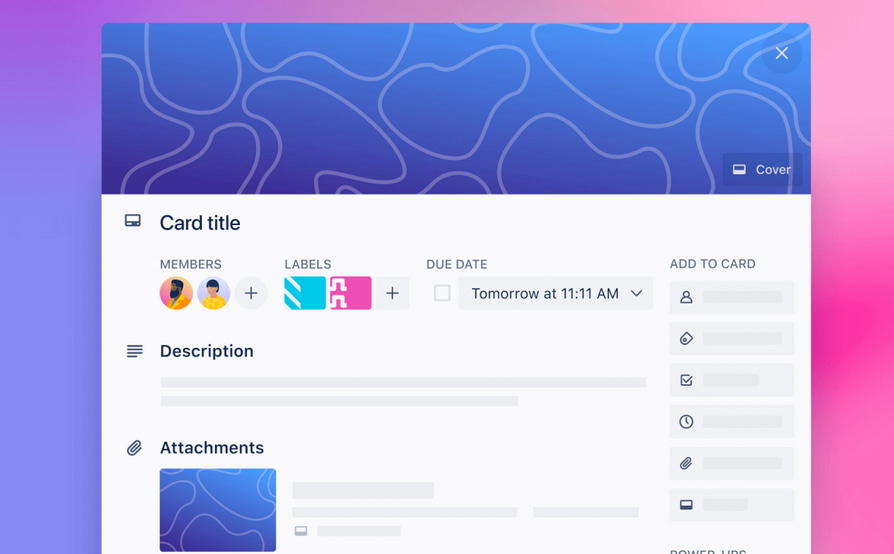
While Trello is often used by teams for product launches or sprint planning, it’s just as useful for freelancers, content creators, students, and everyday professionals to track their daily to-dos. It has a variety of Trello power-ups to extend your boards with advanced features like Trello Gantt charts, time tracking, calendar views, and more.
Trello Boards Explained
A Trello board is like your digital workspace. Think of it as a whiteboard divided into vertical columns (called Lists), and inside each column, you create task Cards.
A basic productivity board might have Lists like:
- ✅ To-Do
- 🛠️ In Progress
- 📬 Waiting
- ✅ Done
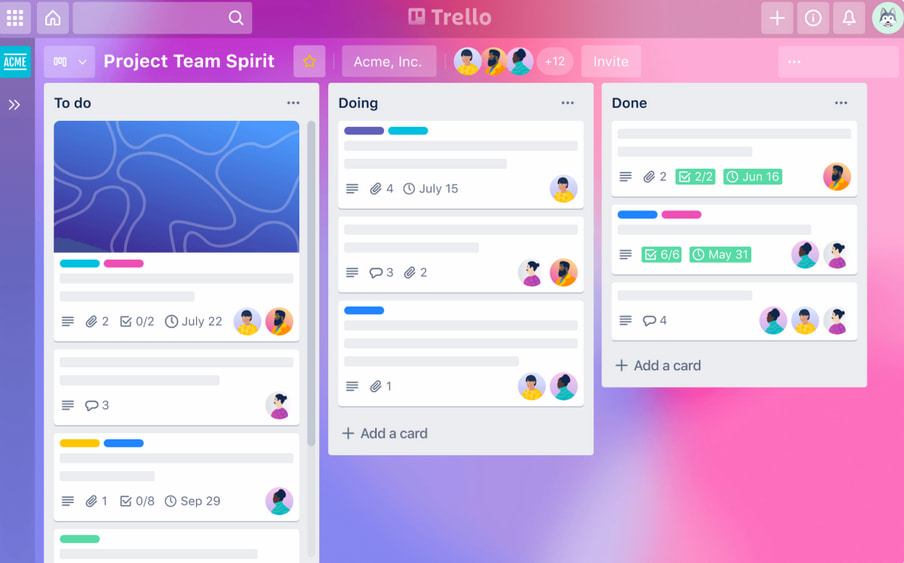
Cards then move through each list based on their status. This helps you visually track task progress in real time.
Getting Started with Trello: A Quick Setup
If you’re wondering how to set up Trello, just follow these steps:
- Create a Free Account on Trello.com
- Click Create Board and name it something like “Daily Planner” or “Work Tasks”
- Add 3–5 Lists to organize tasks: Today, In Progress, Waiting, Done
- Start adding Cards for each task or idea
- Use Labels, Due Dates, and Checklists to add depth to your tasks
That’s it! You’re ready to roll.
How to Use Trello for Daily Tasks
Here’s where Trello becomes your personal assistant. If your goal is to stay productive day to day, the best way to use Trello is to create a Daily or Weekly Planner Board.
Example Setup:
- 💡 Brain Dump (ideas, non-urgent)
- 📅 Today
- 🚧 In Progress
- 🕒 Waiting On
- ✅ Done
![the 30 best trello templates in 2023 [paid & free]](https://blog-cdn.everhour.com/blog/wp-content/uploads/2023/04/Screenshot-2023-04-19-at-14-37-47-Simple-Project-Board-Trello1.jpg)
Every morning, drag tasks from Brain Dump or a Weekly list into “Today.” At the end of the day, move finished cards to “Done.”
It’s the perfect visual to-do list that replaces sticky notes, scattered apps, and decision fatigue.
Using Trello for Work and Team Projects
If you’re working with a team, Trello becomes a powerful project management tool. Here’s how:
- Assign tasks to teammates by tagging them in cards
- Add due dates to sync timelines
- Comment and tag team members with updates or questions
- Attach documents, designs, or links directly to cards
- Create team dashboards for different departments or projects
With Trello’s visual boards, everyone stays on the same page — literally.
Trello Power-Ups: Add Superpowers to Your Workflow
Trello offers “Power-Ups” — integrations and upgrades for boards. One of the most popular for time-focused professionals is the TeamGantt Power-Up.
🔹 TeamGantt power-pp
If you’ve ever asked “Does Trello have Gantt charts?”, the answer is yes — but only with Power-Ups.
TeamGantt adds a Gantt chart to Trello, allowing you to:
- See project timelines visually
- Manage task dependencies
- Drag-and-drop rescheduling
- Set milestones for deliverables
Using a Trello Gantt chart helps teams with structured timelines and deadlines — perfect for agencies, marketers, or teams managing launches.
How to Use Trello Effectively: Pro Tips
Here’s how to use Trello for beginners while setting up workflows like a pro:
- 🏷️ Use labels for categories like “Client A”, “High Priority”, or “Admin Tasks”
- 🎨 Color-code cards for visual quick-scanning
- ✅ Use checklists for subtasks within cards
- 📅 Enable Calendar View for a bird’s-eye view of upcoming deadlines
- 🤖 Use Butler Automation to automate recurring tasks or card movement
Example:
Set a rule to automatically move cards with “Completed” in the title to the “Done” list.
Trello for Beginners: Examples and Templates
Not sure where to start? Here are Trello board templates you can copy:
📅 Personal Daily Planner Board
- Lists: Brain Dump / Today / In Progress / Done
- Use for personal to-dos, habits, and routines.
🧠 Weekly Work Tasks
- Lists: Monday / Tuesday / Wednesday / Thursday / Friday
- Use for time-blocking your entire work week.
📈 Client Management Board
- Lists: Leads / Contacted / Proposal Sent / In Contract / In Progress / Completed
- Perfect for freelancers and consultants.
You can find more Trello example boards inside Trello’s template library or by browsing community forums.
Common Trello Questions Answered
❓ What is Trello good for?
Trello is great for managing personal tasks, content calendars, sales pipelines, team projects, and even things like event planning or grocery lists.
❓ How to use Trello for task management?
Create a board with your main lists (To-Do, In Progress, Done), use cards for each task, and move them across the board as you progress.
❓ How to link cards in Trello?
Open a card, click “Attach,” and choose “Trello” to link it to another card or board — useful for cross-referencing projects.
❓ Can Trello show cards in list view?
Yes. The default is a vertical list view (Kanban), but with Power-Ups, you can switch to calendar, timeline, or even Gantt chart views.
Conclusion: Is Trello Worth It for Daily Use?
It’s absolutely worth it to try Trello for daily tasks. It is one of the most beginner-friendly and flexible productivity tools available today.
You can use Trello for:
- Planning your day
- Managing client work
- Tracking habits and goals
- Collaborating with teams
- Managing content, marketing, or sales workflows
And with features like the TeamGantt Power-Up, Butler automation, and a huge list of integrations, Trello grows with you — whether you’re a freelancer, manager, or CEO.
Need to manage budgets or track time in Trello? Everhour’s time tracker makes it easy—no juggling tabs, no extra effort. Just better visibility, right where you already work.
💭 Learn what users are saying about Everhour:
“I like the integration with Trello where I can track time for myself and my team directly on our Trello tasks. I also like the report feature where I can see overviews for the month. Whenever we’ve needed support – the team has helped very fast and effectively. I also like that we can add or remove team members on as needed basis.” [Amy, G2]
“What I like most about Everhour is that it that it’s drop dead simple to use and integrates with my other systems like Trello seamlessly.” [Chris B., Capterra]
“I liked how I could quickly log hours directly from my project management tool, ensuring accurate time reports for all my tasks.” [Manon, Capterra]

