You’re a product manager tasked with delivering a new feature. Your team chats on Slack, documents on Google Drive, and someone suggests using Jira for tasks. Another teammate wants to organize everything in Notion. Which platform will bring order to the chaos? Choosing the right project management tool affects how your team collaborates, tracks progress, and meets deadlines. In this guide, we compare Notion vs Jira, explain how to get started with each, and explore how time tracking with Everhour’s time tracker complements your workflows.
What Are Jira and Notion?
- 🔵 Jira is an agile project management platform from Atlassian. Designed initially for software development, it uses boards, Jira sprints, backlogs, and customizable workflows. Teams use Jira to track tasks, plan releases, and report on progress with metrics like burndown charts and velocity.
- ⚫ Notion is an all-in-one workspace for notes, databases, wikis, and project management. Flexible and highly customizable, it lets teams build their own structures—Kanban boards, calendars, task lists, or knowledge bases—within a single tool. It’s like a digital bulletin board combined with a spreadsheet and a notebook.
Why Compare Jira and Notion?
Both tools help teams organize work, but they cater to different needs and work styles.
- ⚖️ Structure vs flexibility: Jira excels with structured workflows and agile methods, while Notion offers freeform customization.
- 📊 Depth vs simplicity: Jira provides detailed metrics and integrations for complex projects. Notion’s simplicity makes it easy to learn and adapt.
- 👥 Use cases: Jira is popular with developers and technical teams. Notion is favored by product managers, design teams, and startups that want flexible documentation alongside tasks.
- ⏱️ Integration with time tracking: Both work well with Everhour to track time (via a Jira time tracking integration and Notion time tracking integration), manage budgets, and improve resource planning.
Getting Started with Jira
Create an account.
- Visit Atlassian.com and sign up for a free Jira Software Cloud account.
- Choose a site name (e.g., company.atlassian.net).
Set up a project.
- Click “Create project.”
- Select a Jira template: Scrum for iterative sprints, Kanban for continuous flow, or Bug tracking.
- Name your project and assign a key (a short identifier).
Explore the interface.
- Backlog: Where you create and prioritize tasks (issues).
- Board: Visualizes tasks across columns (To Do, In Progress, Done).
- Reports: Generates sprint reports, burndown charts, and more.
- Project settings: Customize workflows, issue types, and permissions.
Plan your first sprint (if using Scrum).
- Groom the backlog, estimate tasks, and drag selected issues into a new sprint.
- Set the sprint goal, duration, and start date.
Track work.
- Team members move issues across columns as they work.
- Use comments, attachments, and mentions to collaborate on issues.
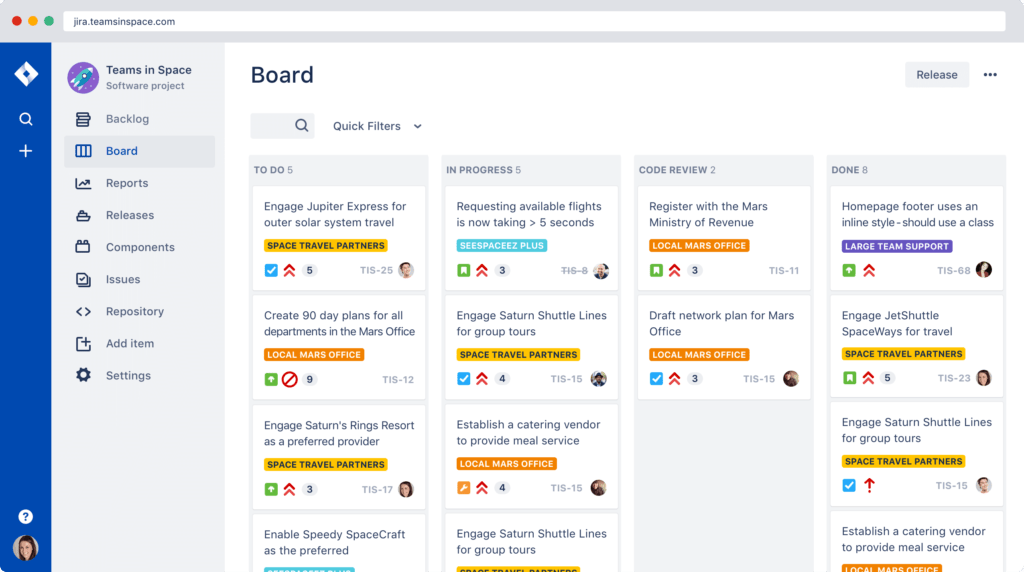
Getting Started with Notion
Create an account.
- Visit notion.so and sign up with your email or Google account.
- Set up your workspace and invite team members.
Learn the basics.
- Pages and blocks: Notion uses pages made up of blocks (text, headings, tables, boards, images).
- Databases: Powerful tables that can be viewed as lists, boards, calendars, or timelines.
- Notion templates: Notion offers templates for project management, meeting notes, design reviews, etc.
Create a project database.
- Add columns for task name, status, priority, assignee, and due date.
- Populate tasks and assign team members.
Switch views.
- Use board view for a Kanban board, calendar view for deadlines, or table view for spreadsheets.
- Customize each view for different stakeholders.
Collaborate.
- Add comments, mention colleagues (@), and share pages.
- Document decisions and processes in linked wiki pages.
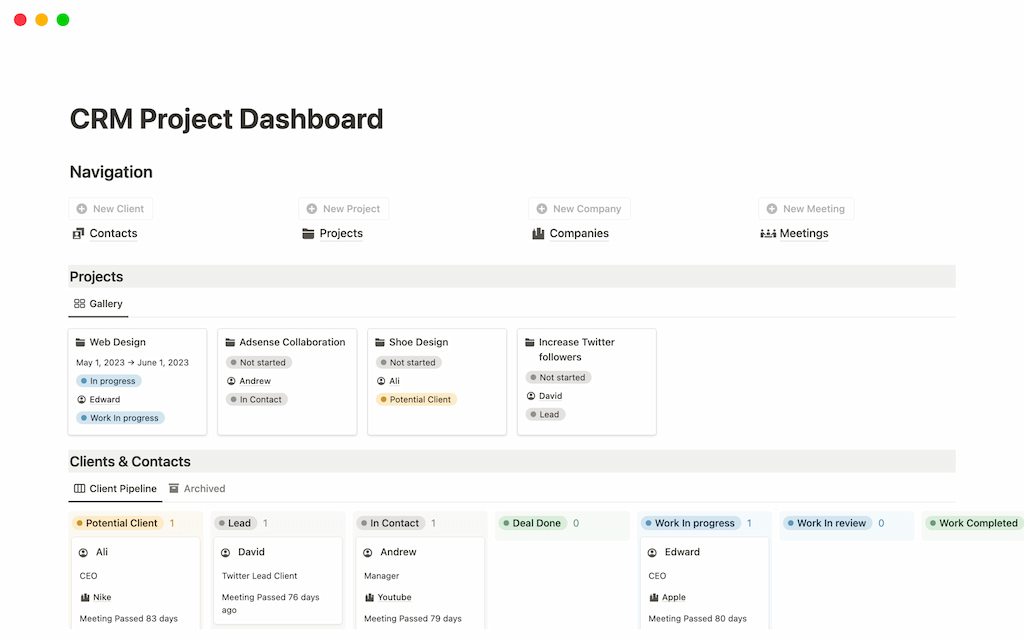
Step-By-Step: Using Each Tool for Project Management
Organizing your backlog
- Jira: Create user stories, bugs, or tasks. Estimate effort in story points or hours. Order items by priority. Use epics to group related tasks.
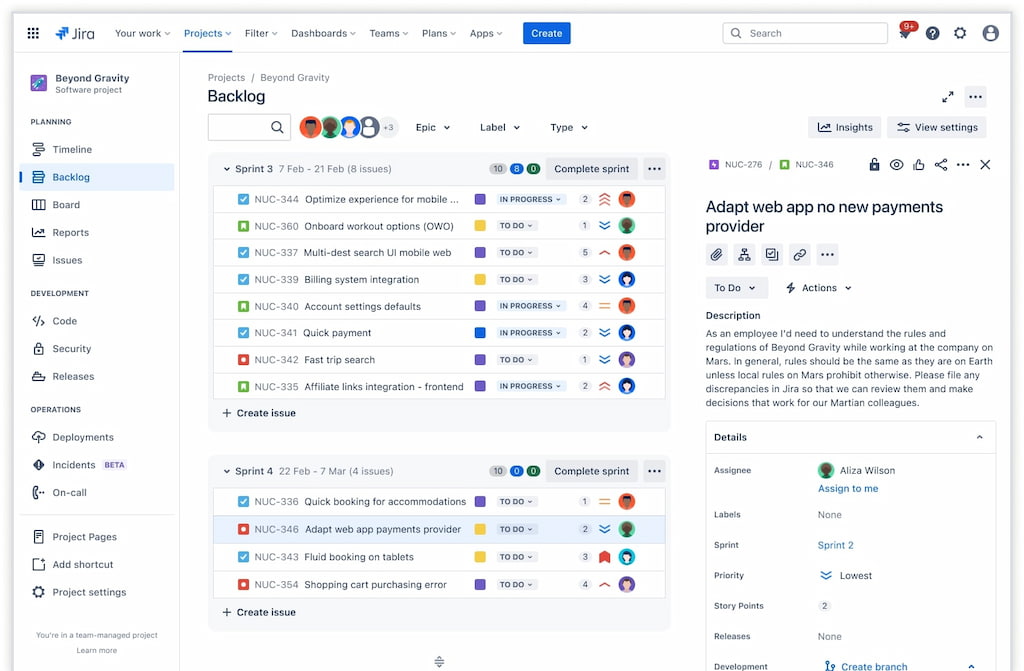
- Notion: Build a task database. Create properties (fields) like “Status,” “Priority,” “Sprint,” and “Assignee.” Filter tasks by priority or due date.
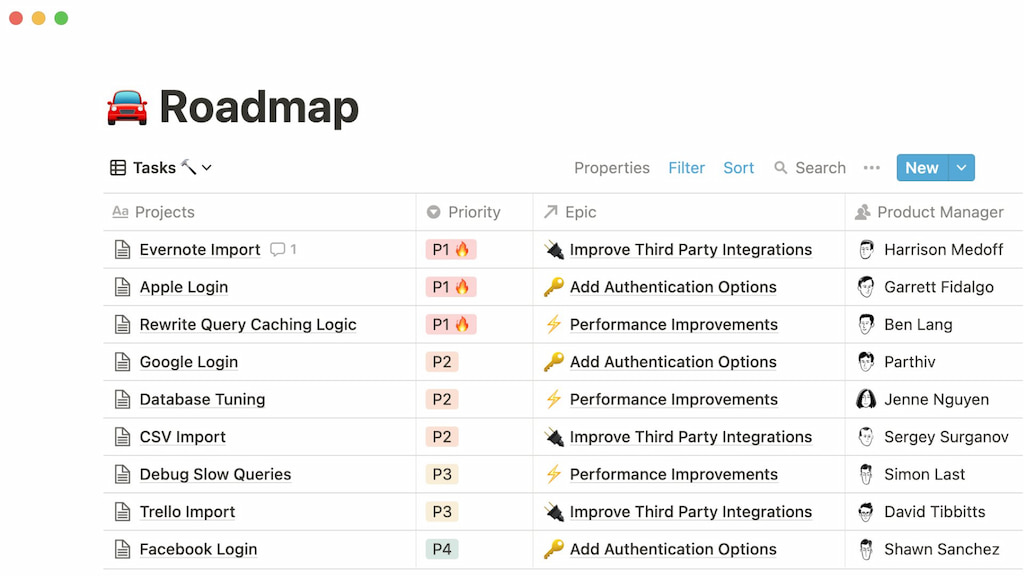
Planning and running sprints
- Jira: Sprints are native to Scrum projects. Create a sprint, drag tasks from the backlog, set dates, and start. Monitor progress using the Active Sprint board and reports.
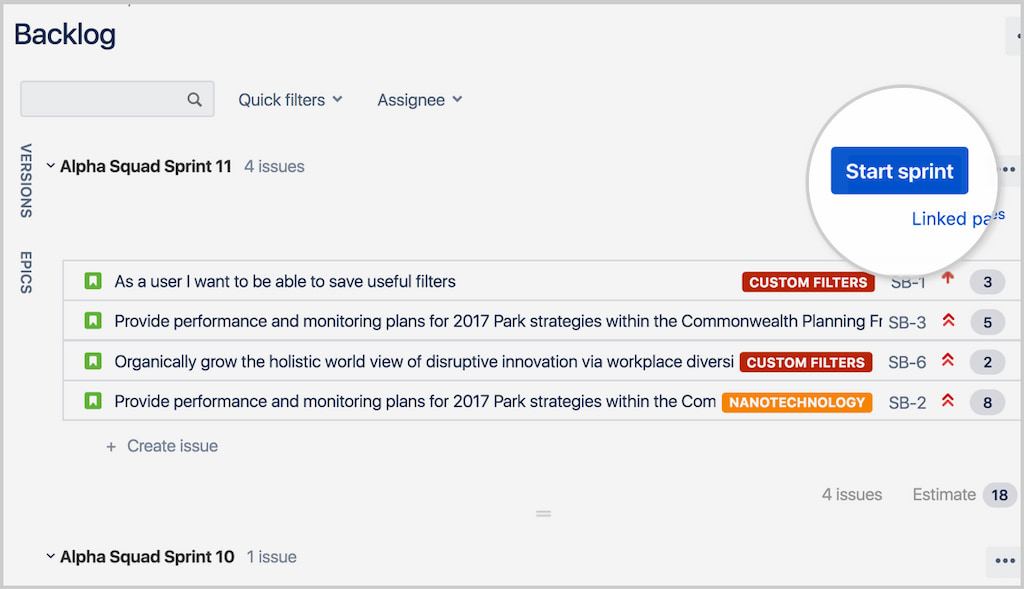
- Notion: Notion doesn’t have a sprint feature, but you can create a “Sprint” property and filter tasks into views for each sprint. Manually set a start and end date.
Reporting and analytics
- Jira: Built-in reports include burndown charts, velocity charts, cumulative flow diagrams, and sprint reports. Use dashboards to combine multiple widgets.
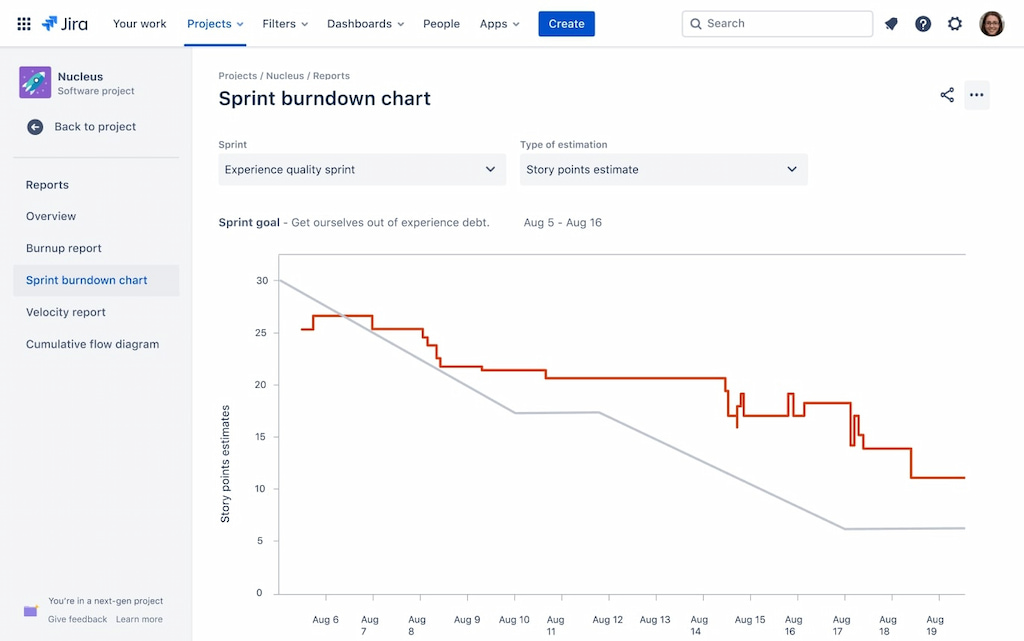
- Notion: Build dashboards by embedding databases and charts from tools like Google Data Studio. Notion itself provides basic progress bars and filters.
Tracking time with Everhour
- Jira time tracking: Install Everhour from the Atlassian Marketplace. A timer appears inside each issue. Team members can log hours directly in Jira. Reports show time spent on tasks, epics, or sprints.
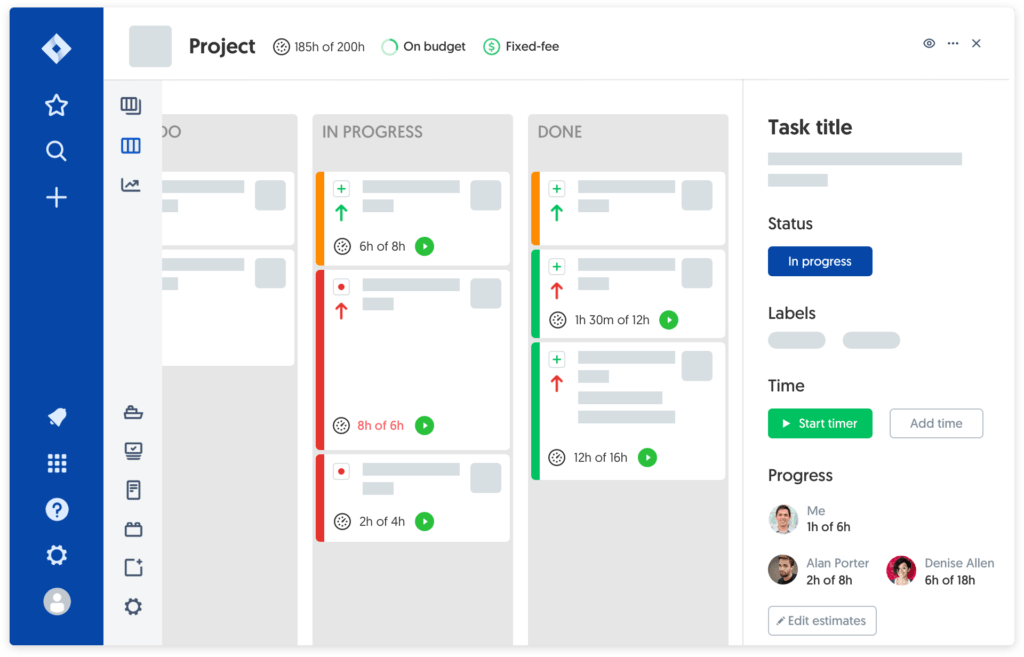
- Notion time tracking: Use Everhour’s browser extension to add a timer to Notion tasks. Track billable and non-billable hours. Generate reports to see how long each task or project took.
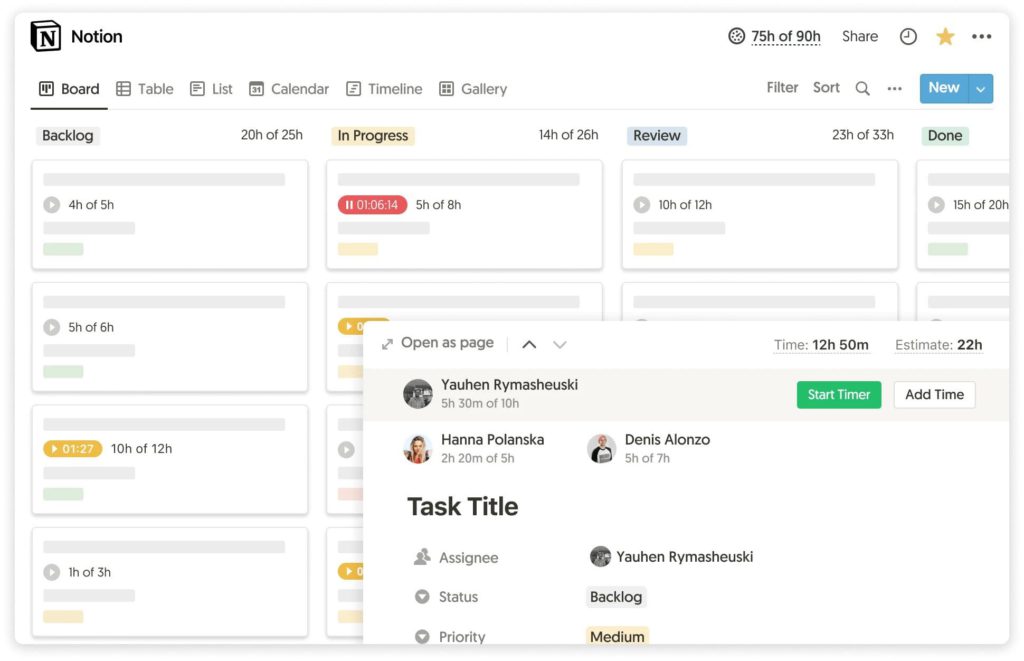
Tips & Best Practices
- 🛠️ Choose the right tool: Jira suits structured, agile teams; Notion suits teams needing flexibility and documentation.
- ⚡ Keep workflows lean: Avoid complex status setups. Simplicity makes processes easier to understand.
- 📖 Document decisions: In Notion, create a wiki. In Jira, link Confluence pages.
- ⌨️ Use keyboard shortcuts: Notion:
/opens a menu of blocks. Jira: press?to view shortcuts. - ⏱️ Integrate time tracking early: Start tracking at the beginning of a project for accurate baselines and better estimates.
- 🔄 Review and refine: Hold retrospectives (if using Scrum) or feedback sessions to see what’s working and adjust workflows.
- 📌 Stay consistent: Define naming conventions and task structures in either tool. Consistency makes searching and filtering easier.
How These Tools Fit into Team Workflows
- 💻 Software development: Jira shines for managing sprints, tracking bugs, and integrating with tools like Bitbucket or GitHub. Notion complements Jira as a product roadmap and documentation hub.
- 📊 Product management: Notion’s flexibility helps PMs document user research, product specs, and meeting notes. For development tasks, integrate Notion with Jira or export issues between them.
- 🎨 Marketing & design teams: Notion works well as a content calendar and asset library. Kanban boards track tasks like blog posts, campaigns, and design revisions.
- 🤝 Cross-functional teams: Use Notion as the central knowledge base and Jira to track engineering work. Connect them with automation tools like Zapier or Unito to sync tasks.
- 🌍 Remote teams: Both tools support async collaboration. Use comments, mentions, and notifications to keep everyone aligned.
FAQ
Can I use both Jira and Notion together?
Yes. Many teams track engineering tasks in Jira while using Notion for documentation and planning. Connect them via tools like Unito to sync tasks.
Is Notion a replacement for Jira?
For lightweight task management and documentation, Notion can substitute. However, Jira offers more features for agile development, reporting, and workflow control.
Which is easier to learn?
Notion is generally easier to pick up due to its simple interface. Jira’s power comes with a steeper learning curve.
How do I migrate tasks from Notion to Jira?
Export Notion databases as CSV files and import them into Jira. Alternatively, use integration tools for live syncing.
Does Notion have sprints?
Not natively. You can create your own sprint property and filter tasks accordingly.
Do both tools support automation?
Jira offers automation rules out of the box. Notion relies on its API and third-party services like Zapier for automation.
How does Everhour integrate with these tools?
Everhour embeds time tracking buttons into Jira issues and Notion pages (via browser extension). Use it to log hours and generate time-based reports.
Notion vs Jira: Final Thoughts
Choosing between Jira and Notion depends on your team’s style. Jira is strong for agile work and detailed reporting, while Notion is flexible for planning, docs, and light task management. Many teams use both—Notion for the big picture, Jira for execution.
Whichever you choose, adding Everhour helps. Track time on tasks to stay on budget, balance workloads, and make better estimates. Use Everhour with Jira or Notion to bring clarity and structure to your projects.

