A CRM dashboard template helps you track customer interactions, sales performance, and key business metrics—all in one place. Instead of sifting through scattered data, a well-structured dashboard provides real-time insights, streamlining decision-making and improving team efficiency. Whether you’re managing leads, monitoring revenue, or analyzing customer engagement, the right CRM dashboard keeps everything organized and actionable. In this article, we’ll explore what makes a great CRM dashboard, how to set one up, and the best tools to use.
What Is a CRM Dashboard?
A CRM dashboard is a centralized interface that visualizes key customer relationship management metrics. It provides real-time insights into sales, marketing, and customer support activities, helping teams track performance, optimize workflows, and improve decision-making. With a well-designed CRM dashboard, businesses can monitor customer interactions, identify trends, and ensure they are meeting their goals efficiently.
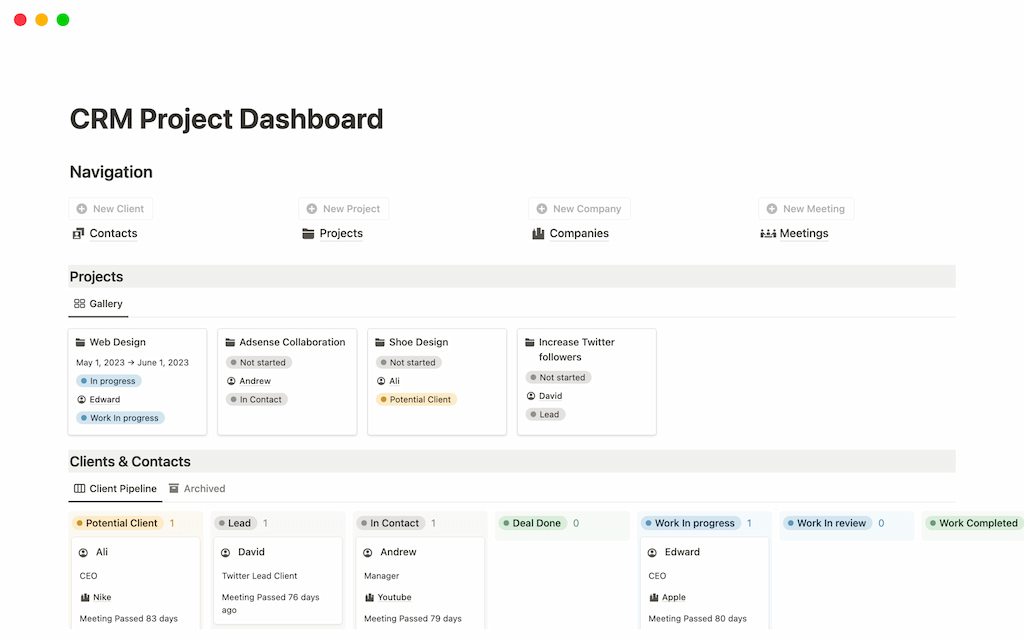
Types of CRM dashboards
Different businesses have different needs, so CRM dashboards come in various types depending on their primary focus:
- Sales dashboard – Tracks leads, conversions, revenue, and sales pipeline progress to help teams optimize their sales strategies.
- Marketing dashboard – Measures campaign performance, customer acquisition cost, and engagement metrics to refine marketing efforts.
- Customer support dashboard – Monitors support tickets, resolution times, customer satisfaction scores, and response efficiency.
- Executive dashboard – Provides a high-level view of company performance, including revenue growth, customer retention, and overall business health.
- Project management dashboard – Helps teams track project timelines, task completion, and collaboration efforts within the CRM system.
Choosing the right CRM dashboard depends on your business needs, ensuring you have access to the most relevant data for your goals.
Benefits of Using a CRM Dashboard
A CRM dashboard brings key business data together in one place, making it easier to track performance. Here’s why using one is essential:
- 📊 Real-time data access – Get instant insights into sales, marketing, and customer support without digging through spreadsheets or reports.
- 🚀 Improved decision-making – Visualizing key metrics helps teams make informed choices and adjust strategies based on real-time performance.
- ⏳ Time efficiency – Automates data tracking and reporting, reducing manual work and allowing teams to focus on high-impact tasks.
- 🎯 Better sales and marketing alignment – Ensures sales and marketing teams are on the same page by providing shared access to lead tracking, conversion rates, and campaign performance.
- 📢 Enhanced customer insights – Helps businesses understand customer behavior, track interactions, and improve engagement strategies.
- 📈 Performance tracking – Monitors individual and team performance, making it easier to identify strengths and areas for improvement.
- 🔧 Customization and flexibility – Many CRM dashboards can be tailored to show the most relevant KPIs for different teams, ensuring the right data is always front and center.
Essential Features and Components of a CRM Dashboard
A well-designed CRM dashboard provides a centralized view of key business operations. Here are the essential features that make it effective:
- Sales pipeline overview – Tracks leads, deal stages, and conversions to monitor sales progress and identify potential bottlenecks.
- Customer interactions – Logs emails, calls, meetings, and support tickets to keep track of engagement history and improve relationship management.
- Performance metrics – Displays sales targets, revenue trends, and customer retention rates to assess business growth and team productivity.
- Task and follow-up reminders – Ensures no opportunity is missed by highlighting upcoming meetings, deadlines, and assigned follow-ups.
- Marketing analytics – Measures campaign effectiveness, tracks lead sources, and identifies which marketing efforts generate the highest ROI.
- Custom reports and insights – Offers real-time data visualization and tailored reports to help businesses analyze trends and make informed decisions.
Let’s move on to how to create and use templates inside the most popular CRM and PM tools.
How to Set Up a CRM Dashboard in Everhour
Setting up a CRM dashboard in Everhour can streamline your sales process and enhance your team’s ability to track progress. Here’s how you can customize it:
Step 1: Create categories
Begin by defining the key stages of your sales pipeline. In Everhour, you can add categories such as:
- New leads – Initial prospects or inquiries.
- Proposals sent – Opportunities where a proposal has been issued.
- Qualified – Leads that meet the criteria for moving forward.
- Negotiation – Deals in the negotiation phase.
- Closed-won – Deals that have successfully closed.
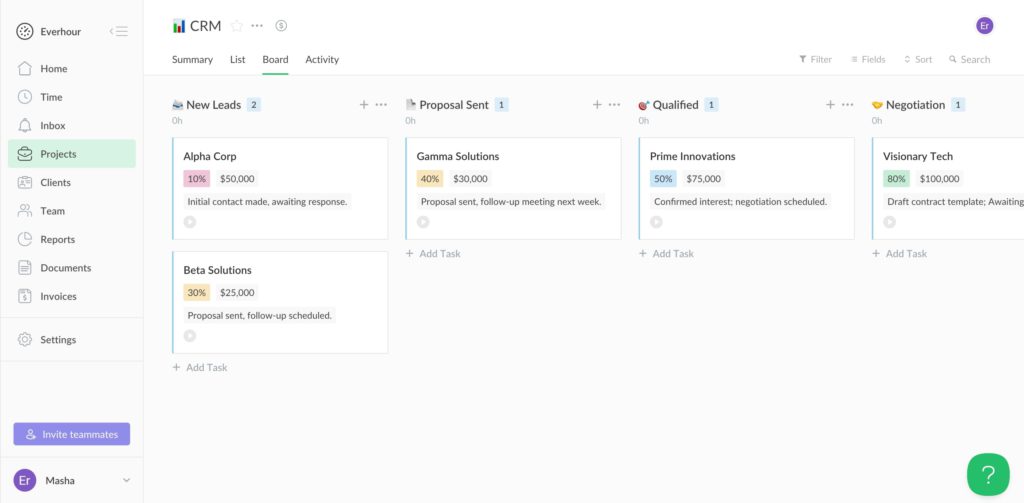
Step 2: Add relevant tags and fields
Customize the CRM dashboard by adding important fields and tags for each deal. Some common fields include:
- Estimated deal value – The projected value of the deal.
- Notes – Specific details and insights about each deal.
- Close probability – The likelihood of closing the deal successfully.
- Contact person – The main point of contact for each deal.
- Email – The primary email address for communication.
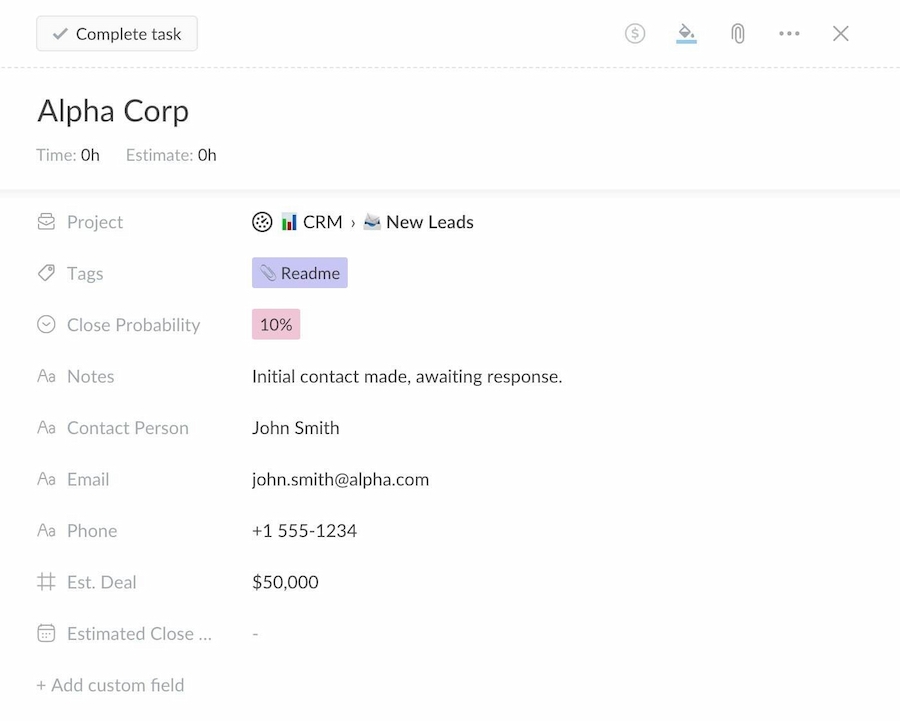
Step 3: Set up time tracking
Integrate time tracking into your pipeline stages. Track how much time you’re spending on each deal by logging hours under the relevant category. This will provide insights into where you might need to allocate more time or adjust your strategy.
Step 4: Set up budgeting and expense tracking
Everhour’s budgeting tools let you track financial aspects of each deal. Use the budgeting feature to:
- Set budget limits – Define a budget for each deal based on projected revenue.
- Compare actual vs. estimated costs – Track expenses against initial forecasts.
- Monitor profitability – Ensure deals are financially viable before investing more resources.
- Adjust budgets dynamically – Update budgets based on deal progression and new insights.
This helps sales teams stay on top of financial goals and avoid overspending.
Step 5: Monitor performance metrics
Incorporate performance metrics such as time spent per deal, average deal close time, and time to follow up. Tracking this data will help you understand your sales cycle and optimize your strategy.
With these steps, you can fully customize your CRM dashboard in Everhour, effectively track your sales pipeline, and gain valuable insights into the time spent on each deal.
How to Set Up a CRM Dashboard in Asana
Step 1: Create project categories
Start by creating a CRM project in Asana. Set up categories or sections for each stage of your sales pipeline, such as New Opportunities, Active Opportunities, Late-Stage Opportunities, Closed-Won, and Closed-Lost.
Step 2: Add custom fields
For each stage, add custom fields to track essential deal information like Deal Value, Close Probability, Contact Person, Next Action Date, and any other relevant metrics. Customize the fields to fit your pipeline’s needs.
Step 3: Assign tasks and set due dates
Create a task for each opportunity, assigning it to the responsible team member. Set due dates for key milestones, such as follow-up meetings or proposal deadlines, to keep the pipeline moving smoothly.
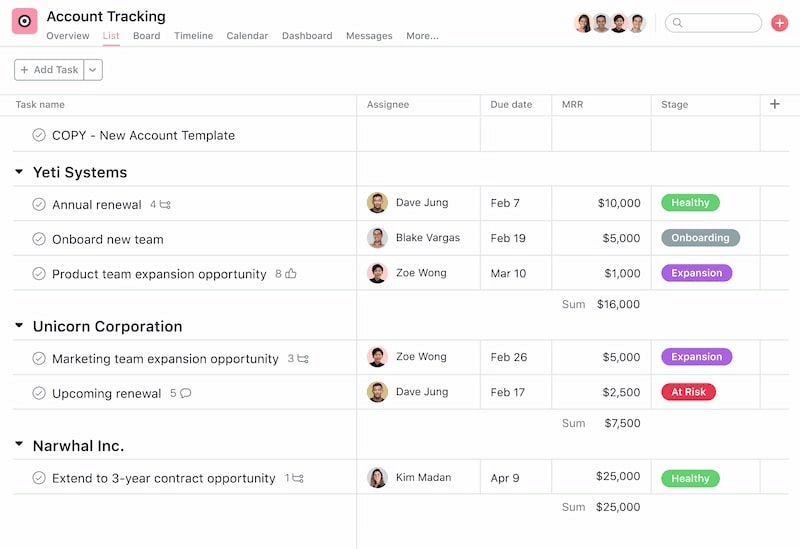
Step 4: Use tags and priorities
Organize opportunities by applying tags, like High Priority, Industry, or Region, to easily filter and prioritize deals. This will help ensure that you’re focusing on the most important leads at the right time.
Step 5: Track time and progress
You can integrate it with Everhour to track the time spent on each opportunity. This will allow you to measure how long deals take at each stage and optimize your workflow.
How to Set Up a CRM Dashboard in Notion
Step 1: Create a CRM database
Begin by creating a new database in Notion to manage your CRM. To set it up effectively, include the following properties:
- Deal Name: The name of the opportunity.
- Contact Person: The person you’re communicating with for the deal.
- Deal Stage: The current stage of the opportunity (e.g., New, Active, Negotiation, Closed).
- Estimated Deal Value: The potential value of the opportunity.
- Close Probability: The likelihood of closing the deal.
- Next Action Date: When you need to take action or follow up on the deal.
This database will serve as the central hub for managing your opportunities.
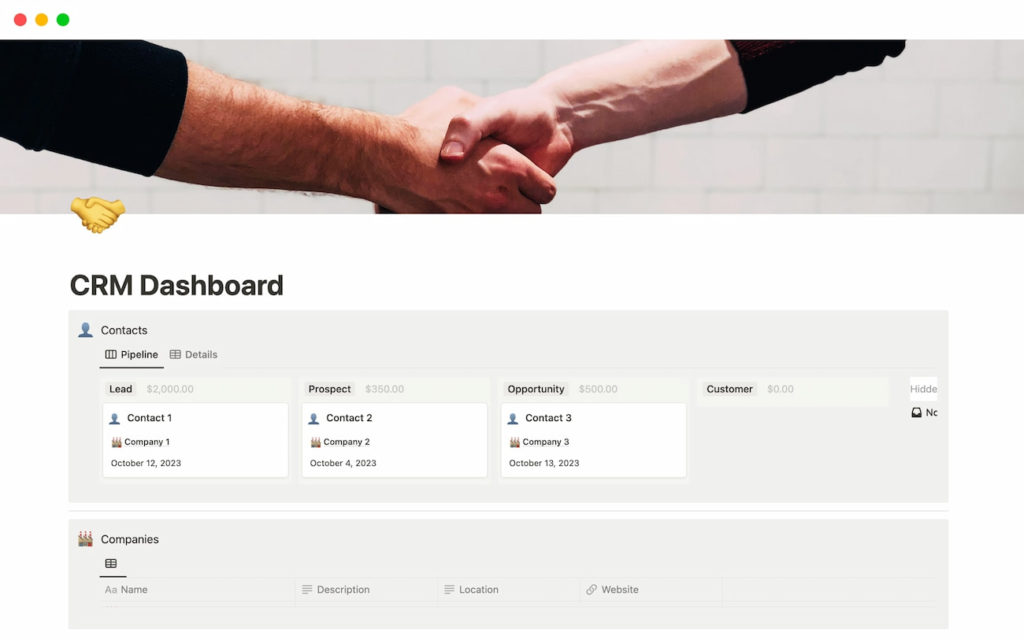
Step 2: Set up categories (views)
Create different views within the database to represent each stage of your sales pipeline, such as, for example, New Opportunities, Active Opportunities, Late-Stage Opportunities, Closed-Won, and Closed-Lost. This will allow you to easily filter and navigate between stages.
Step 3: Customize properties
In addition to the basic fields, customize properties for tracking detailed deal information. For example, you can use date properties for “Next Action Date” to track follow-up tasks and milestones, or a multi-select property for tagging deals based on priority, industry, or region.
Step 4: Add task assignments and due dates
For each opportunity, create tasks in Notion that outline specific actions or next steps. Assign these tasks to relevant team members and set deadlines to keep things moving forward. Notion’s flexible task management allows for a collaborative approach to deal tracking.
Step 5: Integrate time tracking
Notion doesn’t offer built-in time tracking, but you can integrate tools like Everhour or use templates to log hours manually. Tracking time at each pipeline stage gives you insights into workload distribution and helps identify bottlenecks.
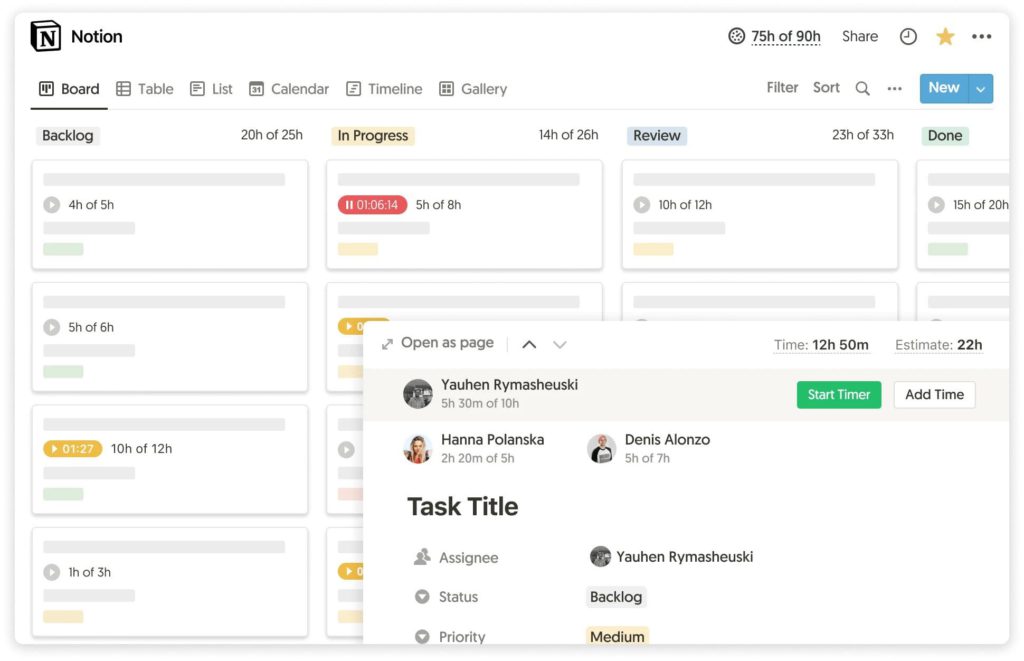
How to Set Up a CRM Dashboard in Trello
Step 1: Create a CRM board
Start by creating a dedicated CRM board in Trello to manage your sales pipeline. Organize this board with lists that reflect the stages of your customer journey, such as, for instance:
- Lead Capture: New potential customers or inquiries.
- Initial Contact: Deals that are in the early stage of contact.
- Proposal Sent: Opportunities that have received a proposal or initial offer.
- Negotiation: Deals that are in active negotiation.
- Won Deals: Deals that have been successfully closed.
- Lost Deals: Deals that didn’t convert or were lost.
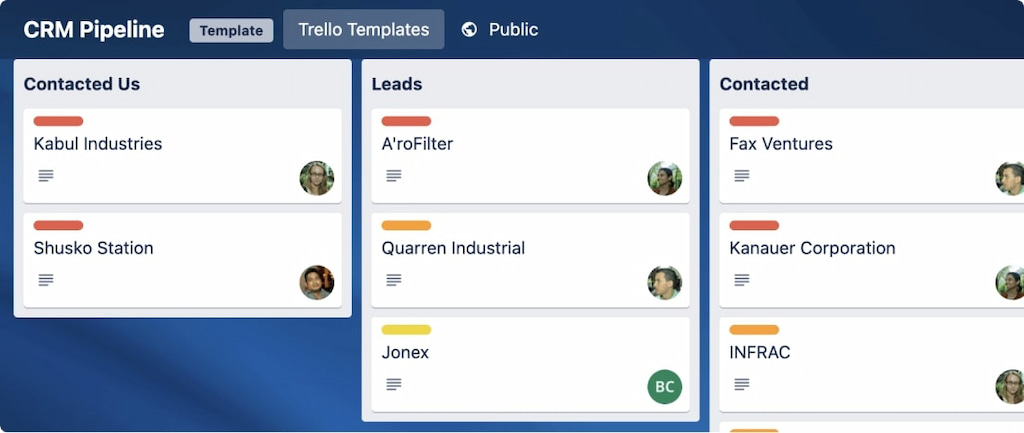
Step 2: Add cards for each opportunity
Create a card for every sales opportunity or lead within the corresponding list. These cards are where you track the important details of each deal, such as:
- Opportunity Name: The name of the client or project.
- Contact Person: The primary person you’re communicating with.
- Deal Value: The estimated value of the deal.
- Lead Source: Where the lead originated from (e.g., referral, marketing campaign).
- Next Action: The next step to take with the lead, such as a follow-up or meeting.
Step 3: Use labels and custom fields
Enhance the organization of your board by utilizing Trello’s labels and custom fields. Labels help to categorize cards based on specific characteristics such as:
- Industry: Different sectors, like healthcare, technology, or retail.
- Priority: Use labels like “High Priority,” “Medium Priority,” or “Low Priority.”
- Deal Type: Categorize by product or service type.
Custom fields allow you to track more specific deal information, such as:
- Deal Value: The value in monetary terms.
- Close Date: When you expect to close the deal.
- Deal Status: Whether it’s a hot lead, warm lead, or cold lead.
Step 4: Assign team members and set due dates
Assign team members to each card, ensuring clear ownership of each deal. Set due dates for key actions, such as follow-ups or closing tasks. This keeps everyone aligned on timelines and responsibilities.
Step 5: Use checklists to manage tasks
For each card, create a checklist of actions that need to be completed. These can include:
- Initial Call: Reach out to the prospect.
- Send Proposal: Send a detailed offer or pricing.
- Follow-up Email: Send a reminder or check-in email.
- Schedule Demo: Set up a product demo or meeting.
As you progress through each stage, check off tasks to ensure all steps are completed.
How to Set Up a CRM Dashboard in Pipedrive
Step 1: Set up your pipeline stages
Pipedrive offers a structured sales pipeline that you can customize to fit your process. Create and organize the following stages to track deal progress:
- Qualified – Leads that meet your criteria and are worth pursuing
- Contact Made – Initial conversation with a potential customer
- Demo Scheduled – A meeting or product demonstration has been set
- Proposal Made – A formal offer has been sent to the prospect
- Negotiations Started – The deal is being discussed and refined
- Closed – The deal is marked as won or lost
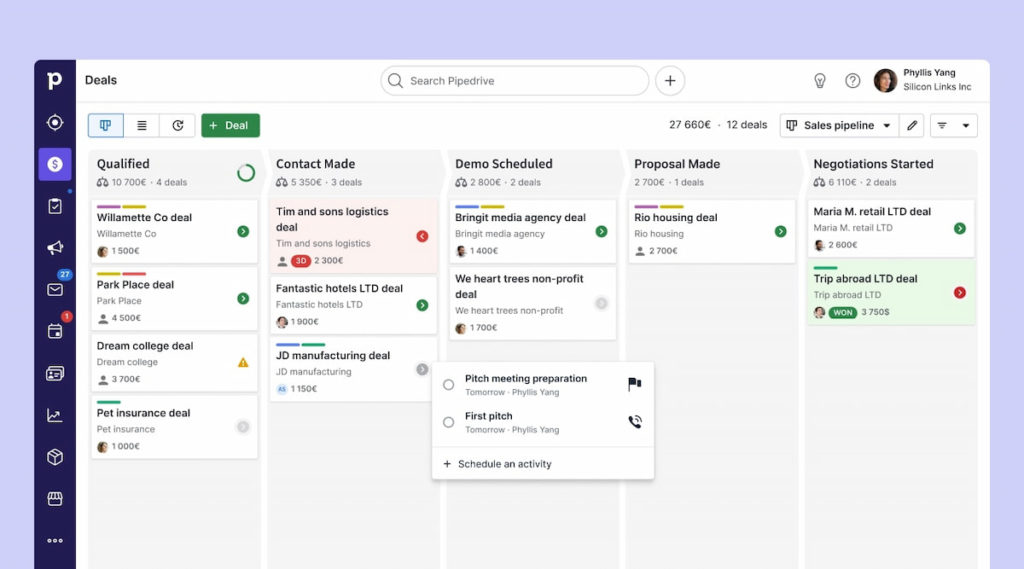
Step 2: Assign deals and track budgets
Ensure every deal has a clear owner by assigning it to the right salesperson. Add budget estimates to track potential revenue and help prioritize high-value opportunities.
Step 3: Track time spent on deals
Pipedrive integrates with time tracking tools like Everhour, Toggl, and Clockify, allowing you to measure time spent on each deal. Use these insights to optimize your sales efforts and understand where resources are best allocated.
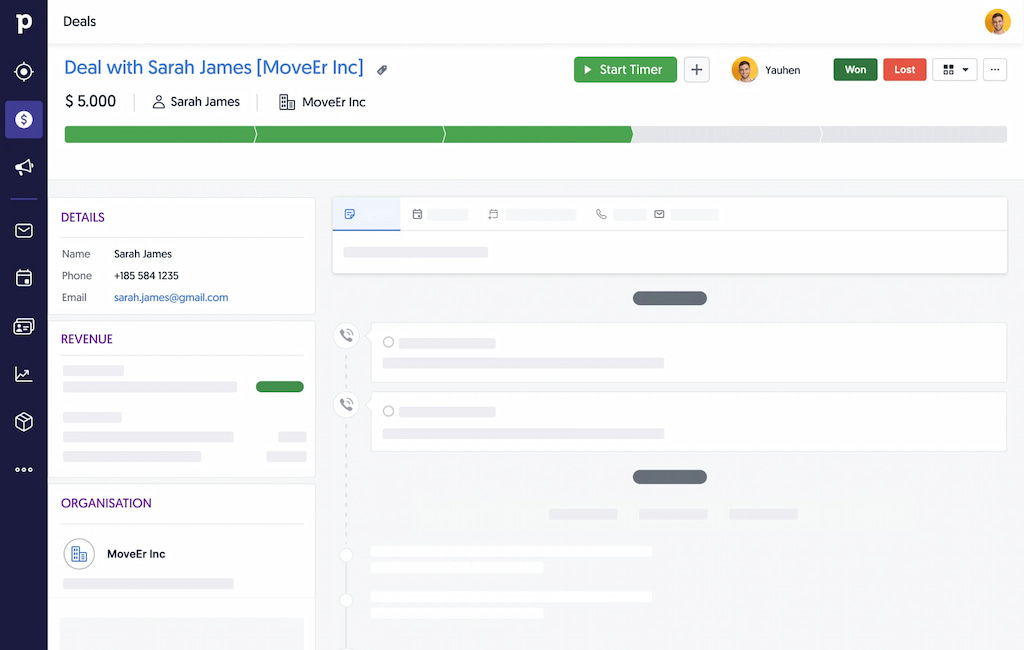
Step 4: Use sales dashboards for performance insights
Pipedrive’s sales dashboards provide real-time visibility into key metrics:
- Activity metrics – Number of deals added, activities completed, and team efforts
- Results metrics – Won and lost deals, value comparisons, and top performers
- Pipeline health – Win rates, sales velocity, and potential revenue forecasting
Step 5: Automate sales reporting
Eliminate manual tracking with automated reports that update in real time. Pipedrive’s dashboards allow you to visualize key data, track team performance, and ensure decision-makers have the insights they need.
On a Final Note
Whether you’re using Everhour, Asana, Trello, or Notion, setting up a CRM dashboard tailored to your needs allows you to track leads, manage customer interactions, and monitor performance with ease. Each platform offers unique features that can be customized to suit your workflow, helping you stay organized and focused on what matters most: closing deals and growing your business.
By following the steps outlined in this article, you’ll be able to set up and customize a CRM dashboard that improves your team’s efficiency, optimizes the sales process, and drives better decision-making. Don’t forget to integrate time tracking where possible, especially with tools like Everhour, to ensure accurate data and insights.
Ready to improve your sales pipeline management? Start customizing your CRM dashboard today and take control of your sales process!
Read how Basecamp CRM works and compares to leading CRM platforms.

