Basecamp3: Using Tags & Custom Fields in Reports
Hi, this article tells you about a custom solution to the problem of the absence of tags and custom fields functionality for Basecamp time tracking integration. Sometimes you want to categorize task time so badly and we got you covered!
Tags and Custom Fields in Reports When Using Basecamp
Unfortunately, Basecamp misses this functionality and make this integration lose against Basecamp alternatives like Asana or Trello, where you can group your time based on these elements. Everhour has developed a mechanism that adds this functionality.
You should use the following syntax in your to-do description:
Adding tags
Format: Todo Name [Tag1][Tag2] – add 2 labels.
Adding fields
Format: Todo Name [Field1:Value1][Field2:Value2] – add 2 custom.
How Does It Work in Action
Let’s say I am an avid fan of GOT, so all tasks that I don’t like get a tag bastard. I also categorize to which fraction a task belongs.
Let’s look at this task in my Basecamp with one label and one custom field in its description. I reported one hour into it:

When I open a report and add such columns as Label and find the column called Status, I will see the value in those fields:
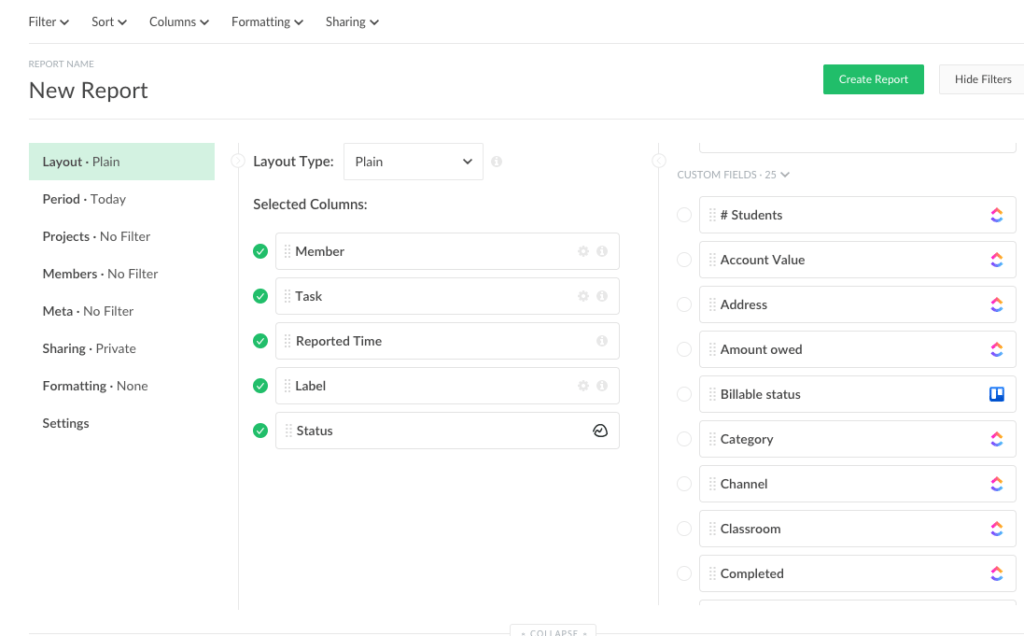

Please note that a custom field appears as a separate column and usually has an integration icon to be found quicker.
Check out other Basecamp integrations and Basecamp time tracking integrations to get a fuller view of this amazing tool!