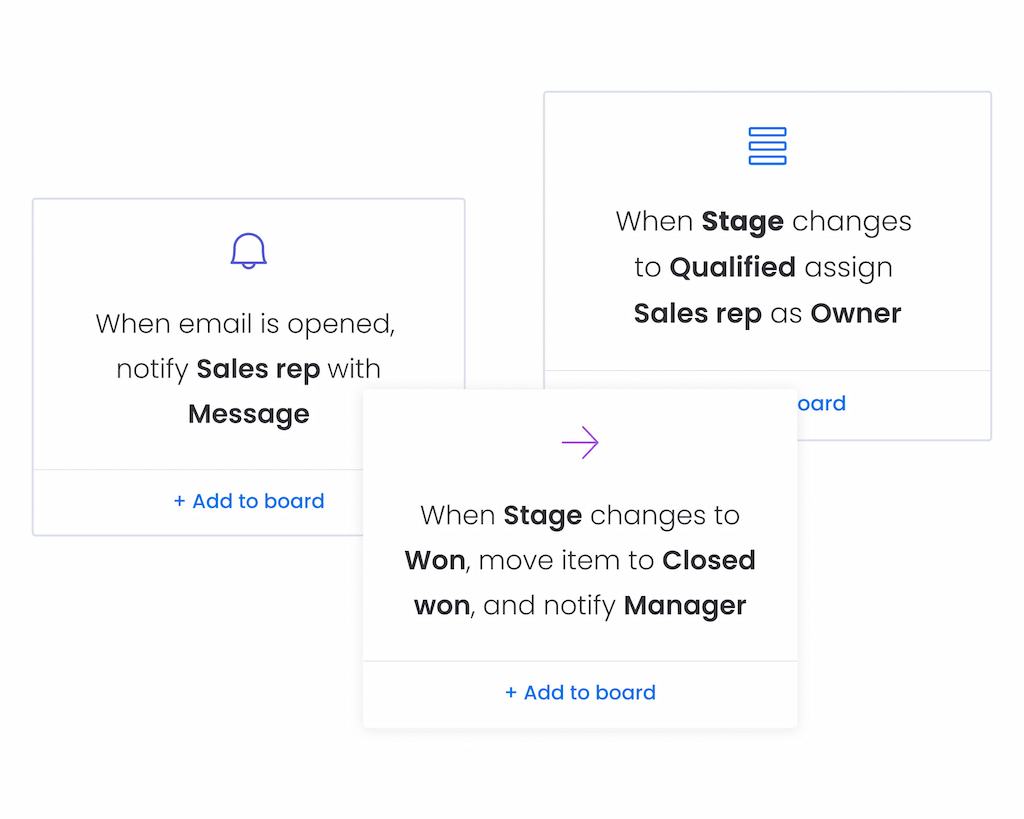You’re juggling multiple projects in Monday.com. Tasks are flying, deadlines are looming, and manual updates are becoming a burden. You know automations can free up your time, but where do you start? How do you pick the best recipes? And what if your automations stop working? This guide delivers everything you need to master Monday automations in 2025: what they are, how to choose and set up powerful recipes, a look at AI-powered features, troubleshooting advice when things go wrong, and how integrating Everhour enhances your automation workflows.
🔄 What Are Monday Automations?
Monday automations are logic-based workflows that automate repetitive tasks within your Monday account. Triggered by actions like status changes or due dates, they perform predefined actions such as assigning tasks, notifying team members, updating fields, or creating new items and moving them between Monday boards. Essentially, automations ensure your boards keep moving without constant manual intervention.
Key elements
- Trigger: The event that starts the automation (e.g., status changes to “Done”).
- Condition: Optional criteria that must be met for the action to occur (e.g., only if priority is “High”).
- Action: What the automation does (e.g., notify a user, move an item to another group, change the due date).
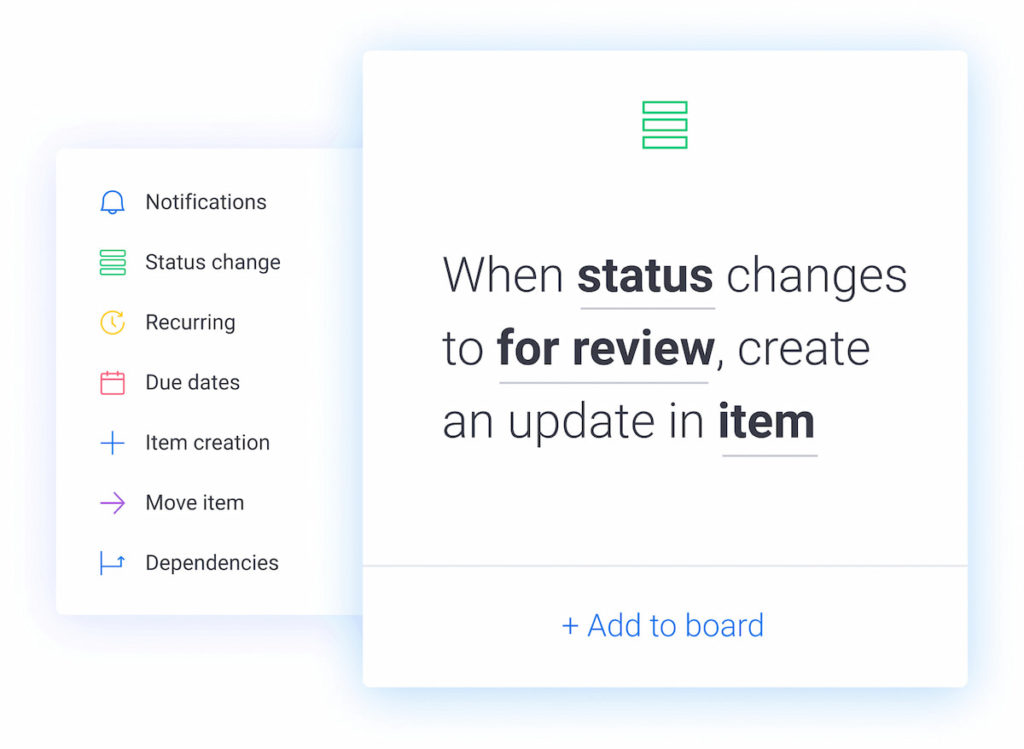
🧐 Why Use Monday Automations?
➡️ Automations:
- Save time and reduce manual data entry.
- Increase accuracy by eliminating human error.
- Ensure tasks move through workflows consistently.
- Allow you to focus on high-value activities.
- Improve team visibility through automated notifications.
For example, when a design task changes to “Review,” an automation can automatically assign it to a reviewer, set a due date three days out, and notify them. Without automations, someone needs to remember to do all that manually.
💡 Types of Automations in Monday.com
Monday offers dozens of “recipes,” categorized by board activity:
- Status-based automations: Trigger actions when status columns change.
- Date-based automations: Trigger actions when dates arrive or are reached.
- Recurring automations: Schedule recurring tasks or notifications.
- Dependencies & timeline automations: Adjust timelines based on other tasks.
- Automation center: Browse pre-built recipes or build custom ones with the formula builder.
🔝 Best Monday Automations for 2025
Here are some of the most powerful automations:
1. Status Change → Assign Owner & Notify
- ⚡ Trigger: Status changes to “To Do.”
- 🤝 Action: Assign owner based on a formula (e.g., assign a specific person or rotate team members) and send a notification.
- 🎯 Use case: When tasks move from idea to execution, ensure someone is responsible immediately.
2. Date Arrival → Change Status
- ⚡ Trigger: Due date arrives.
- 🤝 Action: Change status to “In Review” and notify the team.
- 🎯 Use case: Keep tasks visible when due dates arrive. Avoid overdue tasks by automatically alerting stakeholders.
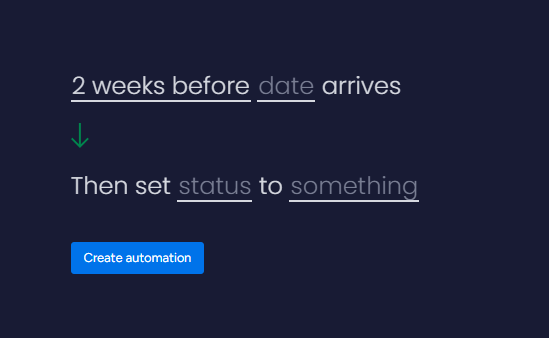
3. Form Submission → Create Item & Assign
- ⚡ Trigger: Form submission.
- 🤝 Action: Create a new item with form data and assign a team member based on the form field or round-robin assignment.
- 🎯 Use case: Lead capture forms in marketing campaigns, support request intake, or job applications.
4. Recurring Tasks Creation
- ⚡ Trigger: Every [weekday] or specific date.
- 🤝 Action: Create a new item or duplicate an existing task template.
- 🎯 Use case: Weekly reports, monthly invoices, routine maintenance tasks.
5. Subtask or Dependency Updates
- ⚡ Trigger: When a subitem or dependent item’s status changes.
- 🤝 Action: Update the parent task or adjust the project timeline.
- 🎯 Use case: If a critical subtask is delayed, the entire project timeline shifts automatically. It keeps planning accurate without manual adjustments.
6. Email Integration
- ⚡ Trigger: Status change or item creation.
- 🤝 Action: Send a templated email using Monday’s email integrations (Gmail, Outlook).
- 🎯 Use case: Email customers when a support ticket is resolved, follow up with prospects when quotes are sent.
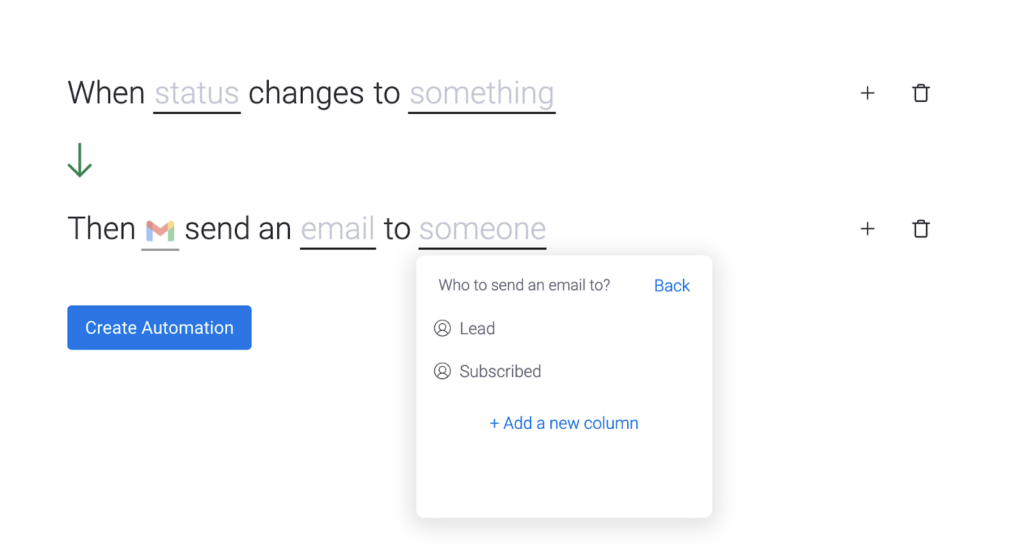
7. Webhook Integration (Advanced)
- ⚡ Trigger: Any event on Monday (e.g., item creation).
- 🤝 Action: Use a webhook to push data to an external system (CRM, time tracking, Slack).
- 🎯 Use case: Notify external apps when key fields update or send data to a custom app.
🛠️ Creating Custom Automations in Monday
To create a custom automation:
- Click Automate in the top menu bar of your board
- Select “Create Custom Automation”
- Use the visual builder to define your trigger, conditions, and actions
- Click Activate
Monday will instantly begin monitoring your board for matching events.
🤖 AI Automations in Monday.com
Monday.com’s AI automations are evolving. In 2025, Monday leverages AI to predict actions and optimize workflows:
- AI-suggested automations: Monday analyzes your board activities and suggests potential automations (e.g., “It looks like you frequently move tasks to ‘Review.’ Would you like to automate this?”).
- Natural language input: Describe what you want (e.g., “Notify me when a high-priority task stays in ‘In Progress’ for more than two days”), and Monday AI translates it into an automation recipe.
- AI insights: AI analyzes past tasks to recommend realistic due dates. For example, if your team typically takes five days to complete design tasks, it suggests a deadline accordingly.
- Integration with ChatGPT: Use Monday AI to auto-generate summary descriptions, email responses, or meeting notes based on updates and comments in your board.
These AI-driven features simplify automation setup and planning, but they’re still evolving. Test their recommendations to ensure they match your workflow.
💬 Integrations with Monday Automations
You can combine automations with Monday integrations like:
- Slack – Send real-time team updates
- Gmail/Outlook – Automate email responses
- Zoom – Create Zoom links automatically
- Google Calendar – Schedule meetings based on board data
- Everhour – Track time and manage workload with its Monday time tracking integration
This unlocks powerful workflow automation across tools.
🧩 Limitations of Monday Automations
- Monthly limits apply (varies by plan: e.g., 250 for Standard)
- No multi-step automations (only one action per recipe unless grouped)
- Some automations require a Pro or Enterprise plan
- Performance may lag with high-volume boards
✅ When Should You Use Automations in Monday?
Use automations when you want to:
- Reduce manual status updates
- Get timely notifications
- Keep boards in sync
- Move data across departments
- Trigger emails based on board activity
They’re invaluable in scaling your operations without hiring more people.
❌ When Monday Automations Are Not Working
Users on Monday’s community forum report automation failures: notifications not triggering, items not moving,and conditions being ignored. Here’s a troubleshooting guide:
- Check permissions & ownership: Automations need board permissions to run. If boards are private, share them with your automation or create them as “Board owners.”
- Check limitations: Monday limits automations based on your plan. Free plans allow 250 automation actions/month; higher tiers offer more. Exceeding the quota causes automations to pause.
- Correct column types: Automations rely on correct column types. If your automation references a “Date” column but you’ve replaced it with text, it won’t work.
- Ensure conditions are accurate: Automations may fail if conditions don’t match. For example, “Status: Done” will not trigger if the status is “done” (lowercase). Check capitalization and spelling.
- Run a test: After creating an automation, manually trigger it. If it fails, check the “Automations” center for error messages.
- Inspect the activity log: Look at the automation’s execution history. This log tells you if the automation fired and whether any errors occurred.
- Contact support: If you’ve checked all the above, reach out to Monday support. Provide board links and details; community threads report timely responses.
🟢 Workflow Integration: How Everhour Enhances Automations
Everhour is a time tracking app that integrates with Monday.com. While Monday automations optimize workflows, adding Everhour ensures accurate time logging and cost tracking.
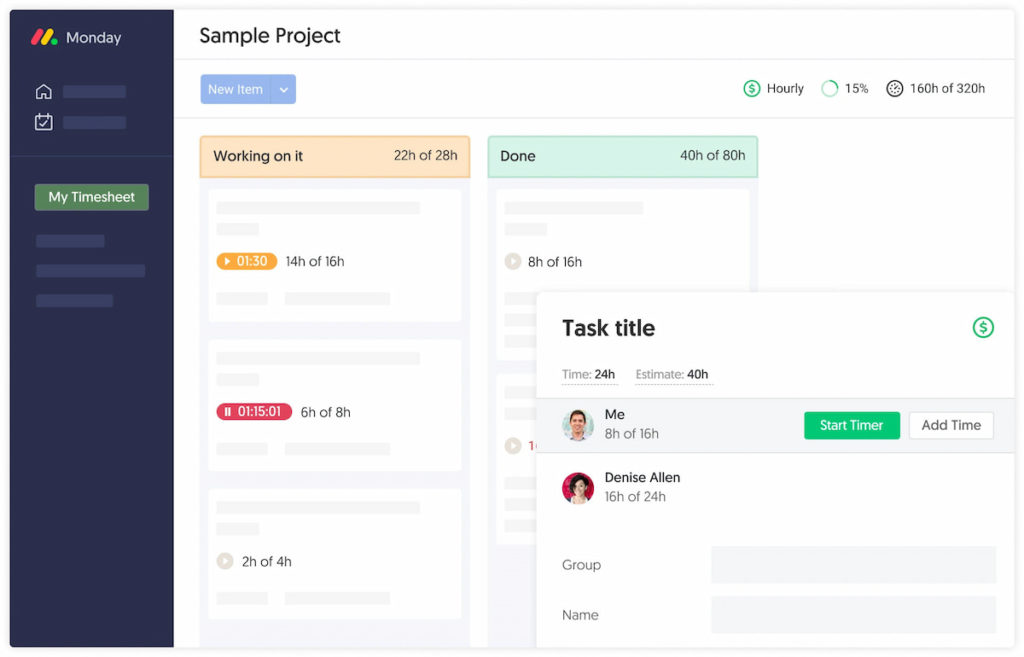
Use cases
- Time-sensitive automations: If a task’s estimated time is exceeded, an automation can trigger a status change and notify the manager. Everhour provides the time data.
- Automatic estimates: Use Everhour’s tracked data to assign realistic due dates in Monday automatically. Once Everhour logs that most design tasks take 8 hours, set an automation to default deadlines accordingly.
- Budget alerts: Track billable hours in Everhour. Create a Monday automation that flags a budget warning when total hours approach the project limit.
- Payroll integration: Use Monday time tracking integration to automate payroll and invoices. When a task’s status is marked “Done,” time entries can be processed in payroll software.
How to integrate
- Install Everhour via browser extension or Monday integration.
- Enable time tracking on boards and tasks. A timer button appears next to tasks.
- Build automations using Everhour fields (e.g., “When time logged exceeds 5 hours, notify John”).
- Create dashboards combining Monday data and Everhour time reports.
The synergy of automations and time tracking improves accuracy in project planning, budgets, and team performance.
🧠 Tips & Best Practices for Monday Automations
- Start simple: Begin with basic automations (e.g., notifications on status changes). Gradually add complexity.
- Document your automations: Create a page or item listing all active automations and what they do. It makes troubleshooting easier.
- Limit redundancies: Avoid overlapping automations (e.g., two automations notifying the same user).
- Batch notifications: Use a single daily summary notification for due tasks rather than constant pings.
- Test & refine: Test new automations. Adjust triggers and conditions to suit your workflow.
- Educate your team: Train team members on what each automation does. This prevents confusion and duplication.
- Evaluate ROI: Periodically review automations. Remove those that no longer save time or align with your processes.
- Combine with integrations: Use tools like Zapier or Integromat to link external apps (CRM, calendars) with Monday. Then, build automations around those connections.
❓ FAQs About Monday Automations
Can I use automations in the free plan?
No. Automations are available starting from the Standard plan and up.
How many automations can I run?
It depends on your plan. Standard includes 250 runs/month, Pro has 25,000, and Enterprise offers even more.
Can automations send emails?
Yes—with Gmail or Outlook integrations.
Can I combine multiple actions in one automation?
Yes, you can chain actions if you use grouped recipes or integrations.
🧠 Final Tips for Mastering Monday.com Automations
- Use naming conventions for automation clarity
- Combine automations + integrations for full power
- Review automation usage monthly to avoid hitting limits
- Use conditional logic to refine automated actions
To get the most out of your workflows, pair Monday.com with a powerful time tracker like Everhour. It offers seamless Monday time tracking, helping teams stay on top of hours, budgets, and productivity—all in one place. Learn how it can help with product management in Monday!
🌟 Learn what users say about using Everhour:
“I liked how I could quickly log hours directly from my project management tool, ensuring accurate time reports for all my tasks.” [Manon, Capterra]
“Tracking time has become very easy and we got a detailed overview on how much time we need for certain project or customer. Also the support is great, I needed help and the team from Everhour has helped to solve the problem within an hour.” [Izabela, G2]
“Very easy to set up and use. I can generate different kinds of reports.” [Melodie, Capterra]
Check out our Monday CRM vs Salesforce breakdown!