Navigating business demands focus on optimizing every aspect, and time management is undeniably at its core. QuickBooks time tracking is a key tool in this quest. It offers a simple way to streamline processes. In this article, we dissect the essentials of QuickBooks time tracking, uncovering its features and benefits. Join us as we delve into the practical applications that QuickBooks time tracking brings. This exploration shows the tool’s potential. It can boost efficiency and give teams better time management.
QuickBooks Native Time Tracker
All things considered, QuickBooks Time offers a robust suite of features to manage people, projects, and payroll. Let’s explore the key functionalities that set QuickBooks Time apart in the realm of time tracking:
Mobile time tracking
Easily track, submit, and approve employee hours with QuickBooks Time’s mobile app. It’s available for both Android and iOS. Whether your team is in the office or the field, the QuickBooks Workforce app enables them to clock in and out directly from their phones. This app works well on tablets too. It tracks time wherever your team goes.
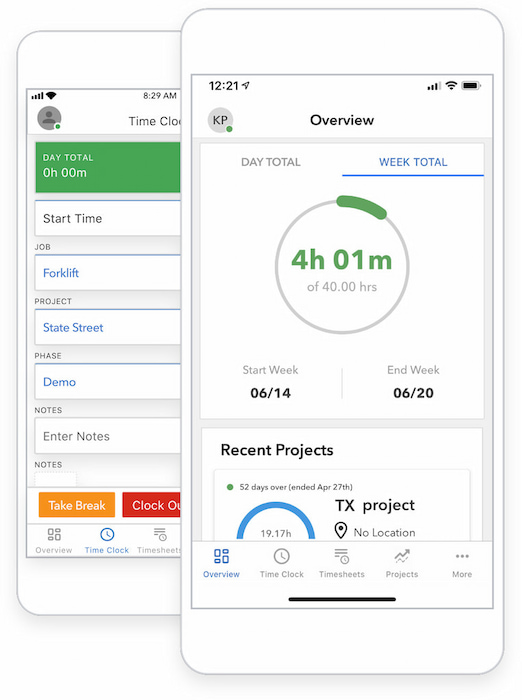
Clocking in and out is simplified, even in areas with limited cell coverage. The crew function lets managers efficiently clock team members in and out, individually or all at once. It streamlines control and coordination.
Additionally, the mobile app allows for the seamless submission and tracking of paid time off (PTO), sick days, and holidays. Thus, your team can manage leave requests anytime, contributing to a flexible work environment.
Timesheets
QuickBooks Time’s automated timesheets make payroll faster and simpler. By syncing directly with QuickBooks Online, they eliminate manual data entry. This integration reduces the time required to run payroll significantly.
Businesses leveraging QuickBooks Time have the potential to significantly boost billable time. In fact, reports show an average invoicing increase of nearly 10 percent. Companies can ensure accurate billing practices, which bring revenue and enhance overall profitability. This approach not only improves financial outcomes but also strengthens operational transparency.
Moreover, QuickBooks Time helps lower payroll costs by an average of 4 percent. This accuracy streamlines payroll processing, thus leading to improved financial management.
Scheduling
Another feature QuickBooks Time provides is scheduling. For one thing, it simplifies the process of managing your team’s work hours. It creates, edits, and publishes scheduled shifts, ensuring tasks are allocated and deadlines are met.
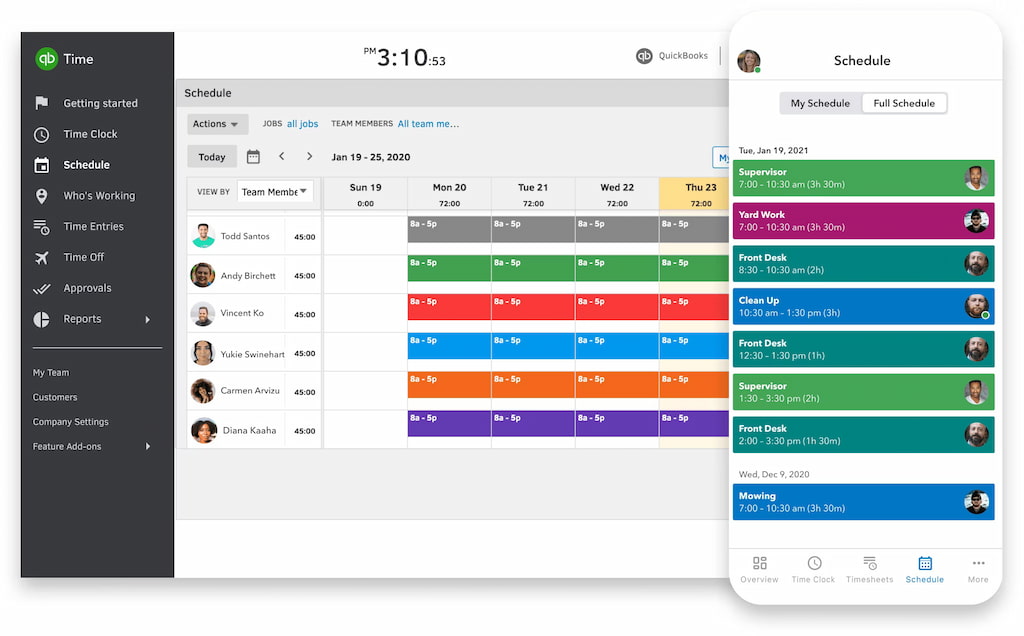
You can access your schedules anytime, providing flexibility for management from various locations. Additionally, the real-time accessibility feature lets your workforce know the latest scheduling changes. By setting up notifications, you can keep your team informed of published or updated schedules. This reduces the likelihood of missed shifts or important updates.
Time kiosk
QuickBooks Time features a versatile Time Kiosk. It serves as an efficient tool for on-site attendance tracking. This digital kiosk is especially useful for centralized clock-in and clock-out systems. It simplifies timekeeping – ideal for businesses with staff working in various environments. With the kiosk, employees can track their time, thus ensuring accurate data collection for payroll and attendance.
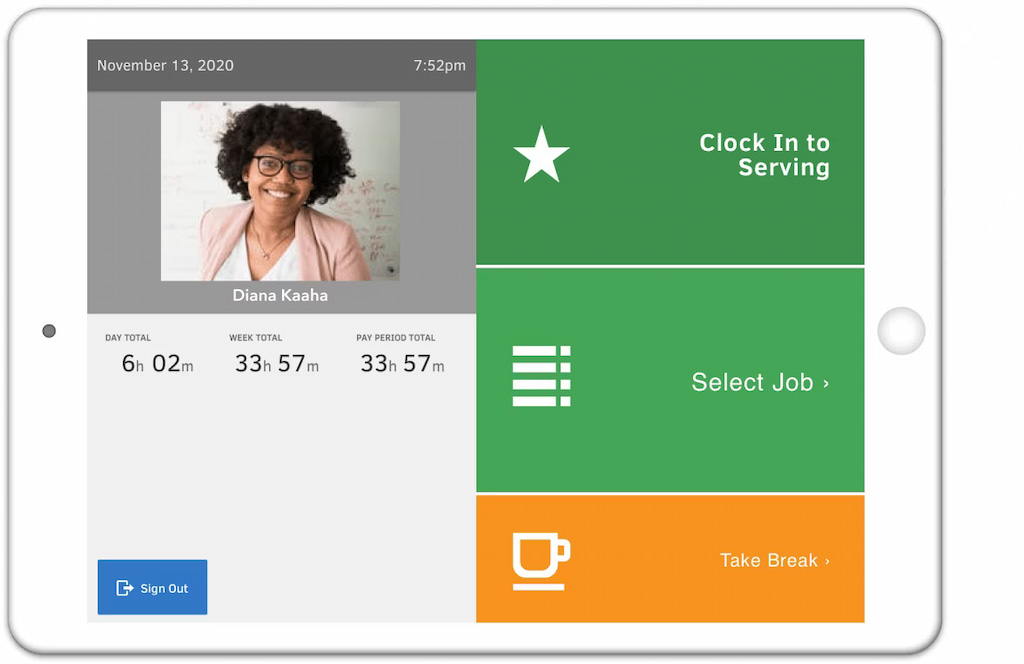
Whether in a warehouse, at an event, or on a construction site, the Time Kiosk enhances workforce management by providing a user-friendly interface for quick and secure time tracking. Photo capture provides accurate attendance records and streamlined time management processes.
GPS time tracking
QuickBooks Time’s GPS tracker adds a precise location to each time clock entry. Admins can see the exact locations from which timesheets originate. The GPS tracking feature is flexible and adaptable, working on any tablet, desktop, or laptop with an internet connection.
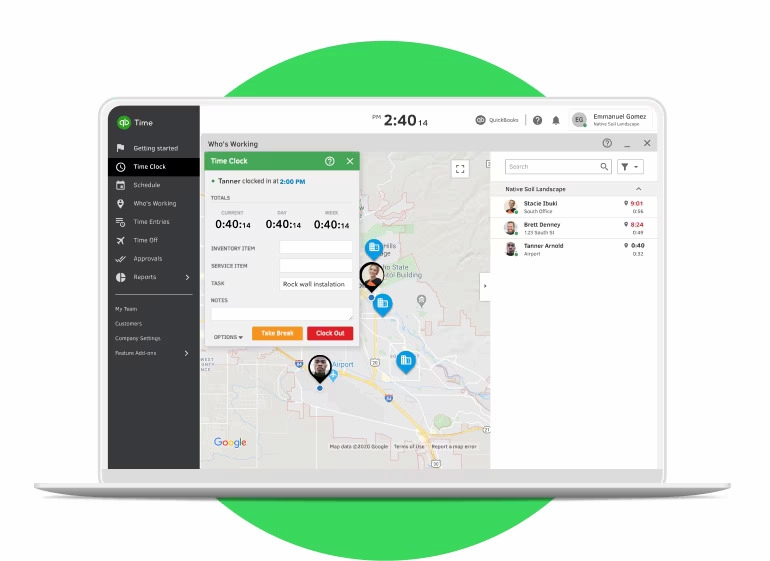
Enabling GPS tracking helps curb time theft and ensures the accuracy of time entries. Employees can track time with a four-digit PIN. The added layer of location information provides an additional level of authentication. This not only prevents unauthorized clock-ins but also ensures the time-tracking process integrity.
The GPS tracking data seamlessly integrates with QuickBooks Time and other payroll software of your choice. As a result, payroll process includes accurate location-specific time data.
Integrations
QuickBooks Time app integrates with accounting and payroll systems. Syncing time-tracking data ensures accuracy in payroll processing, streamlining financial workflows.
Effortlessly track and manage time by integrating Everhour as your time tracker with QuickBooks. Connect both platforms to synchronize projects, clients, and accurate time entries seamlessly. This Quickbooks time tracking integration provides valueable insights for better financial management.
Currently, there are 27 Quickbooks integrations to choose from on their app marketplace. Let’s explore the best Quickbooks time trackers to use to facilitate Quickbooks time tracking!
5 Time Tracking Quickbooks Integrations
| Tool | Standout Feature | Pricing | Free Trial |
| QuickBooks Native Tracker | Seamlessly integrated within QuickBooks, providing a unified experience | Included with QuickBooks | No |
| Everhour | Monitor project budgets and employee workloads in real time | Free plan; Team pla: $8.50/user/mo | 14-day free trial |
| Timecamp | Track billable hours, monitor project progress, and manage tasks | Starts at $6.99/user/mo | 14-day free trial |
| Buddy Punch | Automates time tracking for employees with web-based or mobile applications | Starts at $2.99/user/mo | 30-day free trial |
| ClickTime | Capture and categorize expenses seamlessly | Starts at $$10/user/mo | 14-day free trial |
| BigTime | Set up custom billing rates for clients, projects, and tasks | Starts at $15/user/mo | 14-day free trial |
Everhour
💰 Pricing: Free plan; Team plan: $8.50 per user per month
Everhour integrates with QuickBooks, offering a robust time-tracking solution tailored for QuickBooks users. With its powerful features, Everhour simplifies time tracking and invoicing processes. It ensures absolute accuracy and efficiency in managing projects and finances. It provides the flexibility needed to streamline time tracking within the QuickBooks ecosystem.
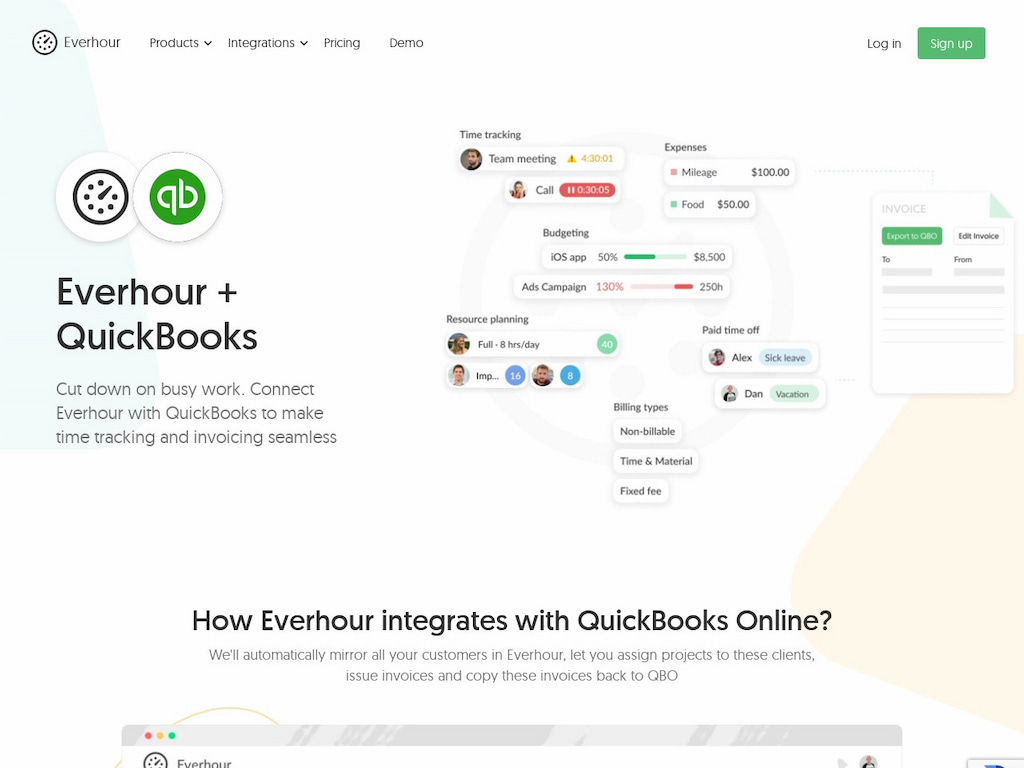
Key features
- Seamless integration: Everhour syncs time tracking data for accurate invoicing and financial reporting.
- Time tracking: Track billable hours and project progress directly from QuickBooks.
- Customizable reports: Generate detailed reports on time spent on projects, tasks, and clients. Get valuable insights for optimizing workflows and resource allocation.
- Invoicing automation: Automate the invoicing process by syncing tracked time with QuickBooks invoices. Reduce manual data entry and ensure accurate billing for clients in the long run.
- Real-time monitoring: Monitor project budgets and employee workloads. Make proactive adjustments to optimize productivity and profitability.
Timecamp
💰 Pricing: Free; Basic: $6.99 per user per month; Pro: $9.99 per user per month; Enterprise: Custom
Timecamp integration with QuickBooks provides a comprehensive time tracking solution for QuickBooks users (and even for QuickBooks alternatives). It streamlines time management, project tracking, and invoicing processes within the QuickBooks ecosystem.
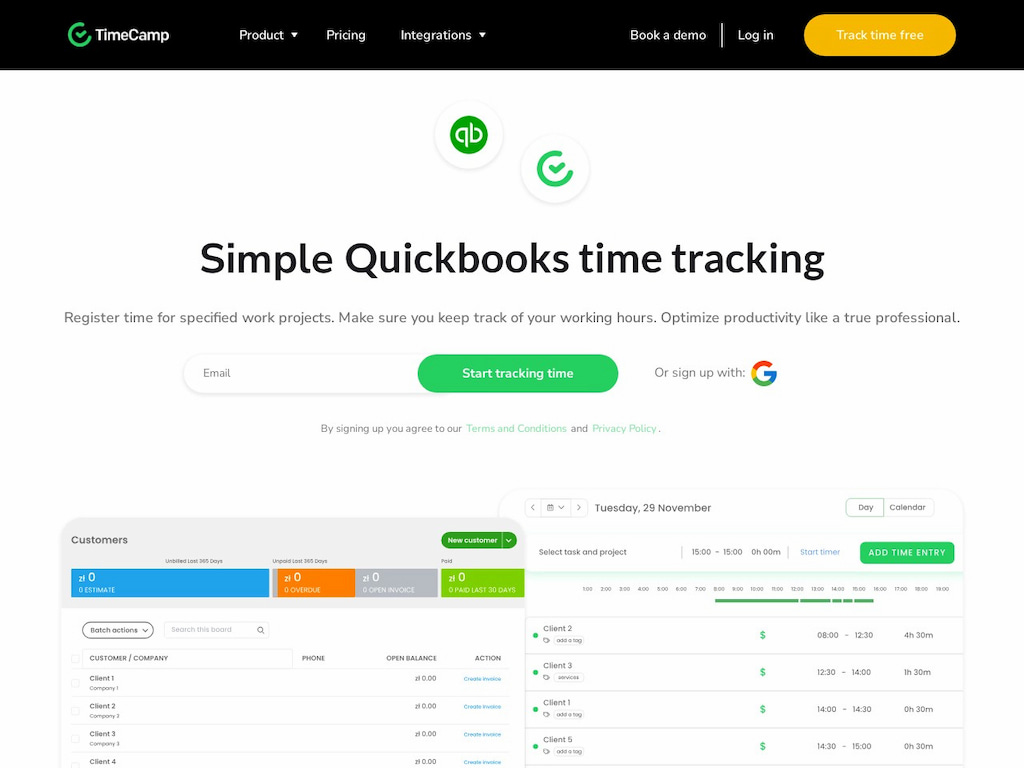
Key features
- Synchronization: Automatically sync projects and tasks between Timecamp and QuickBooks to streamline workflows.
- Time tracking: Track time directly within Timecamp and export it to QuickBooks for accurate client billing.
- Expense management: Link expenses tracked in Timecamp to QuickBooks for comprehensive financial oversight.
- Invoicing: Generate and customize invoices based on tracked time and expenses. Send send them directly from QuickBooks.
Buddy Punch
💰 Pricing: Standard: $2.99 per user per month; Pro: $3.99 per user per month; Enterprise: Custom
Buddy Punch offers a seamless time-tracking integration with QuickBooks. Users can easily sync time and attendance data with QuickBooks.
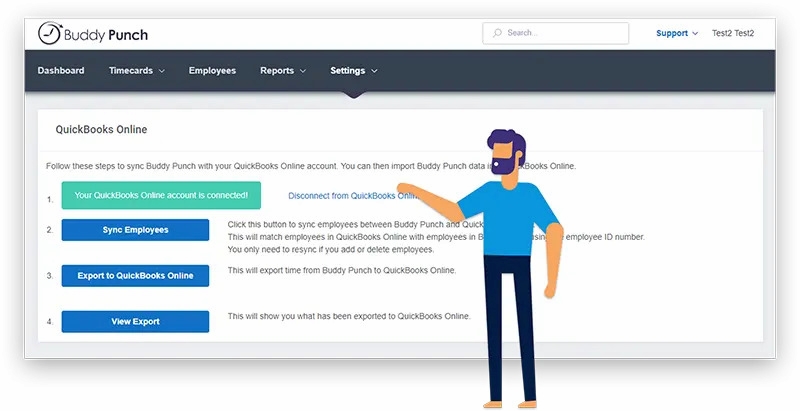
Key features
- Automated time tracking: Buddy Punch allows users to clock in/out using web-based or mobile apps.
- Customizable settings: Customize time tracking rules, accruals, and overtime calculations.
- Employee self-service: Manage your time and attendance, view schedules, and request time off.
- Compliance monitoring: Furthermore, stay compliant with labor laws and regulations. Track hours worked, breaks, and overtime accurately with Buddy Punch’s robust compliance features.
ClickTime
💰 Pricing: Starter: $12 per user per month, up to 25 users; Team: $15 per user per month, up to 200 users; Premier: $27 per user per month, up to 200 users; Enterprise: Custom
ClickTime offers a powerful time tracking and expense management solution for businesses. This integration allows to sync time and expense data with QuickBooks. That streamlines billing, payroll, and financial reporting processes.
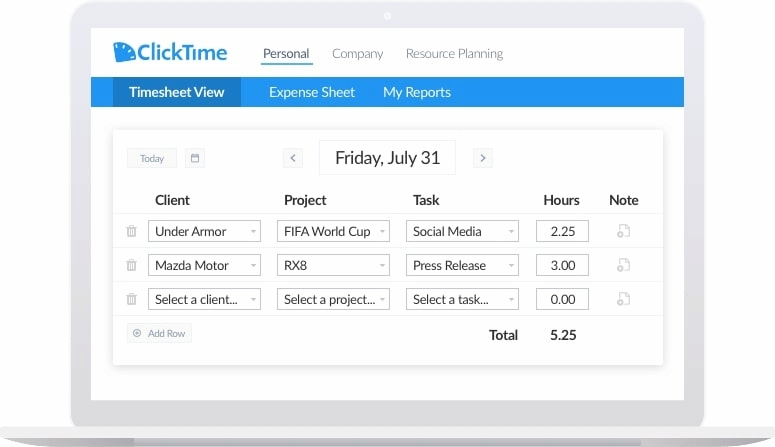
Key features
- Effortless time tracking: Capture billable hours accurately with ClickTime’s ime tracking tools.
- Expense management: Categorize expenses effortlessly, enabling users to track project costs and reimbursements.
- Automated data sync: Ensure accurate billing, payroll, and financial reporting.
- Mobile accessibility: Access ClickTime’s features on the go with mobile apps for iOS and Android devices. In addition, these tools enable teams to stay on track and meet deadlines while keeping financials in check.
BigTime
💰 Pricing: Essentials: $15 per user per month; Advanced: $35 per user per month; Premier: $45 per user per month; BigTime Foresight: Custom
BigTime provides a comprehensive solution for time tracking, billing, and project management. With this integration, users can sync time, expenses, and invoices with QuickBooks. This helps streamline financial processes and improve efficiency.
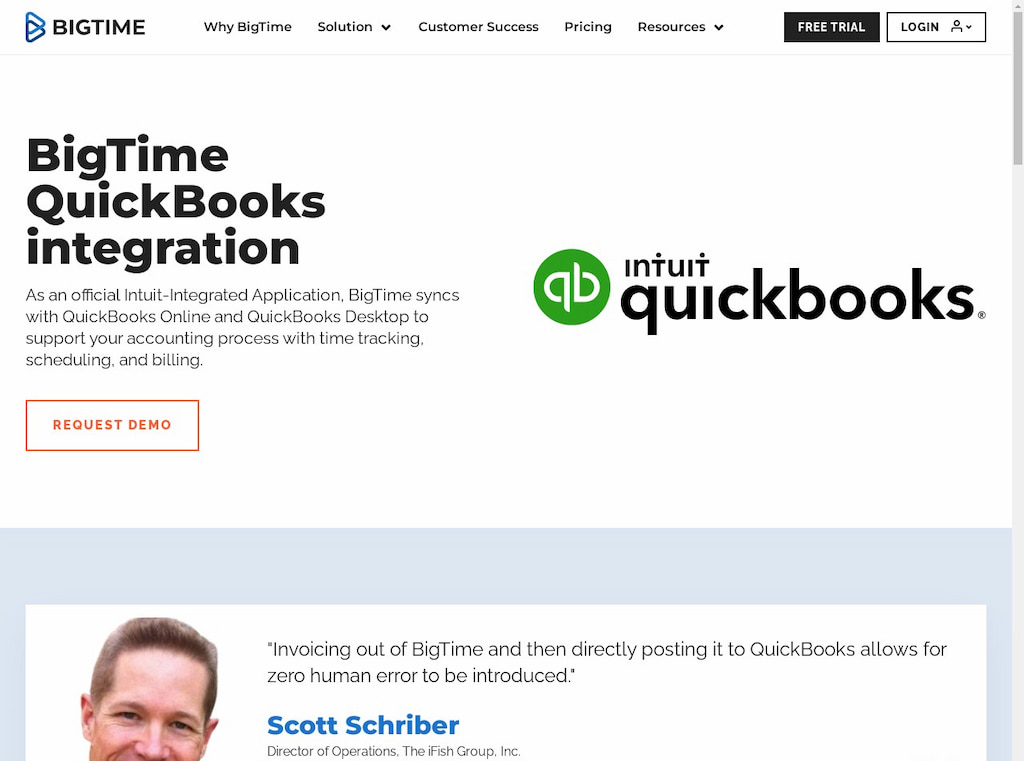
Key features
- Expense tracking: Capture and categorize expenses accurately. Enable users to track project costs and reimbursements efficiently. Additionally, this ensures financial data is organized.
- Invoice automation: Generate invoices by syncing time and expense data with QuickBooks. This reduces manual data entry and ensures timely billing. Furthermore, this automation minimizes errors and helps maintain consistent billing cycles.
- Customizable billing rates: Set up custom billing rates for different clients, projects, and tasks. This particularly allows for more precise cost management across various project types.
- Project management: Use features like task tracking, resource allocation, and budget monitoring. In addition, these tools enable teams to stay on track and meet deadlines while keeping financials in check.
Mastering Time Tracking in QuickBooks Time: A Comprehensive Guide
Unquestionably, QuickBooks Time offers a robust platform for tracking time seamlessly. Here, we’ll walk through each step to help you harness the full potential of QuickBooks Time for precise and effective time tracking.
1️⃣ Accessing QuickBooks Time
Log in to your QuickBooks Time account using your credentials. If you’re new, sign up on the QuickBooks Time to create your account.
2️⃣ Locating the time-tracking feature
Once logged in, navigate to the dashboard and find the “Time Tracking” or “Time Clock” feature. This is your central hub for managing time entries.
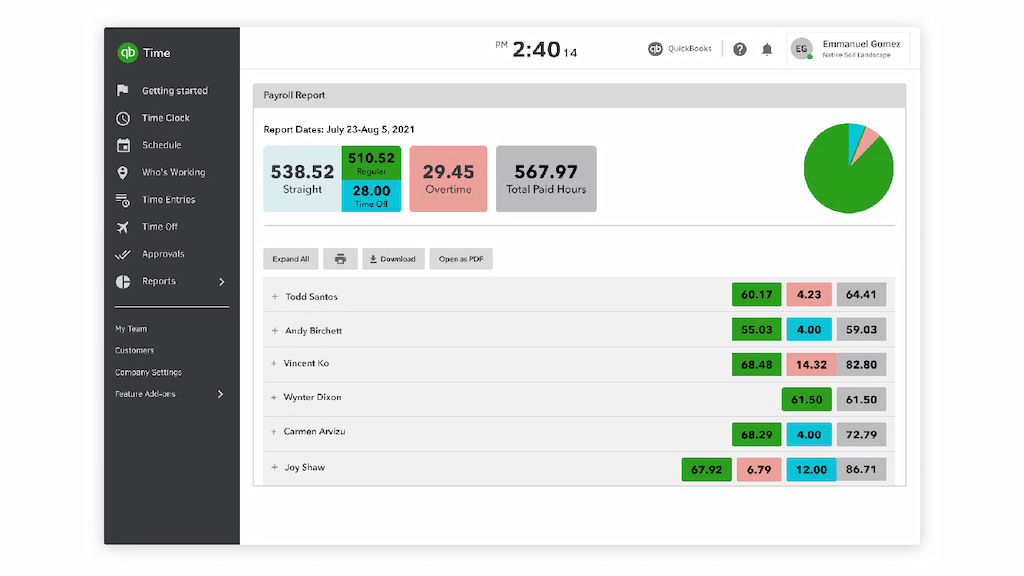
3️⃣ Choosing the project or client
Select the specific project or client you’ll be working on. This step ensures that your work hours are accurately allocated to the right project.
4️⃣ Clocking in
Initiate your time tracking by clicking “Clock In.” This action marks the beginning of your work on the selected project.
5️⃣ Managing breaks
Efficiently record breaks using the “Break” feature to temporarily pause time tracking. This ensures that your billed hours accurately reflect your productive work.
6️⃣ Clocking out
Once your work on the project is complete, click “Clock Out” to stop tracking time. This action finalizes the time entry for the specific project.
7️⃣ Adding notes and details
Enhance the context of your time entries by including notes or details about the tasks you performed. This information is invaluable for project managers or clients reviewing the time logs.
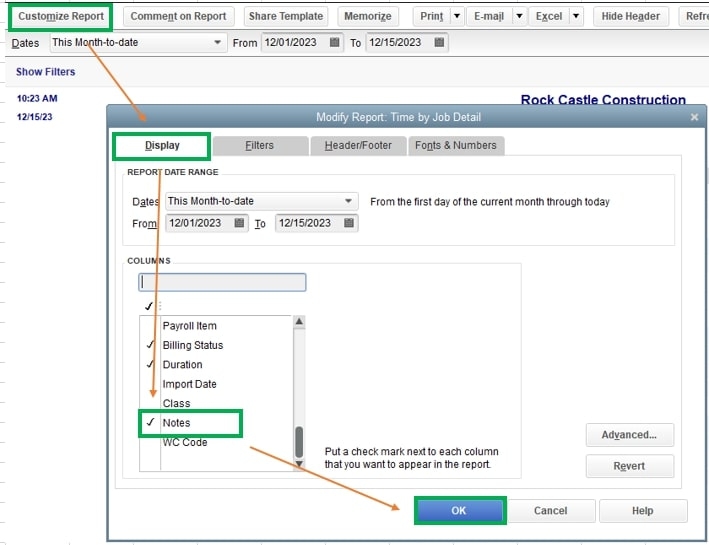
8️⃣ Reviewing and editing entries
Regularly review your time entries for accuracy. For this purpose, QuickBooks Time allows you to edit entries, offering flexibility and precision in your time tracking.
9️⃣ Harnessing time reports
Utilize QuickBooks Time’s reporting features to generate time reports in detail. These reports help with project analysis, client billing, and efficient payroll processing. In addition, they allow you to view:
- Total hours worked by each team member.
- Project-wise time distribution.
- Breakdown of hours spent on individual tasks.
- Billable versus non-billable hours.
- Overtime hours, if applicable.
Approval reports
On top of that, QuickBooks Time streamlines the approval process with dedicated approval reports. These reports allow managers to review and approve time entries before they are finalized. This ensures accuracy in billing, payroll, and project management. Consequently, the approval reports feature enhances accountability and compliance within your team.
🔟 Integrating with QuickBooks
To conclude, you can integrate QuickBooks Time with your QuickBooks accounting software. This will ensure that your time entries sync with your QuickBooks account. This leads to smooth financial management, helping your business stay organized and efficient. Furthermore, it streamlines operations, reducing the need for manual data entry.
Additionally, be sure to check out the accompanying video for step-by-step instructions.
❗ Who benefits from QuickBooks Time
QuickBooks Time is designed to cater to the needs of businesses of all sizes. Whether you run a small startup or manage a large enterprise, the platform’s scalable features make it adaptable to various organizational structures. Project managers, business owners, and freelancers can equally benefit from QuickBooks Time.
❗ Who’s Working feature
On top of everything above, QuickBooks Time also includes a “Who’s Working” feature. It allows managers and team leaders to monitor real-time employee activity. This feature provides insights into who is currently working on which project. Moreover, the “Who’s Working” feature ensures optimal utilization of team members. This seamless integration helps boost productivity by keeping everyone aligned and informed.
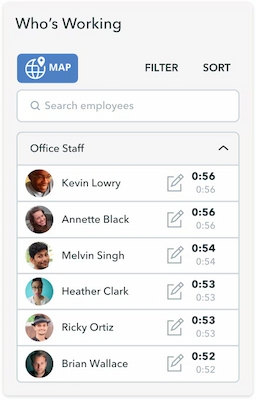
Maximizing QuickBooks Time
❗ Tips and tricks for optimal usage
- Customized project labels: Take advantage of QuickBooks Time’s customization features by creating project labels that align with your business’s unique needs. This ensures clarity in time tracking and reporting.
- Automated reminders: Set up automated reminders for employees to clock in and out. This proactive approach minimizes discrepancies in time entries and enhances overall accuracy.
- Utilize mobile apps: Encourage your team to use QuickBooks Time’s mobile apps for on-the-go time tracking. This flexibility ensures that work hours are accurately captured, whether your team is in the office or working remotely.
- Regular training sessions: Also, conduct regular training to familiarize your team with Quickbooks. This not only ensures accurate time tracking but also maximizes the benefits of QuickBooks Time for your business.
😎 Exploring advanced functionalities
- Geofencing: Leverage the geofencing feature to restrict time tracking to specific geographical locations. This is particularly beneficial for field teams, ensuring that time is recorded at designated work sites.
- Advanced reporting: Gain deeper insights into your team’s productivity. Furthermore, customize reports to focus on key performance indicators, allowing for data-driven decision-making.
- Client invoicing: Additionally, if applicable, use QuickBooks Time’s features for client invoicing. This feature ensures billable hours are reflected, facilitating transparent and efficient billing processes.
Unleashing the Full Potential of QuickBooks Time
As shown above, the key to maximizing QuickBooks Time lies in understanding its features and tailoring them to suit your business. Regularly update, conduct training sessions, and encourage your team to embrace the platform. In due time, this approach will help you master time tracking and elevate your business processes.
QuickBooks Time is more than just a time-tracking tool; it’s a catalyst for efficiency and success. By incorporating the tips shared in this guide, you’ll witness a significantly transformative impact on your business. Moreover, consider Everhour as one of the best options for enhanced functionality. Unlocking the full potential of QuickBooks Time will pave the way for streamlined and productive work.
▶️ Finally, if you are managing a team of 5 or more and looking to boost efficiency, Everhour is the perfect tool to keep your team on track. You can easily estimate task durations, set clear budgets, and generate detailed reports inside Asana, Trello, Jira, or any other pm tool.
