PDF Timesheets, Favorite Tasks and Drag & Drop
It’s time for a few updates! Today we are bringing you downloadable PDF timesheets, Favorite tasks, and D&D functionality on the Timesheet view. Let’s see how they can add up to your time tracking with Everhour.
PDF Timesheets & Timecards
You can now export your team and personal Timesheets and Timecards from Everhour in just a few clicks!
Personal PDF Timesheets
All Everhour users can download their personal Timesheet and Timecard on the Time page. To do that, expand the necessary week and hit the ‘Download PDF’ button at the bottom of the timesheet/ timecard.
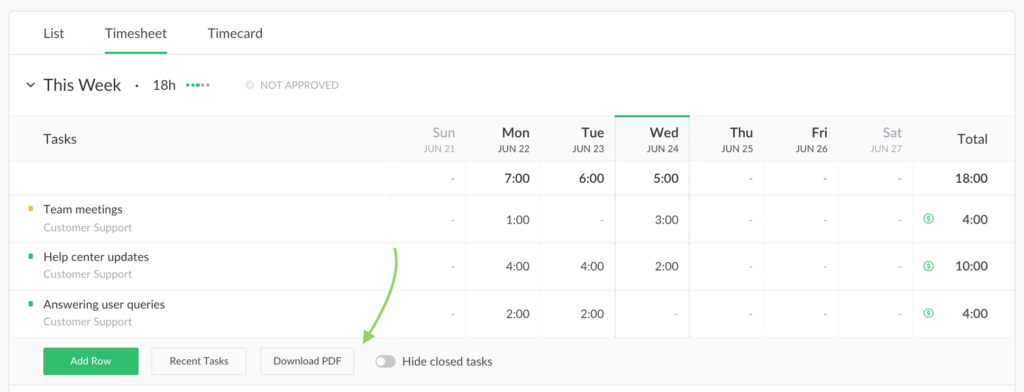
Team PDF Timesheets & Timecards (for admins)
As an Everhour admin, you can download timecards and timesheets for the entire team on the Team page, or for each member individually on the member’s page.
On the team timesheet/ timecard, you can either expand the necessary week and hit the ‘Download PDF’ button or specify it in the page manager and click on the download icon next to it.
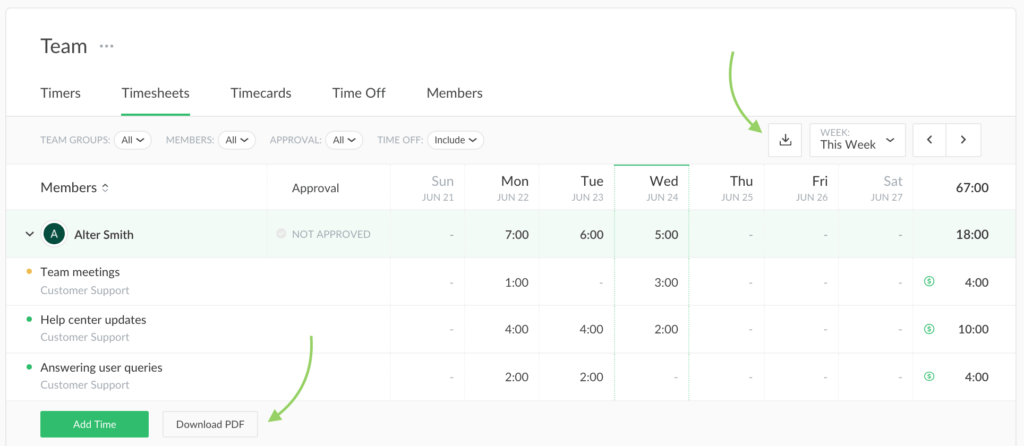
On the member’s page, expand the necessary week and click on the ‘Download PDF’ button.
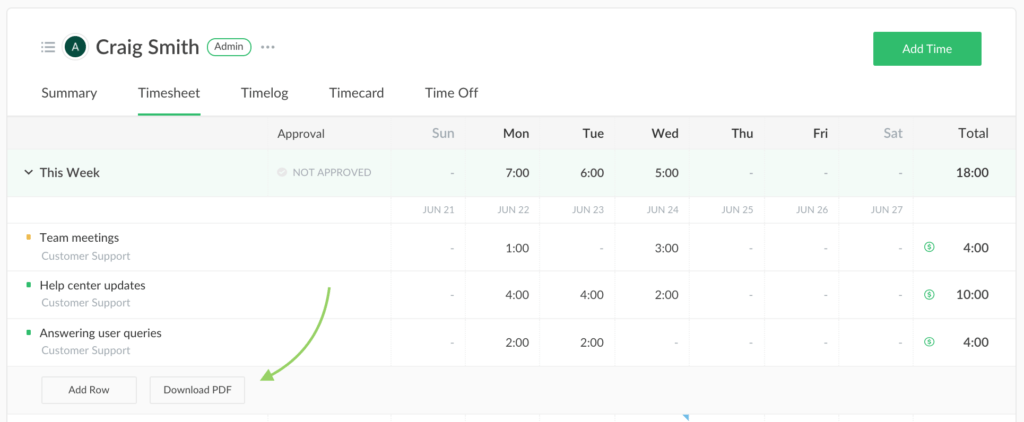
Favorite Tasks + Drag & Drop
No matter how many tasks you have assigned to you, there are always the ones that you spent most of your time on. You can now mark these tasks as favorites to always have them at hand on your Timesheet. Additionally, you can reorganize all the others to make sure the most important tasks are always on the top of the list.
Favorite tasks
To mark a task as a Favorite, simply click on the star icon next to it. All favorite tasks will be displayed at the top of your Timesheet.
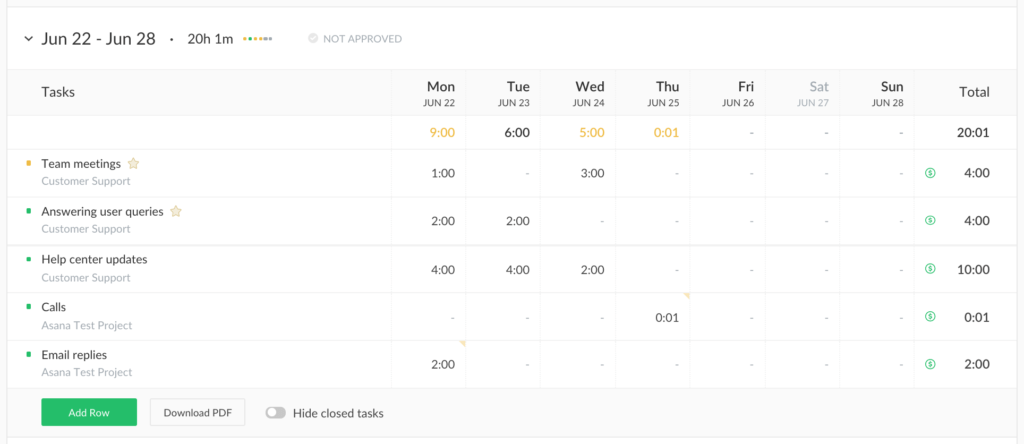
Drag & Drop
The d&d feature lets you reorganize the tasks on your Timesheet in any order you like. Simply grab the task by the 8-dot icon and drag it wherever you need to.
That is all for that release, we hope you will find the new features useful! If you have any other ideas on improving your time tracking experience, you can submit your feature requests to ask@everhour.com and we will consider them for future updates. You can also check out our list of the best timesheet apps to get as much info on timesheets as possible 🙂
While PDF timesheets are great for static records, many teams also use Google Sheets for time tracking due to its flexibility, real-time collaboration, and ease of sharing.