Within Notion, you can create tables, boards, wikis, and more. This means that virtually any business, regardless of its needs, can start and make the most out of Notion immediately. But that’s not all. Thanks to all the Notion integrations, including Notion time tracking, you can use the Notion workspace in combination with your favorite productivity, communication, and other workplace applications your team is currently using.
In this article, we’re going to walk you through why you might need Notion integration and list the best Notion integrations when it comes to time tracking, communication, file sharing, and more. And in the end, we’ll show you how to create a powerful workspace with Notion and all the Notion integrations currently available at your disposal.
Overview: What Are Notion Integrations?
Notion integrations connect the Notion platform with other apps and services. They extend Notion’s functionality beyond its native features, enabling you to:
- 🔄 Automatically import or sync data from other platforms
- 🔔 Receive notifications or updates within Notion
- ⚡ Trigger actions in other apps from within Notion
- 🛠️ Create custom workflows via the Notion API
- 🤝 Enhance team collaboration and productivity with real-time information
Integrations fall into two categories:
- Native integrations: Built-in connections Notion offers (Slack, Google Drive, GitHub).
- Third-party integrations: Tools built via Notion’s API or through services like Zapier to connect other apps (HubSpot, ChatGPT, Everhour).
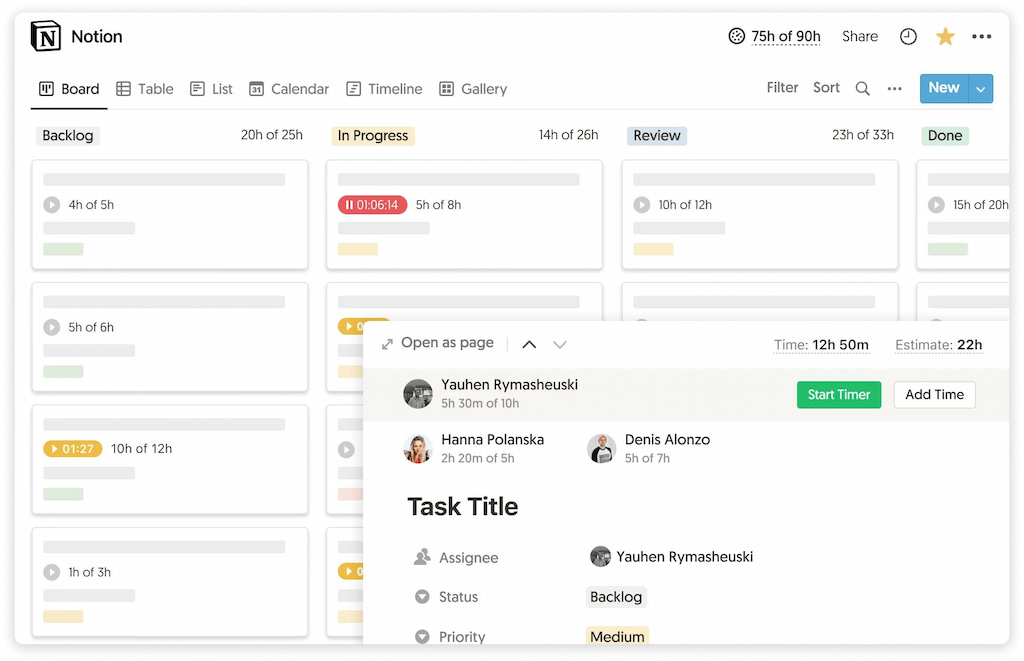
Why Integrate with Notion?
As work becomes increasingly collaborative and asynchronous, having information flow seamlessly between tools prevents duplication and reduces context switching. Integrations help you:
- 📊 Centralize data: Bring updates from multiple platforms into one view.
- 🤖 Automate workflows: Reduce manual tasks like copying data or creating tasks.
- 🔎 Improve transparency: Keep teams informed about project status, deadlines, and time spent.
- ⚡ Boost efficiency: Spend less time juggling apps and more time on meaningful work.
Notion Integrations Directory: Top Picks
| 📂 Category | 🔌 Integrations | ✨ Features | 🎯 Use Cases | ⚠️ Limitations |
|---|---|---|---|---|
| Productivity / Time Tracking | Everhour | Time tracking within Notion tasks; budgets & reporting; team time analytics. | Track time spent on tasks, create invoices, measure project budgets. | Requires Everhour subscription for full features. |
| Team Communication | Slack | Real-time notifications of page updates, comments, and mentions. Share Notion pages to Slack. | Keep teams updated without leaving Slack; link to Notion pages for detailed context. | Notifications can be overwhelming without proper channel settings. |
| Calendar | Google Calendar, iCalendar | Sync Notion databases with calendar events; embed calendars in pages. | Plan events, deadlines, and sprints in a single view. | One-way sync limitations unless using third-party connectors. |
| Identity Management | SAML SSO (Okta, OneLogin) | Secure login and user management; enforce company policies. | Manage access for enterprise teams; comply with security standards. | Available on Business and Enterprise plans only. |
| CRM & Sales | HubSpot via API/Zapier | Sync deals, contacts, and tasks; create Notion entries for new leads. | Centralize customer information; hand off leads to marketing or support. | Requires configuration; limited official support. |
| AI Assistance | ChatGPT (via third-party apps) | Summarize pages, brainstorm ideas, generate text with AI. | Use natural language to draft notes, blog posts, meeting agendas. | Must use an external tool or API key; potential privacy concerns. |
| Developer Tools | GitHub / GitLab | Reference pull requests, issues; embed code snippets; create links to tickets. | Track development alongside documentation; link code to specs. | Doesn’t replace a full project management flow; requires linking manually. |
| Project Management & Automations | Zapier, Make | Create tasks based on emails, form submissions, or CRM updates. | Automate data flow between tools (e.g., Typeform form to Notion database). | Requires subscription; complex workflows may need troubleshooting. |
| Documentation & Knowledge Base | Confluence imports | Migrate Confluence pages to Notion; keep wikis in one place. | Centralize documentation during tool transitions. | Formatting may need adjustments; partial import support. |
How to Use the Notion API for Custom Integrations
- Understand the API: Notion’s API allows developers to read and write data to and from your workspace. You can create tasks, update pages, and link databases via code.
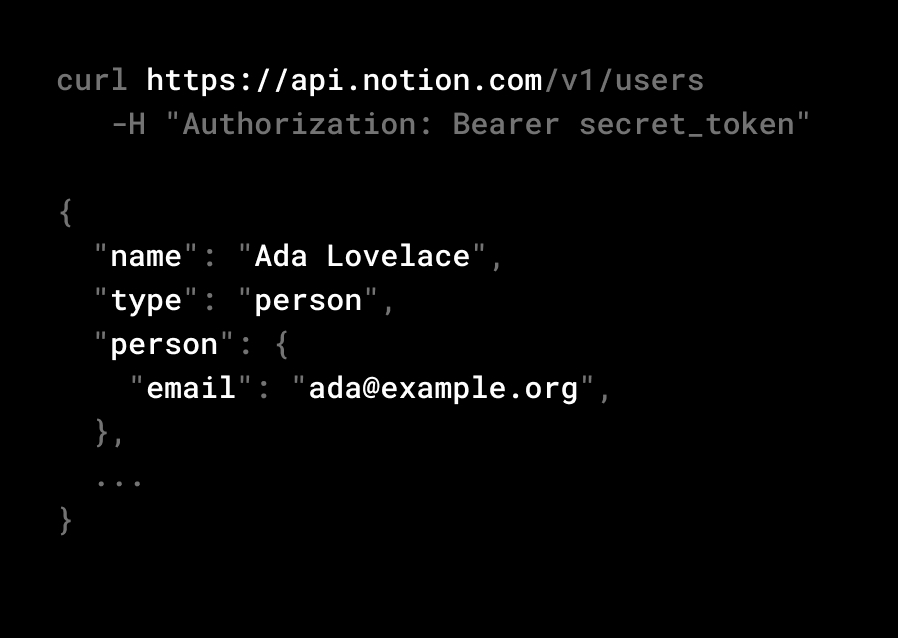
- Create an integration: Sign up as a developer at developers.notion.com. Generate an API key and configure scopes (read, write).
- Connect to a Notion page: Share the page or database with your integration via the “Share” menu. Without this, your API can’t access the page.
- Use a programming language: Employ Python (using libraries like notion_sdk), JavaScript, or any language that supports HTTP requests. Perform actions like adding new pages, editing properties, or retrieving data.
- Automate with third-party tools: If coding isn’t your forte, use platforms like Zapier to create “Zaps” or Make to build workflows. Both tools provide templates for connecting Notion to hundreds of apps.
Best practices: Secure your integration token, limit API access to necessary databases, and ensure compliance with privacy policies.
Notion Free Plan Integrations
Users on Notion’s free plan enjoy most integrations, except those requiring enterprise features like SSO. Notable limitations include:
- Limited file uploads: Small upload size per file (currently 5MB).
- Permissions: Fewer admin controls when connecting integrations to pages.
- API rate limits: If you run heavy automations, free accounts may encounter limits.
Nevertheless, you can still integrate Slack, Google Calendar, Everhour (via Notion time tracking integration), and Zapier to automate tasks.
Workflow Integration: How Everhour Fits In
Everhour is a time tracking solution that integrates seamlessly with Notion via a browser extension. Here’s how it helps:
- On-task time tracking: When you create a task database in Notion, Everhour adds a “timer” button next to each row. Click to start logging hours directly from Notion.
- Budget & reporting: Everhour collects all time entries and reports on projects, tasks, and individuals. You can monitor budgets, see estimated vs actual hours, and identify tasks taking too long.
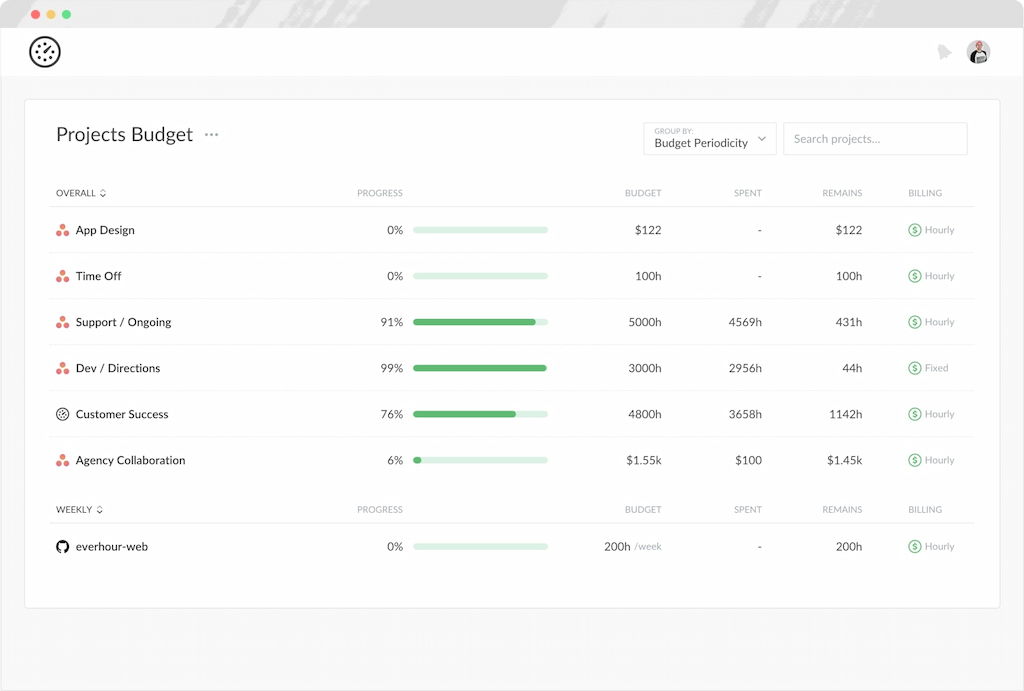
- Billing & payroll: Generate invoices based on tracked hours, ensuring accurate billing for clients or departments. Export timesheets to your payroll system.
- Team visibility: Managers view team utilization, track who is over-/under-capacity, and redistribute workloads accordingly.
![track time like a pro with the best employee time tracking app [21 tools]](https://blog-cdn.everhour.com/blog/wp-content/uploads/2024/10/primary-screen-everhour.jpg)
- Ease of use: Installation is straightforward—download the browser extension and connect Everhour to Notion. There’s no complicated coding.
Example: A marketing team uses Notion to manage content creation. Tasks in the database list blog posts, social media updates, and graphics. Writers start Everhour timers as they draft posts in Notion. Managers see real-time data on time spent and adjust schedules or reassign tasks when one post requires extra research. Everhour ensures time tracking without leaving Notion, improving accountability and planning.
Tips & Best Practices
- Choose relevant integrations: Don’t connect every tool because you can. Prioritize integrations that add value and reduce context switching.
- Set clear notifications: Slack integration can overwhelm users with notifications. Create dedicated channels or use filters to reduce noise.
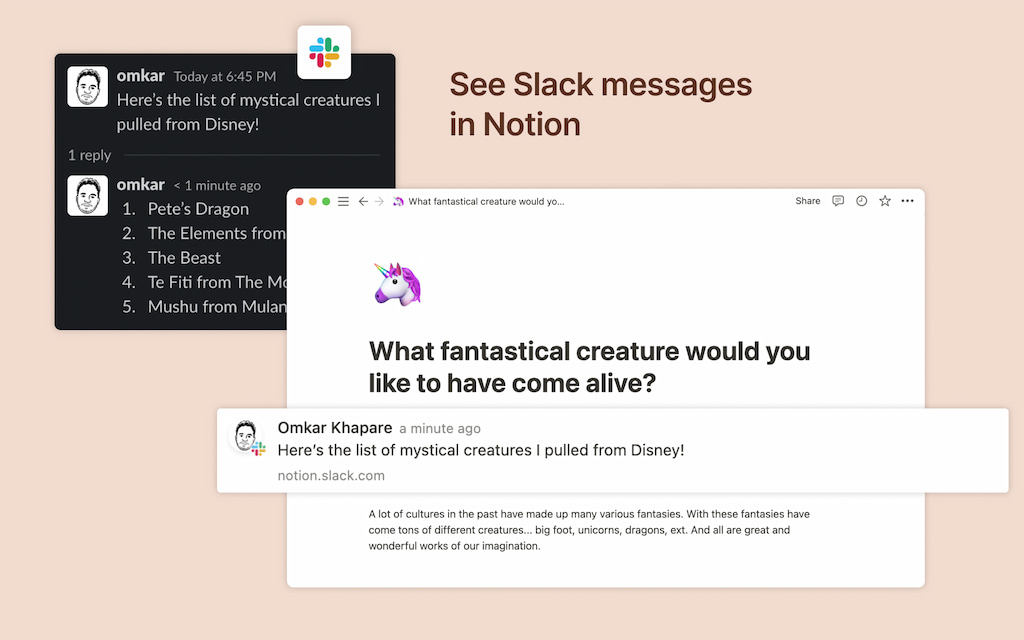
- Keep permissions tight: When integrating with identity management (SSO), restrict access to avoid security breaches. Share only the necessary pages with integrations.
- Test before rolling out: Pilot new integrations with a small group. Identify bugs or workflow disruptions before a team-wide rollout.
- Document processes: Use Notion pages to document how each integration works and best practices. Include troubleshooting steps.
- Monitor API limits: Heavy usage can hit API rate limits. Spread out calls or upgrade plans if needed.
- Automate wisely: Use Zapier or Make to automate repetitive tasks (e.g., creating Notion tasks from form submissions), but monitor them for errors.
- Leverage AI: Experiment with Notion AI to brainstorm content and summarize meeting notes. Combine with ChatGPT integration for creative ideation.
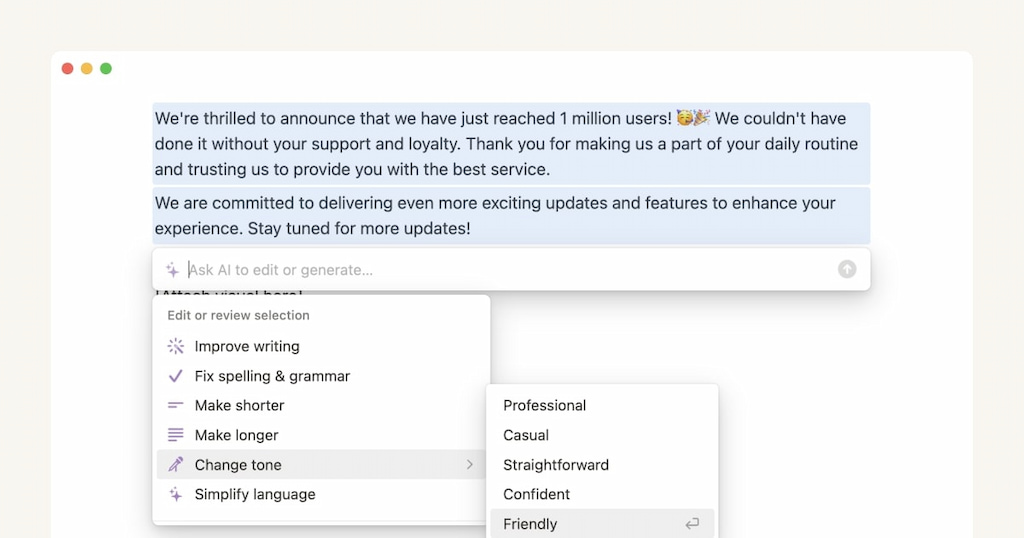
- Regularly review integrations: Once a quarter, review which integrations you use and which you can remove. Keep your system lean and efficient.
- Secure credentials: Store API keys securely; rotate them periodically, especially if team members leave.
FAQ Section
What integrations enhance team productivity in Notion?
Everhour for time tracking, Slack for real-time updates, Google Calendar for event planning, and Zapier for automating data between apps.
Which integrations can improve team communication?
Slack integration sends Notion page updates to channels. Teams using Microsoft Teams can use third-party connectors. Integration with email clients (Gmail, Outlook) via automation tools can also help.
Are there free integrations for Notion?
Yes. Many integrations are free or included in Notion’s free plan. Everhour offers a free tier, Slack integration is free, and API connections are accessible to all accounts.
How do I integrate Notion with Slack?
In Notion, go to Settings & Members → Integrations → Slack. Connect your Slack workspace and choose channels to send notifications.
Can I connect Notion to my CRM?
Yes. Use Zapier or custom scripts to sync contacts and deals from HubSpot, Salesforce, or other CRMs into Notion databases.
How does identity management work in Notion?
Enterprise plans support SAML SSO via providers like Okta, OneLogin, and Azure AD. This centralizes login security and user management.
What is Notion AI vs ClickUp AI?
Notion AI assists with writing, brainstorming, summarization, and translation within Notion. ClickUp AI focuses more on productivity (task generation, summarizing threads, drafting updates).
Does Notion have built-in chat?
Notion doesn’t have live chat. Use Slack or Microsoft Teams integration for chat and notifications. Commenting in Notion provides page-specific discussions.
What are some third-party integrations to explore?
Make (Integromat) for visual automations, Typeform for forms, Figma for design embeds, Google Maps for location data, and ChatGPT for AI assistance.
How can developers build custom integrations?
Use Notion’s API to create apps that read and write data. Combine with webhooks to trigger actions. Check the developer docs for client libraries and examples.
Notion Integrations: Conclusion
The way modern-day businesses work has changed forever. In the past, we used to keep track of time, tasks, and project progress manually. Today, all that is completely automated by handy tools, applications, or keyboard shortcuts (like Notion shortcuts).
While making use of all these different apps and tools available on the internet to meet your individual business needs is great, you can take the productivity and efficiency of your workplace one step further by having them all in one place – like the Notion platform. That way, you and your team don’t need to waste tabs all the time to find a file, chat with a colleague, or track time for work that is currently being done.

