Linear makes it easier to manage tasks with a fast, intuitive interface built for efficiency. From issue tracking and automation to integrations and custom views, it helps teams stay organized, prioritize work, and meet deadlines. Whether you’re managing daily tasks or long-term projects, Linear keeps everything moving with clarity.
Starting with Task Management in Linear
Linear task management simplifies task creation, organization, and tracking—whether you’re planning a roadmap, managing support tickets, or running a sprint. Features like labels, priority settings, and flexible views help teams reduce clutter and focus on what matters.
This section covers the basics: creating issues, assigning tasks, organizing work, tracking progress, and how to use Linear in general.
Creating tasks (issues) in Linear
Issues are the core task unit in Linear—used for bugs, features, or general work.
- How to create a new issue: Use the “New Issue” button or shortcuts. Include a clear title, description, and attachments for context.
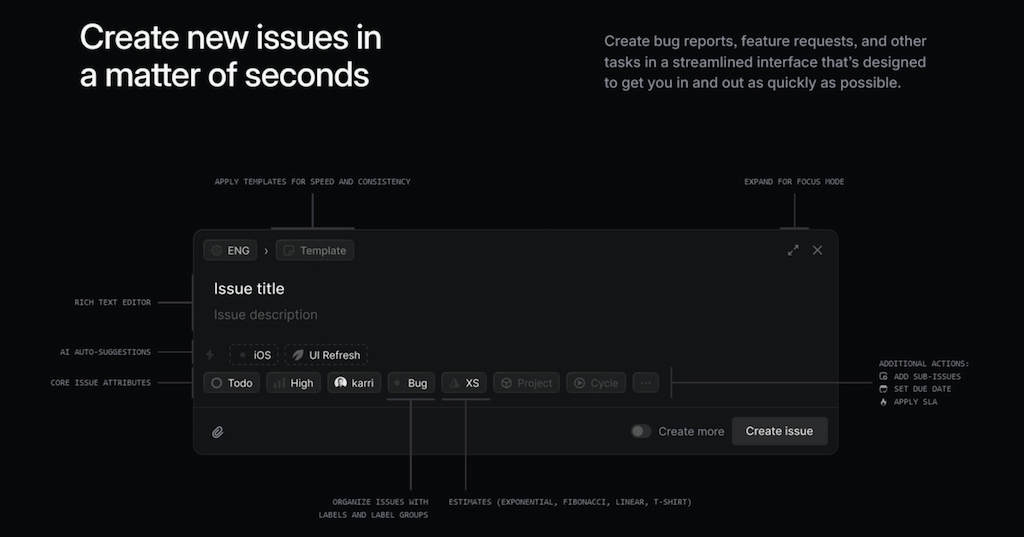
- Assigning tasks to team members: Assign tasks to team members to ensure ownership and clarity.
- Setting due dates and priorities: Use deadlines and priorities (e.g., high, medium, low) to guide team focus. Add urgent tasks to the current cycle; defer others to the backlog.
Organizing tasks efficiently
Keeping tasks structured helps teams stay on track as work scales.
- Using labels and tags for categorization: Categorize tasks by type, team, or urgency (e.g., bug, feature request, improvement) for easy filtering.
- Creating custom views with filters: Filter tasks by assignee, status, or due date to create shareable views tailored to your workflow.
![why linear task management is ideal for product teams [2025]](https://blog-cdn.everhour.com/blog/wp-content/uploads/2025/09/linear-filters-1024x473.jpg)
- Structuring tasks within projects: Group related tasks into projects to align efforts with larger goals. Use task dependencies to avoid bottlenecks (And learn more about Linear project management).
- Kanban board – Best for teams that prefer a visual workflow, where tasks can be dragged and dropped between columns representing different statuses (e.g., Backlog, In Progress, Done).
- List view – Ideal for teams that prefer a structured list format, allowing them to scan tasks, sort by priority, and quickly edit details.
- Progress tracking: Use automatic status updates, cycle tracking, and dashboards to monitor performance.
- Customized views: Create sprint-based or priority-driven layouts and save filters for quick access.
By structuring tasks, assigning responsibilities, and tracking progress effectively, teams can fully leverage Linear task management to boost productivity and streamline their workflows.
Automating Task Workflows
Automation reduces repetitive work and keeps processes consistent.
Setting up rules and triggers
Rules and triggers:
- Auto-close inactive issues
- Auto-assign tasks by label or priority
- Auto-update status based on triggers (e.g., PR opened)
Recurring tasks: Schedule repeat tasks to maintain regular workflows without manual input.
Using integrations for seamless task updates
Linear integrates with key tools to keep everything in sync:
| Integration | Functionality |
|---|---|
| Everhour | Track time spent on Linear tasks directly within this Linear time tracking integration. Log hours, set estimates, and generate reports to monitor team productivity and project timelines. |
| Slack | Create, update, and view Linear issues directly from Slack. Receive notifications on task updates, assignments, and status changes in designated channels. |
| GitHub | Link issues to pull requests, automatically update task statuses based on commits, and close issues when PRs are merged. |
| Zendesk | Convert customer support tickets into Linear issues, link them to ongoing tasks, and sync ticket status updates between Zendesk and Linear. |
| Figma | Attach design files to Linear tasks, track design progress, and create issues directly from Figma for a smoother design-to-development workflow. |
| Intercom | Link customer conversations to Linear tasks, ensuring feedback and bug reports are addressed efficiently. Conversations can automatically reopen when related issues change status. |
| GitLab | Connect repositories to Linear to track issues alongside code changes, automate status updates, and streamline development workflows. |
Automating recurring tasks
Some tasks happen repeatedly, and manually recreating them wastes time. Linear task management allows teams to automate recurring tasks with templates and scheduled issue creation.
- Issue templates – Standardize task creation by using pre-defined templates for common workflows (e.g., bug reports, sprint planning tasks).
- Scheduled issue creation – Automate the creation of recurring tasks at regular intervals (e.g., weekly standups, monthly reports).
Tracking Progress and Team Workload
Tracking task progress and monitoring team workload in Linear helps teams stay on schedule and aligned. With built-in insights and visualization tools, it’s easier to identify trends, adjust workloads, and avoid delays.
- Monitor tasks with cycle insights – Track task completion across sprints using Linear’s cycle insights. Spot trends and ensure consistent progress over time.
![why linear task management is ideal for product teams [2025]](https://blog-cdn.everhour.com/blog/wp-content/uploads/2025/09/linear-cycles-1024x568.jpg)
- Workload distribution and balancing assignments – View workload distribution across team members to ensure no one is overloaded. Adjust task assignments based on availability and priorities.
- Identifying bottlenecks in the workflow – Detect slow-moving tasks and dependencies that may be blocking progress. Use reports and visual cues to take proactive steps in optimizing workflows.
- Tracking progress with Everhour and other integrations – Power up Linear time tracking with Everhour to monitor time spent on tasks, gain insights into team productivity, and improve workload planning.
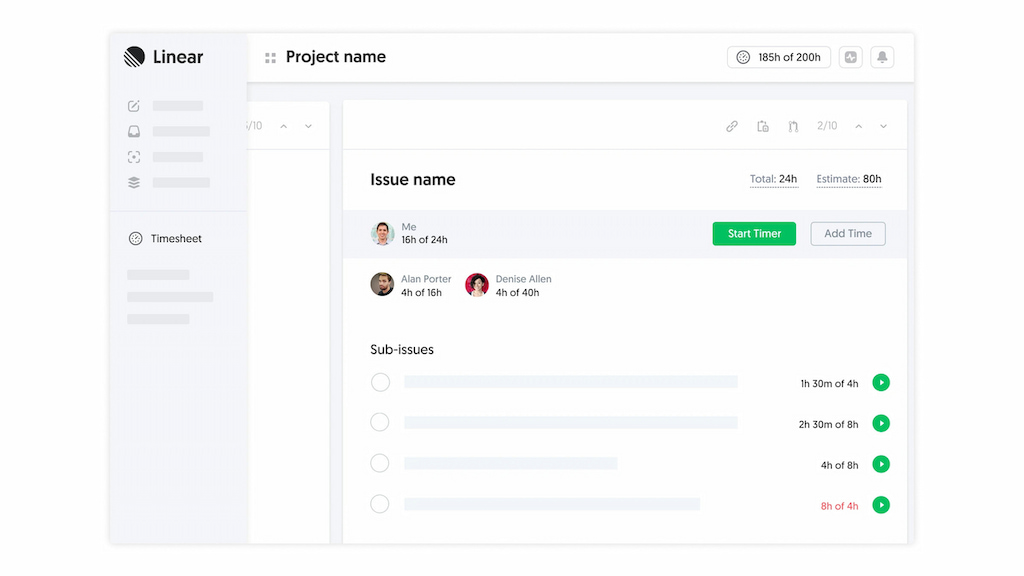
🔎 Check out real reviews from users about Everhour:
“I liked how I could quickly log hours directly from my project management tool, ensuring accurate time reports for all my tasks.” [Manon, Capterra]
“I like the flexibility and scalability potential of the tool which allows us to track many projects we manage all at once.” [Oyaro, Capterra]
“Everhour has made my life so much easier when it comes to tracking time and managing projects. The reporting capabilities are awesome. I can easily see where I am spending time and adjust if necessary.” [Daniel, G2]
Best Practices for Effective Task Management in Linear
To maximize Linear task management, teams should follow these best practices:
✅ Keep tasks clear and actionable – Write specific, detailed task descriptions with clear next steps. Break large tasks into smaller issues for better tracking.
📌 Regularly update statuses and priorities – Keep tasks up to date so the team always has an accurate view of progress. Adjust priorities as needed to focus on high-impact work.
🚀 Encourage team-wide adoption of Linear’s features – Use automation, integrations, and shortcuts to streamline workflows. Take advantage of Linear integrations to keep everything connected.
🏷️ Use labels, tags, and filters for better organization – Categorize tasks efficiently to make searching, sorting, and prioritizing work easier.
🔄 Review and optimize workflows regularly – Continuously improve processes by analyzing task completion trends and making adjustments to boost efficiency.
🛠️ Adapt Linear to different industries – Linear is flexible enough for a wide range of projects, from design and TV production to software or personal planning, without adding unnecessary complexity.
✨ Embrace simplicity – Focus on clean, efficient task tracking and avoid clutter from unnecessary features.
🤖 Automate with the API – Use Linear’s API for advanced automations, such as creating issues from website requests, to ensure nothing falls through the cracks.
📱 Leverage the mobile app – The app is fast and functional for viewing and adding issues on the go.
🚀 Use Linear for sprint-like cadences – Especially effective for software-related projects, Linear makes it easy to implement agile workflows and maintain team momentum.
By following these best practices, teams can work more efficiently and ensure Linear task management stays optimized for their needs.
Conclusion
Linear task management helps teams stay organized, streamline workflows, and collaborate more effectively. By using features like custom views, automation, integrations, and workload tracking, teams can manage tasks with clarity and efficiency. Whether you’re assigning tasks, monitoring progress, or optimizing workflows, Linear provides the flexibility and structure needed to keep projects on track.
To get the most out of Linear, adopt best practices like keeping tasks clear, updating statuses regularly, and leveraging integrations such as Everhour. With the right approach, your team can maximize productivity and focus on meaningful work.
We covered loads of different topics related to Linear. Among them, we made comparisons of Linear vs Notion, Linear vs Jira, and Linear vs Asana to see which of these PM tools is better suited for your specific needs! Be sure to check them out!
Learn how Linear product management works!
Curious about streamlined project management? Learn what is Linear app and why modern teams are switching.

