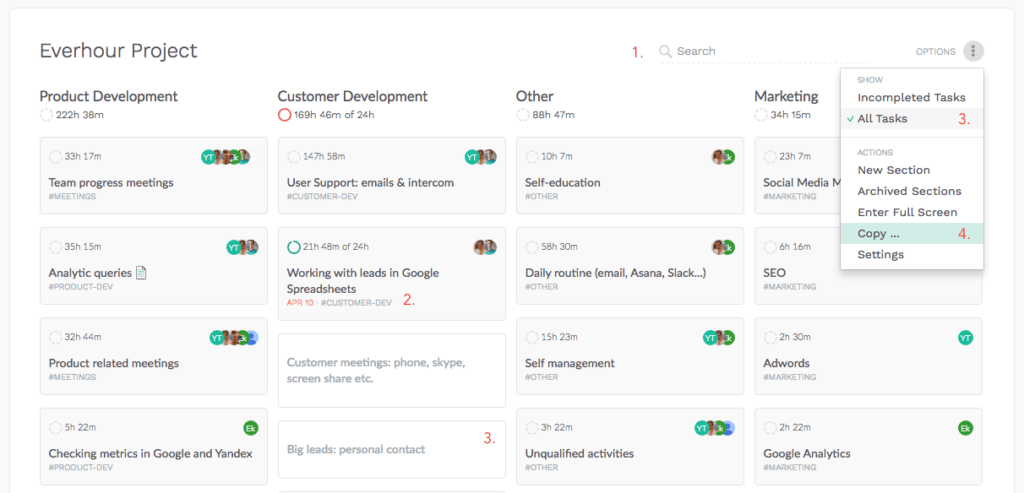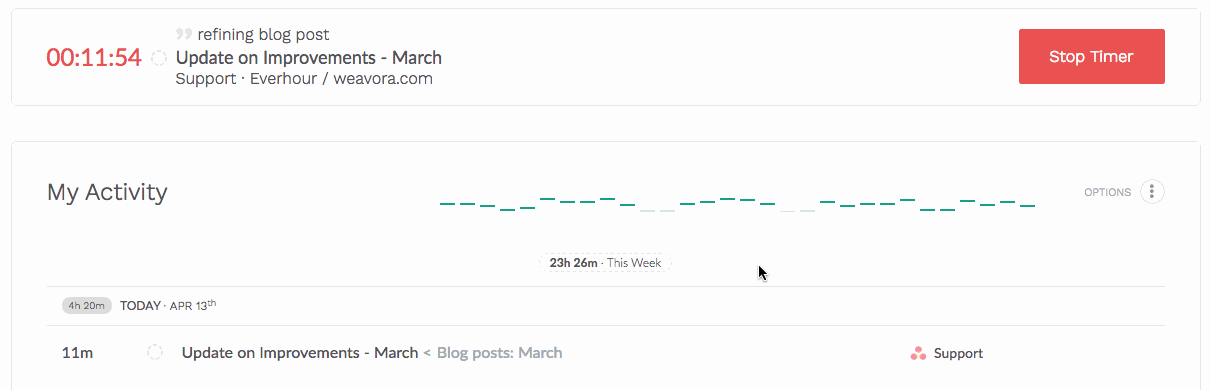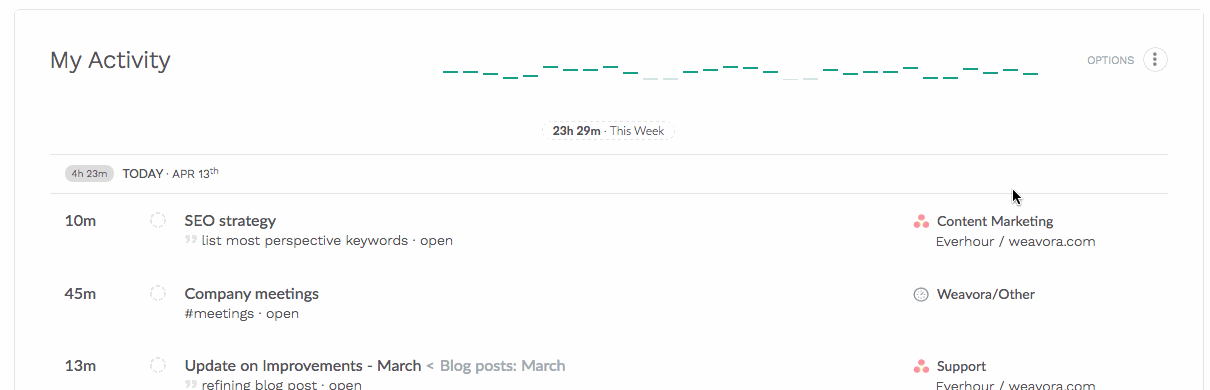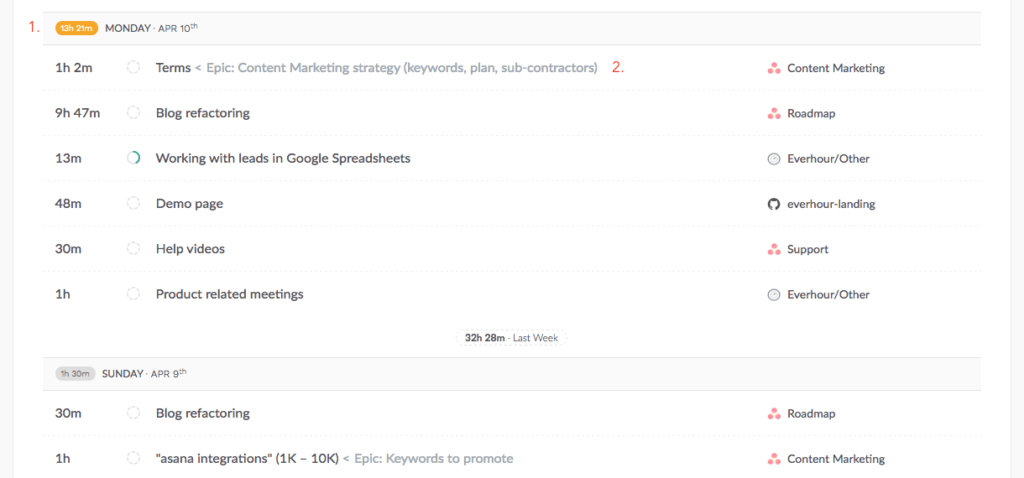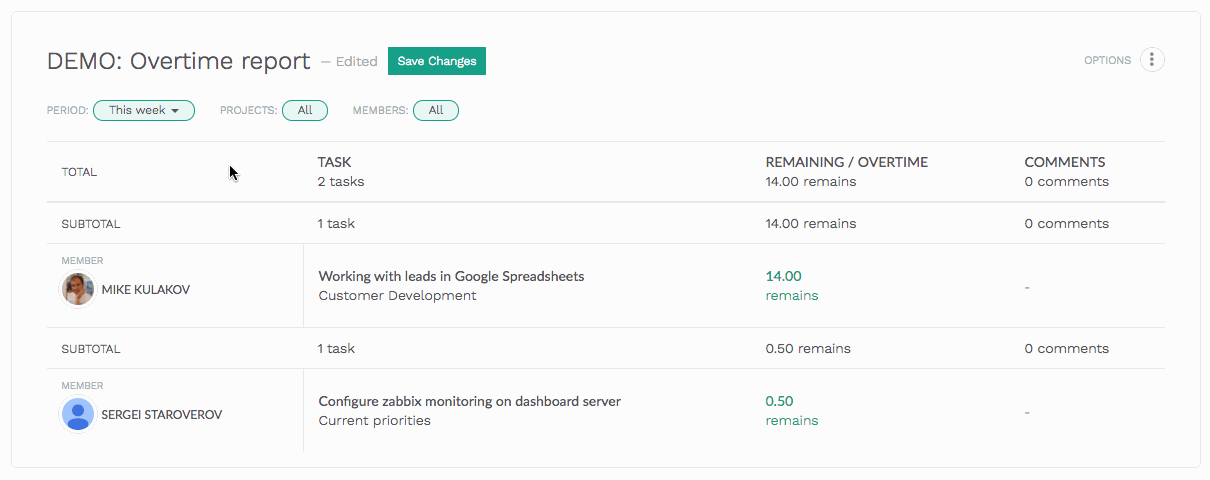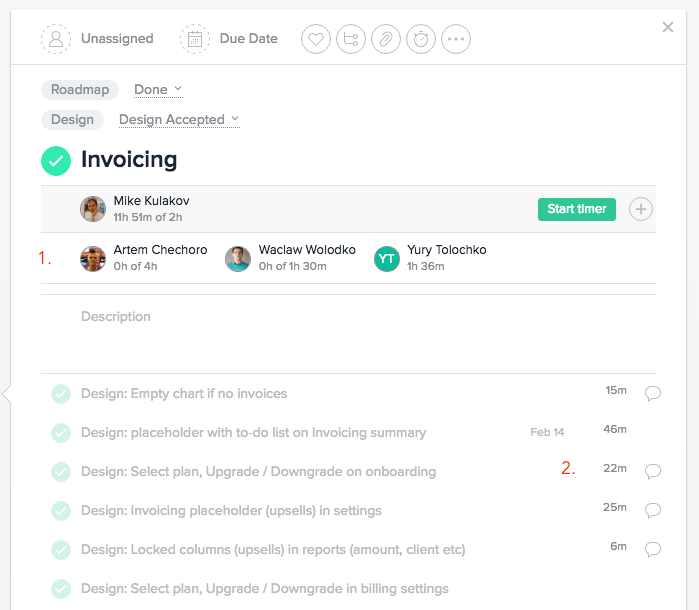Improvements: April
Hi there,
We have recently made some big changes, added some big features. But also, there is a bunch of small product improvements to make your experience greater.
1. Internal tasks improvements
We continue to improve our own to-do lists. The recent round of changes includes:
- a quick search/filter of tasks in the top right-hand corner,
- a due date for each task, which you can add when you open a task > Edit task,
- the ability to show incomplete tasks and all tasks within a project,
- projects can now be copied if you have recurring tasks for multiple clients.
2. Time input and My activity improvements
One of the most significant changes is that we now show you recent projects and tasks you were working on when you use a time input on the website. The idea is to save your time in picking up the appropriate story.
My activity page now becomes more compact and you have a choice to hide some additional info we display.
The bar chart, representing your activity for the last 30 days, now can lead you to a particular day when you click on the bar. No need to scroll down now. This helps to quickly find the day with a time entry you want to edit.
Each day now highlights the hours of work with a special color: less than 8 total hours are gray, 8-14 hours are orange (some overtime took place). When you reported more than 14 days for a day, it turns red. Maybe you need to double-check that you didn’t forget to stop the timer in time? 🙂
For Asana users, we now display the parent task for each subtask on both My activity and in Task details when clicking on its title.
3. Report improvements
We made small improvements to reports as well. As many of you might have noticed, you can now quickly select the period from a dropdown without opening its settings. Don’t worry – you can still select your custom period. Click on Options > Edit > Period.
Another significant change we made is we broaden the options for report format. If you open your profile and look at Personal preferences, you can change the date format, CSV separator format and the time format of your exported document.
4. Track time in Asana subtasks?
As it was mentioned in one of our previous blog posts, you can now see in the left pane the total time tracked into the Asana parent task and all its subtasks. If you open task details, you would see the separate time reported into the task and into each subtask. To track time into the subtask with a timer, you should open its details.
If you have any questions, feel free to leave your comments or email us at ask@everhour.com.