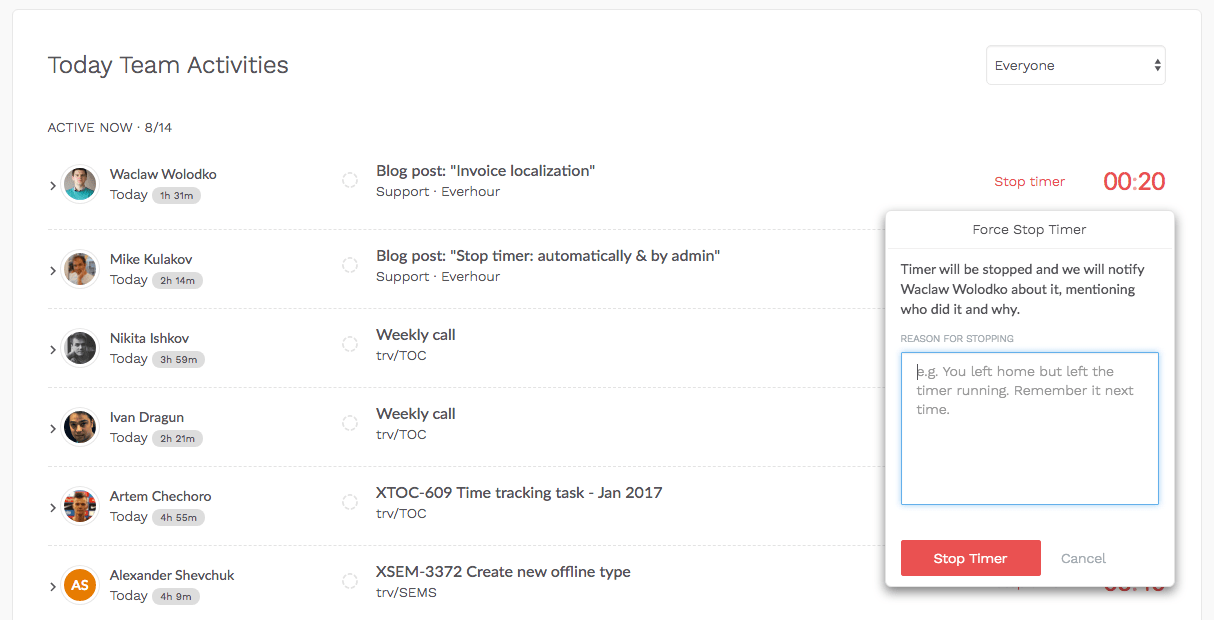Stop the Everhour Timer on Schedule or Manually for Others
Gone are the days when you left the office but forgot to stop the timer! Starting today you can set up the rule that stops your Everhour timer automatically. Moreover, Admins can now stop it on behalf of other members too.
Why do we think this is an important feature?
Let’s imagine that you see your colleague is away but the timer is still running. Instead of waiting impatiently when a colleague is online, an admin can now stop the timer from a real-time dashboard by himself.
Besides, an admin can leave a comment that will be sent as an email notification to a member that the timer for the specific task was stopped, by whom, and why.
Sure, there may be cases when no one noticed that the timer of the absent colleague is running. As a result, the reported time may appear to be wrong in the final report. This is why you can now set up the usual work hours of your team. It can stop all timers automatically two hours after the defined work day’s end.
The time entries that are stopped automatically are checked with a special mark on the My Activity page.
In case when some of your team members work during different hours, they can always restart the timer after the automated stoppage. We don’t block them anymore on this day.
This function is disabled by default and you need to activate it in the team settings (available for admins only).