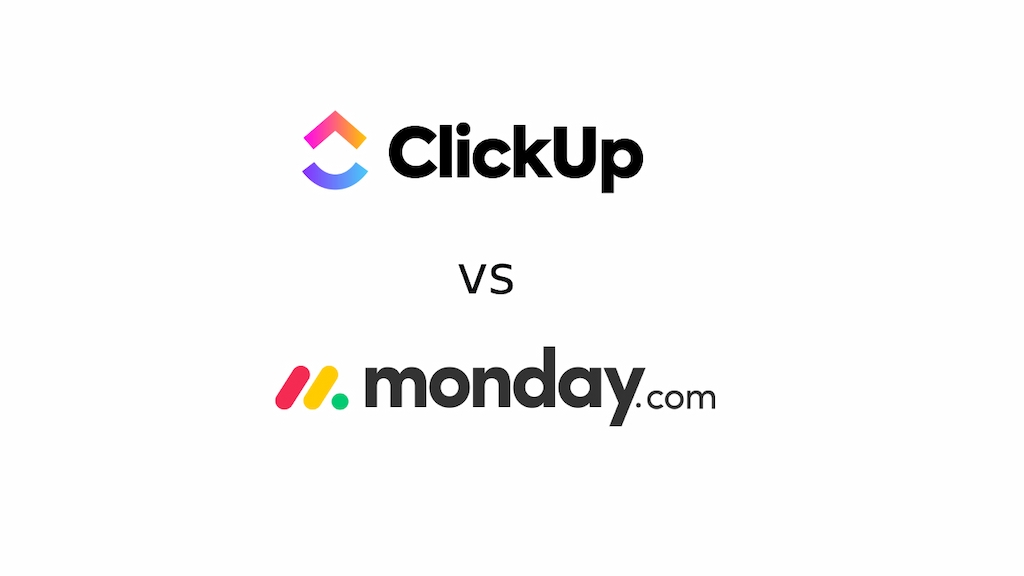Choosing a project management platform isn’t about picking the flashiest features—it’s about what will actually keep your team sane. If you’re stuck deciding between ClickUp vs Monday.com, you’re not alone. Both are powerhouse tools with overlapping capabilities, but they solve problems differently.
This article breaks down ClickUp vs. Monday in plain language. No SaaS jargon. No vague “empower your workflow” statements. Just real talk on features, use cases, pricing, pros, cons, and what you should actually care about.
🚀 Quick Comparison Table
| ✨ Feature | 🟣 ClickUp | 🟡 Monday |
|---|---|---|
| 🧠 Ease of Use | Moderate learning curve | Beginner-friendly |
| 🎛️ Customization | Extreme (almost too much) | Good but more structured |
| 🤖 Automation | Robust, flexible | Strong with easy setup |
| ⏱️ Time Tracking | Built-in + integrations | Premium feature only |
| 🏆 Best For | Power users, agile teams | SMBs, marketing, operations |
| 🆓 Free Plan | Yes, very generous | Yes, limited features |
| 💰 Paid Pricing | Starts at $7/user/month | Starts at $8/user/month |
🌟 Interface & Usability
ClickUp is like the IKEA of project management tools. You can build absolutely anything, but you might spend hours figuring out which Allen wrench goes where. It’s a modular beast with dozens of views, custom statuses, dashboards, and workflow logic. Powerful? Yes. Intuitive? Not right away.
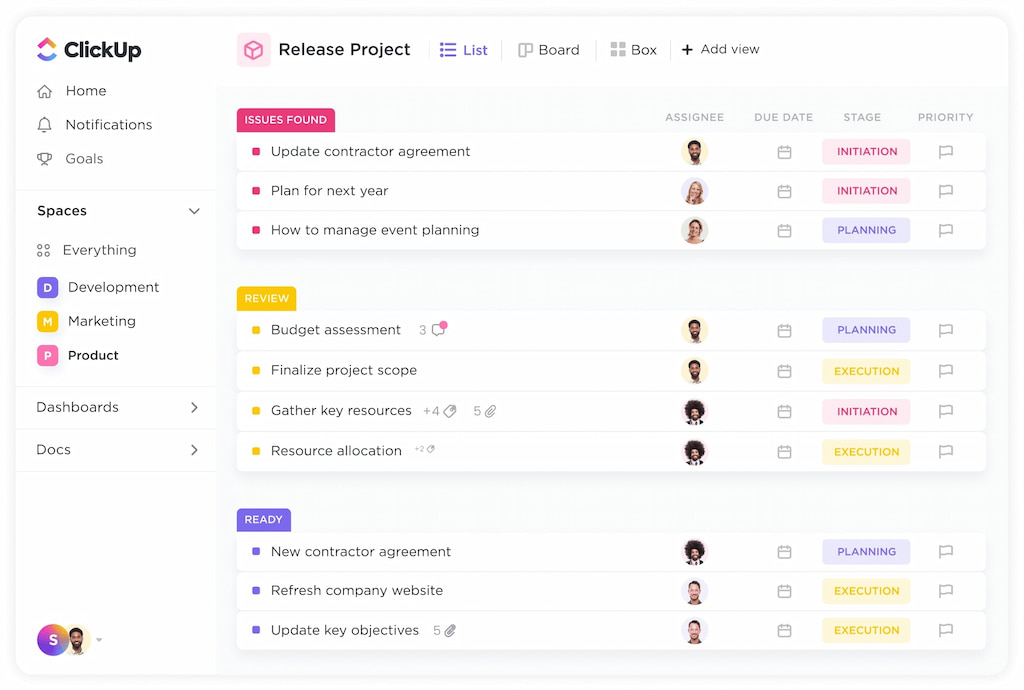
Monday, by contrast, feels more like Apple. You get fewer knobs to turn, but it works out of the box. Teams who want a dead-simple visual task board love it. There’s just less room to break things.
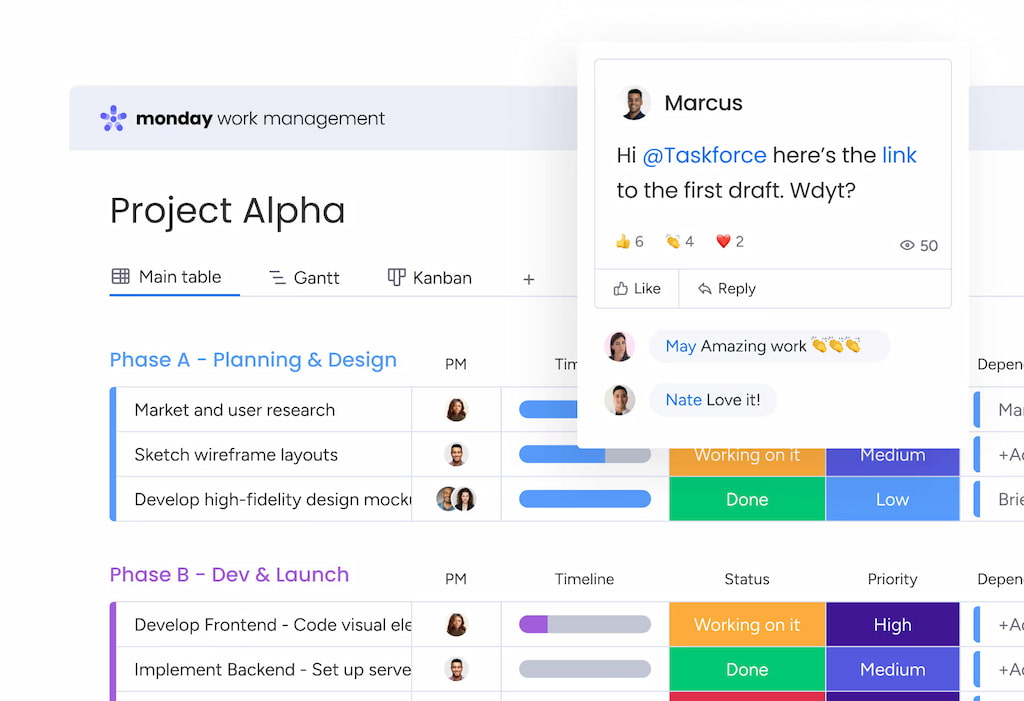
Winner: Monday for beginners, ClickUp for control freaks.
💪 Features Breakdown
ClickUp strengths
- Time tracking, sprints, OKRs, mind maps, forms
- Unlimited tasks and users on the free plan
- Extreme customization for views, statuses, dashboards
- Native docs, whiteboards, and collaboration tools
Monday strengths
- Beautiful interface
- Great automation and templated workflows
- CRM and marketing add-ons
- Better out-of-the-box experience
If you’re using tools like Everhour for time tracking, ClickUp’s native integrations make it easier to pull that data into reports. Monday also supports integrations, but some require paid plans.
🤔 Real-World Use Cases
ClickUp is great if:
- Your team uses Agile/Scrum or needs granular task control
- You want to ditch 5 tools and centralize everything
- You need deep integrations (like GitHub, Slack, or Everhour‘s Clickup time tracking integration)
Monday is better if:
- You want onboarding to be painless
- Your team runs marketing, content, or client-facing workflows
- You’re replacing spreadsheets or Trello boards
👩💻 Automation
Both platforms offer automations. ClickUp’s are slightly more customizable (if you know what you’re doing), while Monday automations are easier to set up with templates.
Examples:
- ClickUp: “When status changes to ‘Done’, archive task, notify team, and log time.”
- Monday: “When the date arrives, notify the assignee and move the task to ‘Today’.”
Make sure to check out the best ClickUp project management templates!
💰 Pricing
| Plan | ClickUp | Monday |
|---|---|---|
| Free | Unlimited tasks, 100MB storage | Up to 2 users, limited boards |
| Unlimited | $7/user/month | $8/user/month |
| Business | $12/user/month | $10/user/month |
| Enterprise | Custom | Custom |
ClickUp is slightly cheaper at every tier, especially considering what’s included in the free plan. Monday’s pricing jumps more quickly if you need dashboards, time tracking, or integrations.
✅❌ Pros and Cons
✅ ClickUp pros
- More power than most teams need
- Very strong free plan
- Native time tracking
- Fully customizable workflows
❌ ClickUp cons
- Overwhelming at first
- Some performance lag
- Requires training to use well
✅ Monday pros
- Clean, intuitive UI
- Ideal for teams that want plug-and-play
- Excellent onboarding and templates
❌ Monday cons
- Features hidden behind pricing tiers
- Limited customization compared to ClickUp
- Time tracking only on higher plans
Final Verdict: ClickUp vs Monday
🔵 If you want a tool that can grow with your team and eventually replace half your stack, ClickUp is your move. It’s not for the faint of heart, but the potential is huge.
🔴 If you want a clean interface, fast setup, and less to think about, go Monday. It’s what many non-technical teams gravitate toward when they just need to get things done.
And if time tracking matters to you, either platform works—but ClickUp has a slight edge with its native capabilities and smoother integration with tools like Everhour.
🚀 And if that’s not enough to convince you to use Everhour, check out user reviews:
“The integration with ClickUp was intuitive, easy to set up, and the immediate syncing between the platforms is impressive. I really like the flexibility of the reporting and the multiple ways you can add time for your daily tasks.” [Jeremy, Capterra]
“It comes with solid integrations with task management software (we use ClickUp in particular).” [Aaron, G2]
“Integrates with ClickUp seamlessly, easy time tracking, and can capture screenshots as you work. Easy to adjust and pull reports. Automatic threshold email alerts.” [Stephanie, Capterra]
TL;DR
- Use ClickUp if you want max customization.
- Use Monday if you want speed and simplicity.
You can’t go wrong with either, but only one will match how your brain actually works.
The ClickUp vs Monday debate highlights how dominant these platforms are. While there are plenty of comparisons—Notion vs Monday, ClickUp vs Todoist, Slack vs Monday, Hubspot vs Monday, Airtable vs Monday, Jira vs Monday, Monday vs Teamwork, Microsoft Project vs Monday, Pipedrive vs Monday, Wrike vs Monday, ClickUp vs Notion, Basecamp vs ClickUp—ClickUp and Monday remain top choices. ClickUp stands out with its deep customization; Monday wins on ease of use and visual workflows.
Also, make sure to check out the best ClickUp project management templates!