Todoist for Project Management: Features, Capabilities & Time Tracking 2025
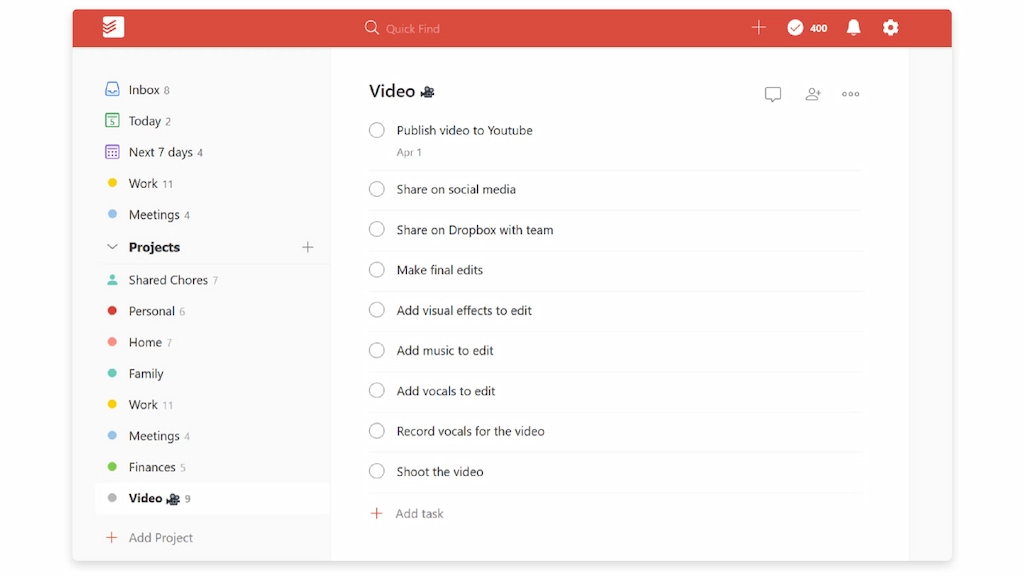
Your task list is growing, deadlines are looming, and you need a simple tool to manage projects efficiently. You’ve tried sticky notes, spreadsheets, and email reminders—only to feel overwhelmed. Enter Todoist, a task management app beloved by productivity enthusiasts. But can you use Todoist for full-fledged project management? This article explores Todoist’s project management features, capabilities, time tracking options, and integrations in 2025. Whether you’re managing a personal project or leading a team, you’ll learn how to harness Todoist and augment it with Everhour’s time tracker for time tracking.
What Is Todoist?
Todoist is a cloud-based task management app that helps individuals and teams manage tasks, projects, and personal goals. Key features include:
- Projects: Organize tasks into projects for specific goals or categories.
- Tasks & subtasks: Create tasks, break them down into subtasks, and add notes or attachments.
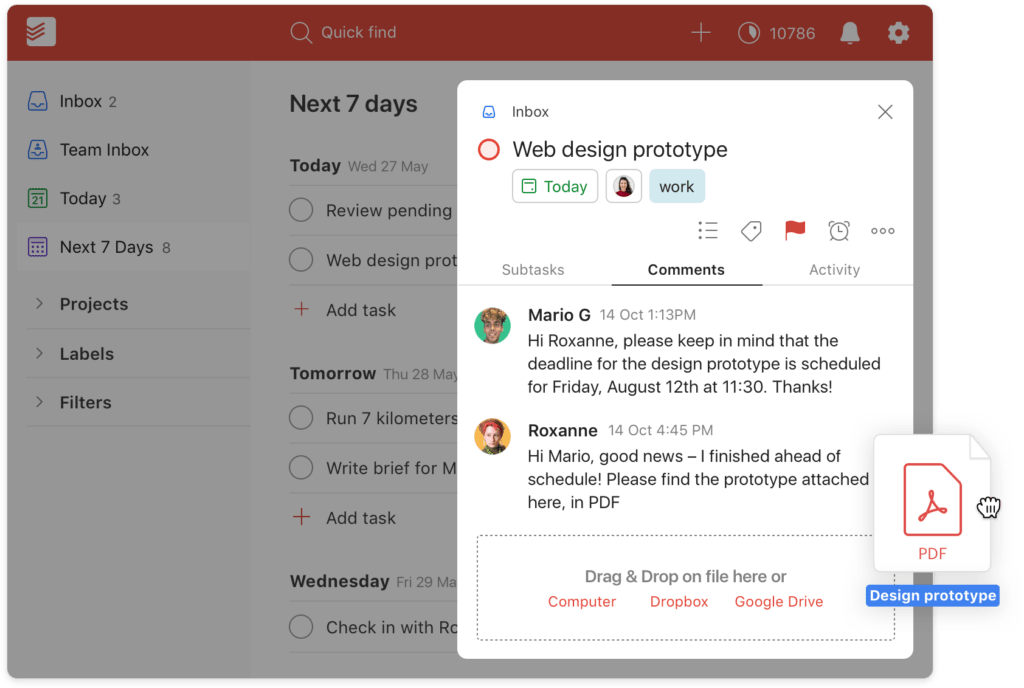
- Labels & filters: Tag tasks with labels and create custom filters to view specific tasks.
- Due dates & reminders: Schedule tasks and get reminders via desktop, mobile, and email.
- Natural language input: Quickly add tasks by typing “Submit report tomorrow at 3pm,” and Todoist recognizes the due date.
- Recurring tasks: Set tasks to repeat daily, weekly, monthly, or custom intervals.
- Priority levels: Mark tasks with P1 (urgent) to P4 (low priority).
- Karma: Gamified productivity system that awards points for completing tasks.
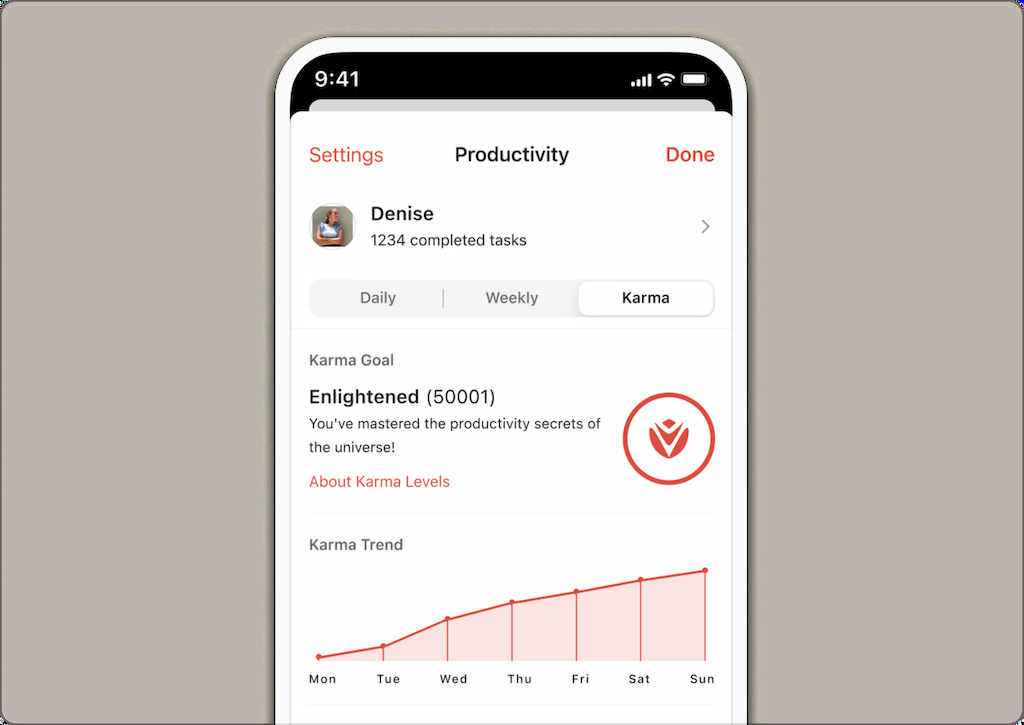
Todoist is available on web, iOS, Android, Windows, macOS, and browser extensions.
Project Management Features & Capabilities
While Todoist isn’t a full project management suite like Monday.com or ClickUp, it offers features that help you manage projects effectively. Let’s explore how.
Projects & sections
- Projects: Create separate projects for different areas of work or life (e.g., “Marketing Campaign,” “Home Renovation,” “Client ABC”).
- Sections: Organize tasks within a project by phases or categories (e.g., “Planning,” “Execution,” “Review”).
- Boards (Kanban view): Switch to board view (available in Pro and Business plans) to visualize tasks in columns and move cards across stages.
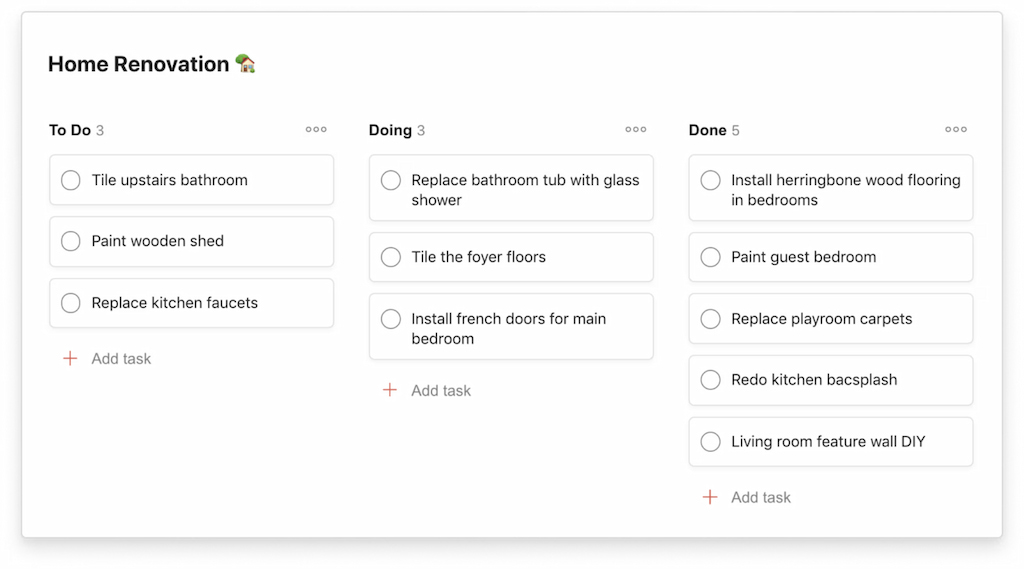
Tasks & subtasks
- Create tasks with a task name, due date, priority, label, and description.
- Break tasks into subtasks to manage detailed steps.
- Subtasks are nested under parent tasks; they have their own due dates and labels.
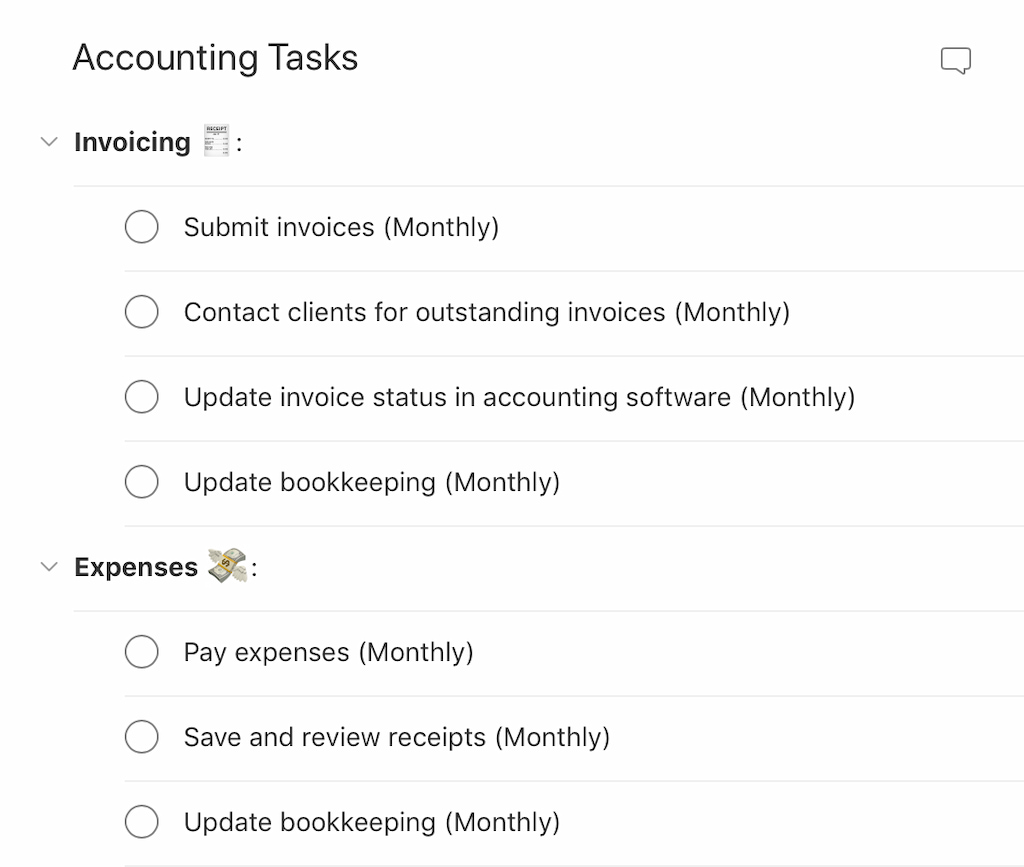
Collaborators & comments
- Share a project with up to 25 collaborators (Pro plan) or unlimited collaborators (Business plan).
- Assign tasks to specific collaborators.
- Add comments to tasks; attach files or links.
- Activity log shows changes to tasks and comments.
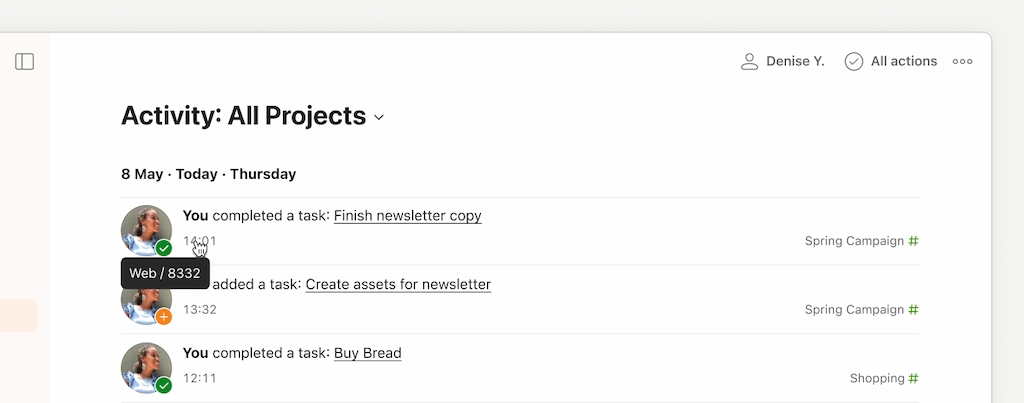
Labels & filters
- Labels categorize tasks by context (e.g., @Email, @Phone, @Urgent).
- Filters create custom views based on criteria (e.g., tasks due next week and labeled @Work).
- Combine conditions: “@Marketing & overdue & !@Done.”
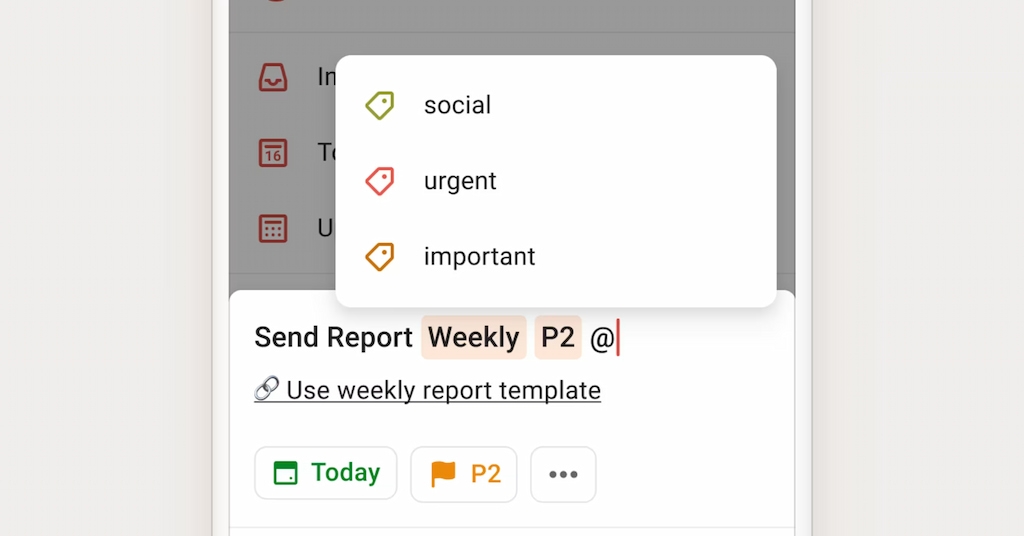
Templates
- Todoist offers Todoist project templates for meetings, OKRs, design sprints, GTD, and marketing campaigns. Use templates to set up the structure quickly.
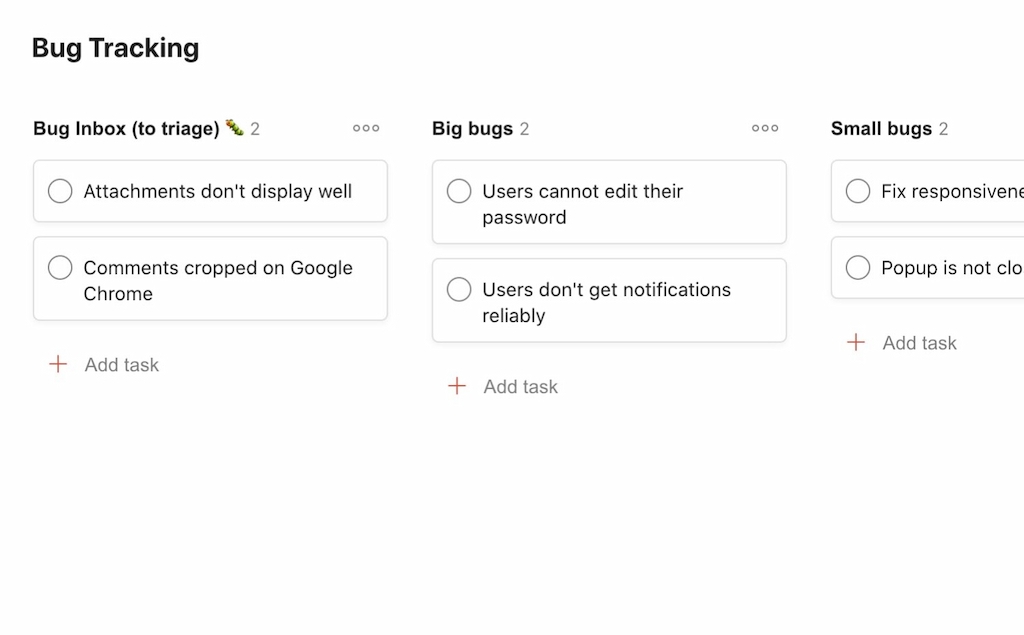
Productivity & analytics
- Karma system: Earn points for completing tasks. See productivity trends on a daily/weekly basis.
- Progress charts: Visualize completed tasks vs planned tasks in a timeline.
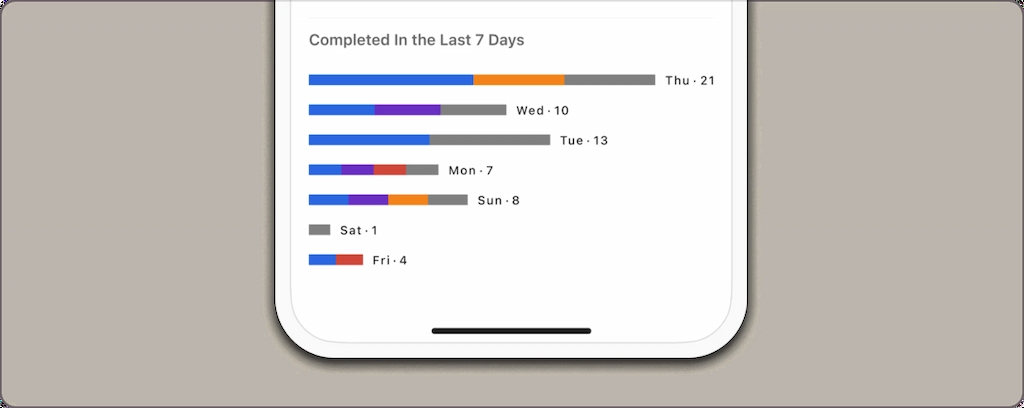
❌ Limitations for project management
- No Gantt charts or advanced timelines. Use board view and sections to approximate workflow.
- No dependencies: tasks can’t block or depend on other tasks.
- Limited reporting and dashboards.
- For large teams, granular permissions are lacking (team admins vs members only).
Time Tracking in Todoist
⏱️ Todoist doesn’t have native time tracking. Yet tracking time is essential for estimating tasks, billing clients, and measuring productivity.
✨ Your options:
- 🔗 Third-party integrations: Connect Everhour (check out its Todoist time tracking integration), Toggl, or Clockify. These tools add Todoist time tracking timers right next to tasks via browser extensions.
- ✍️ Manual tracking: Add labels like “1h” or “30min” to task titles or comments, then log hours manually.
Everhour & Todoist: Time Tracking Integration
Everhour is a time tracking tool that integrates seamlessly with Todoist. Here’s how it works:
- Install browser extension: Everhour supports Chrome, Firefox, and Edge.
- Track time: A timer button appears next to each Todoist task. Start and stop the timer directly from the task. You can also manually add time entries.
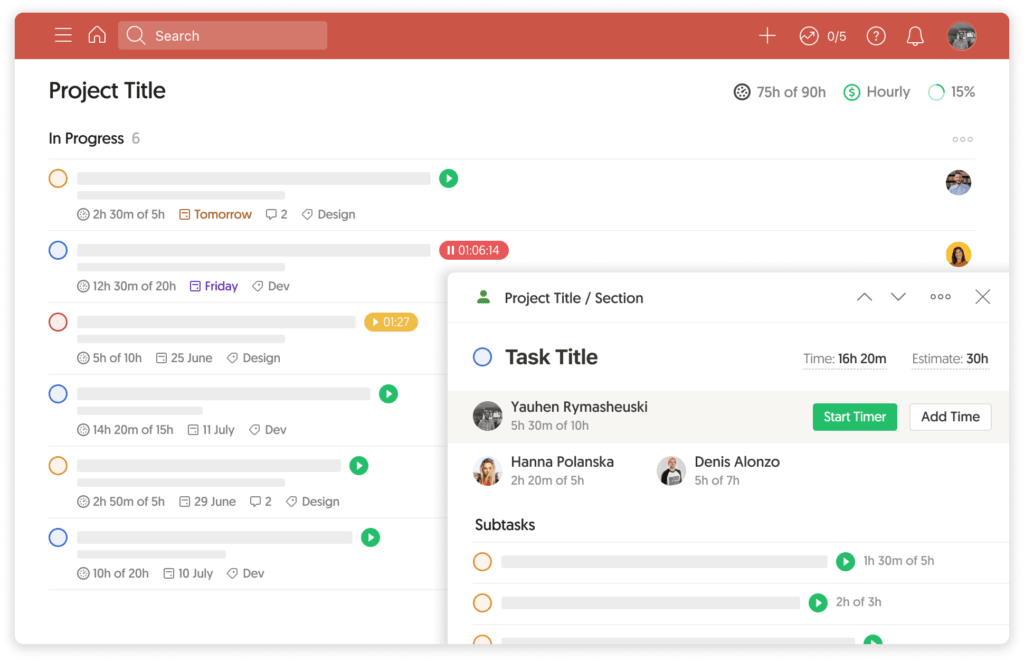
- Set estimates: In Everhour, add estimates to tasks (e.g., 2h). Compare actual time logged against estimates to improve planning.
- Reports & dashboards: Everhour’s dashboards show time spent by project, task, team member, and client. Generate timesheets and invoices.
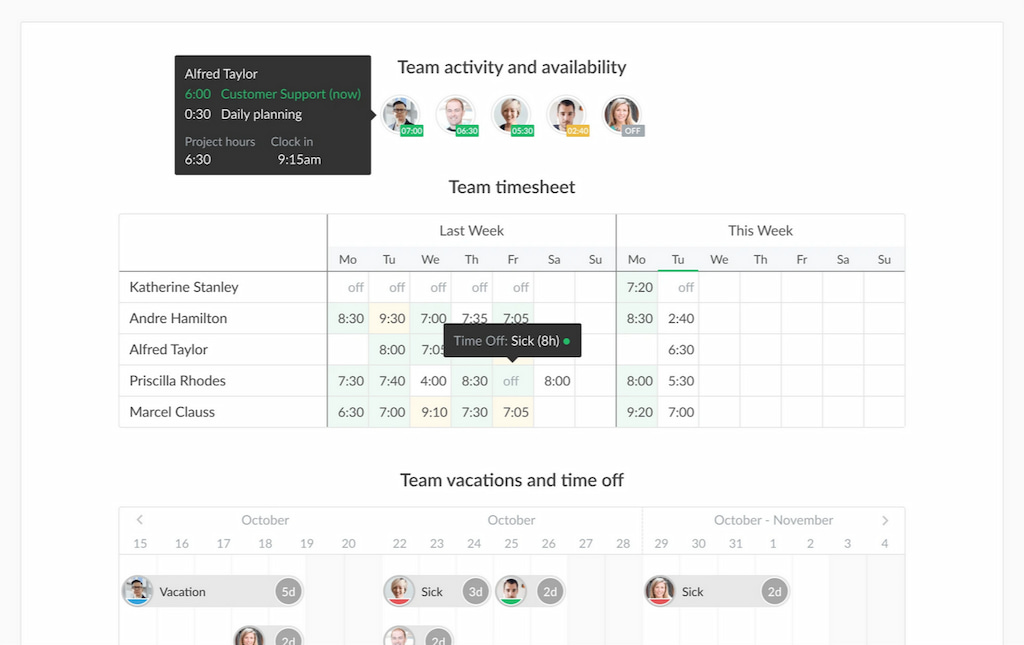
- Alerts & budgets: Set budgets per project (hours or cost). Get alerts when reaching 80%, 100% of the budget.
- Billing & payroll: For freelancers and businesses, convert time logs into invoices. Export timesheets to accounting or payroll software.
Learn how to set up Todoist time tracking in Everhour in this video!
Benefits of Everhour integration
- ✅ Accuracy: Real-time tracking reduces manual errors.
- 👀 Visibility: Managers see exactly how time is spent across tasks and projects.
- 💰 Budget management: Keep projects within time and cost limits.
- 🧾 Client billing: Generate detailed invoices with line-item breakdowns.
- 📈 Planning: Learn true task durations and improve future estimates.
Integrations for Project Management
Todoist integrates with numerous apps to enhance project management:
- Calendar integrations: Google Calendar, Outlook Calendar, Apple Calendar. Two-way sync shows tasks on your calendar and updates due dates when you reschedule.
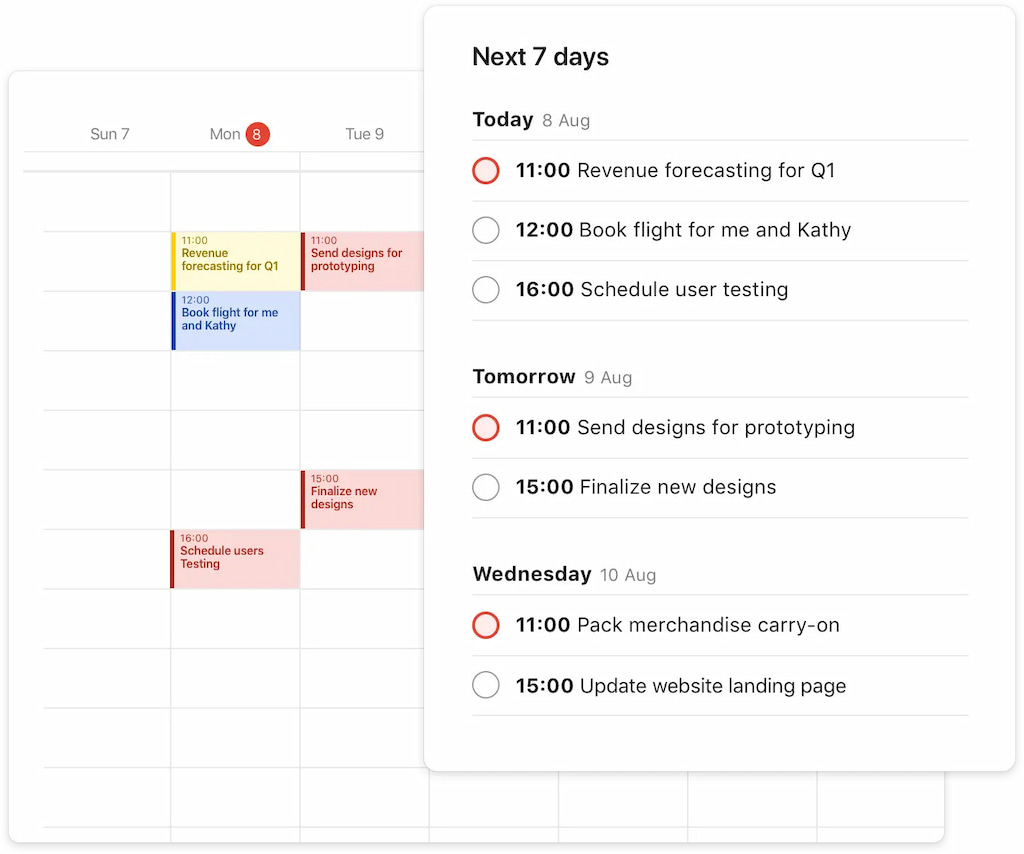
- Communication tools: Slack and Microsoft Teams (create tasks from messages).
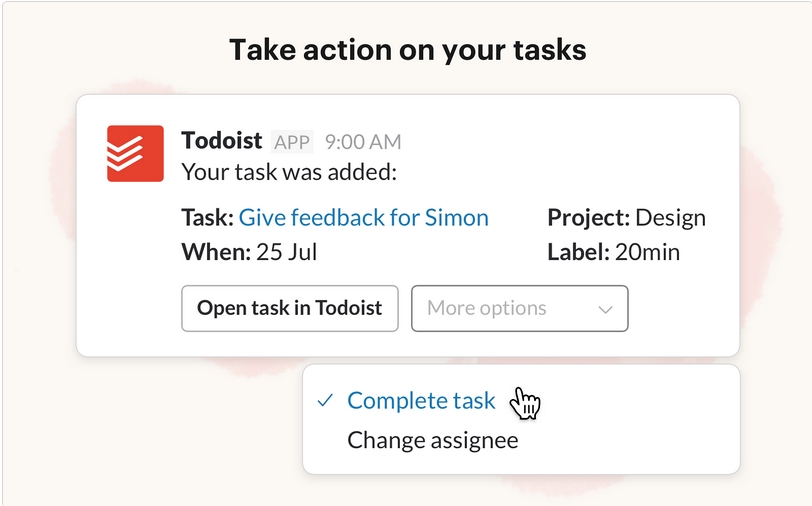
- File storage: Dropbox, Google Drive.
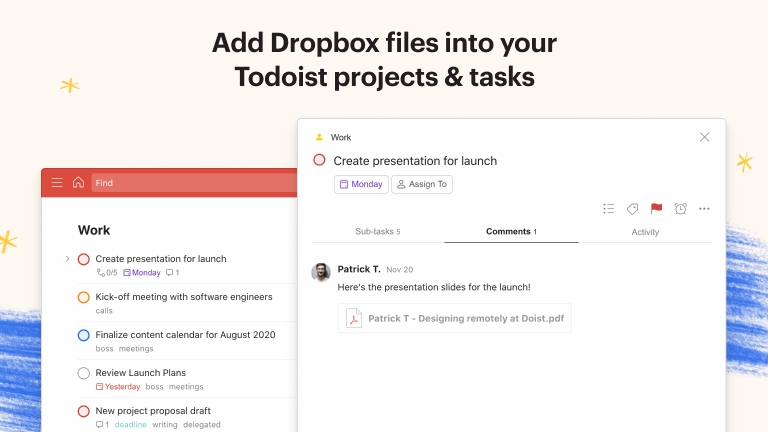
- Productivity: Evernote, Akiflow, Zapier (for custom integrations).
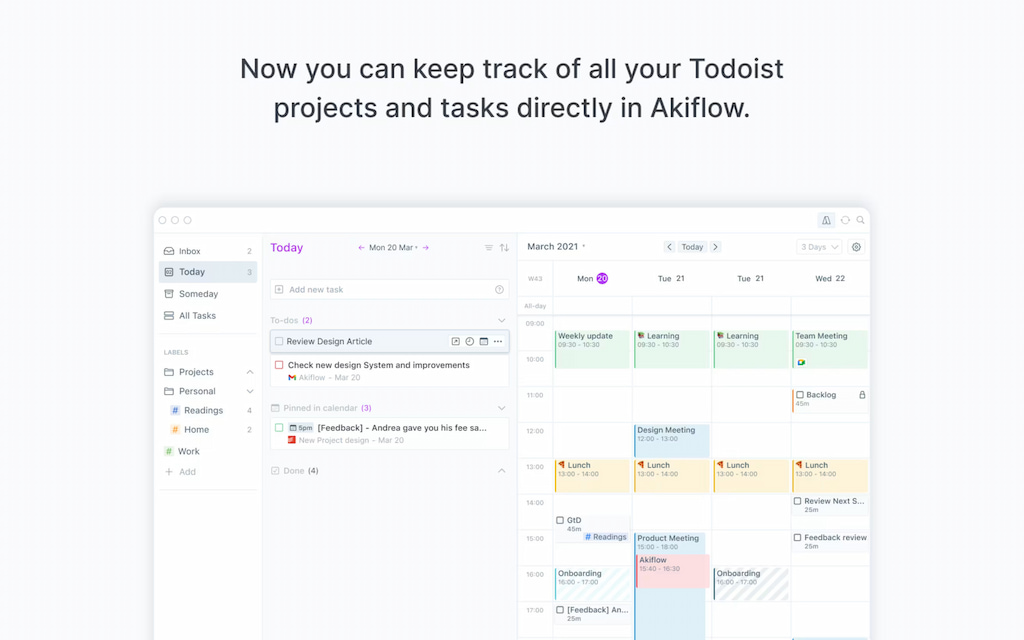
- Automation: Zapier and IFTTT let you automate tasks (e.g., create a task when a Typeform response is submitted).
- Time tracking: Everhour, Toggl, Clockify.
Use these integrations to keep Todoist tasks in sync with your team’s tools.
How to Use Todoist for Project Management (Step-by-Step)
- 📂 Define your project structure: Create a project for each big initiative (e.g., “Q1 Marketing Campaign”). Keep projects focused on high-level goals—avoid cluttering with small one-off tasks.
- 🗂️ Add sections: Organize stages like “Research,” “Creation,” and “Launch.” Limit to 3–5 sections per project to stay lean and clear.
- 📝 Create tasks: Break projects into tasks & subtasks with natural language due dates (“Write briefing next Wednesday”). Use short task names, saving details for the description.
- 🏷️ Use labels & priorities: Add labels like @Design, @Copy, or @Urgent. Prioritize with P1–P4. Use filters (e.g., “today & #Marketing”) to stay focused.
- 🤝 Collaborate effectively: Share projects, comment directly in tasks (to keep context), and upload files for easy access.
- 📅 Schedule recurring tasks: Add weekly stand-ups, retros, or reports as recurring tasks instead of separate reminders.
- ⏱️ Track time with Everhour: Log hours on tasks, compare against estimates, and generate reports for billing or planning. This improves both budgeting and future task estimates.
- ⚙️ Automate routine work: Use Zapier or email forwarding to auto-create tasks from requests. Batch similar tasks (like emails or reviews) to maintain focus.
- 🔍 Review & improve: Do a weekly review with filters (e.g., “overdue & @Work”) to catch delays. Reflect on progress with Todoist Karma or Everhour insights, then refine timelines and workload.
- 📈 Save what works: Turn successful project setups into templates (Business plan feature) and back up projects regularly for safe-keeping.
Comparisons with Other Tools
Todoist is a lightweight project manager compared to tools like Monday.com or ClickUp. Here’s how it stacks up:
| ⚡ Feature | Todoist | Monday.com | ClickUp |
|---|---|---|---|
| 📂 Project structure | Projects & sections | Boards & groups | Spaces, folders, lists |
| 👀 Views | List, basic board | Table, Kanban, Gantt, calendar | List, Kanban, Gantt, timeline |
| 🔗 Dependencies | No | Yes | Yes |
| ⏱️ Time tracking | None (native) | Basic | Native; advanced via Everhour |
| ⚙️ Automation | Limited | Robust | Robust |
| 🎯 Best for | Individuals, small teams | Teams & projects | Teams & all-in-one productivity |
Todoist’s simplicity makes it ideal for personal use and small teams, while Monday.com and ClickUp handle complex workflows, dependencies, and advanced time tracking.
FAQ
Can Todoist manage large projects?
To an extent. It lacks dependencies and Gantt charts, but you can use sections and board view. For complex projects, consider tools like Monday.com or ClickUp.
How many collaborators can join a Todoist project?
Free plan: 5 collaborators per project. Pro plan: 25 collaborators. Business plan: unlimited.
Is Todoist suitable for teams?
Yes, but with limitations. Teams can share projects and assign tasks; advanced reporting and admin controls require a Business plan.
What about time tracking?
Use Everhour or another integration. Everhour adds timers, budgets, and reporting.
Are there templates for project management?
Yes. Todoist provides templates for meetings, GTD, marketing campaigns, and more. Access them from the template gallery.
Does Todoist have an offline mode?
Yes. The mobile and desktop apps allow offline access. Changes sync when online.
What about notifications?
Tasks with due dates can trigger email, push, or mobile notifications. You can customize reminders.
How does natural language input work?
Type a task like “Submit report next Tuesday at 3 pm,” and Todoist sets the due date and time. Use “every Wednesday” for recurring tasks.
Can I use Todoist for personal goals?
Absolutely. Use labels like @Health or projects like “Fitness Goals.” Set recurring tasks to build habits.
How secure is Todoist?
Todoist uses TLS encryption for data in transit and at rest. The Business plan includes additional admin controls. Avoid storing sensitive information in task descriptions.
Final Thoughts
Todoist isn’t a full project management suite, but its simplicity makes it great for personal productivity and small teams. You can organize work with projects, sections, labels, and recurring tasks. For bigger projects, tools like Monday.com or ClickUp offer extras such as dependencies and Gantt charts.
For time tracking, Todoist pairs well with Everhour. Together, they let you log hours, compare estimates to actuals, manage budgets, and create invoices—turning Todoist into a lightweight project management tool for freelancers and small teams.
Start simple, refine your workflow, and use tools like Everhour to see where your time goes. With this setup, you’ll be ready to manage projects and reach your goals in 2025.
