Task Assignee in Internal Projects, Restore Removed Tasks and Resync Reports
Hey y’all, the end of April delights Everhour customers with a couple of handy updates! Teaser: task assignee in internal projects is one of them.
Read on to find out what are they.
Assign Members on Tasks in Everhour Projects
Since its introduction, Everhour projects were a good alternative to external projects. However, being not able to assign a task to a particular member was quite a big disappointment. We have now eliminated it and you can make a project member a task assignee.
To do that, open your project, hover on the task, and click on the shadow avatar where you can choose a team member.
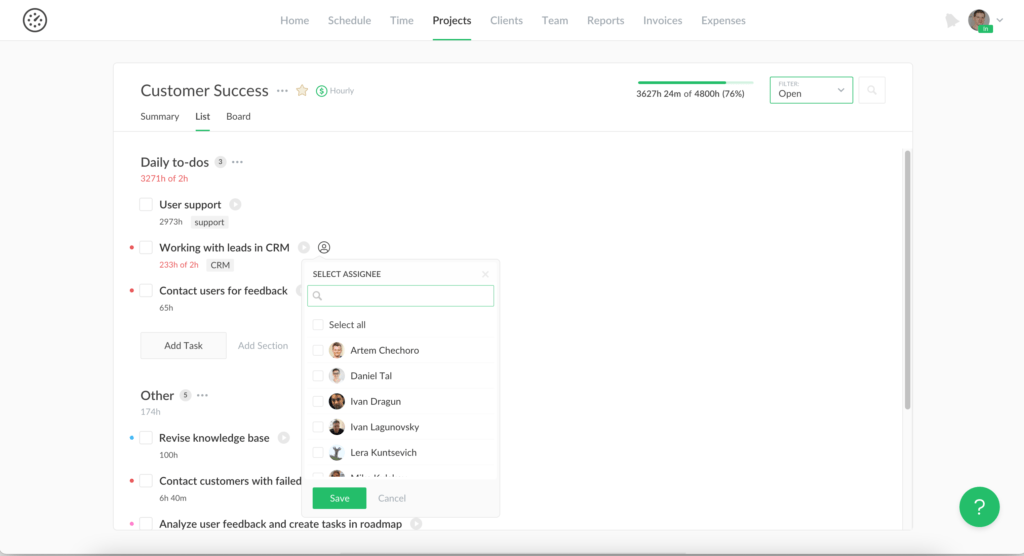
You can also assign people in any other place where you see a task. Click on its title to see this option.
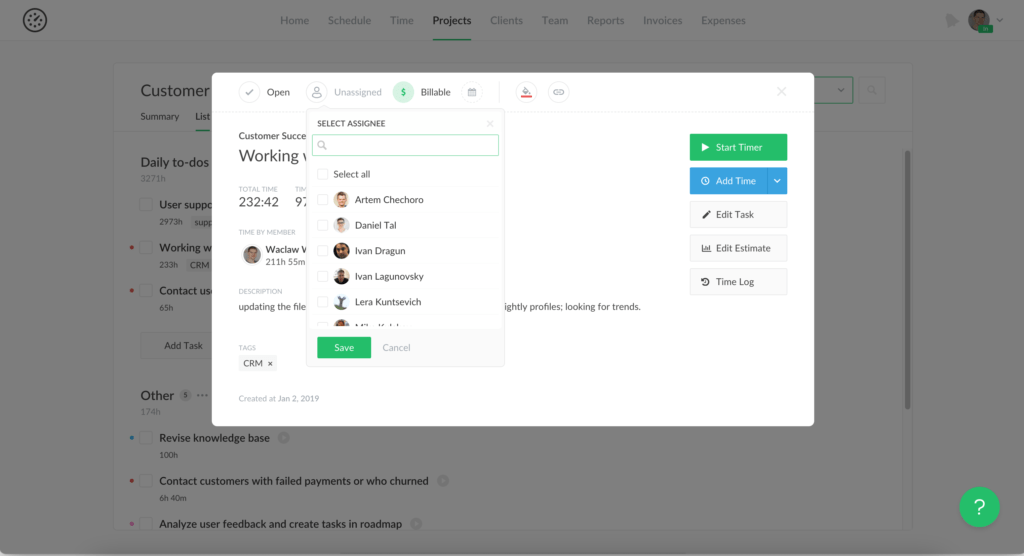
Important: a user should belong to a project in order to be assigned to a task.
Users still see all other tasks in a project to which they are not assigned, however, it’s possible to filter the view by your own tasks.
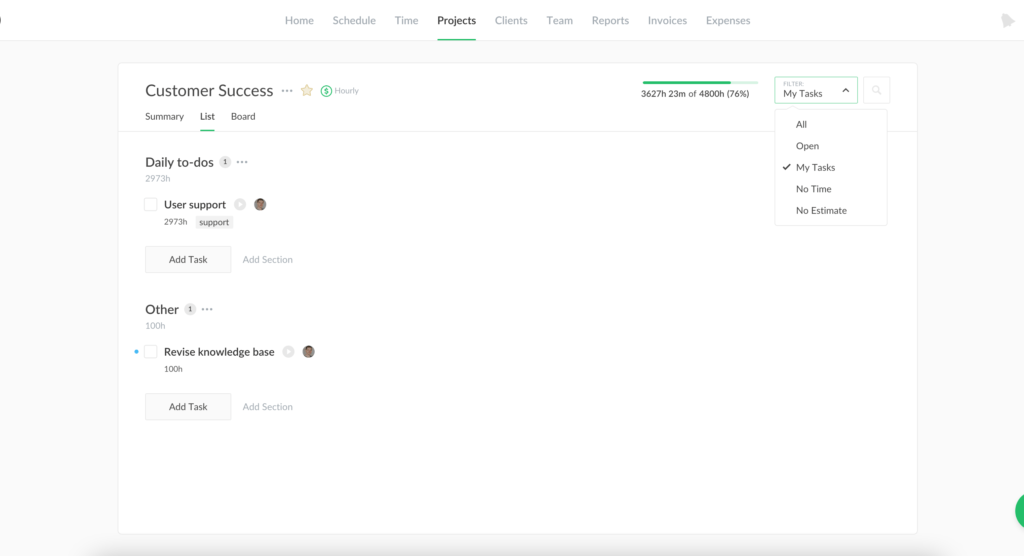
Do Not Lose Recently Deleted Internal Tasks
Another issue that our update solves is the ability to restore a deleted task in internal projects. It’s been a case when team members removed such tasks with all reported hours by accident despite our warnings.
If you can’t find a task in your project anywhere now, please, don’t panic! You may want to check a special section of a project menu where removed tasks are kept:
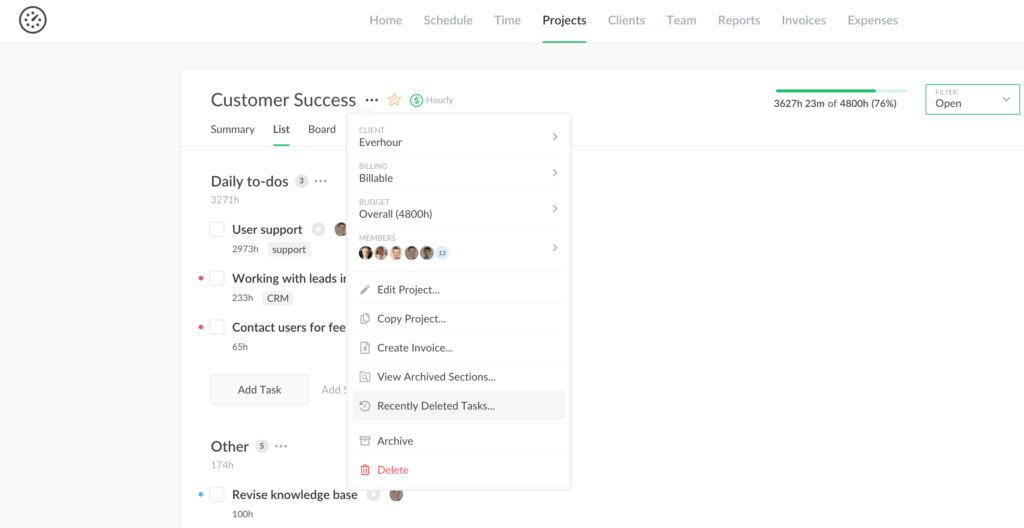
On another note, we now vividly display tags of your task on the list or board view when there are any.
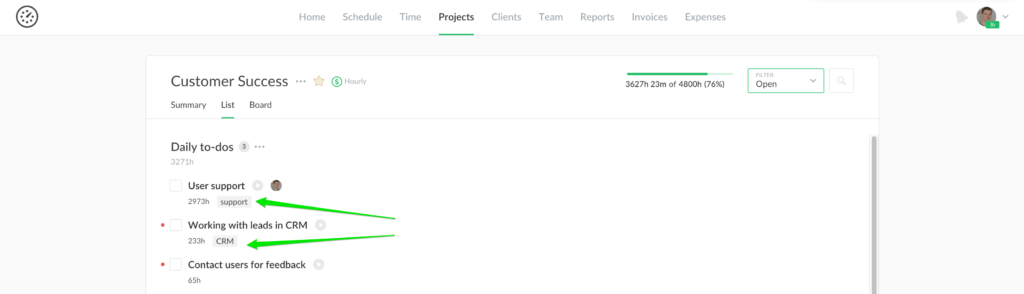
Resync Directly in Reports + New Menu
Now let us cheer up you with the news that you can now get the freshest data without leaving a report!
How it worked before: if you had old hours/titles in a report, you would go to your projects page and make a resync by selecting projects with old data.
How it works now: You click on reports menu, then “Resync projects”, wait and refresh the page!
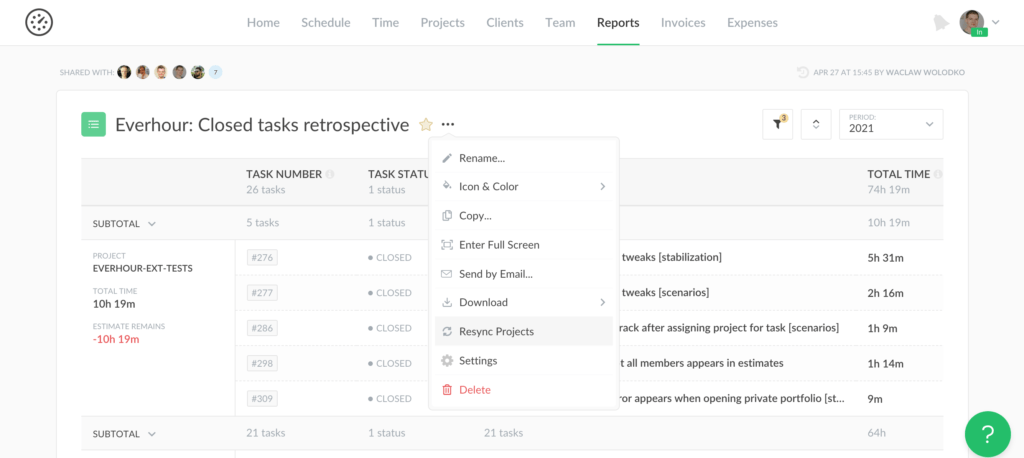
Heads up, the option appears only provided that you have active filters by project/workspace/client. If you see an outdated task from a particular project, you may first want to filter by its project and then run a resync.
Lastly, we have slightly updated the reports menu, where “Settings” now opens the report builder. We have updated our new filters too: find more in the previous article.