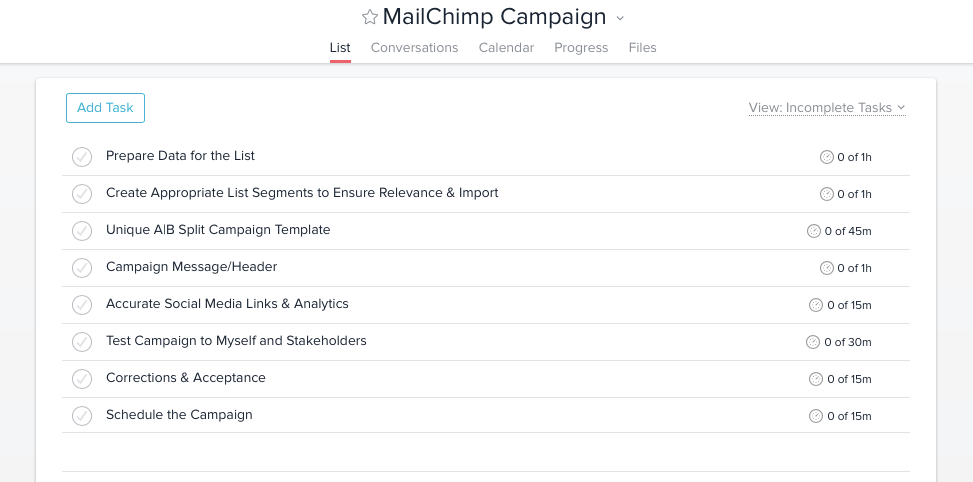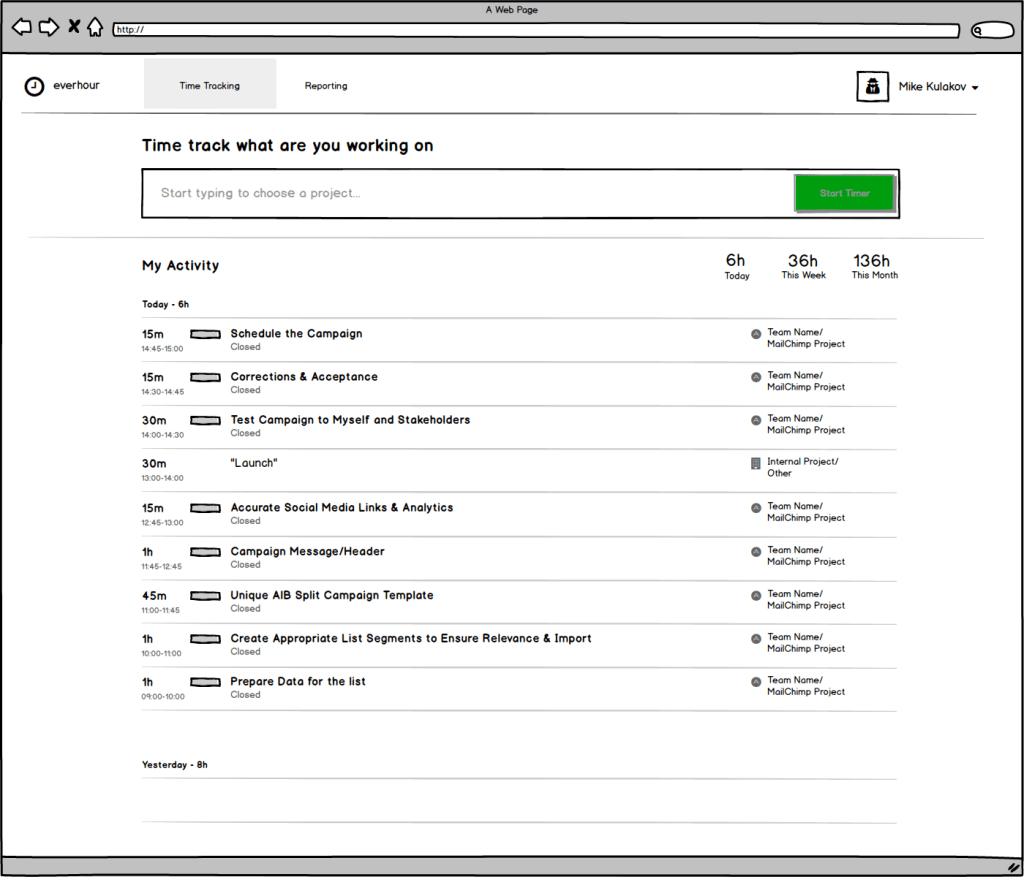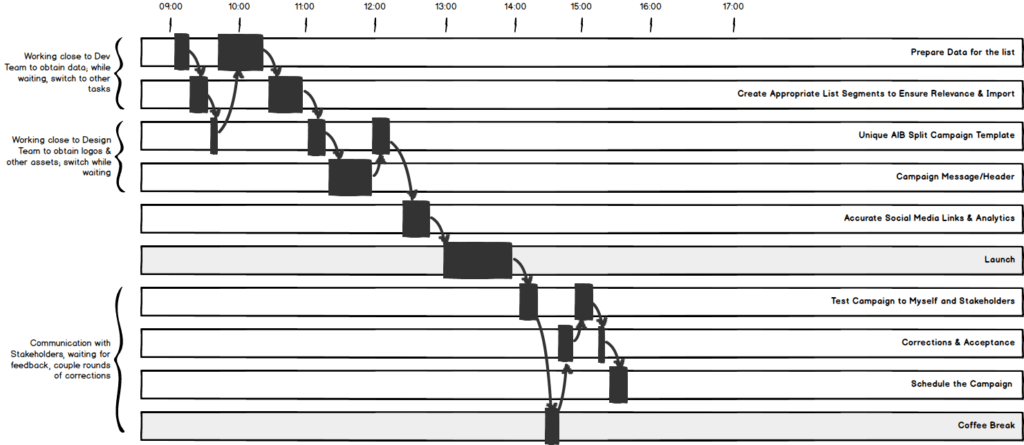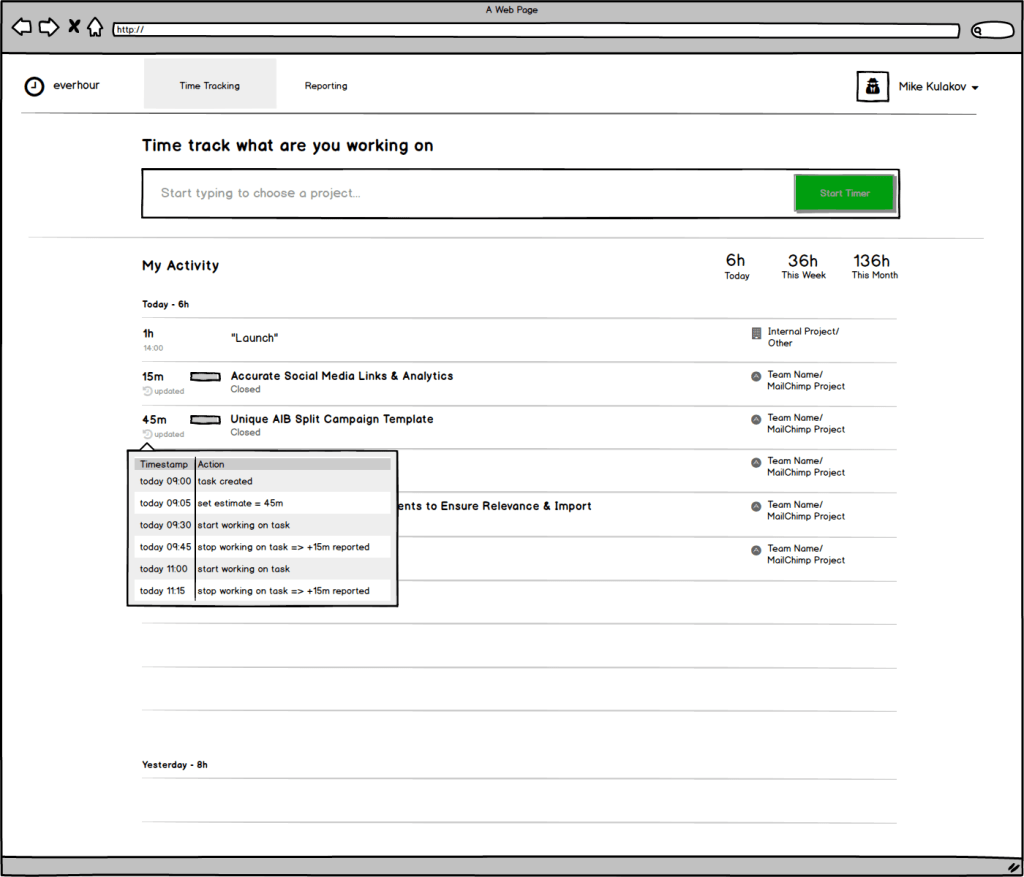Intervals on Time Entries
While we are working on a new version of Everhour, we are doing our best to bear in mind all change requests and ideas we’ve been asked for. But sometimes a feature might be more complex than people think. And by first and foremost I mean usability point rather than some engineering problem.
One of such features stands as “Show time intervals next to the reported time”. This topic has been in high demand on our community forum.
In the following article, I’m going to provide you with some scenarios that (hopefully) explain the complexity we are referring to and how we’re going to address them in the new version.
Use case
Let’s assume that our user is working on a kind of email marketing campaign and has outlined the following plan for today:
First of all, let’s consider the easiest scenario when he approaches tasks strictly one by one. Click “Start timer” when he undertakes the task and “Stop timer” only when the task is fully completed.
| 09:00-10:00 | – Prepare Data for the list |
| 10:00-11:00 | – Create Appropriate List Segments to Ensure Relevance & Import |
| 11:00-11:45 | – Unique A|B Split Campaign Template |
| 11:45-12:45 | – Campaign Message/Header |
| 12:45-13:00 | – Accurate Social Media Links & Analytics |
| 13:00-14:00 | – Launch |
| 14:00-14:30 | – Test Campaign to Myself and Stakeholders |
| 14:30-14:45 | – Corrections & Acceptance |
| 14:45-15:00 | – Schedule the Campaign |
| … | |
Indeed, in such a case the daily report view looks nice, correct, and informative.
But let’s change our script to make it more realistic.
Let’s assume that our user interacts with other team members, and of course, they may need some time to respond back – prepare some data or assets – thus, our user may need to stop working on one task and temporarily switch to something else, to avoid idling, and at some point return back and continue.
How should we handle that? Create a new entry each time he clicks Start / Stop timer? We believe it’s not the best idea.
| 15m | 09:00-09:15 | – Prepare Data for the list |
| 15m | 09:15-09:30 | – Create Appropriate List Segments to Ensure Relevance & Import |
| 15m | 09:30-09:45 | – Unique A|B Split Campaign Template |
| 45m | 09:45-10:30 | – Prepare Data for the list |
| 45m | 10:30-11:15 | – Create Appropriate List Segments to Ensure Relevance & Import |
| 15m | 11:15-11:30 | – Unique A|B Split Campaign Template |
| 1h | 11:30-12:30 | – Campaign Message/Header |
| 15m | 12:30-12:45 | – Unique A|B Split Campaign Template |
| 15m | 12:45-13:00 | – Accurate Social Media Links & Analytics |
| 1h | 13:00-14:00 | – Launch |
| … | ||
Or we may treat time intervals and reported time separately. I.e. showing when the task was started and when was the last activity. But that also sounds confusing.
| 1h | 09:00-10:30 | – Prepare Data for the list |
| 1h | 09:15-11:15 | – Create Appropriate List Segments to Ensure Relevance & Import |
| 45m | 09:30-12:45 | – Unique A|B Split Campaign Template |
| 1h | 11:30-12:30 | – Campaign Message/Header |
| 15m | 12:45-13:00 | – Accurate Social Media Links & Analytics |
| 15m | 13:00-14:00 | – Launch |
| … |
Also, please don’t forget that users can report time manually, not only via a timer. For instance, I can report “Lunch time” which I forgot to add during the day. In such a case, we will not have an exact time interval. In the best case, we can rely on an entry creation date. And selecting intervals via drop-down will complicate the process greatly.
In addition to reporting, time could be edited. For example, a user can do it in case he forgot to stop the timer and left for launch. The updated record doesn’t have an exact interval, furthermore, it can overlap the existing one. Therefore, he may need to change intervals for all subsequent tasks as well.
The team administrator can edit time entries on behalf of other company employees. For example, preparing a report or invoice for the past week he could notice something wrong or the entry could have an inordinate amount of time and he may decide to change that. In this case, again, we lose the accuracy of time intervals.
Solution
In the light of the above, we believe that showing just Start/End ranges for each activity is not enough.
Instead, we aim to store and display a complete history of updates by task – When it was created, when estimated, when someone started to work on it, who it was, when it was re-estimated, when the time was corrected, etc.
We will show this nicely either in a popover or on a separate task details page.
Anyway, that’s our take on things and we are ready to listen to your thoughts.