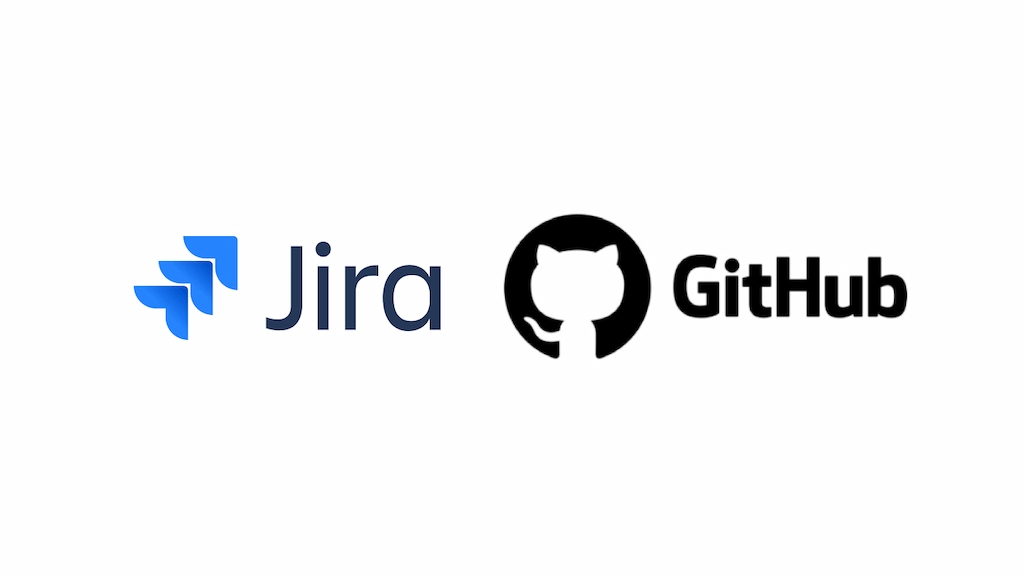Effective project management and seamless collaboration are vital to successful software development. Integrating tools that streamline workflows and communication is essential in the modern development process. One powerful combination is the GitHub and Jira integration. GitHub, known for its version control and code repository management, integrates effectively with Jira, a robust project management tool tailored for issue tracking and agile development.
By integrating GitHub with Jira, teams benefit from real-time issue tracking, automated time logging, better collaboration, and smoother development workflows. In this article, we’ll explore how to set up this integration, highlight its key features, and explain the advantages for software teams.
Essential Steps to Connect Jira to GitHub
Before you begin, ensure you have these essentials:
- GitHub account – Create or log into your GitHub account and prepare the target repository.
- Jira account – Sign up for Jira Cloud or configure Jira Server, and create a project.
- Repository in GitHub – Choose the repo to sync with your Jira project.
❗ Learn how to delete a repository in GitHub!
- Jira project – Set up or select a project that matches your GitHub repo.
- Admin access – Ensure admin-level permissions in both platforms.
- Integration plugin/add-on – Use Atlassian’s official integration or a trusted third-party tool
How to Install the GitHub Jira Integration
Preparing GitHub and Jira
Step 1: GitHub
- Sign in at github.com
- Ensure you have repo admin access
Step 2: Jira
- Sign in at atlassian.com
- Create/select your project
- Verify admin privileges
Configuring the Integration
Step 1: Authenticate
- In Jira, go to Apps > Manage your apps
- Install the GitHub for Jira plugin
- Authorize GitHub access via OAuth or a personal access token
Step 2: Link Repositories
- In plugin settings, select repos to link
- Enable synchronization and set frequency/direction
Step 3: Map Issue Types
- Align Jira issue types (e.g., Bug, Task) with GitHub issue labels
Step 4: Customize Settings
- Configure additional features like pull request links, smart commits, or time tracking
Step 5: Test the Integration
- Create test issues in both platforms
- Confirm two-way sync is working properly
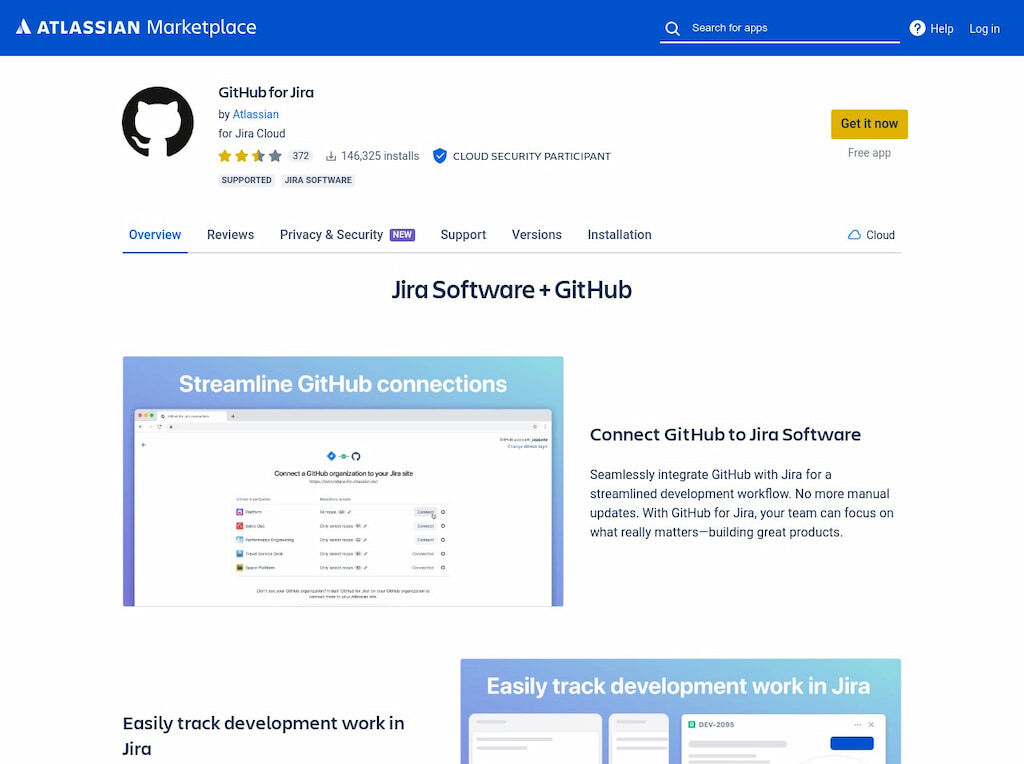
Leveraging Integration Features
🔄 Issue and Branch Synchronization
Updates in one platform instantly reflect in the other. Create or edit a Jira issue, and it syncs with GitHub. Create a GitHub branch, and it shows up on the related Jira issue. This bi-directional sync keeps everyone aligned.
🧠 Smart Commits
Developers can include Jira issue keys and commands in commit messages to:
- Add comments
- Log time
- Change status (e.g.,
JIRA-123 #comment Fixed issue #time 2h #done)
This automates updates and reduces context switching.
🛠 Agile Boards and Workflows
Link GitHub to Jira’s Scrum or Kanban boards to:
- Visualize progress in real time
- Drag tasks across workflow columns
- Sync pull requests, branches, and commits as cards
This helps devs and project managers stay on the same page.
Conclusion
Integrating GitHub with Jira simplifies workflows and enhances collaboration. Features like issue sync, smart commits, and agile board integration boost transparency and save time. With the proper setup, your team can stay focused on development, not administration.
Start integrating today and unlock a more seamless, efficient development experience.