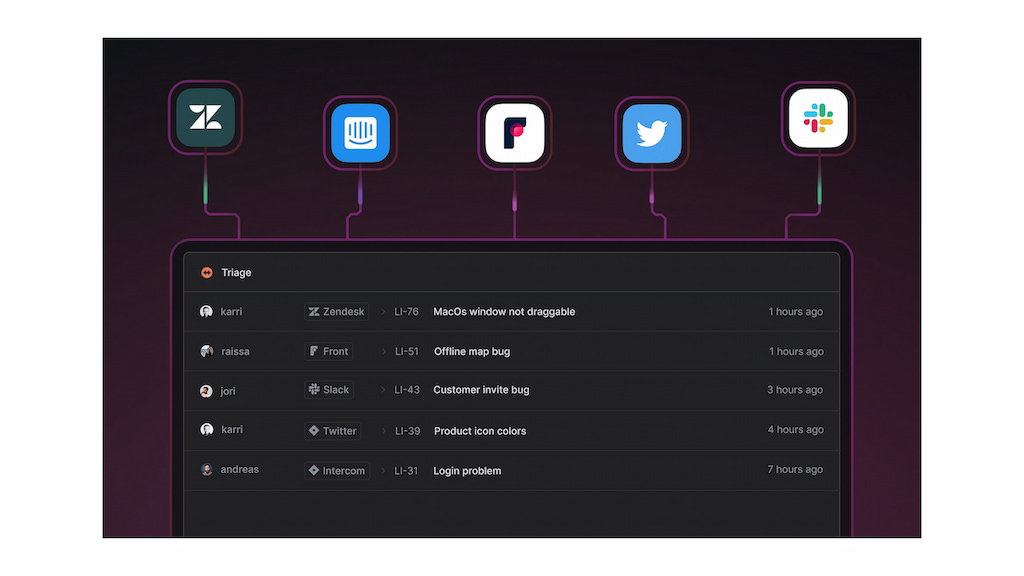Linear is a fast and intuitive tool designed to streamline task and issue management for modern teams. Whether you’re tracking bugs, managing projects, or collaborating on new features, Linear offers a seamless experience with powerful automation, keyboard shortcuts, and real-time syncing. In this guide, we’ll walk you through how to use Linear effectively, from setting up your workspace to optimizing workflows and improving team productivity.
How to Use Linear: Getting Started
Linear is designed to streamline issue tracking and project management, making collaboration easier for teams. Before you start using it to manage your work, it’s important to set up your workspace properly and understand key features like issues, projects, filters, and integrations.
Workspace
Your Linear workspace is where all your team’s tasks, issues, and projects are. Setting up your workspace correctly ensures that everyone has access to the right workflows and processes.
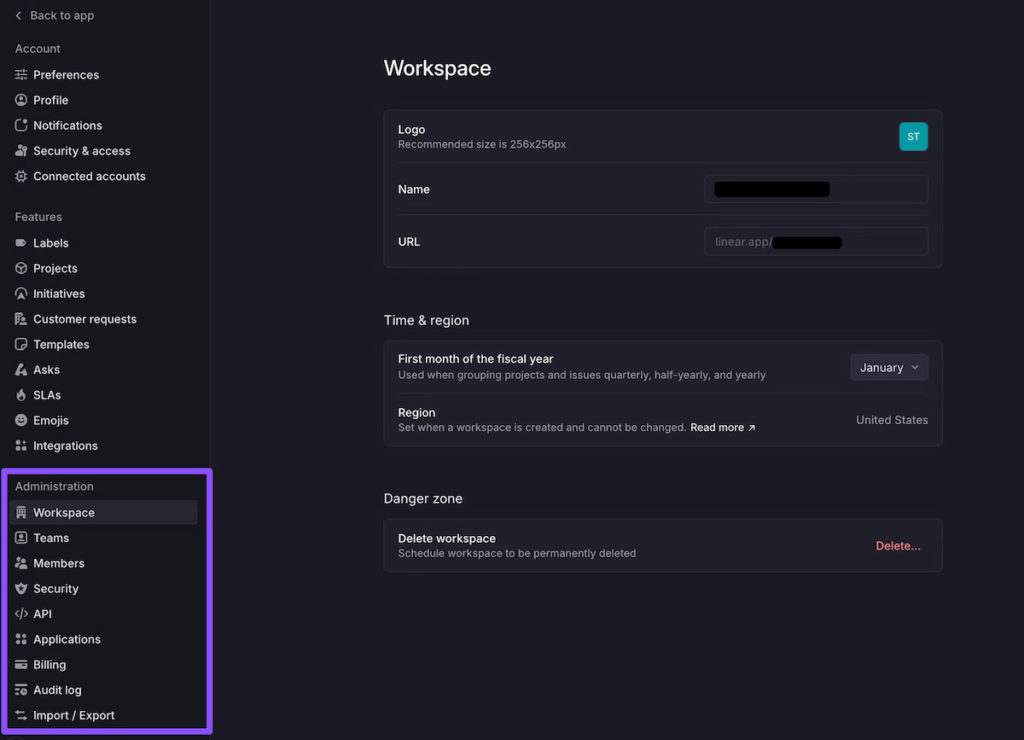
- Creating teams – Teams in Linear help structure your workspace by department, function, or project. Each team has its own backlog, cycles, and projects.
- Defining workflows – Workflows in Linear represent the different stages an issue goes through, such as Backlog, In Progress, and Done. You can customize these to match how your team works.
- Adjusting workspace settings – You can modify settings such as default issue templates, permissions, and notifications to create a workspace that fits your needs.
A well-structured workspace makes it easier to track progress, collaborate effectively, and maintain a clear overview of ongoing work.
Issues
Issues in Linear represent tasks, bugs, feature requests, or any work item that you need to do. Unlike traditional to-do lists, issues in Linear follow a structured process that helps teams prioritize and track work efficiently.
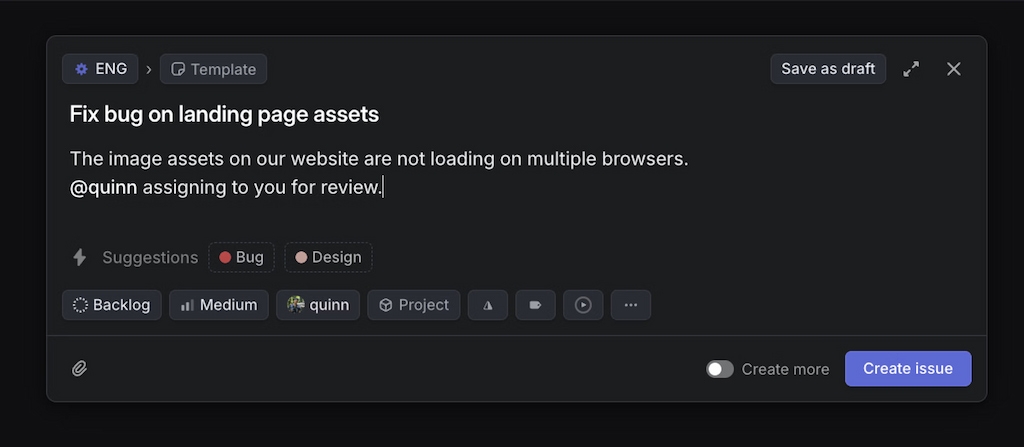
- Creating issues – You can quickly create issues using keyboard shortcuts, templates, or integrations. Each issue can include a title, description, priority level, and assignee.
- Assigning and prioritizing – Issues can be assigned to specific team members and prioritized based on urgency. Linear supports priority labels such as Low, Medium, and High.
- Tracking progress – Issues move through different workflow stages, ensuring visibility into what’s being worked on and what’s completed. These stages can be customized based on your team’s process.
Projects
Projects in Linear help group related issues together, making it easier to manage larger initiatives. Unlike issues, which focus on individual tasks, projects provide a high-level view of long-term work.
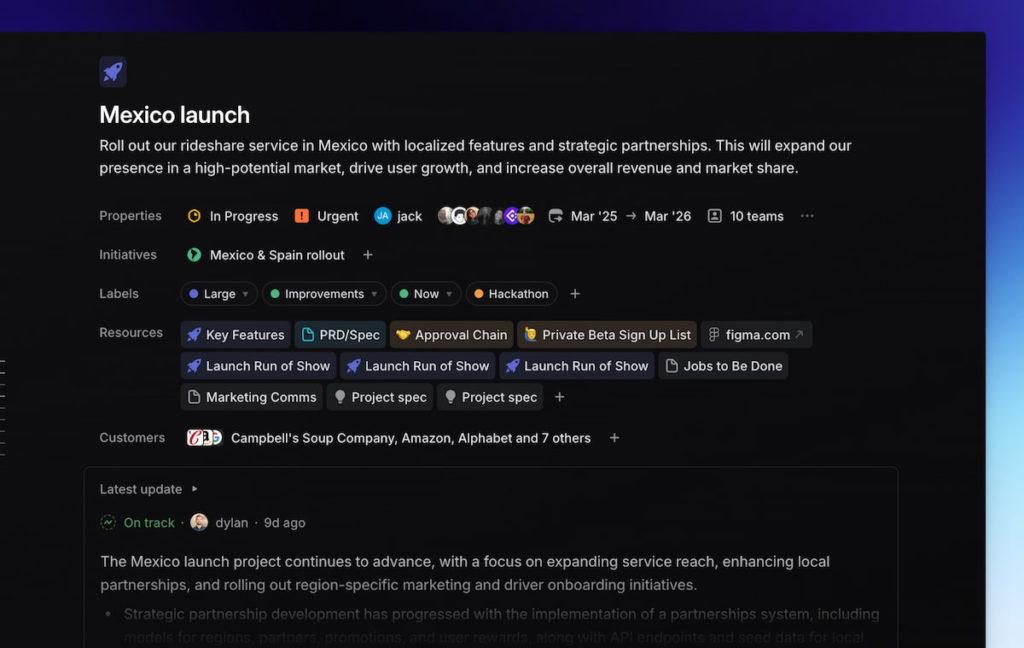
- Creating projects – Projects can be set up for different teams or company-wide initiatives. Each project contains multiple issues that contribute to a larger goal.
- Setting milestones and deadlines – To keep projects on track, you can define milestones that represent key phases of work. Deadlines can also be assigned to ensure timely completion.
- Visualizing progress – Linear offers different views, including kanban boards and lists, to help teams monitor project status and adjust as needed.
Filters and views
Linear provides flexible filtering and viewing options to help teams focus on the most relevant work. Instead of sifting through long lists of issues, you can customize your views to surface the most important tasks.
- Using filters – Filters allow you to display issues by criteria such as priority, status, or assigned team member. This makes it easy to focus on high-priority tasks or track a specific workflow.
- Switching between views – Linear supports multiple views, including kanban boards, lists, and timelines. Each view provides a different way to visualize and manage work.
- Saving custom views – If you frequently use a specific filter, you can save it as a custom view for quick access. This is useful for tracking personal tasks or monitoring a specific project’s progress.
With the right filters and views, teams can reduce distractions and focus on tasks that drive the most impact.
Integrations
Linear integrates with a variety of tools to improve workflow efficiency and streamline collaboration between teams. These integrations help connect issue tracking with development, communication, and design tools.
- Everhour – Track time directly from Linear time tracking integration to measure how long tasks take, improve project estimates, and ensure accurate billing. Everhour’s integration allows teams to log hours on issues without switching between tools.
- GitHub, GitLab, and Bitbucket – Developers can link issues to code changes, pull requests, and commits, ensuring work is tracked from planning to deployment.
- Slack – Teams can receive real-time notifications about issue updates, mention teammates in discussions, and create issues directly from Slack conversations.
- Figma – Designers can attach Figma links to issues, making it easier for developers to access design assets without switching between tools.
Starting with Linear involves more than just setting up a workspace—it’s about structuring your team’s workflows, managing issues efficiently, and utilizing the right tools to stay productive. Once your workspace, projects, and integrations are in place, you’ll be ready to take full advantage of Linear’s powerful task management capabilities.
Advanced Features
Linear provides advanced features that enhance team efficiency, streamline workflows, and ensure clear project direction. Two of the most powerful tools within Linear are Sprints and Roadmaps, which help teams plan, execute, and track their work effectively.
Sprints
Sprints in Linear help teams break work into time-boxed cycles, making it easier to manage workloads and measure progress.
- Setting up sprints – Teams can define sprint lengths (e.g., one or two weeks) and establish a cadence that fits their workflow. Sprint cycles can be automated, allowing new sprints to start immediately after the previous one ends.
- Assigning issues – Tasks and issues are added to a sprint based on priority, workload, and deadlines. Linear provides insights into team capacity, preventing overload and ensuring balanced distribution.
- Tracking progress – Sprint boards display real-time updates on task completion, helping teams identify bottlenecks and adjust their approach. Velocity metrics offer historical data to improve future sprint planning.
- Carrying over work – If issues remain unresolved at the end of a sprint, Linear provides an option to carry them forward to the next sprint while tracking unfinished work.
By utilizing sprints, teams can maintain a structured workflow, improve predictability, and deliver work in consistent iterations.
Roadmaps
Roadmaps in Linear provide a high-level overview of projects, ensuring alignment between teams and long-term company goals.
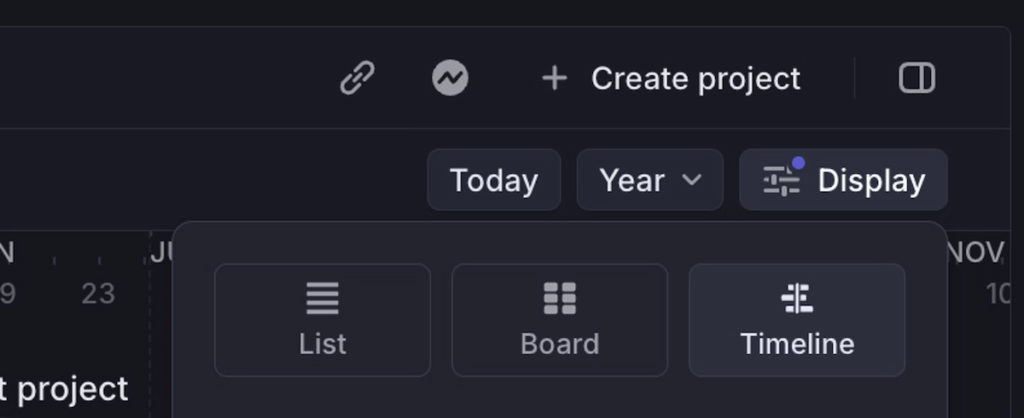
- Creating a roadmap – Teams can group projects into roadmap sections, defining goals and milestones that guide development efforts. These roadmaps offer visibility into active, planned, and completed initiatives.
- Automatic updates – Unlike static roadmaps that require manual changes, Linear updates roadmaps in real time as tasks and projects progress. This ensures an accurate representation of the team’s work at all times.
- Customization and filtering – Roadmaps can be customized to display work based on different criteria, such as timeframe, team ownership, or priority. Filters make it easy to focus on relevant details.
- Aligning stakeholders – A well-maintained roadmap helps teams communicate priorities to leadership, ensuring that projects stay aligned with business objectives. It also provides transparency for external teams or clients.
With roadmaps, teams can track progress toward long-term objectives while ensuring that day-to-day work remains focused and aligned with strategic goals.
Best Practices for Using Linear
To maximize the effectiveness of Linear and ensure smooth workflows, adopting a set of best practices is essential. These strategies help teams use Linear’s full potential and streamline Linear project management. Here are some key best practices:
📂 Structure your workspace for clarity
Organize your workspace to keep things clear and easily accessible. Create different workspaces for separate teams or departments to prevent clutter and improve navigation. Additionally, use appropriate naming conventions for projects and issues to keep everything consistent and easy to find.
⚡ Prioritize and categorize tasks effectively
Linear allows you to easily categorize tasks based on urgency and importance. Use labels, tags, and custom fields to mark tasks, making it easy to filter and prioritize. Assign priority levels (e.g., low, medium, high) and due dates for more straightforward task management, ensuring that everyone knows what to focus on at any given time.
🔗 Leverage integrations
Integrating Linear with other tools your team uses is crucial for streamlining workflows. For instance, integrating Everhour helps track time spent on issues directly within Linear. This enables better tracking of progress and ensures that time management remains transparent across teams. Additionally, you can integrate with GitHub, Slack, and other tools for enhanced collaboration and communication.
🚀 Keep your sprints aligned with team capacity
When planning sprints, consider your team’s capacity. Avoid overloading the sprint board with too many tasks. Be realistic about how much work can be completed within a set sprint duration. Utilize Linear’s velocity tracking features to gain insights into how much work your team can reasonably handle, and adjust sprint planning accordingly.
🗺️ Regularly review and update roadmaps
Roadmaps are key for long-term planning, but you should frequently review them to ensure they reflect current priorities. Regular updates will help ensure alignment between teams and stakeholders, and keep everyone focused on the most important goals. Make sure your roadmap evolves with changing objectives and timelines.
📌 Use templates for recurring tasks
To save time, take advantage of templates for recurring tasks or projects. Whether it’s a typical issue that always requires the same set of steps, or a recurring process, templates can help your team start tasks faster and reduce inconsistencies.
🔒 Set clear permissions and access control
Managing permissions ensures that the right people have access to the right information. Make use of Linear’s permission settings to restrict access to sensitive information and ensure that team members only see the relevant issues and projects. This helps maintain confidentiality and security across projects.
💬 Encourage collaboration with comments and mentions
Effective collaboration within Linear requires clear communication. Use the comment sections on issues to clarify details, ask questions, or update team members. Utilize @mentions to notify relevant people and keep everyone in the loop, ensuring that no critical details are missing.
🤖 Automate where possible
Linear’s automation features minimize the number of repetitive tasks. Set up workflows and automated actions to handle tasks like issue creation, status updates, or sprint transitions. Automation reduces the amount of manual work and allows your team to focus on higher-priority items.
📊 Monitor progress with insights and reporting
Take advantage of Linear’s reporting and insights features to regularly monitor your team’s progress. Review data on task completion rates, sprint velocity, and workload distribution to identify any potential bottlenecks or areas for improvement. This will also help you assess your team’s overall performance and fine-tune future planning.
Conclusion
Linear is a powerful tool that can greatly improve how your team manages tasks, projects, and workflows. By leveraging its workspace organization, integration options, and advanced features like sprints and roadmaps, you can create a more streamlined and efficient environment.
To further enhance your productivity, think about integrating Everhour with Linear. This integration allows you to easily track time spent on tasks, providing valuable insights into project progress and resource allocation. With the combination of Linear’s task management capabilities and Everhour’s time-tracking features, your team can optimize both efficiency and performance.
🔎 Read user reviews for more insight on Everhour:
“We use Everhour along linear.app for tracking not only the hours but also our project budgets as an IT consultancy. The various tables, charts and other analytical visuals are making it really easy to track who is working on what.” [Florian, G2]
“The tool has a user-friendly interface making it easy to schedule and create invoice” [Otieno, Capterra]
“The reporting feature is so easy to use and can be configured any way we need. It’s much stronger than other tools we’ve used in the past. It also integrates so well with our project management software.” [G2]
By following the best practices outlined here, you can ensure that you’re using Linear to its full potential, empowering your team to stay on track, meet deadlines, and achieve goals with ease.
Curious about streamlined project management? Learn what is Linear app and why modern teams are switching.
Looking for faster, simpler tools? Explore top Linear alternatives to streamline your workflow.