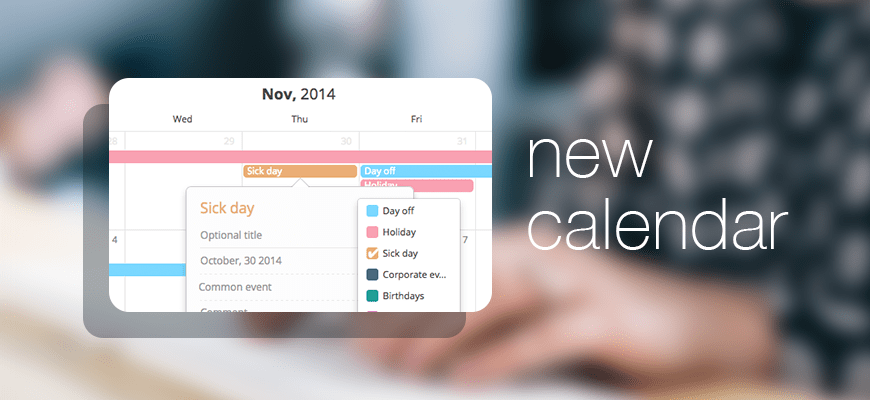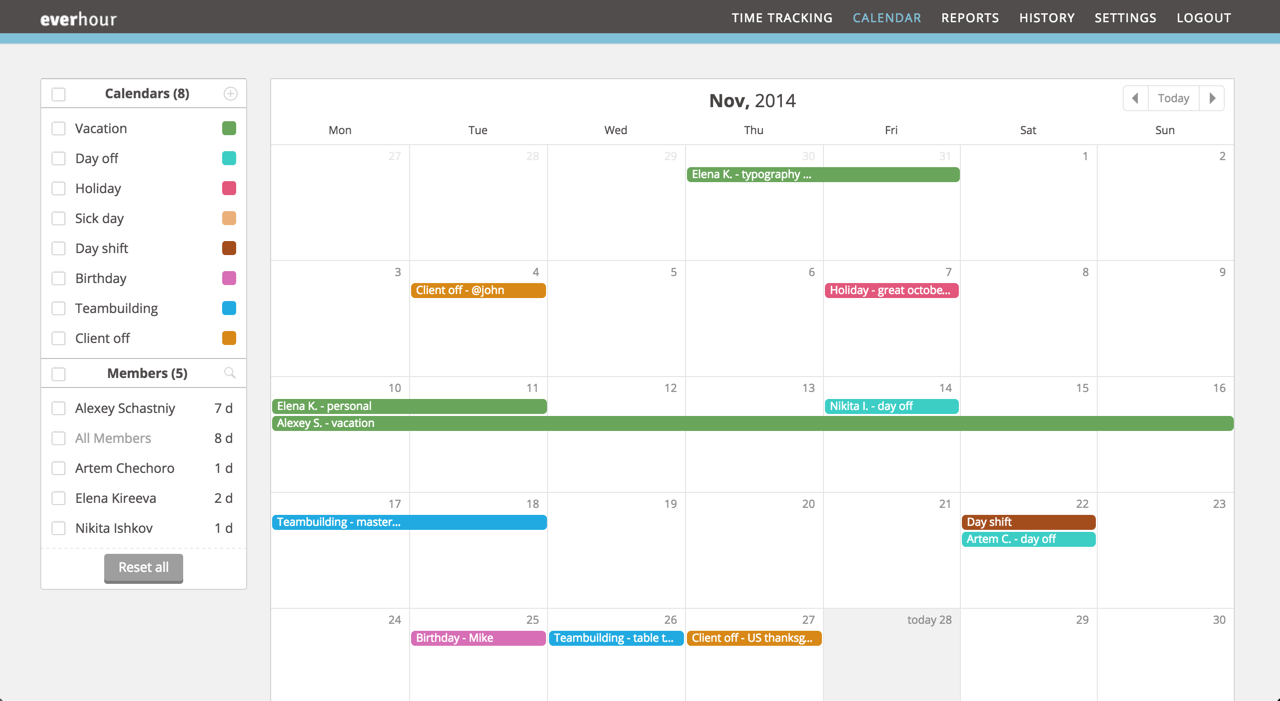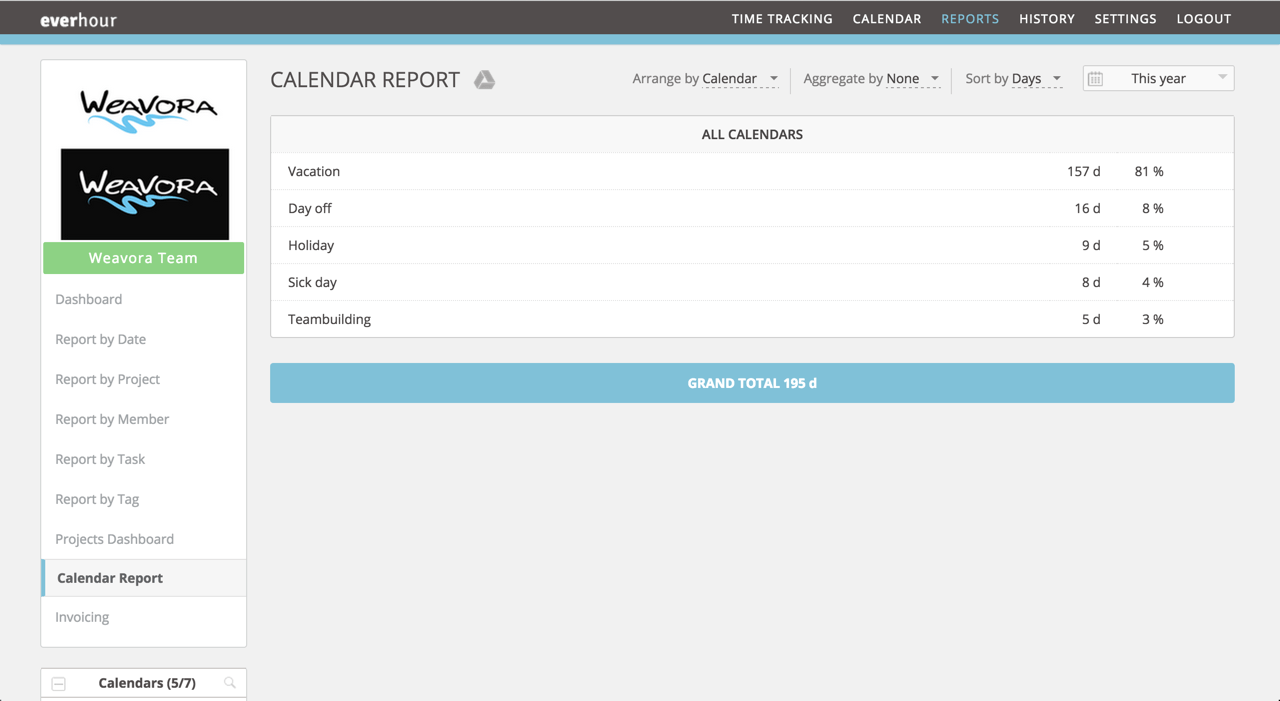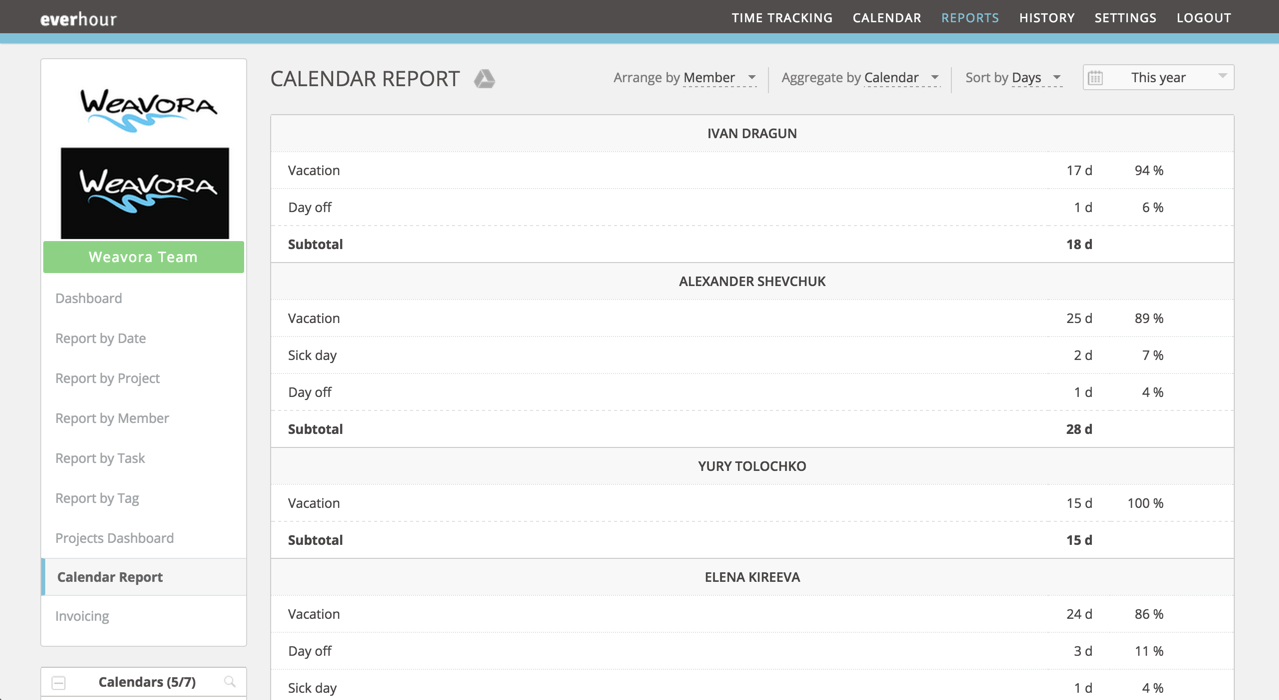This post is dedicated to Everhour functionality that hasn’t been paid a lot of attention to previously – our team calendar. The calendar may seem like a secondary feature: it neither boasts integrations with project management tools nor helps to handle tasks. However, this guy can come in very handy when needed.
Let’s see if you can relate to any of the following situations within your team/company:
- managing your team’s vacations, days off, sick days
- planning vacations in advance to avoid overlaps with others
- coming up with a way for people to check on their schedule any time
- informing employees about their teammates’ absence from work
Sounds familiar? With our calendar, you can solve all these issues and easily keep track of such events as day shifts, team building activities, birthdays, clients being out of the office, public holidays, etc.
So how does the calendar work?
Once you access the calendar, you’ll get a monthly view of all team events. Simply navigate between past and future events or create one yourself by clicking a specific day space. To find more about an event, click it and see the details.
In case the number of events is overwhelming, use the panel on the left to filter out certain event types or members.
Important: editing is available only for organization admins, members can just look through the calendar.
Calendar report
There are multiple arrangements and aggregations available here:
-
Arrange by option defines the way in which calendar data is displayed at the highest level: Member, Calendar, Day, Week, Month
-
With Aggregate by, you choose a second-level criterion for further breaking down information: Calendar, Day, Comment, None
-
Sort by specifying whether entries are listed alphabetically according to the selected aggregation or based on the amount of time in descending order.
With this report kind, you can check, for example, the total amount of time spent on team building for the past year:
Or you can see events associated with a particular team member:
Perhaps, not all of you will feel the need to use these options or you may simply go with Google Calendar instead. But none of the similar calendar solutions will provide you with such powerful reporting features and flexibility. Besides, the calendar goes side by side with the time tracking package and these things work great in conjunction.
If you have anything to say, just leave a comment below. As always, looking forward to hearing from you!