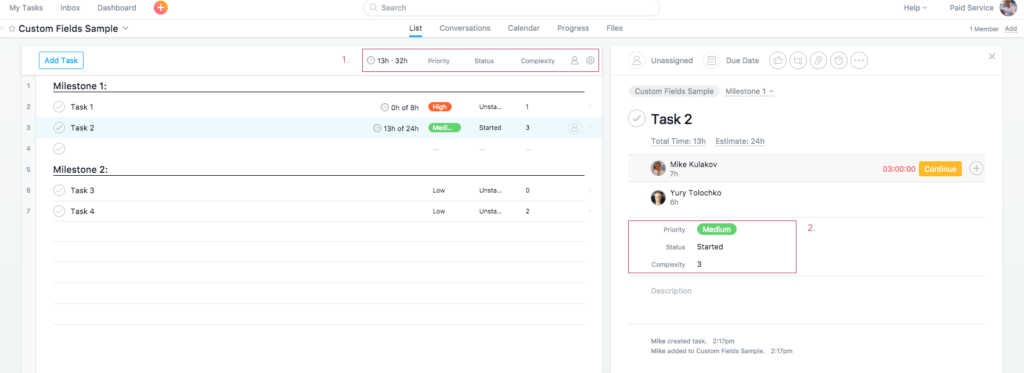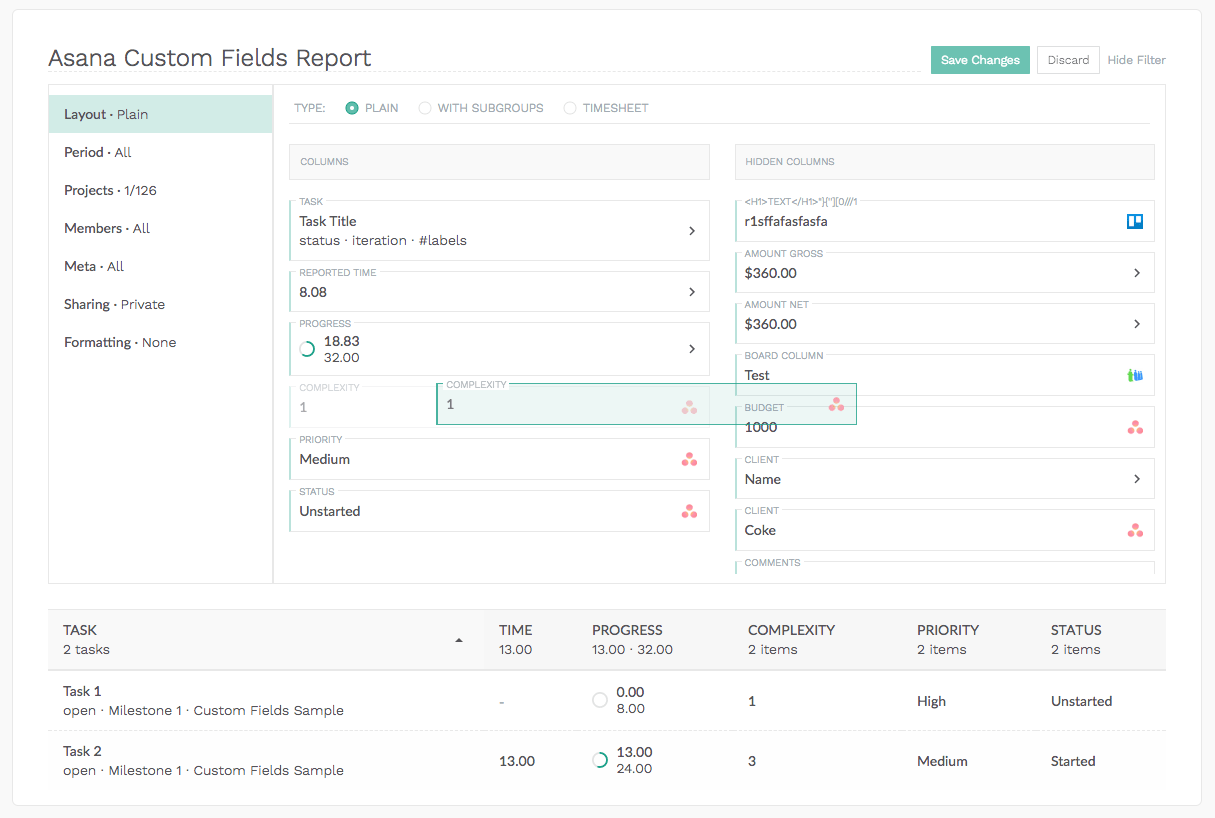Use Custom Fields from Asana or Trello in Everhour Reports
Today, we would like to present a nice report enhancement for Trello time tracking integration and Asana time tracking integration, which our users asked us a lot. From now on, you can display or even group time in Everhour reports by custom fields from Asana and Trello.
As an example, let’s say we wanna supercharge our workflow with the following fields:
Priority: high, medium, low
Status: Unstarted, Started, Finished, Delivered, Accepted, Rejected
Complexity: 0,1,2,3,5,8 (Fibonacci sequence)
This is how it looks in Asana:
And in Trello:
Asana custom fields come with a paid plan. In Trello, you should just activate a Power Up that is called Custom Fields.
Now, when making a report, you can see your columns with custom fields and can include them in the report.
Important! When you rename a custom field, we sync the change and create a new column. As a result, you need to update your report and add this new column.