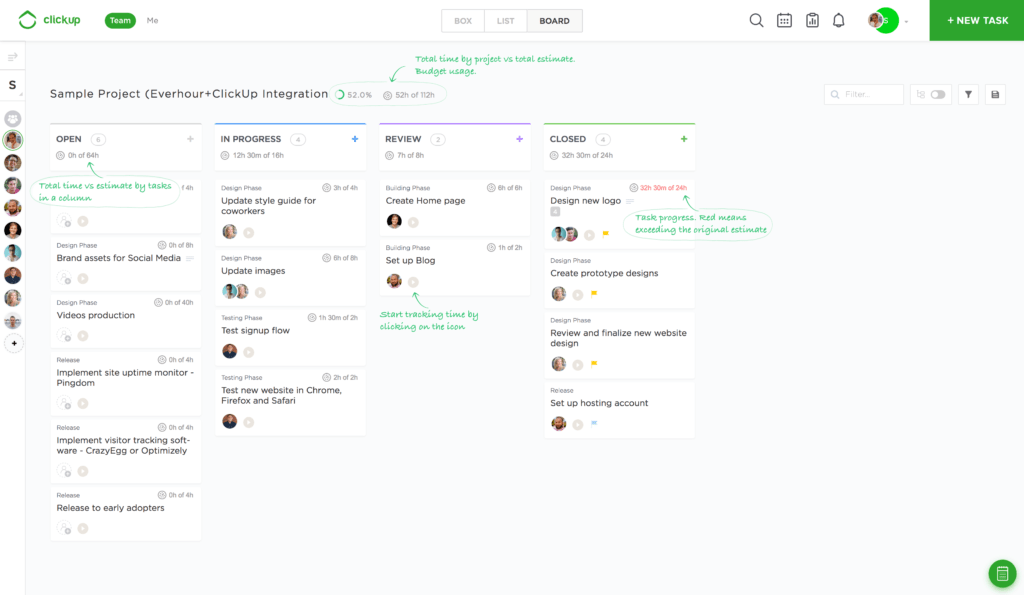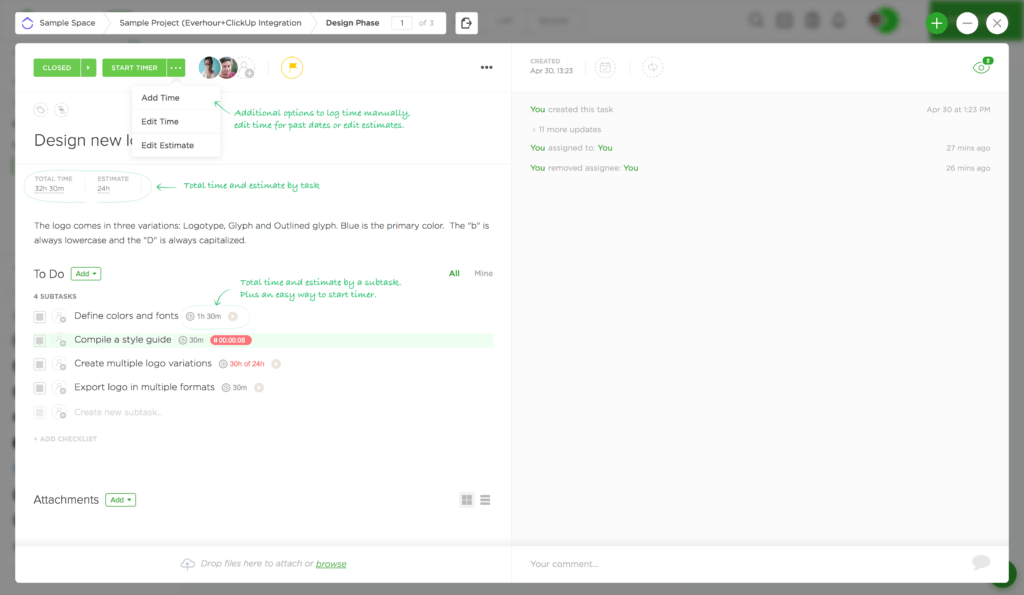Everhour Empowers ClickUp by Accurate Time Tracking
We are very excited to announce time tracking integration with ClickUp – a new project management tool that becomes more and more popular every day.
There are strong reasons for this popularity: a slick design, excellent customer support, features that empower your project management process and an ambitious product roadmap. They listen to their users and absorb feedback like maniacs. They literally release a new feature every week.
ClickUp has its own built-in time tracker, nevertheless, its team received a lot of questions about how to improve time tracking and reporting on tasks. Many requests were coming from our customers, who wanted to switch to this new tool but lacked Everhour’s functionality, where you get much more. That’s why we decided to build an integration with ClickUp (we also have integrations with some ClickUp alternatives as well, be sure to check them out!).
How to Connect
If you are new to Everhour, you simply start an account with us, where we give an option to connect your PM tool on one of the steps. Choose ClickUp to let us synchronize all projects that you have there. In the next step, you install our browser extension that gives you an option to track time directly in the ClickUp’s interface.
If you are an existing customer, just visit the Integrations page to sync with ClickUp. Then open a ClickUp account and refresh the page to see a timer in tasks.
The integration works the same way as with other tools. If you add a new project, rename the existing project or task, all changes in Everhour happen automatically.
Questions? Read more about Everthour and ClickUp integration.
How Does It Look
This is how your project view looks when it’s been connected with Everhour. Click to enlarge.
You can see the total reported time with the total task estimate next to a project title. By the way, the number depends on the task status view that you set. Admins can set and see a project budget there, that they can share with the rest of the team.
Hours next to a board or a list view name show the time of tasks that belong to this section.
On a task level, you can see the time that you and your team have reported into a task. When highlighted in red, it indicates that you have reported more than you estimated.
You can start a timer right from this view, or open a task. This is what you see in its details.
Here you can track time in a parent task, or subtasks. The dropdown list near the timer gives a user option to add time manually and retrospectively, as well as adjust previous time entries for each day. This is a place where you can set a task estimate. An estimate can be total to a task, or individual for each member.
Everhour Benefits
Tracking time against tasks is just the tip of the iceberg. There are other benefits Everhour gives you while managing your projects.
For example, project budgets. They can be reflected as hours or money (based on member rates) to track the progress of a particular project. You can set a budget to be overall or recur each day, week and month, start from a specific date, set alerts about the reached thresholds, and even block time tracking over the budget.
Our Live Dashboard is a real help for any team admin to see who is working on what at this moment in order to understand the team’s work without constantly distracting them from asking for an update.
Other widgets and dashboards assist in checking the team’s timesheet, seeing time gaps, and making time adjustments for other members.
Everhour allows you to make a report to display only that type of information you wish to see. This is up to you to create a column combination, add columns, and set filters. Once created, a report could be shared and copied if you need to use a similar structure in other reports.
This is also possible to create an invoice based on the time you tracked in ClickUp and send it to your client.
Let us know about your experience and thoughts on the integration with ClickUp in the comments below or write to us at ask@everhour.com!