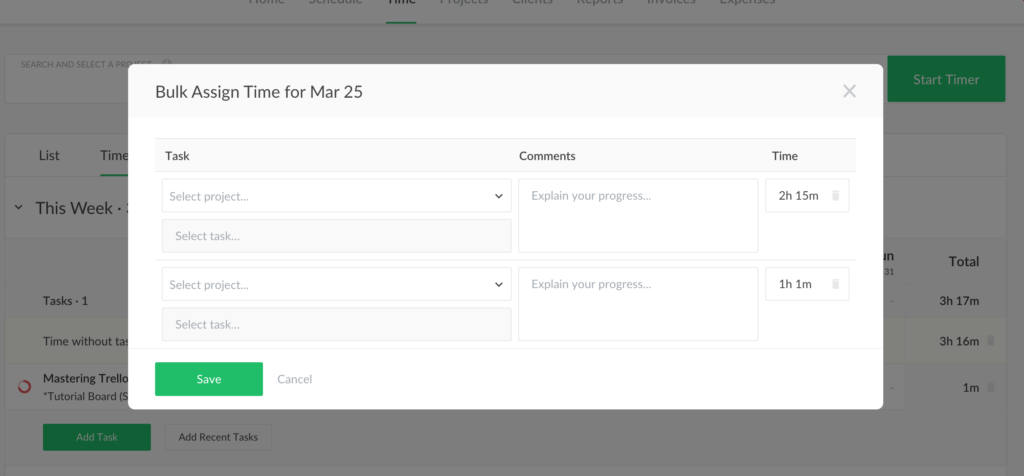Time Without Task: Start Tracking Now and Pick a Task Later
Amazing news! We have just launched a feature we have been working out for a long time. That is really cool! Now you can easily track time from T
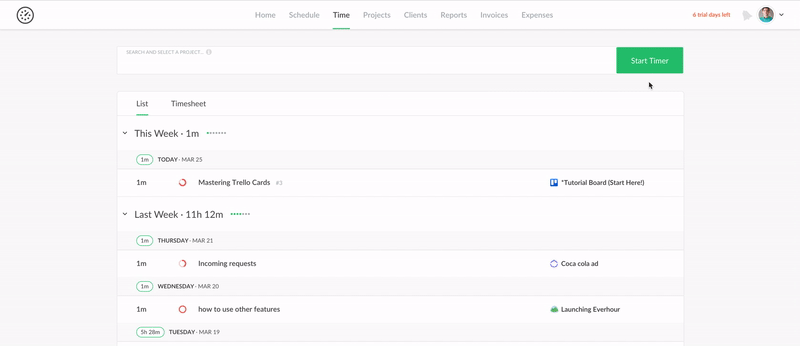
What for Do You Need It
Here is one of the examples, when the necessity to track time without a task can be highly essential.
Imagine, you are writing an article, and the phone starts suddenly ringing. Then you just quit your writing, and have to answer the call. You have no time to trump up the task description and the title. I bet you want just click on a timer to go and start working asap. That happens, right?
In case you are up to in miscellaneous activities, all the time tracked can be distributed post factum among several issues. Through this option, you can track your time just in bulk, and manage it later on.
Mechanism of Time Without Task Running
When you click on the Start timer, you start tracking time without a task chosen. As a result, you get a new line with a link to Select a task as well as to stop the timer in the My activity field.

The time you have tracked is visible only in My activity. So, unless you allocate it among your tasks, you will not get it in dashboards and reports.
If you press on the time you’ve tracked this way, Assign time modal will let you choose a project and a task, change the time entry and write the corresponding comment.
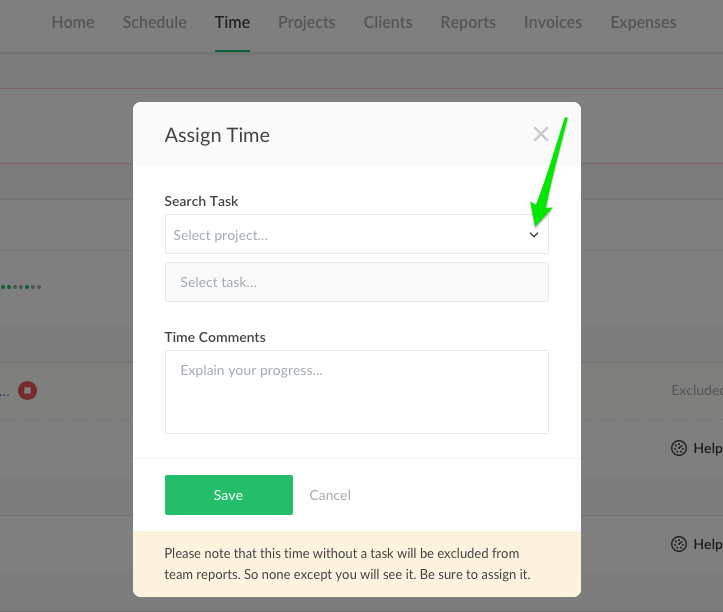
Then the assigned time will appear at the beginning of the list of time entries.
By the way, it is possible to start a timer without a task many times throughout the day. This is quite common if you have a lot of small tasks. You can open a Timesheet view and then assign each time entry to a different task if you did various activities.