Jira App Gets Time Tracking Page and Time Summary
One more update we made here for our Jira time tracking integration is the Time Tracking page and Summary. Jira users can now edit their hours in personal weekly timesheets, pulled out from Everhour.
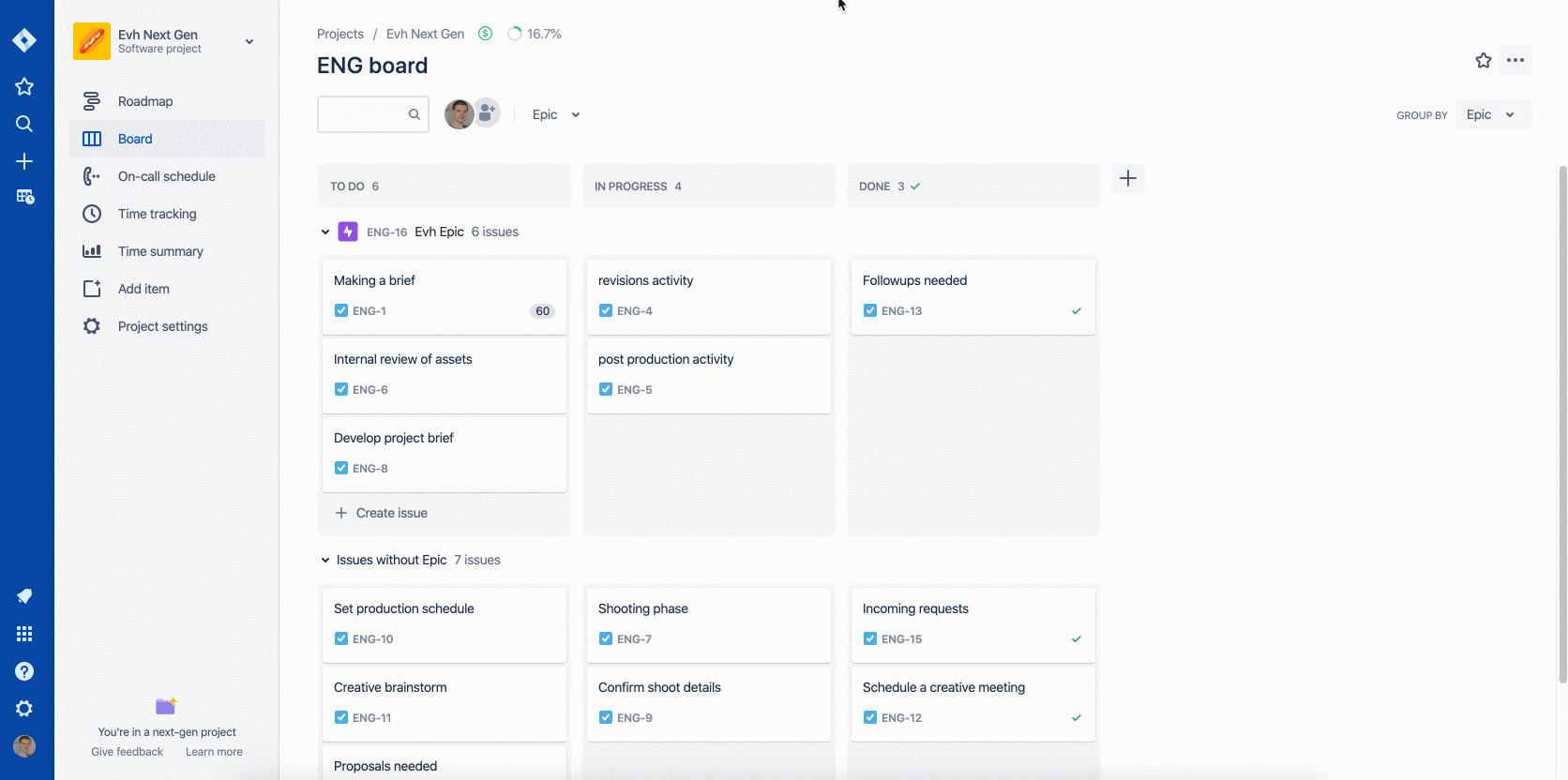
How Does It Work in Jira Plugin
The Time Tracking page is available for all team users in the Jira menu on the left.
First go the search to find your project, task, enter hours and leave notes.
Then there are three Everhour tabs below the search bar (List, Timesheet, and Timecard) so you can take a quick look at your daily and weekly progress. It works the same as your Time page inside Everhour.
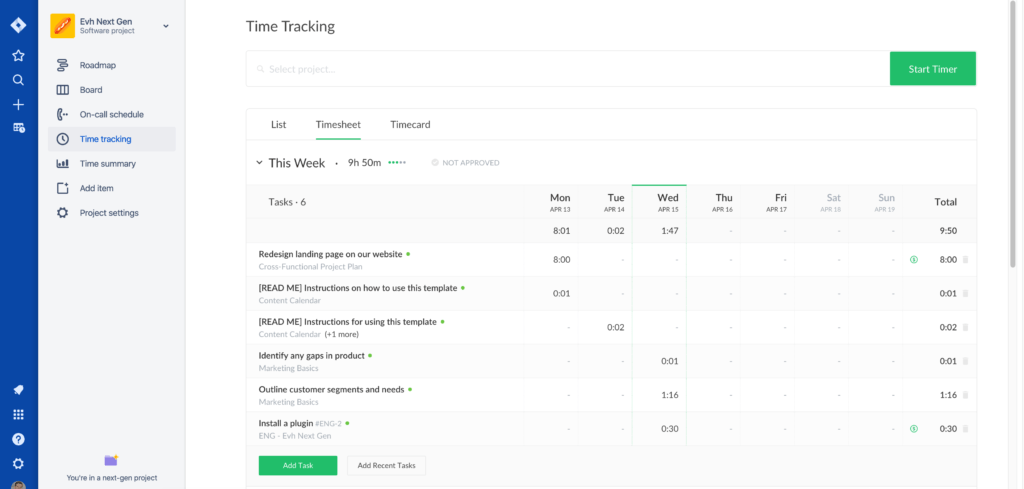
Users with an admin role can also see a Project Summary with project stats for budget, monthly spent time, and expenses (like the one you can also see in Everhour).
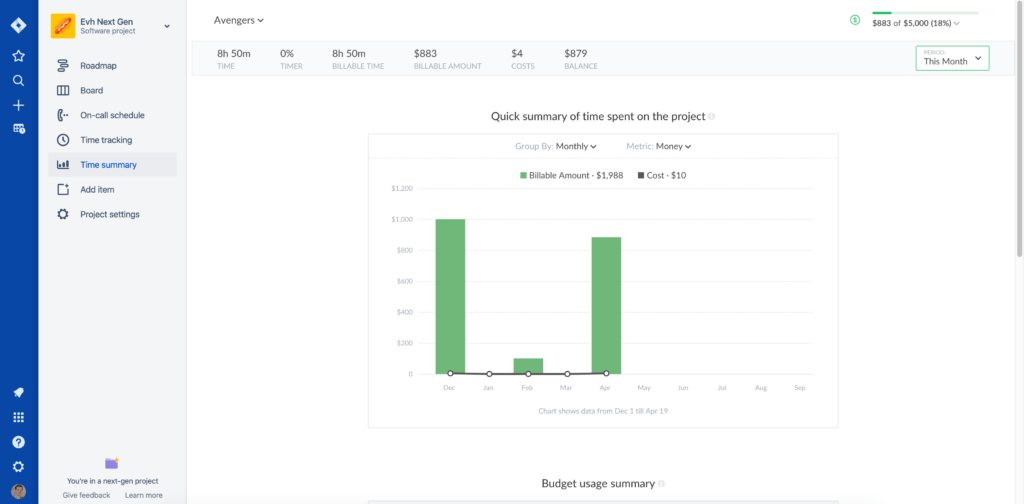
Time Tracking Page in Jira Server
Jira Server teams who have their connection set up via the application link and use browser extension can now also see their personal Timesheets Jira.
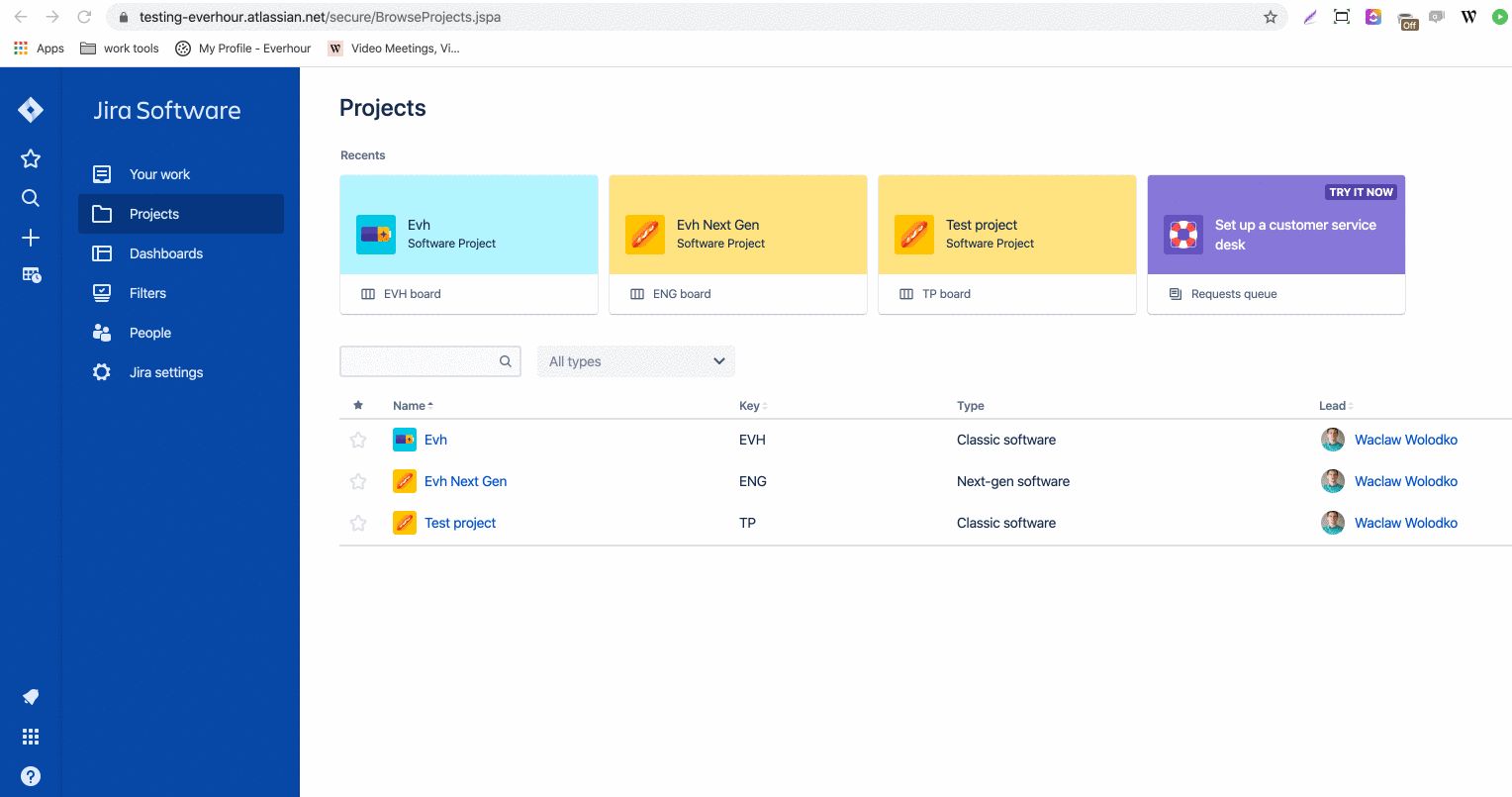
The Timesheet icon, available in the left-side menu, allows you to see your recent activity in a daily or weekly view, start the timer or add your hours manually as well as delete, add and edit your time entries.