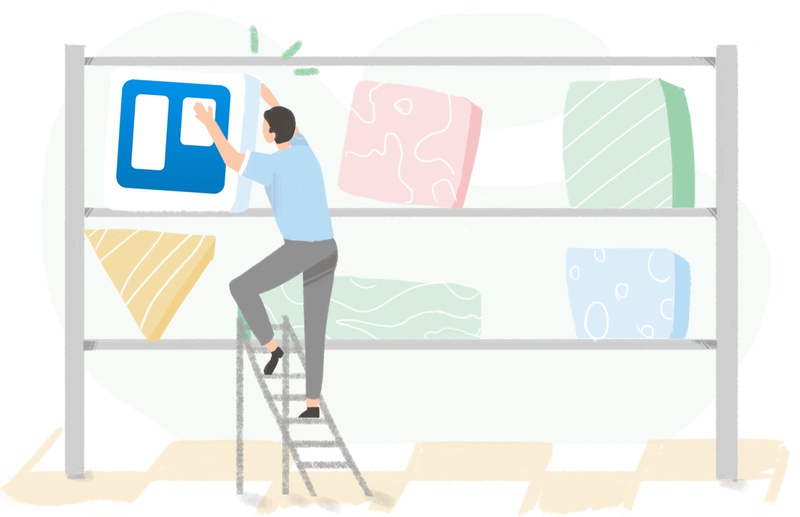Every organization needs a good project management process to be successful. This is especially true as organizations grow and more people get involved in large projects. In that case, every company needs a system that ensures all team members are managing projects effectively.
In recent years, project management platforms have skyrocketed in popularity. Trello is one of the most intuitive project management tools out there.
This article will teach you how to use Trello and explore how the platform will transform you into a project management wizard. So, let’s get started!
What Is Trello?
If you’ve never come across Trello before, allow us to explain the basics.
Trello is a Kanban-based task management platform that helps users effectively manage projects and collaborate in teams. The platform is made up of workspaces, which contain boards where users create cards that contain tasks or ideas. Sounds pretty simple, right? That is the beauty of Trello. It was built to give users full visibility of projects and ideas; it’s essentially a virtual whiteboard.
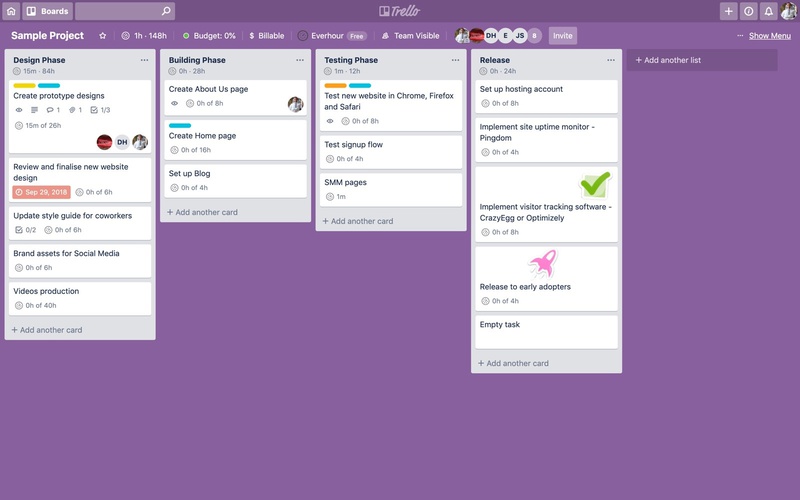
What Is Trello Used For?
Businesses in various industries use Trello to manage projects, including large software development companies, marketing agencies of all sizes, graphic designers, and many more. Several highly successful companies have their expert teams use Trello to plan and execute projects, including Adobe, Google, Kickstarter, PayPal, Spotify, The New York Times, and Tumblr. Some use the platform as a place to brainstorm ideas in a more general way. In contrast, others use it as their primary project management platform.
Is Trello Good For Project Management?
Trello is an excellent project management tool for businesses of all sizes. The intuitive user interface, real-time updates, app integrations, and customization options make Trello the ideal project management platform—users can create complex project plans, divide tasks between team members, and monitor task progress, all in one place. Whether you’re a tech whizz or a novice, the platform is easy to follow thanks to its simple but highly effective features.
Trello Basic Features
Workspace
Workspaces allow you to group boards by category. For example, you may have a marketing workspace that contains boards for various projects. You may also create your own personal workspace, which only you can see, containing your daily to-do list. Workspaces allow you to see information and tasks that are relevant to you.
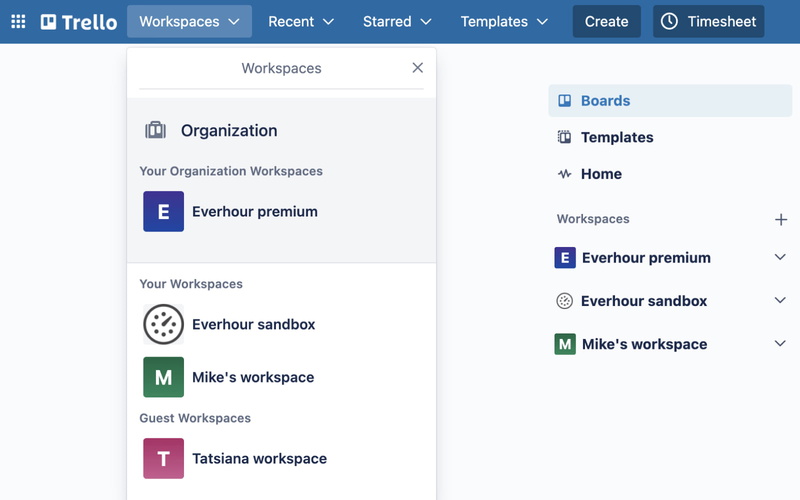
Board
A board is a place to keep track of various types of information. For example, if you’re launching a new website and decide to use Trello to track progress projects, you could create a new board called ‘Sample PM Project’.
List
Lists keep tasks organized in stages of progress. They can be used to create easily trackable workflows where cards are moved depending on their status. Alternatively, lists can keep track of ideas without a clear workflow.
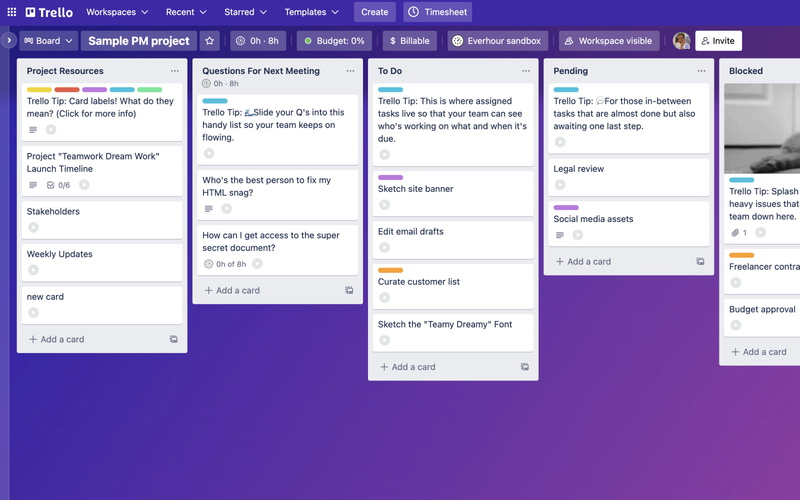
Card
Cards sit on boards and contain specific tasks and/or ideas. You can add new members to cards, add labels, checklists, due dates, relevant attachments, and watch cards to ensure you don’t miss important updates. Cards are also highly customizable—you can edit labels, add team members, move cards to different lists, copy cards, edit due dates, and archive cards once they are no longer needed.
Power-up
A Power-Up is an app that can be integrated with Trello. For example, users can integrate popular apps such as Gmail, Microsoft Teams, and Google Drive. Trello offers dozens of helpful Power-Up integrations that build upon the platform’s features, such as budgeting, invoicing, and time tracking.
What Are the Main Benefits of Trello?
Trello is an excellent project management tool due to its simplicity. The popular platform has a range of features that make it the perfect project management tool:
Real-time
Trello works in real-time. When a workspace member changes a task on a board, you will see the changes straight away. This feature ensures that all board members stay up to date with tasks.
Add team members
Adding team members to boards couldn’t be easier. Simply click on the relevant board, click the invite button, type in the email address of the individual you’d like to invite, and click ‘Send Invitation’. Alternatively, you can invite new members with a link.
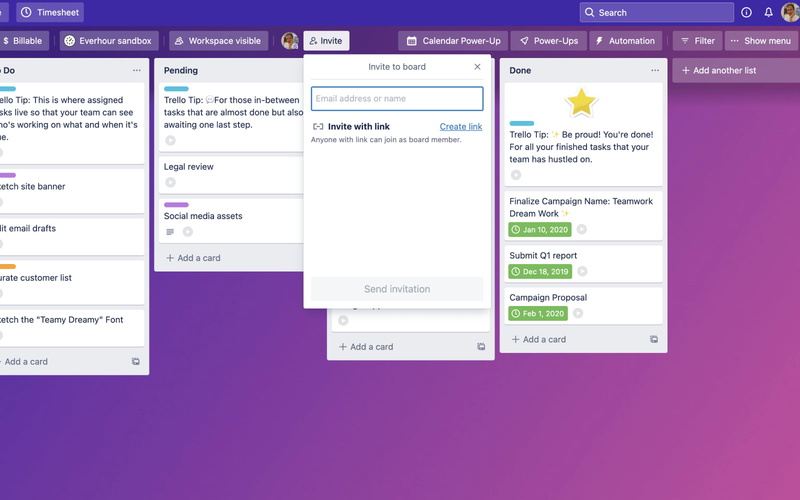
Notifications
Gone are the days where you’d miss important team updates—Trello’s notification system keeps you in the loop at all times. Every time a board is updated, you will receive notifications informing you of the changes. Notifications are sent via email, meaning you never miss an important update.
Card activity
When a Trello card is updated, all activity is logged in the activity section of the card. For example, the activity section will show exactly when the card was added to the board, who added it, and more.
User-friendly
Trello is extremely user-friendly. For example, one of the best features of Trello is the ability to drag and drop cards between different lists, allowing users to quickly make changes to workflows.
How to Use Trello
One of the main advantages of Trello is how user-friendly the platform is. To demonstrate this, we’ll guide you through the Trello setup process. This walkthrough will explain how to create a Trello account and make the most of Trello’s excellent features:
Create a Trello account
The first thing you’ll need to do is create a Trello account. You can create an account using your email address, Google, Microsoft, Apple, or Slack.
Create workspaces
Once you’ve created your account, you’ll be asked to create a workspace. There’s no right way to use a workspace—do whatever is best for you. For example, many organizations create workspaces based on departments, such as ‘Marketing’ or ‘Human Resources’. Once you’ve created a workspace, you can invite new members, edit templates, change workspace visibility from private to public, link workspaces with Slack, and more.
Create boards
Now you can create boards that sit within a workspace. For example, if you’ve created a marketing workspace, you might create several boards to track various marketing projects.
Add lists
Once you’ve created a board, you can add lists. For example, if your board is for a particular project, you may create three lists titled ‘To Do’, ‘In Progress’, and ‘Complete’ to record project progress.
Create cards
Together with boards, you can start creating cards. Cards can contain specific tasks with a deadline and attachments or general ideas.
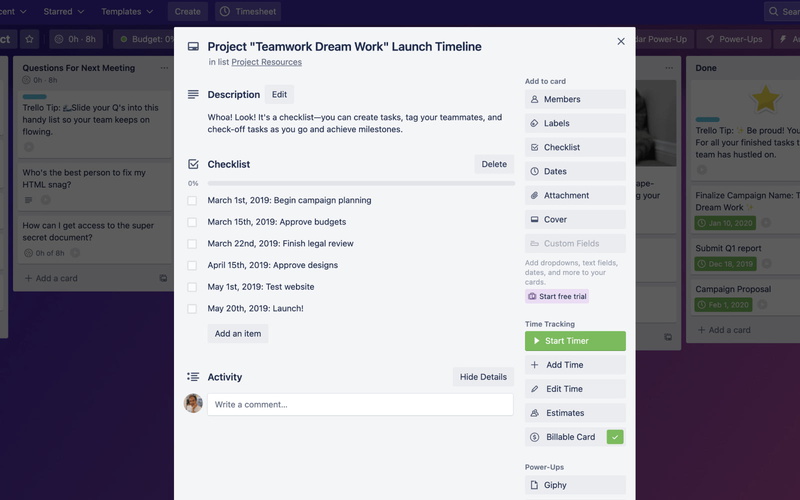
Create checklists
Once you’ve created a card, you can add a checklist to that card. Once you’ve completed a task on the checklist, you tick it off, and the card will show the percentage progress of that card. This allows other team members to view project progress at a glance.
Add due dates
Another advantage of Trello is the ability to add dates to cards. On each card, you can add a start and due date as well as a due date reminder, meaning you never miss a deadline again!
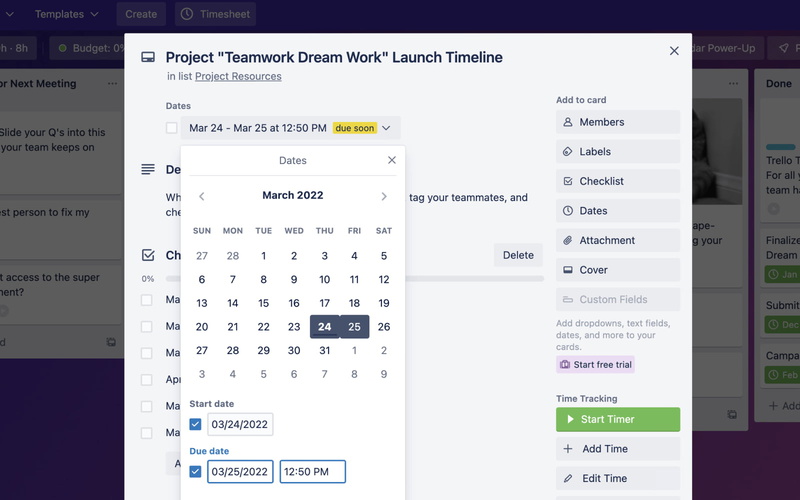
Include attachments
The attachments feature allows you to add files to cards to provide team members with relevant information for specific tasks.
How to Use Trello For Project Management
Once you’ve set up your Trello account, complete with relevant workspaces, boards, lists, and cards and you’ve invited all relevant team members, it’s time to start using it as effectively as possible. Trello is a brilliant project management tool when utilized to its full potential.
Here are our top five tips for using Trello for effective project management:
Assign task cards
Once you’ve created cards, assign them to the relevant team members. Once you’ve added them to a card, they will receive notifications about that card. For example, if there are any new comments or the card is moved to a new list, team members who have been added to the card will be notified.
Drag and drop cards to show progress
As you progress through projects and complete tasks, make sure to move cards along your Trello board. For example, say you’ve created three lists within your board entitled ‘To Do’, ‘Doing’, and ‘Done’. Once you’ve started or finished a task, make sure that you move it from the ‘To Do’ list to either the ‘Doing’ or ‘Done’ list. That way, all project team members will be able to keep track of progress in real-time.
Use effective boards as templates for future projects
It’ll likely take some time for you to organize boards in a way that works for you. Once you find the perfect Trello board formula, make sure to copy boards to use in future projects. It couldn’t be easier to copy a board. Simply go to your chosen board, click ‘Show Menu’ and ‘Copy Board’. Next, add the title of your new board, assign it to the relevant workspace, and voila! Your board has been copied ready for use.
Utilize Power-Ups
Trello Power-Ups allow you to add new features to Trello by integrating with popular apps such as Gmail, Microsoft Teams, Google Drive, Jira, SurveyMonkey, Twitter, Xero Projects, and many more. Making the most of Power-Ups enables you to streamline your project management process.
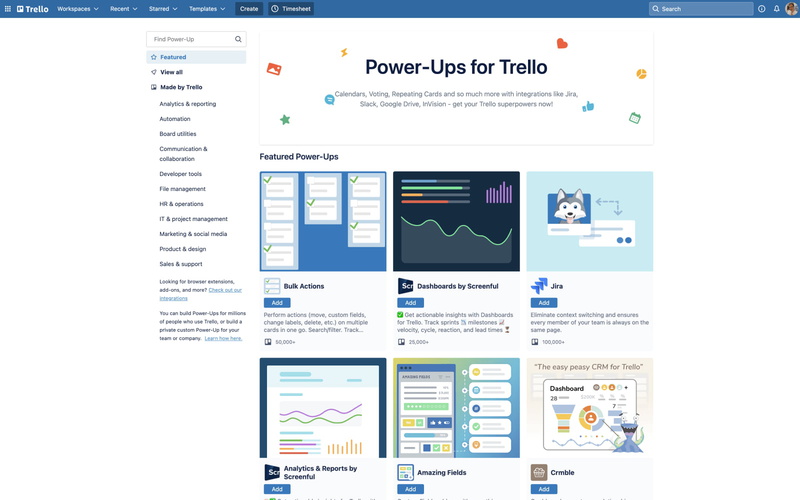
Close and analyze boards upon project completion
One of the main benefits of project management software is assessing what worked and what didn’t work so well in a project. The beauty of Trello is that all workspace, board, and card activity is tracked, which shows you if deadlines were met and who completed said task. Analyzing project performance through Trello allows you and other team members to measure success and any shortcomings that may have arisen during the project.
Time Tracking in Trello
No doubt, Trello is a powerful project management tool but it has one particular disadvantage: it lacks native time tracking capabilities. Knowing how much time is spent on tasks might be indispensable for teams and companies in terms of budgeting and billing.
How can you track time in Trello without a native time tracker? Use time tracking integrations and extensions such as Everhour! You can install the extension for your browser of choice, sync it up with your Trello account, and power up your team management process fully!
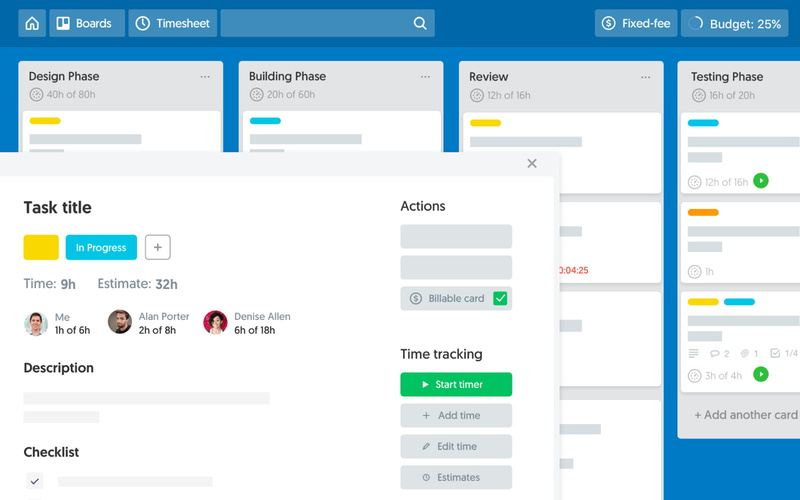
In Summary
Trello is a handy project management tool with various useful tools and integrations at your fingertips. We hope this guide will help you make the most of Trello and supercharge your project management strategy in the process!