Updates to Custom Reports
In this release, we are bringing you a number of updates to Everhour custom reporting: some new columns, quick navigation by time period, and sorting on the Reports page.
New columns
The new columns are Year, Quarter, and Rate.
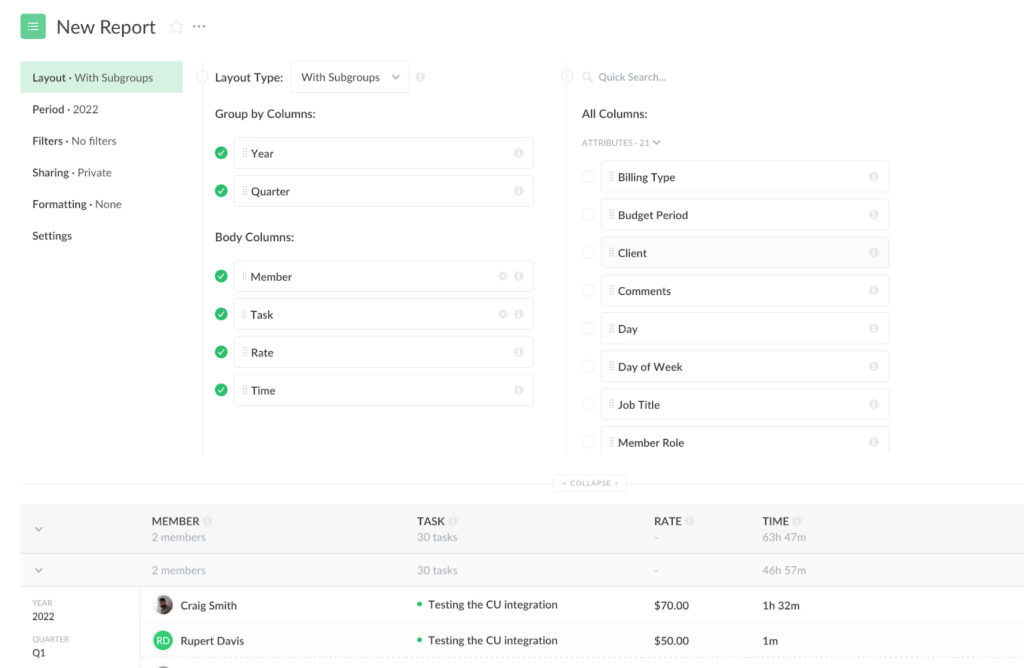
Depending on the project and task billing settings, the Rate column can show the custom task rate, project rate, or project member rate. For non-billable tasks and tasks from fixed-fee projects, the rate will be shown as “$0.00”.
Navigation by the time period in reports
You can now set a time period for a report (e.g.: Last Month (March)), save the report, and then use the arrows to quickly switch the time period to the analogous previous period (February) or the next one (April).
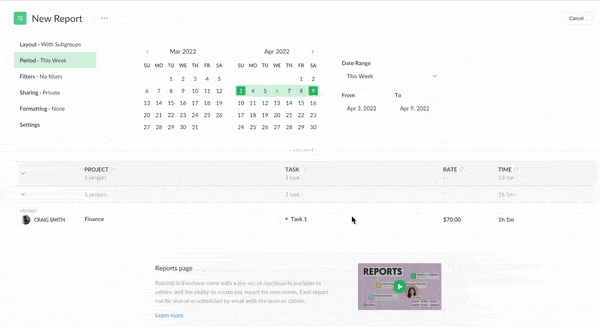
After switching to a period different from the original one, you can click Save to save the new period, or Cancel to revert to the original period.
Navigation on the Reports page
We have added labels with the ability to sort content on the list of custom reports.
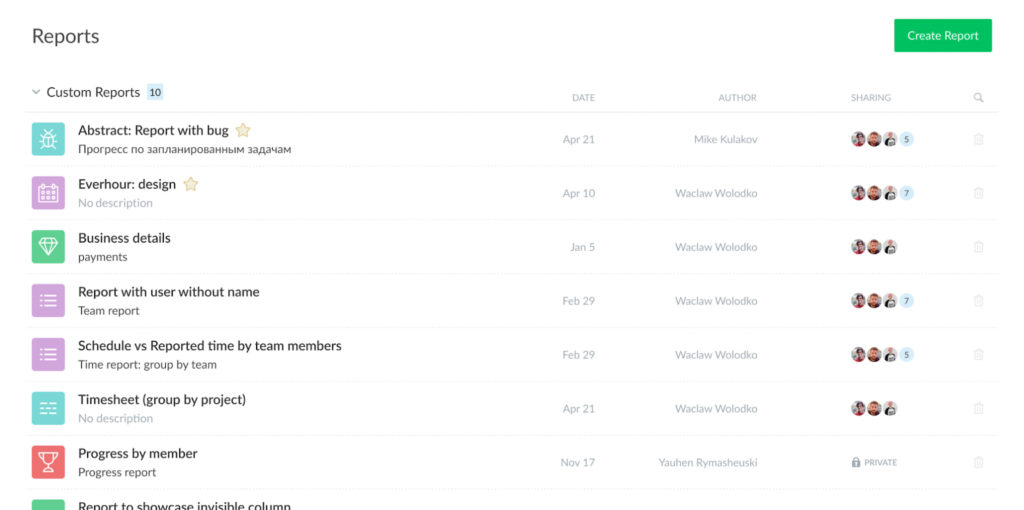
You can click on each of the labels for various types of sorting.
- Click on the Custom Reports label to sort reports alphabetically by name;
- The Date label sorts items chronologically;
- The Author label sorts alphabetically by members’ names;
- Click on the Sharing label for sorting from public to all team to private reports;
- There is an option now to bulk delete reports.
Schedule: filter by Team Groups
We have added a filter by team groups on the Schedule page.
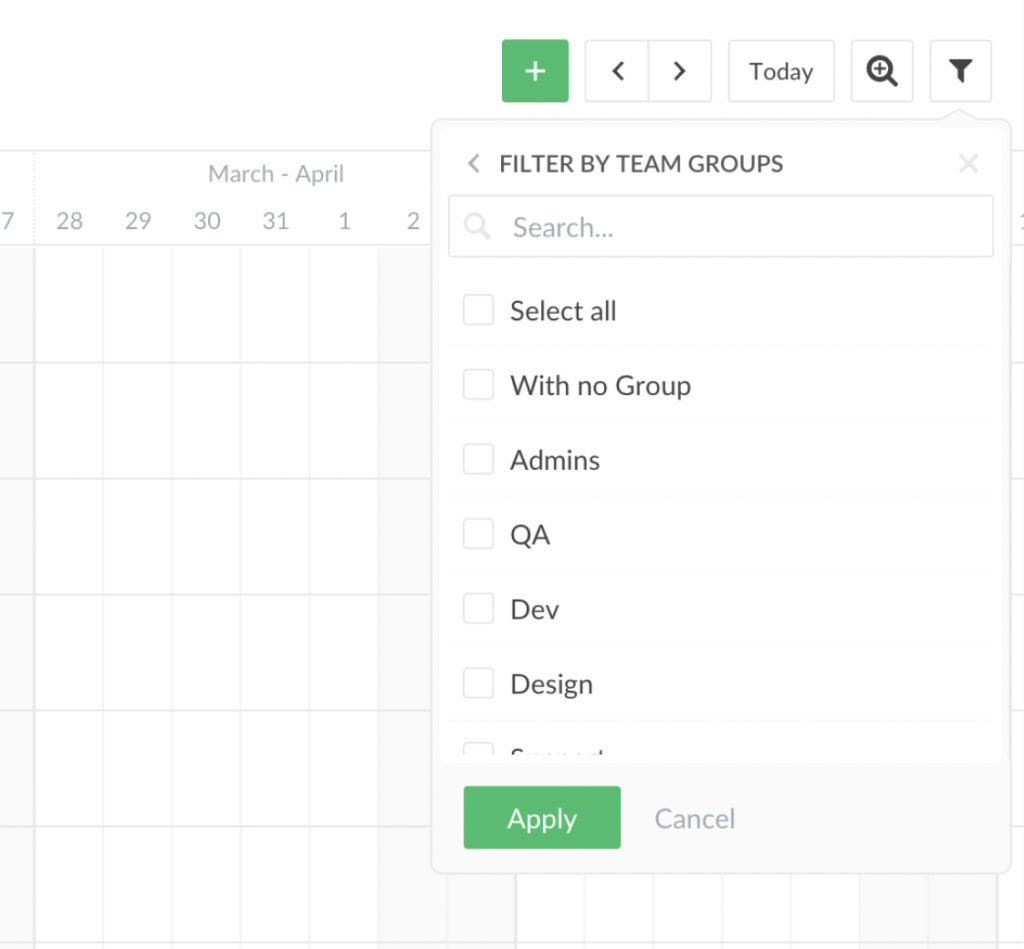
Supervisors and regular members will see this filter if they have one of the following permission types: “View all”; “View all, Edit own”; or “Full access”. Limited members will not see this filter.