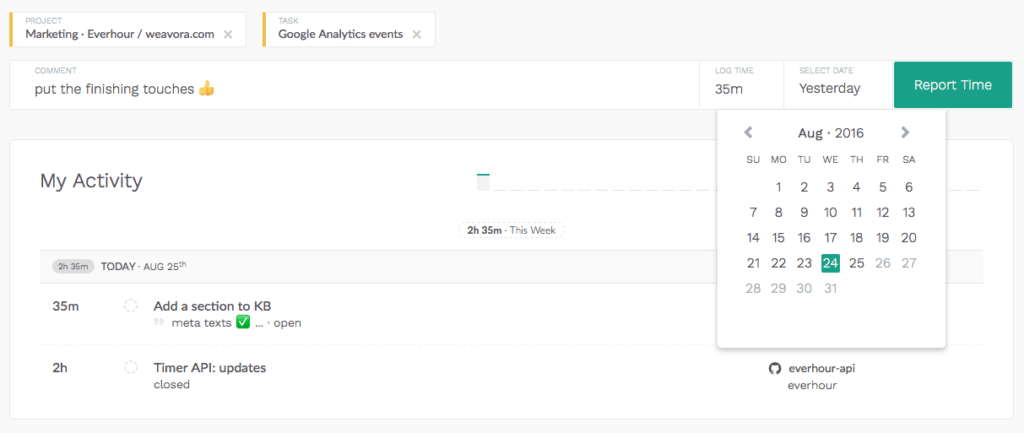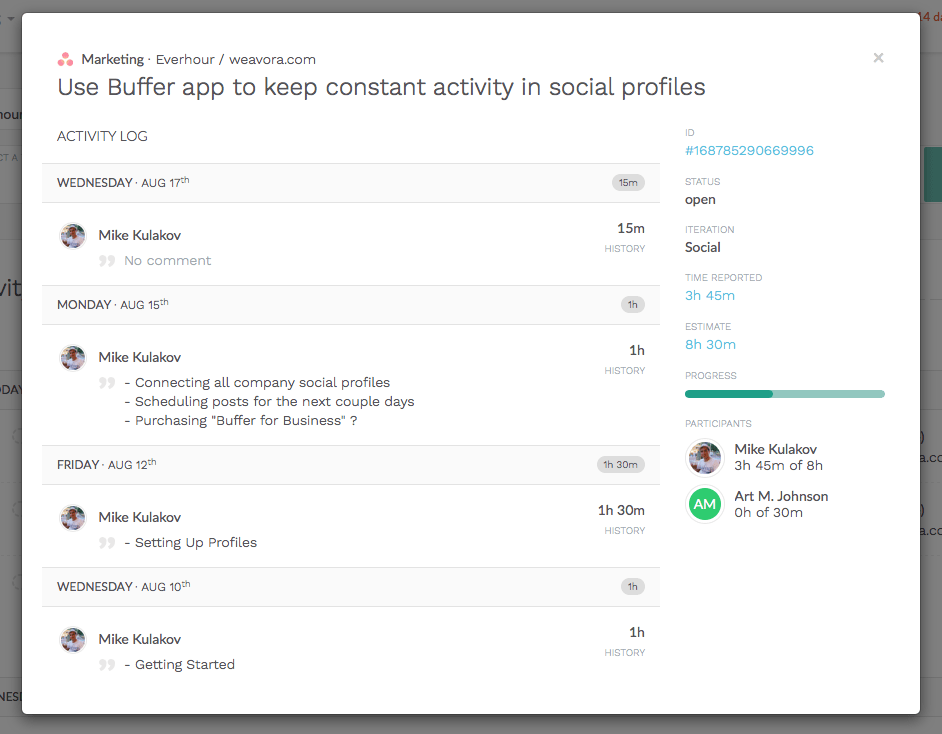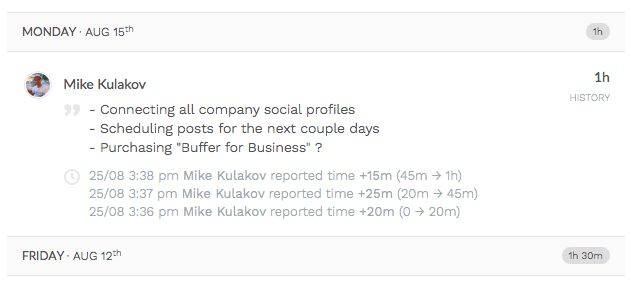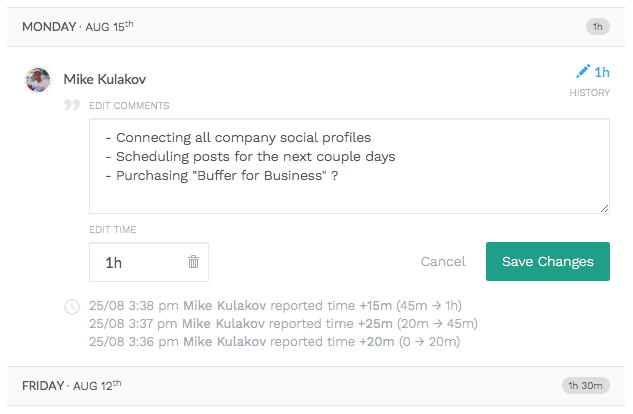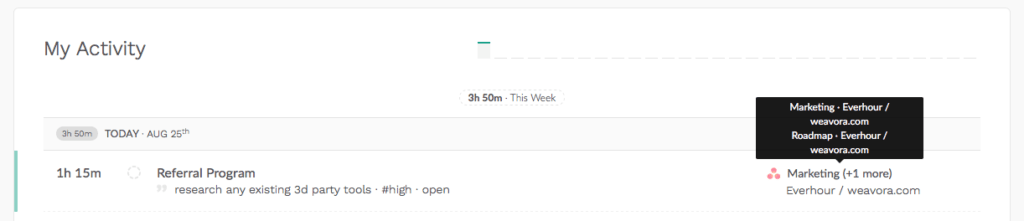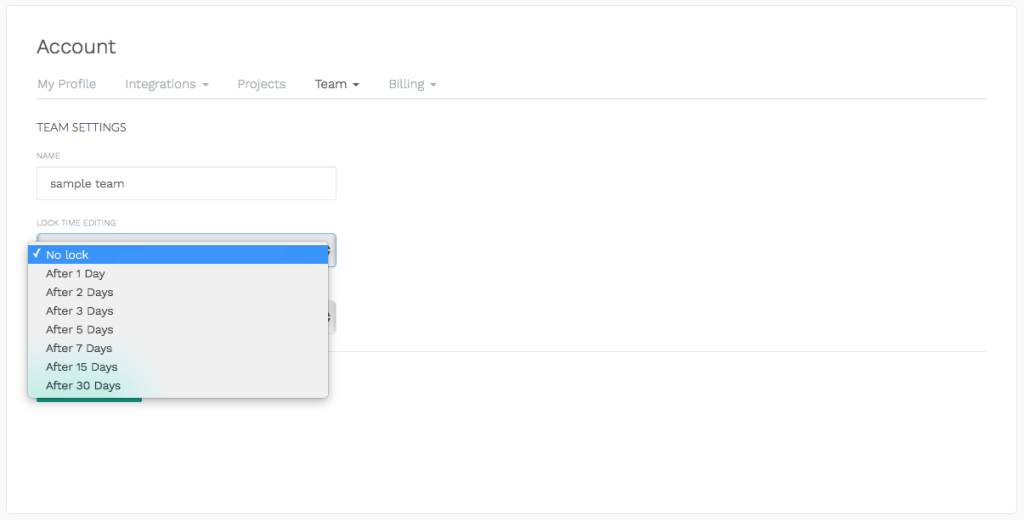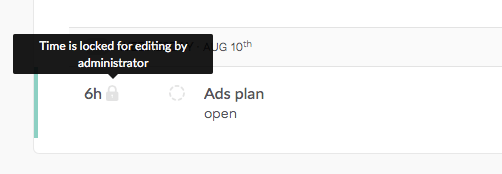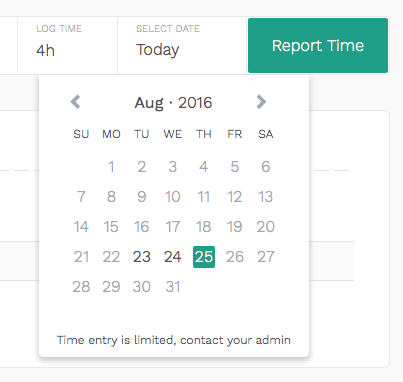Progress Update (Aug)
Hi folks! I hope you all are doing well 🙂
It’s been a week since we sent the first invitations to try the Beta version of Everhour 2. Many of the invitees have been actively sending us feedback. Thanks for being so helpful, it means a lot for our team!
Since the first Beta release, we have added and improved a bunch of stuff.
Time Input Becomes More Intuitive
In Everhour you can track time in various ways:
- Choose project, task and simply start the timer to track time online
- Choose project, task, and report time for a certain date retrospectively
- Besides, you can always include an extra comment to any time entry
We have changed our time input to make the 2 last points much easier and intuitive. Now, after you choose a project and a task, you have 3 separate sections:
A comment section is to leave additional notes to your time entry. A time section allows you to enter the time you have already spent on the task. A date section is where to select a date (today by default).
You can enter all these details with your keyboard: Backspace deletes a project or a task that you have chosen, Tab allows you to navigate through the fields. Up/Down chooses a date and you can hit Enter to confirm the choice.
Improved Task Details
We have improved task details pop up where you can see the entry activity log (shown by default) as well as edit your and your colleagues’ time and estimates (by clicking links in the right pane).
Activity log shows who and when reported time or left extra notes. Moreover, you can see an entry history if you click on this label.
You can edit an entry by clicking on a pencil sign near your time.
Multiple Projects Indicator
Let’s imagine you have a task that belongs to different projects. If you track time for a such task, we will show that you actually track for all projects where this task is situated.
Lock Time Edits for Team Members
From now on, each team could set a rule to prevent editing time entries after a certain period of time (e.g. after 3 days, a week, etc.). You can see this function by visiting My account > Team > Team Settings.
When the selected period comes into force, members will neither be able to edit reported entries nor report any time retrospectively.
Some Bugs We Squeezed
With your help (special kudos to Matt O., Eduardo M., Przemek C., Mihai A., Annie W.) we’ve been able to eliminate some issues.
1 – An issue with a reflecting reported time for the selected period. This bug appeared when you made a report for a certain date range, but didn’t see the entries of one day. Ex: selected period is Aug 15-19th, but you don’t see entries made on Aug 19th. Fixed!
2 – Showing time in tasks added to multiple projects. In case I have one task in 2 projects, I can see the entry in reports when only both projects are selected. If I chose one project, I was not able to see any reported time. Fixed!
3 – Dates in the timesheet report appear in random order. We made dates appear in chronological order when I choose a timesheet report. Fixed!
I know you suggested more improvements, we will consider them as well and let you know.
The current plan for the next couple of weeks is to finish with a new task option for internal projects. After that, we are planning to release the Beta version for the rest of the integrations to let all users enjoy the all-new Everhour 🙂
Stay in touch!