Single Sign-On (SSO) in Everhour
In this update, we have implemented the SSO functionality in Everhour.
How SSO works
Everhour allows you to use Single Sign-On with an identity provider solution (IDP) that supports SAML 2.0. We also have dedicated Single Sign-On integrations available for the following platforms (we may add other platforms over time):
How to enable custom SAML
To enable custom SAML, you need to be subscribed to a Team Monthly/ Annually plan and have the owner/ admin role in your Everhour team.
Important: we recommend that you first set SAML to “Optional” and try to log in with your SAML credentials. If logged in successfully, choose the “Required for all members” option.
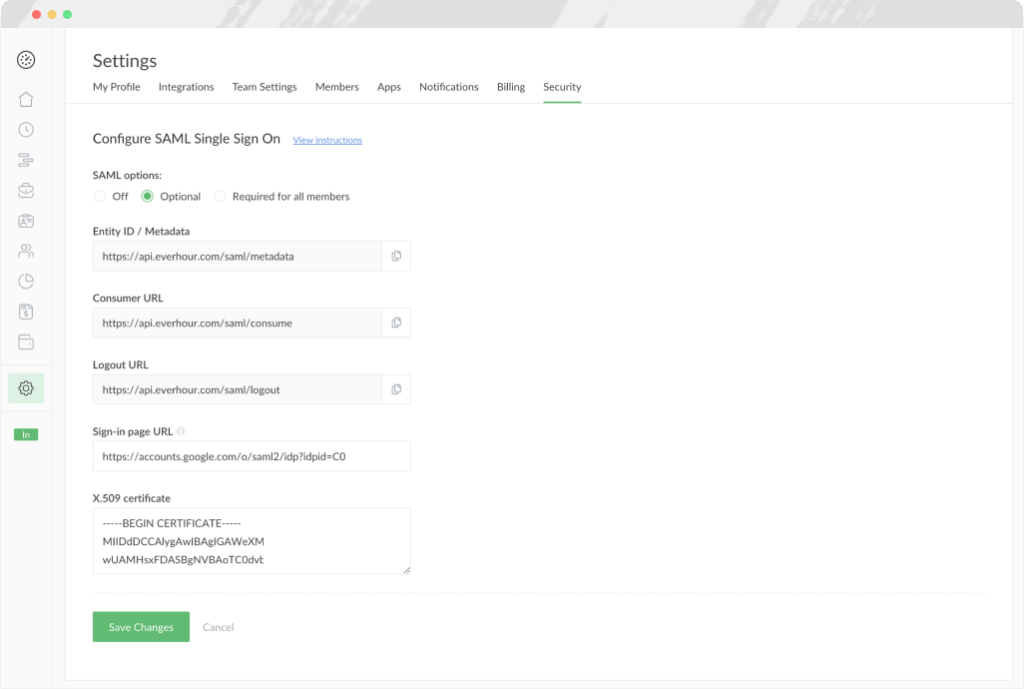
First, tell the IDP solution how to communicate securely with Everhour:
- Select Optional or Required for all members to begin the setup process.
- Ask your IT team to set up your organization’s IDP solution. The exact steps will vary depending on which IDP your organization uses.
- Provide your IT team with the following information from your Everhour account: Entity ID, Consumer URL, Logout URL.
Logout URL is optional, not many IDPs support it, but if you specify it, the logout on the IDP side will automatically trigger logout in Everhour.
Next, you need to tell Everhour how to communicate securely with your IDP solution:
- Once your IT team has configured the IDP, ask them to provide the following information: Sign-in page URL, X.509 certificate.
Finally, save these fields and try to login using the new SSO settings.