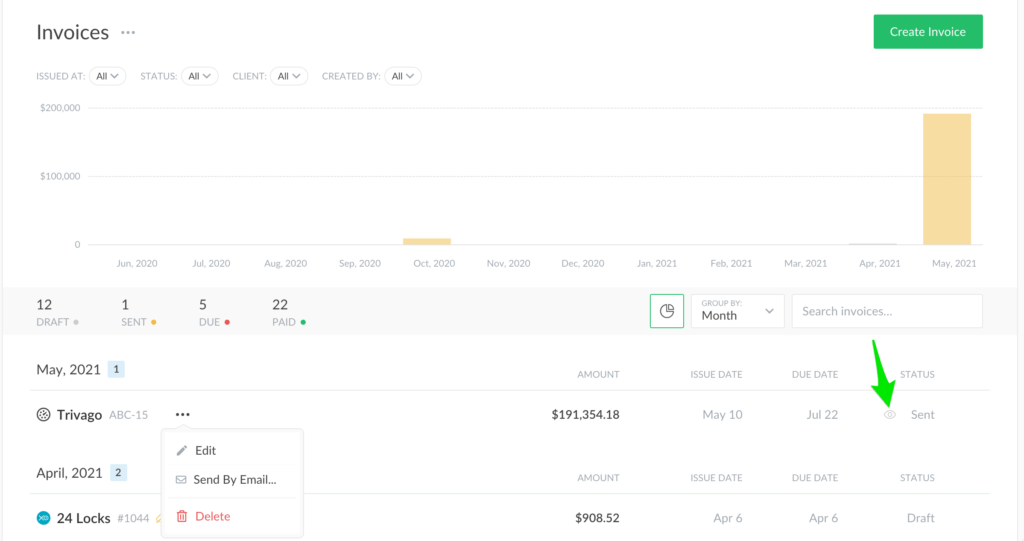Send Invoices Directly from Everhour
Hi, it’s a pleasure to announce that you can send invoices by email from Everhour right after you create them. Let’s take a look at how it works now.
Send by Email
From now on, there is a new icon on the left side of the invoice after you save the draft: “Send Invoice”. The manual process to mark invoices still exists and was moved to “More actions” on the Right. Besides, you can simply download your invoice as before.
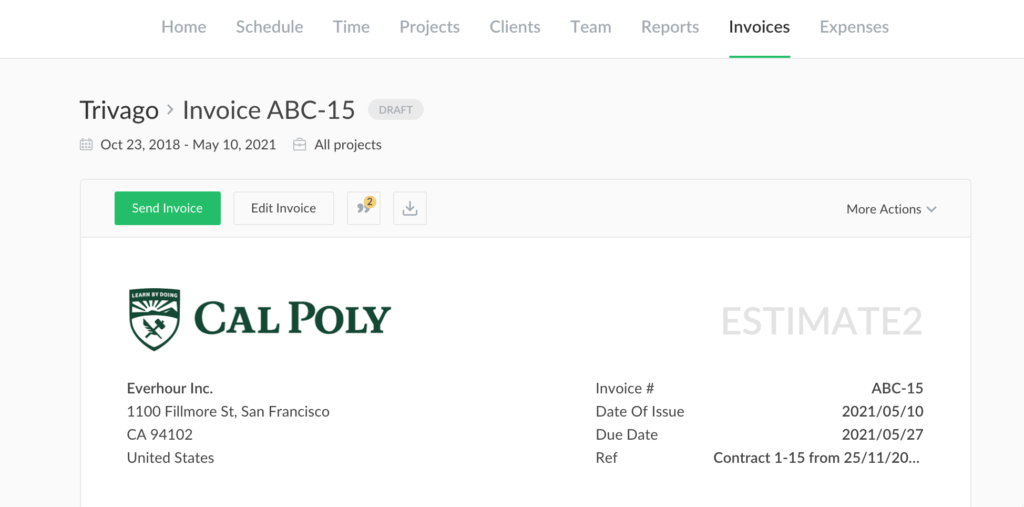
Click on “Send Invoice” to open a window where you need to put a recipient address. We will pre-fill the subject and email body for you, however, you can change it anytime on your custom messaging.
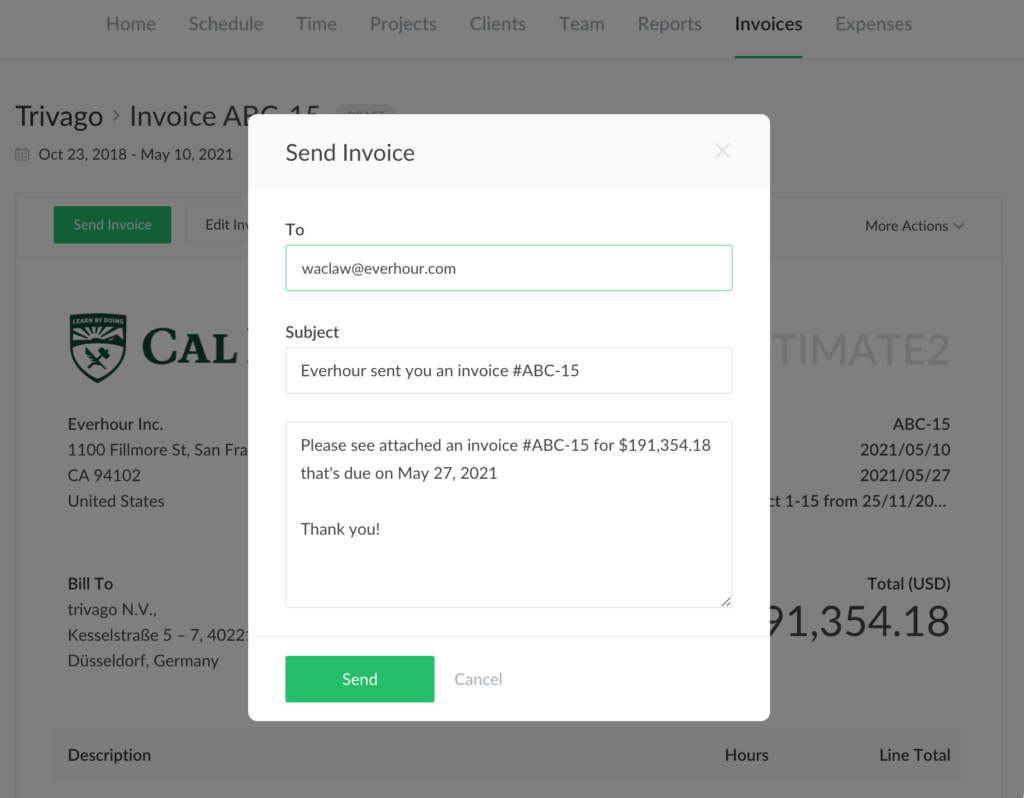
By the way, client settings now get a new field where you can save addresses to which we will send your invoices. You can add as many as you wish!
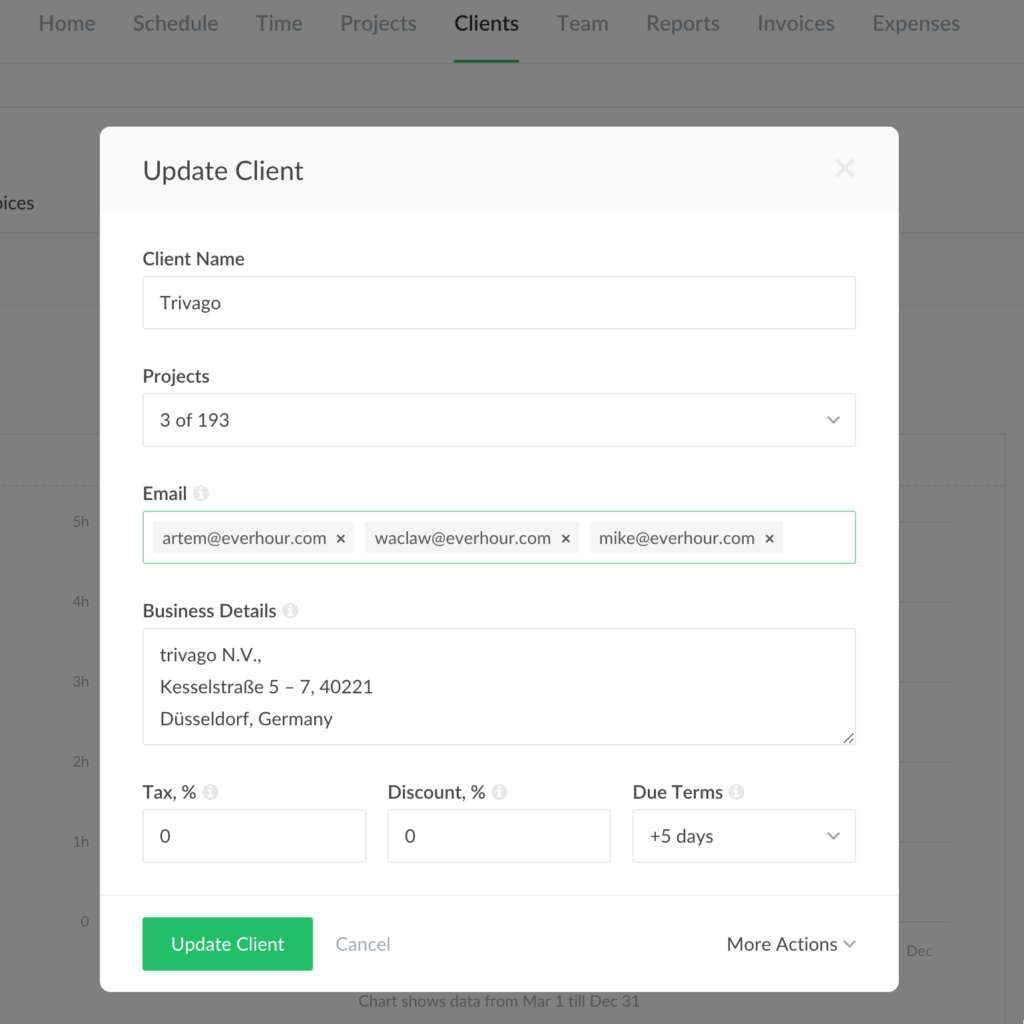
What Happens Next
We mark your invoice as sent automatically after you perform this action. It is still on you to mark your invoice as paid when a client does that.
A client receives your invoice as a PDF file. We have added a special eye icon on the right side of the invoices page to let you know when a recipient opens your email. So, you are aware that they are aware they owe you some money 🙂
One last tip: you can send an invoice later anytime without opening it, just find it on your list and expand the quick actions menu.