Reports: Edit Estimates, Icon and Color
This time we are bringing a few updates to our reports. From now on you can edit your task estimates right from your reports and mark certain reports with an icon and color to make them stand out on your report list.
Let’s see what it looks like in Everhour.
Edit Estimates
Besides editing time entries in your reports, you can now manage your estimates there.
If a report has the ‘Task’ column, you will see the ‘Edit Estimate’ popover upon clicking on a task’s estimate. If the report additionally has the ‘Member’ column, the current user will be highlighted at the top of the list.
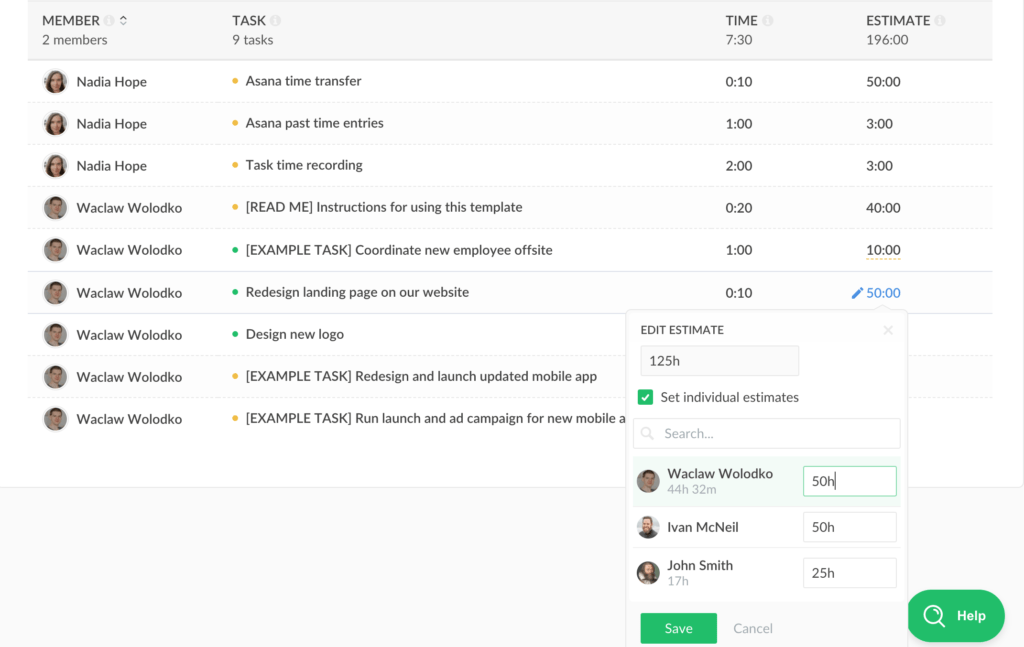
Without the ‘Task’ column on a report, the ‘Estimates’ column will display the estimates summed up for a number of tasks. When clicking on such an estimate, you will see a window where you will be able to edit estimates for each task individually.
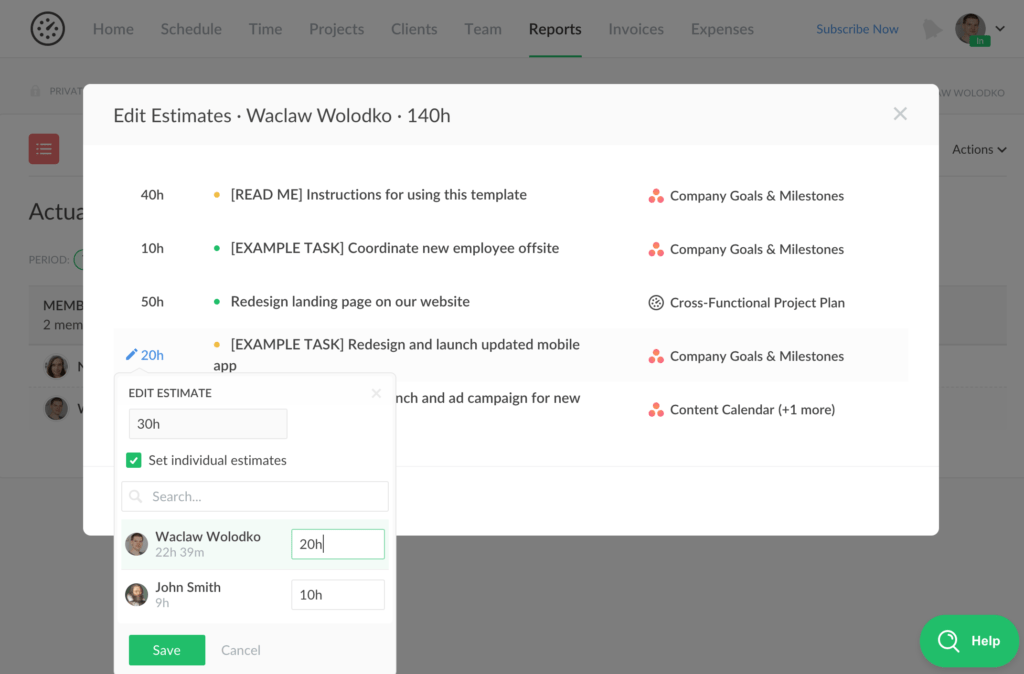
Icon & Color
You can now customize your reports by selecting an icon and color for each of them. There are a number of options to select from depending on the type of each particular report.
Besides that, you can now change the name and the description of a report, duplicate a report or schedule its export — all available under the Menu button on the Reports page.
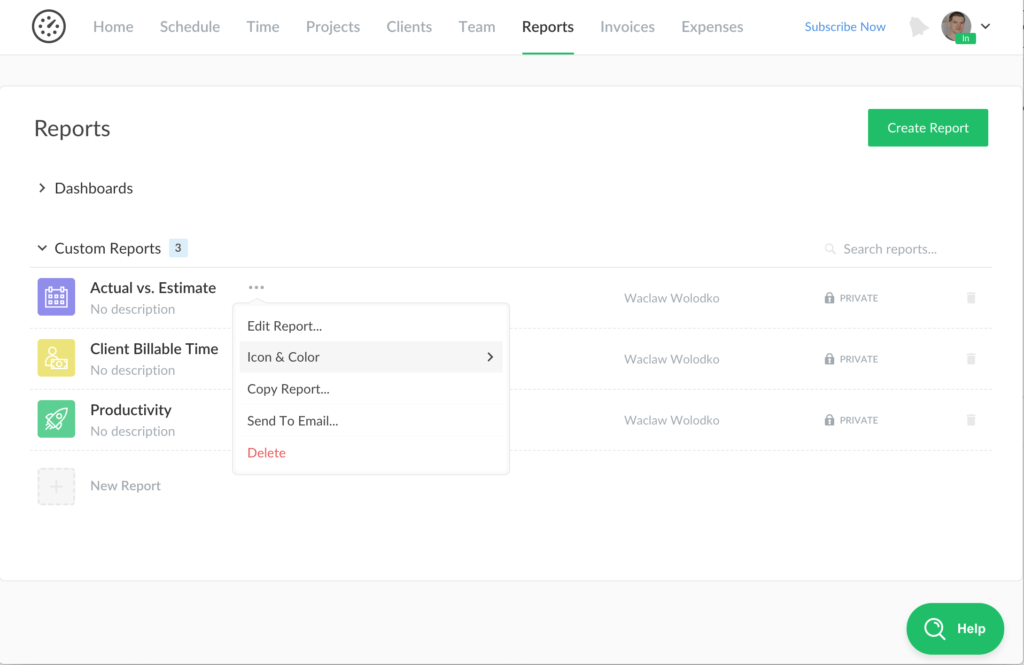
How do these updates look to you? Looking forward to your feedback and new suggestions!