Rename Columns in Reports
September 15, 2021
The next cool update to our custom reports is waiting for you! From this moment, give a column your own name that you understand and are used to.
How to Rename a Column
Open your report builder and go to Layout where you can add and re-order columns. Hover over the column to see the pen icon and click on it. Type your own title, then hit enter or click somewhere on your screen.
That’s it! You can recall the original title by hovering on the tooltip in the report builder.
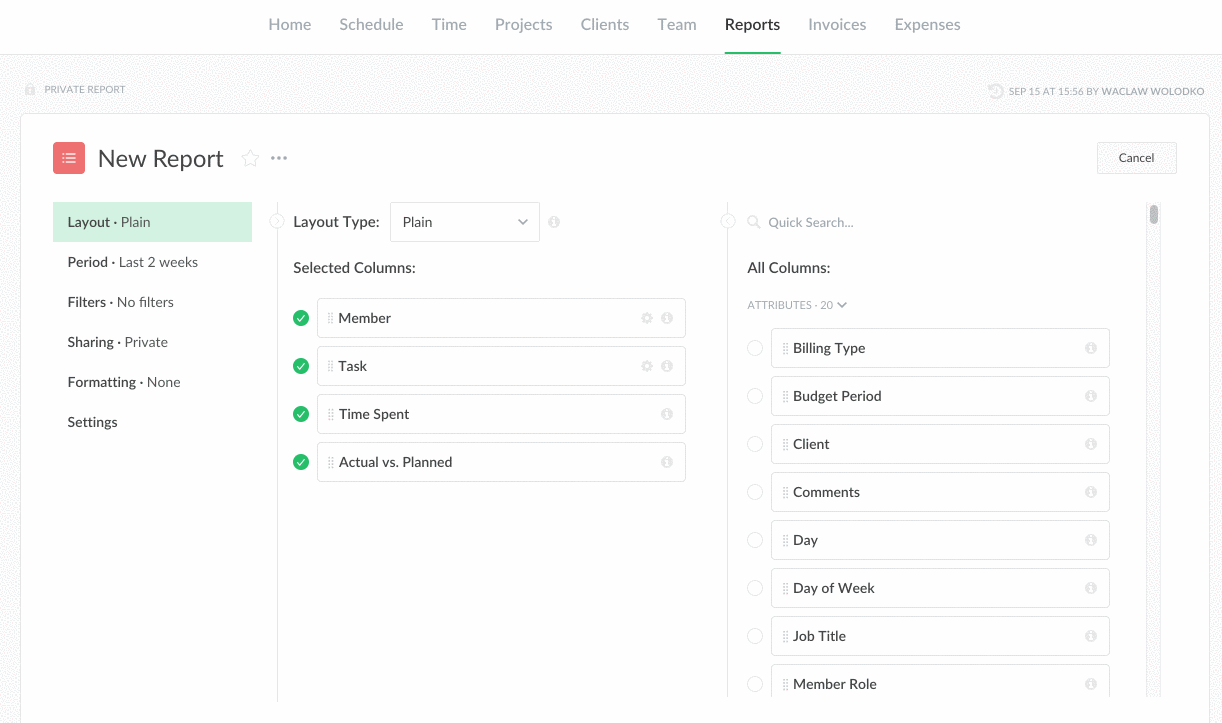
Don’t like the title after you saved the report? No worries, rename it without opening the layout section alongside doing other actions with a column!
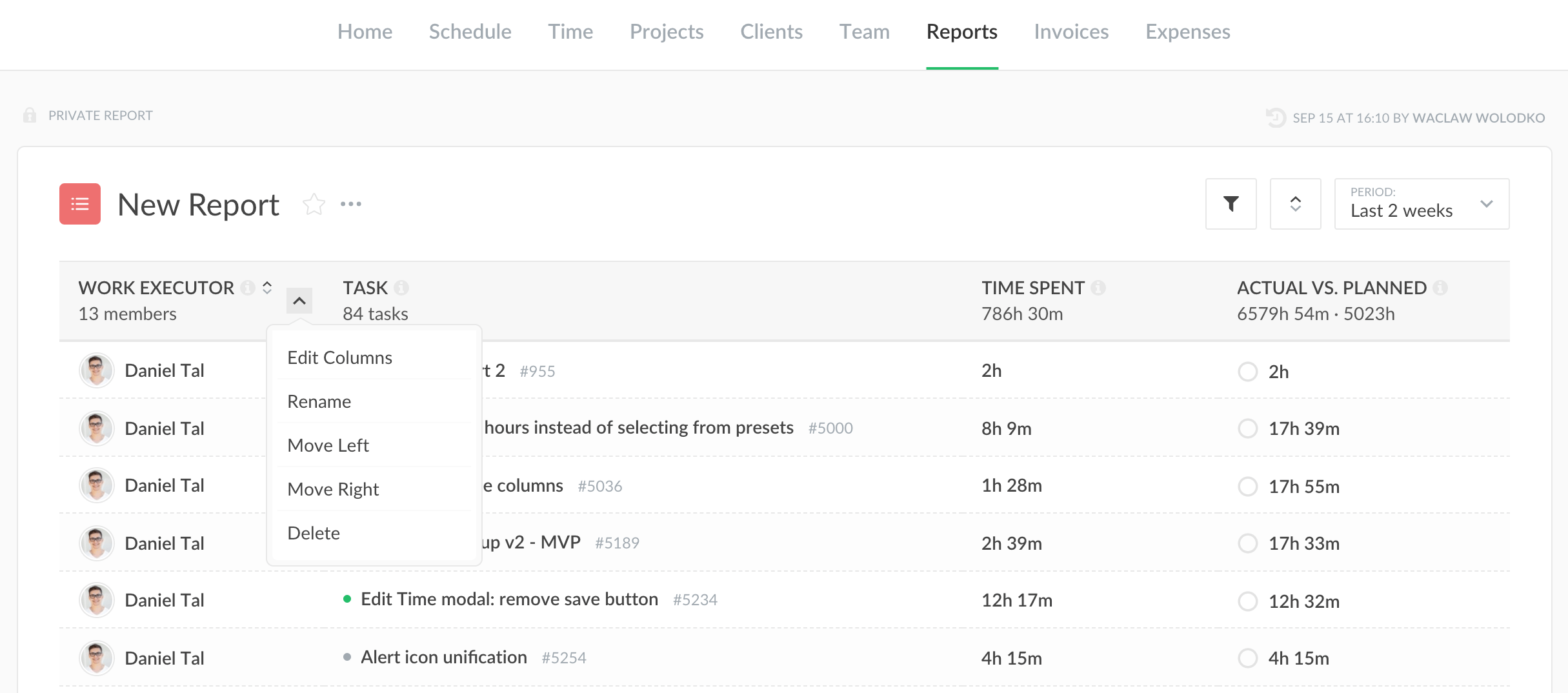
Details to Know About This Feature
There are some things you should be aware of when you rename a column:
- If you unselect the column from your report, we roll its original title back, you have to rename it again.
- A field name can’t be blank.
- The new column title will transfer as well if you download a report.
- In shared reports, team members can rename columns in their turn, but the change applies only to them. The changes made by a report creator are visible to everyone.