PDF Export Levels Up
We have enhanced the PDF export of reports taking into account the former feedback points. It should be a pleasant experience to print it out now.
What Are the Enhancements
The main negative comments about the former PDF export look were that it a) had very tiny fonts that were hard to read b) there was no page break for large reports, c) reports looked bad in the landscape view. Plus some other small items for complaint.
We tried to cover all major critique points. Let’s look at the report with subgroups as an example (click to enlarge).
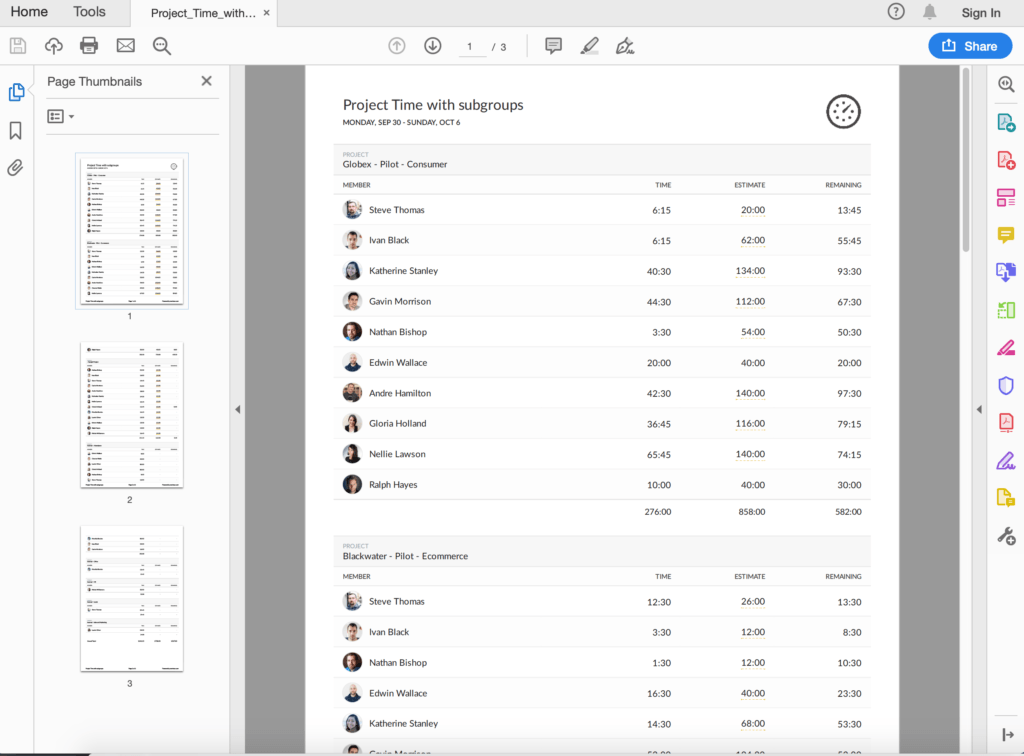
It is quite large, so we break down the information by pages. Fonts are looking much nicer and you can fit the document to landscape when you choose to print the file. The report of this layout shows all subtotals at the bottom of each subgroup and the grand total is at the end of the doc.
Below are variants of this report in different layouts. Timesheet shows member time into each project:
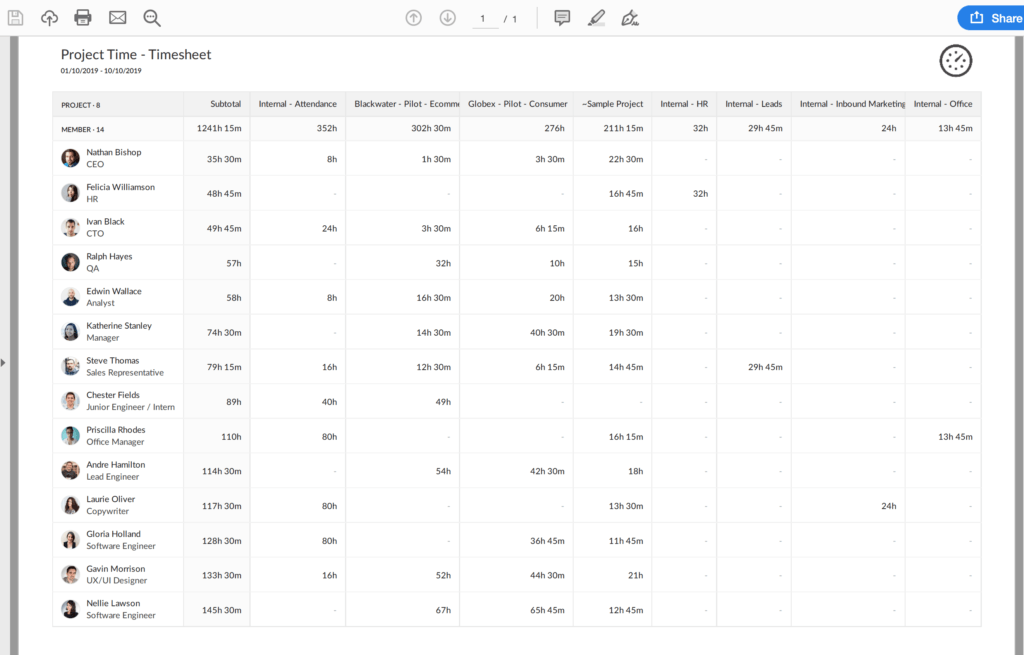
Plain shows time per project and uninvoiced amount if any.
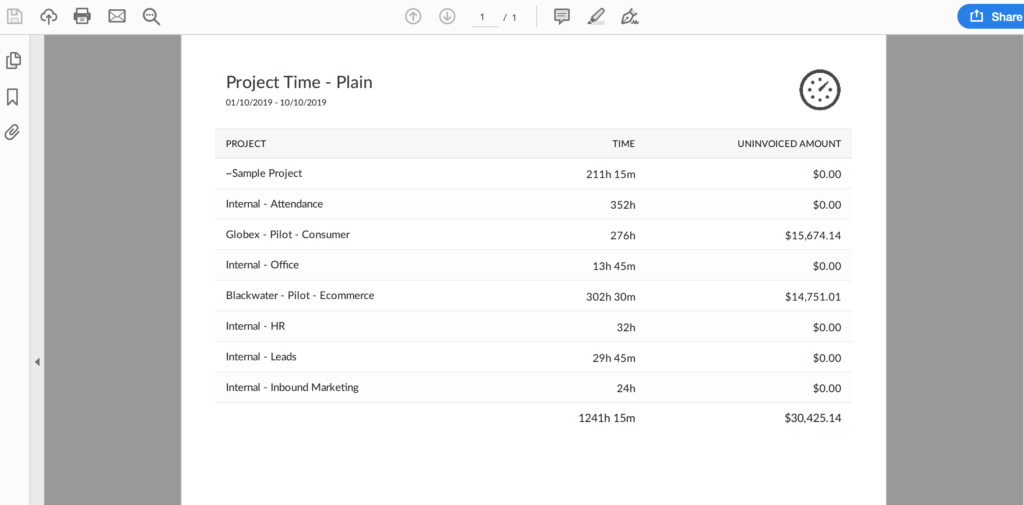
What Else to Customize in Your PDF File
You can add your logo in Team Settings and this logo will appear on the exported file in the upper right-hand corner. Besides, each user has some individual settings in their profile for reports. They will apply to let you personally download a report where dates and reported hours look in the format you are comfortable to work with.
And you can always choose a custom period for your report. It will show up as the start and end date of the reported time that we show under the name of the report.