Overtime
We know that many companies are required by law to pay their employees 1.5 or even twice as much for the overtime hours that go beyond a certain limit per day/ week/ month.
To help you calculate your payrolls, we have added the Overtime feature to Everhour.
Setting the Overtime Limits
First, you need to specify your daily/ weekly/ monthly OT limits on the Applications page. Here you can also choose the metric that will be used for calculating the extra hours: project hours or timecards.
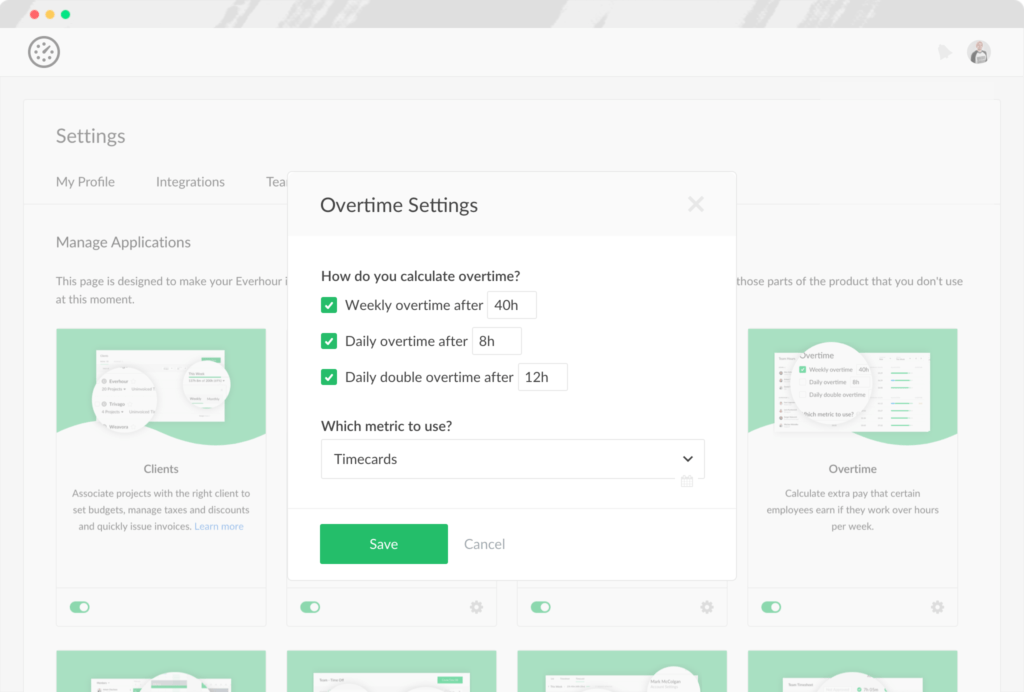
Team Hours Dashboard
Once you enable the app, the Overtime column will show up on the Team Hours dashboard. Orange numbers will stand for the weekly OT hours, red numbers will mark the double overtime.
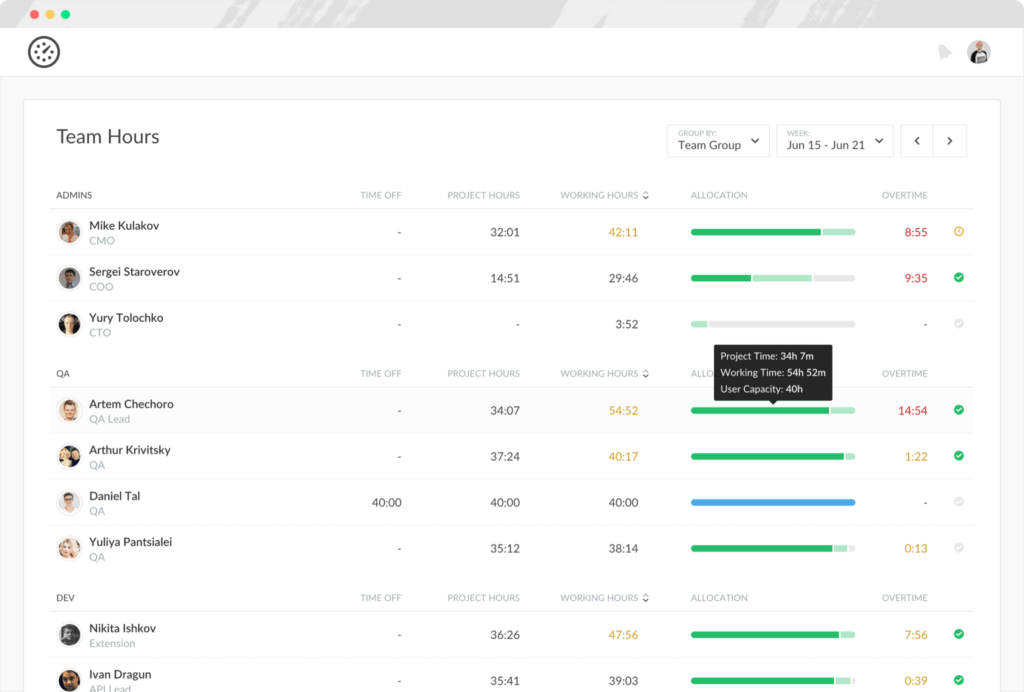
Payroll Dashboard
We have added a new dashboard on the Reports page — Payroll. The dashboard will sum up all project hours and calculate the OT pay and the gross pay to each employee on the team.
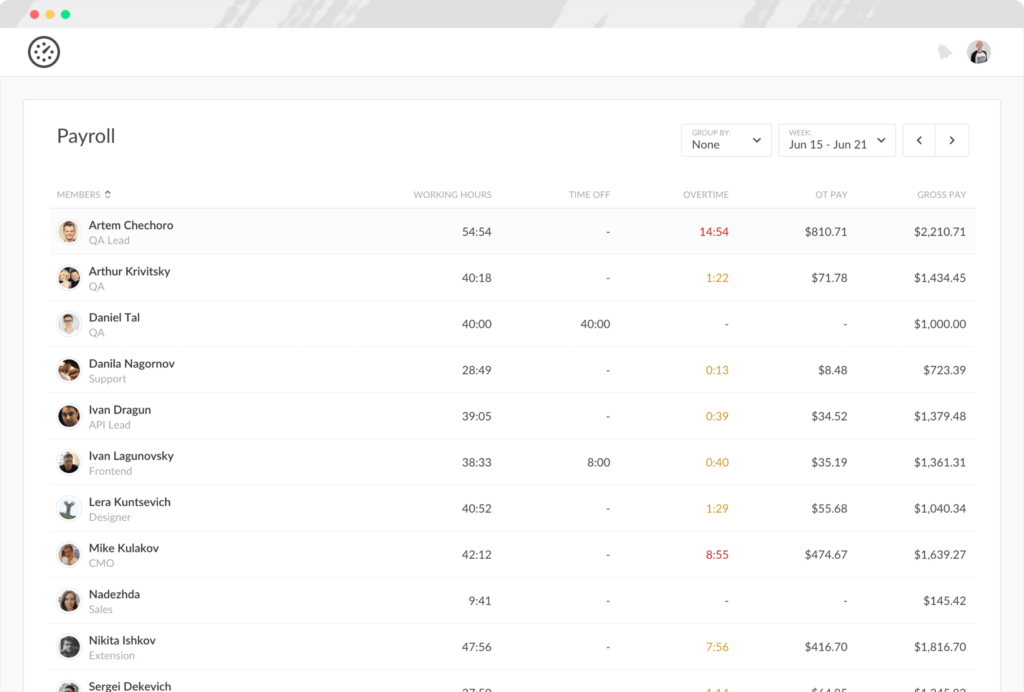
The system will calculate the OT hours according to the following formula: employee’s cost * OT hours * OT rate (1,5 or 2). The Gross pay will equal OT Pay + (employee’s cost * working/ project hours).
That is the Overtime update in a nutshell. Feel free to take it for a test and let us know what you think!