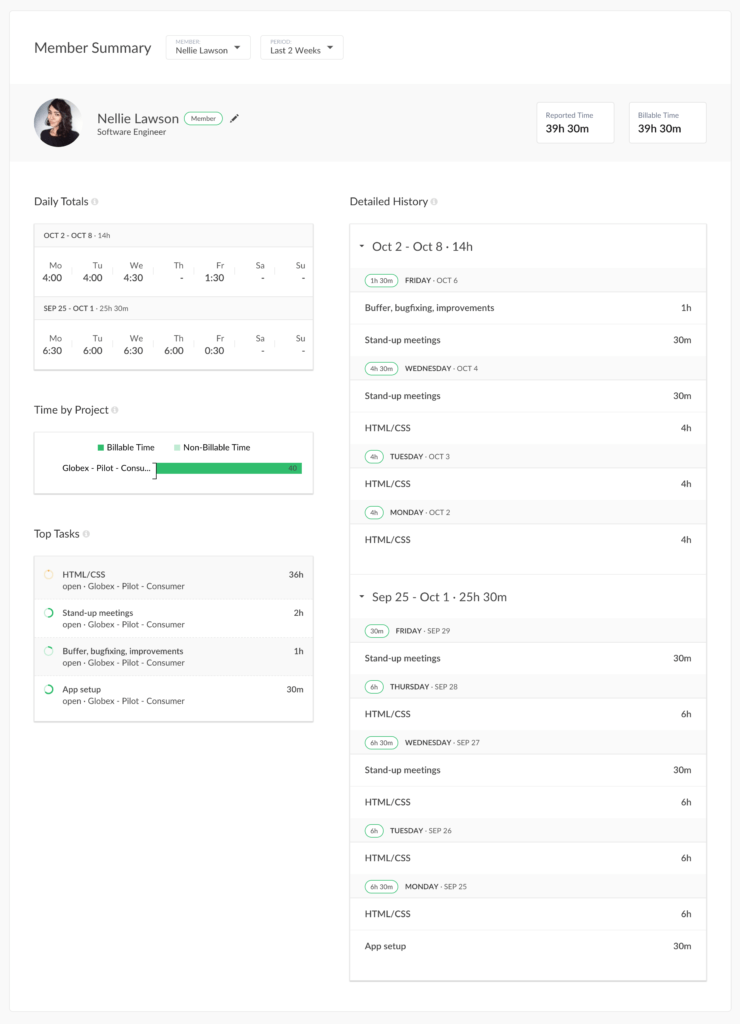Presenting a Member Summary Page
Hey folks, we are glad to introduce a new enhancement aiming at showing the stats summary on a member profile. A team admin can see all tasks any member worked on, time by project, daily totals, and more in one click.
You can open a new Member Summary almost on any Everhour page where you see a member’s avatar or a name. We will open the summary page with the last week’s period by default.
This is how it looks:
Let’s dive into details.
Header
It displays the name, user role, and the job title of your member. Click on it to open a menu for edits. On the right, you can see the total reported time for the selected period and how much of it is billable. Later, there will be an option to set a user time tracking limit (in the works).
Daily Totals
This is a widget to see how much a member worked at a glance. Admins can use this table to edit or add time for others.
Time by Project
You can see hours split between projects, as well as what is billable and what is not.
Top Tasks
A display of 15 most time-consuming tasks, i.e. what a member worked most often.
Detailed history
This a combination of a Top task page and a Time page functionality that shows task time entries by day and by week. What’s more, it shows the comments if a member made them to a time entry.
Have questions? Feel free to leave a comment or to write us at ask@everhour.com.