Manage Your Staff on Team Page
A new section called Team Page is set for faster actions with team members to make their management way more organized. Here an admin invites and deactivates members, sets their rates, costs, capacity; checks activity progress, approves timesheets, changes a user role, and so on.
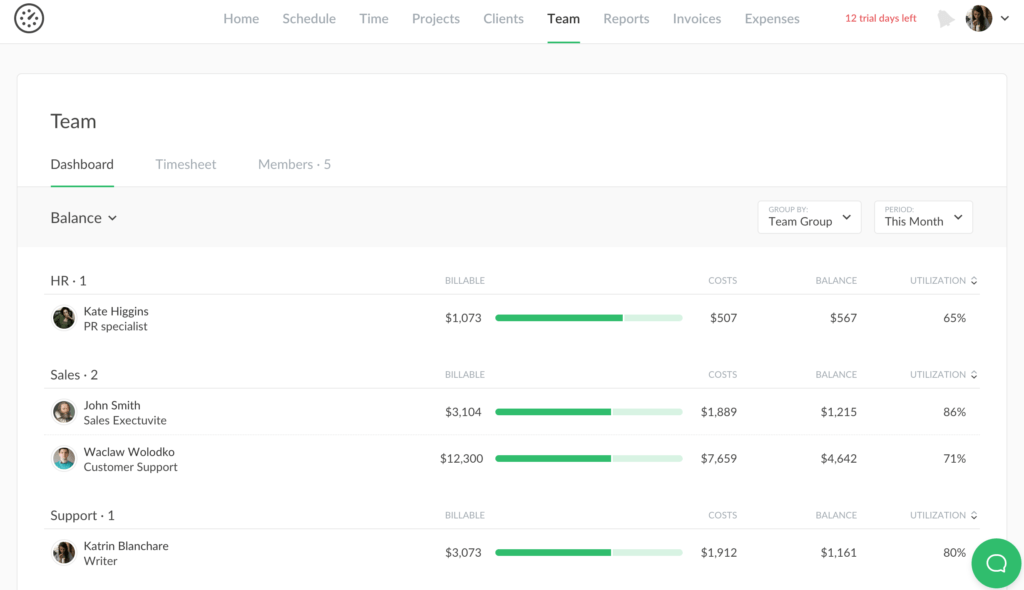
Formerly, an admin had to switch between different tabs and pages. The Team page unites the data and actions by the member making team management simpler.
Team Page Elements
The page consists of 3 parts: Dashboard, Timesheet, Members.
Dashboard is a new page that represents two views by members: Work Time and Balance.
- Work Time displays the actually spent hours by a member in the Reported column, the Remain column calculates what is left based on a weekly capacity (you can set its size in tab “Members”). If you spent more, we show your Overtime. When you added Time off for a selected week in Schedule, its size appears in the column with this title. The last column shows a member utilization: how much of the reported time is billable.
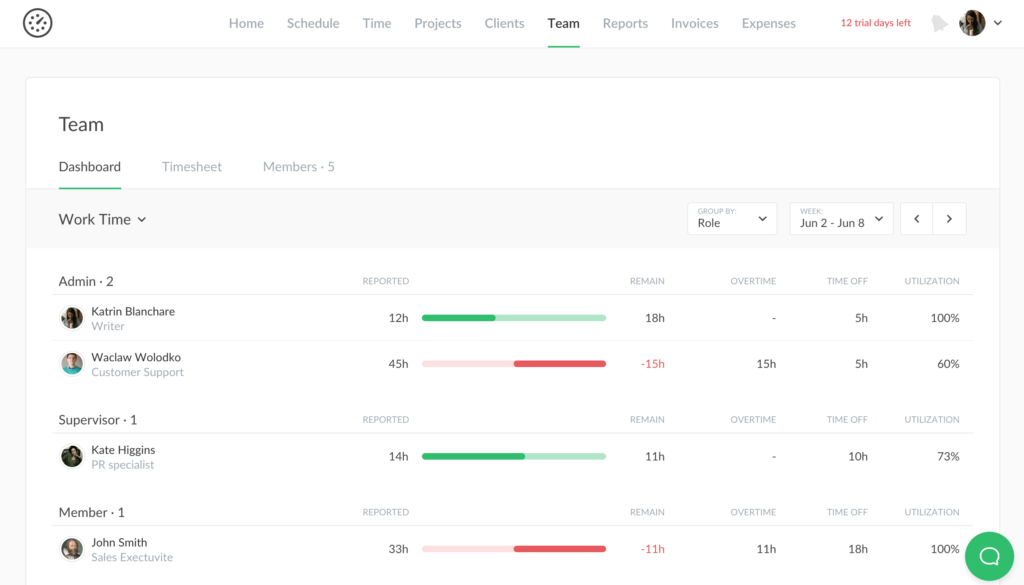
- Balance dashboard represents the billable amount of member work, the cost of time, the difference between 2 columns, and the proportion of the billable time to the reported time for the selected period.
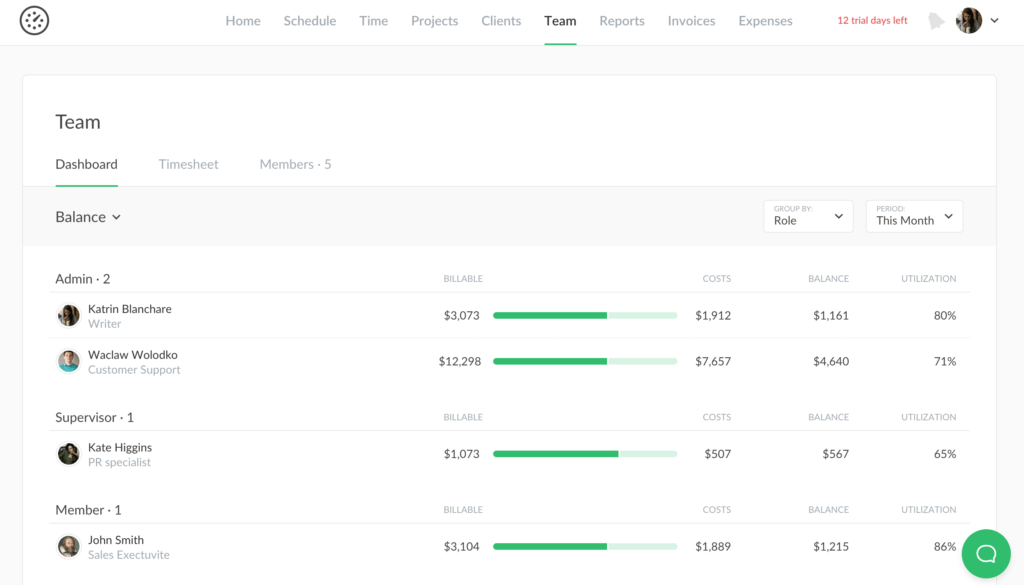
Timesheet is a board with hours spent by a user daily on each task. It was moved from the Reports section. Here is the place where an admin can analyze and manage the time submitted for approval by a member. It’s also possible to see what tasks a teammate was busy with and edit their time or even submit hours for a new task for them.
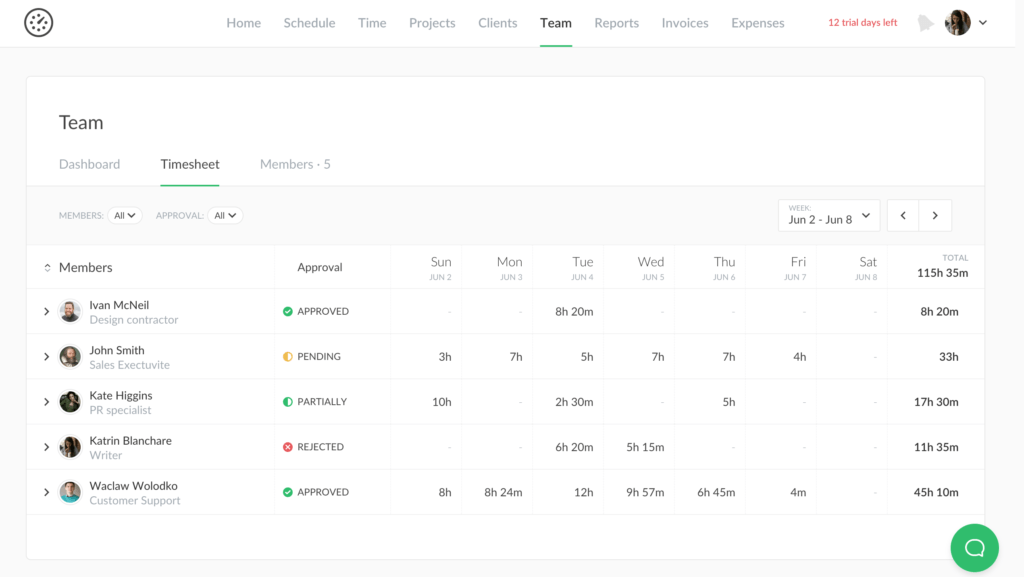
Members tab was moved from a user account. It is the list of team members where you can set the rate, cost, capacity, limit, assign a user to a group, deactivate a member or invite a new user. You can find more information about it here.
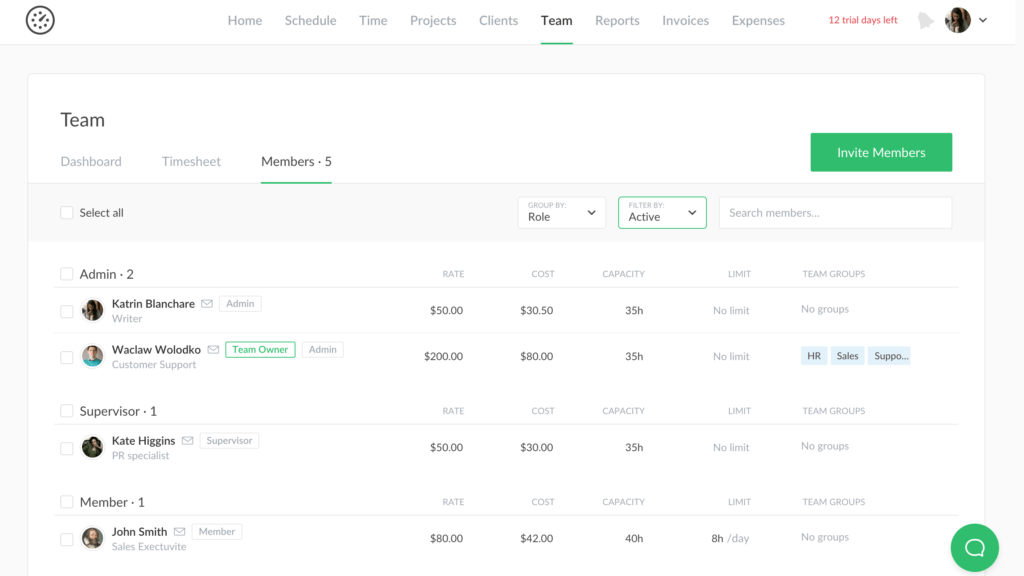
In case you are looking for more details for Team page, check out our support article.