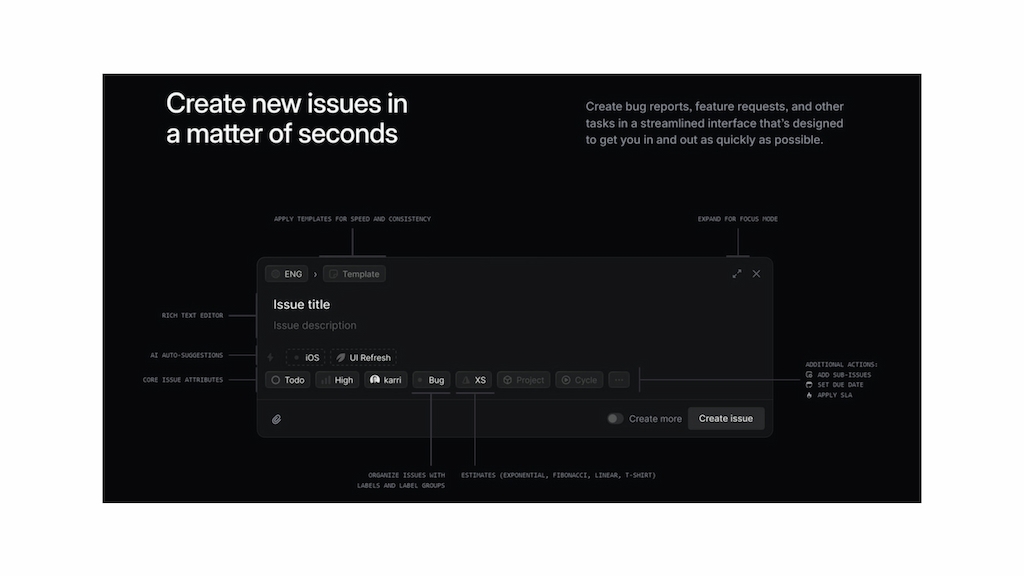Tracking issues well helps teams stay on schedule and avoid missing important tasks. Linear makes this easy with a fast, simple tool that keeps your work organized and focused. In this article, we’ll walk through how to use Linear for issue tracking — including how to create, sort, and prioritize tasks, plus how to use filters, integrations, and automation to work more smoothly.
❓ What Is Linear Issue Tracking?
Linear is a fast, streamlined issue tracking tool that prioritizes speed, automation, and a clean workflow. It helps teams manage tasks, bugs, and feature requests without the clutter.
Create, assign, and resolve issues quickly. Add comments, set due dates, and automate workflows to keep your team aligned and productive.
💡 Real-world examples
| Team | How they use Linear |
|---|---|
| Software development | Track bugs and feature requests. Engineers can create issues, link design files from Figma, and update statuses as work progresses. |
| Product management | Plan sprints, prioritize tasks, assign issues to developers, and manage backlog cycles to keep projects on track. |
| Customer support | Integrate with Zendesk to convert reported issues into Linear tasks. Recurring bugs can automatically create issues for developers. |
Key features of Linear issue tracking include:
- Fast issue creation – Use keyboard shortcuts and templates to log issues instantly.
- Smart prioritization – Organize tasks with labels, priorities, and custom views.
- Automated workflows – Move issues through stages automatically based on team processes.
- Seamless collaboration – Assign team members, add comments, and track progress in real time.
How to get started with Linear issue tracking
- Create a workspace – Set up your Linear workspace and invite team members.
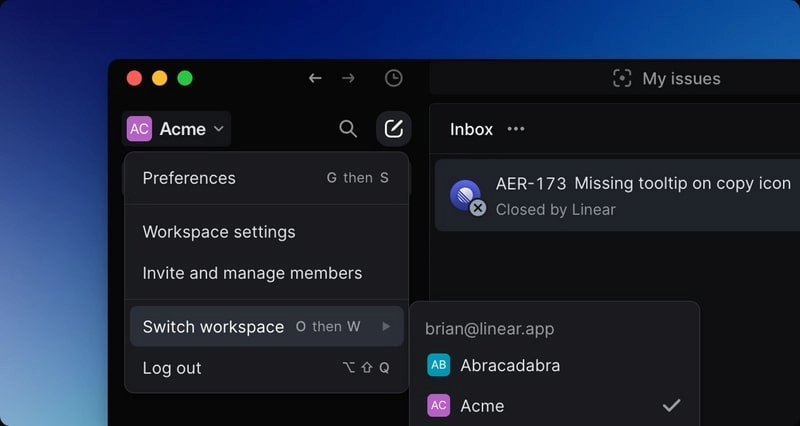
- Define workflows – Customize issue statuses to match your team’s process (e.g., Backlog, In Progress, Done).
- Log your first issues – Add tasks, bugs, or feature requests and categorize them for easy tracking.
- Use filters and views – Create custom views to focus on specific issues, such as high-priority bugs or deadlines.
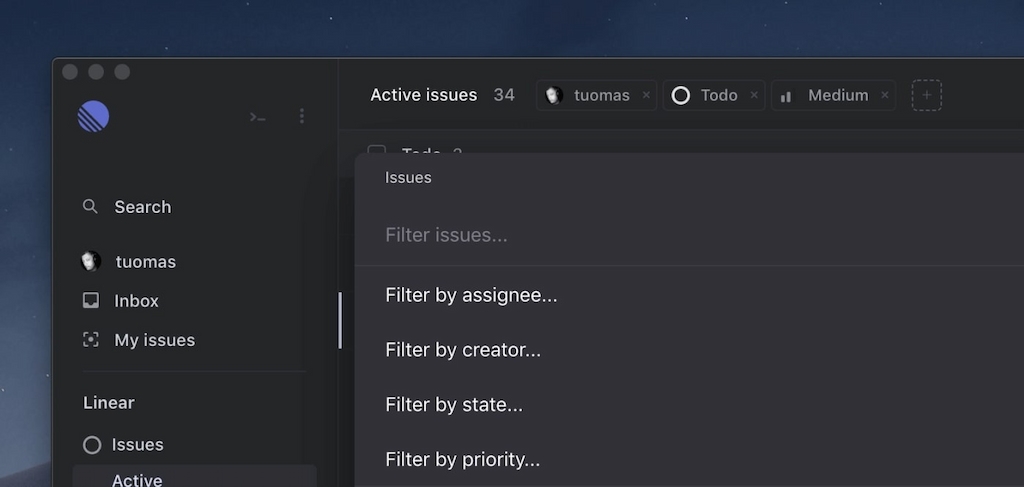
- Integrate with your tools – Connect Linear with Slack, GitHub, Zendesk, Airbyte, Figma, Sentry, and Everhour to streamline collaboration and reporting.
By knowing how to use Linear and setting up Linear correctly from the start, your team can stay organized and ensure issues are resolved efficiently.
🔧 Managing and Prioritizing Issues
Linear project management requires efficient issue management. Linear simplifies this process by helping teams organize, prioritize, and resolve tasks with minimal friction. With smart categorization, prioritization tools, and automation, teams can focus on what matters most.
🗂️ Organize your tasks
- Labels – Tag issues (like “bug” or “feature”) to filter fast
- Projects – Group tasks under the right workstream
- Linked issues – Show dependencies to avoid blockers
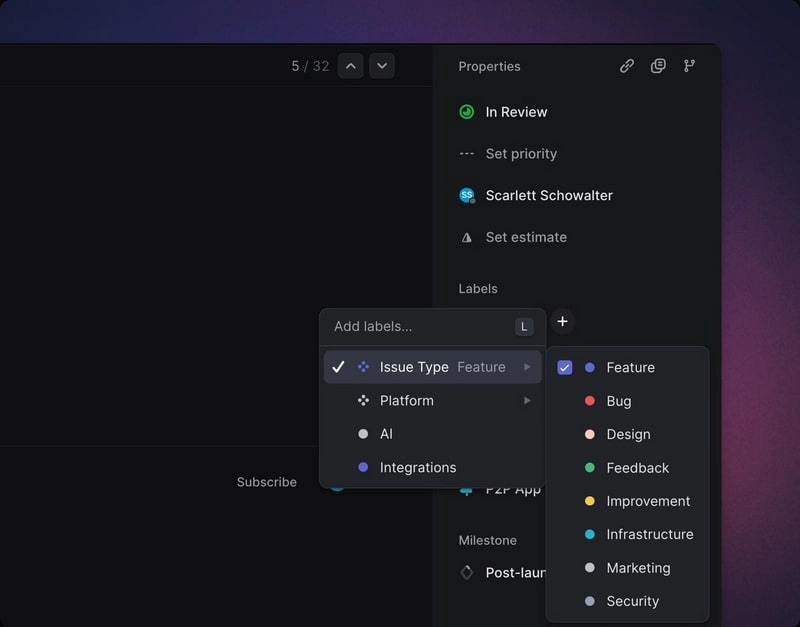
📌 Prioritize smartly
- Priority levels – Flag tasks as High, Medium, or Low
- Cycles & backlogs – Focus now, park later
- Clear ownership – Assign each issue to avoid “who’s doing this?” moments
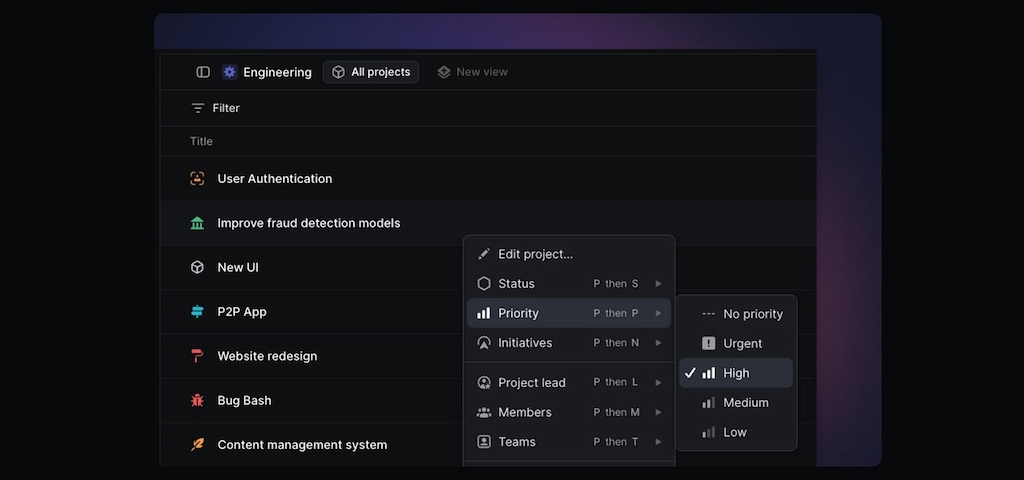
⚙️ Automate and move faster
- Auto-close stale issues – Clean out old stuff automatically
- Status triggers – Move tasks or ping people when progress happens
- Tool integrations – Stay synced with Slack, GitHub, Figma, and more
🔍 Tracking Progress and Resolving Issues
Good issue tracking keeps projects moving and helps avoid delays. Linear gives teams the tools to stay on top of tasks and solve problems faster.
📊 Track issue progress
Linear makes it easy to follow each issue’s status. You can:
- Use statuses – See where issues are (Backlog, In Progress, Done, etc.)
- Plan cycles – Group tasks into time-based cycles to stay focused
- View roadmaps – Get a big-picture view of ongoing work
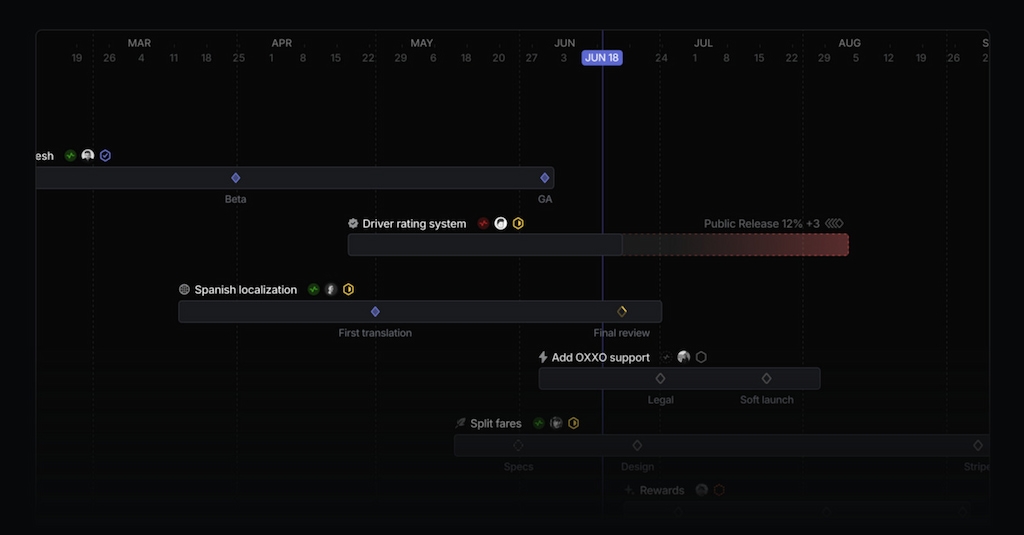
🤝 Work together on issues
Solving issues is easier when everyone’s aligned. Linear supports this with:
- Comments & mentions – Share updates and tag teammates
- Attachments & links – Add files or connect related tasks
- Notifications & integrations – Get real-time updates via Slack, GitHub, or Everhour (for Linear time tracking)
✅ Close and learn
Finishing an issue right helps future work. With Linear, you can:
- Add resolutions – Note how the issue was solved
- Review history – Spot patterns and prevent repeat problems
- Archive finished tasks – Keep your workspace tidy
With simple tools like these, your team can move faster and work smarter.
⚙️ Automating and optimizing workflows
Linear helps teams spend less time on busywork and more time on what matters. With automation and custom rules, your workflow becomes faster and smoother.
🤖 Automate the boring stuff
- Auto-close stale issues – Automatically close old, inactive tasks
- Auto-assign issues – Set rules to send tasks to the right person
- Integration triggers – Actions in GitHub or Slack or Everhour time tracker to update tasks in Linear
🧩 Customize your flow
- Custom statuses – Add steps like “Ready for Review” or “Blocked”
- Auto-status updates – Move tasks forward when something changes
- Dependencies – Prevent tasks from closing before blockers are done
🚀 Speed things up
- Keyboard shortcuts – Create and update tasks in seconds
- Templates – Pre-fill tasks for repeat work like bug reports
- Batch actions – Edit or move lots of issues at once
With the right automations in place, your team can stay focused, organized, and fast—without the admin overload.
💪 How Linear Compares to Other Issue Trackers
Unlike traditional issue trackers like Jira, Trello, or Asana, Linear focuses on speed, simplicity, and automation.
- 🔵 Jira is highly customizable but can feel complex and bloated for fast-moving teams. Linear, in contrast, keeps workflows lightweight and intuitive. (Learn more about Linear vs Jira)
- 🟢 Trello is great for visual task management but lacks built-in automation and structured issue tracking. Linear offers powerful filtering, prioritization, and integrations tailored for engineering teams.
- 🔴 Asana is ideal for general project management but isn’t the best option for software development. Linear provides keyboard shortcuts, cycles, and GitHub integrations to streamline issue resolution. (Learn more about Linear vs Asana)
With its clean interface, automation, and developer-friendly features, Linear is designed for teams that prioritize efficiency and speed.
Linear Issue Tracking: Conclusion
Linear issue tracking simplifies how teams manage, prioritize, and resolve issues, making workflows more efficient and collaboration more seamless. By leveraging features like automation, custom workflows, and integrations with tools like Everhour, teams can streamline their processes, reduce manual work, and focus on delivering results.
🌟 Learn what users say about using Everhour:
“Very user-friendly and adaptable from essential services, which suit my needs, to more expansive applications for larger teams. The timekeeping application is easy to use, and the invoicing tool is very efficient.” [G2]
“I like the great visualization tools including Gantt charts which make it easy to represent information and invoicing.” [Njeru, Capterra]
“Everhour has made my life so much easier when it comes to tracking time and managing projects. The reporting capabilities are awesome. I can easily see where I am spending time and adjust if necessary.” [Daniel, G2]
Whether you’re tracking bugs, managing feature requests, or optimizing project workflows, Linear provides the flexibility and speed needed for modern teams to stay productive.
- Curious about streamlined project management? Learn what is Linear app and why modern teams are switching.
- Looking for faster, simpler tools? Explore top Linear alternatives to streamline your workflow.