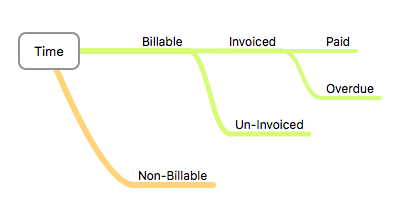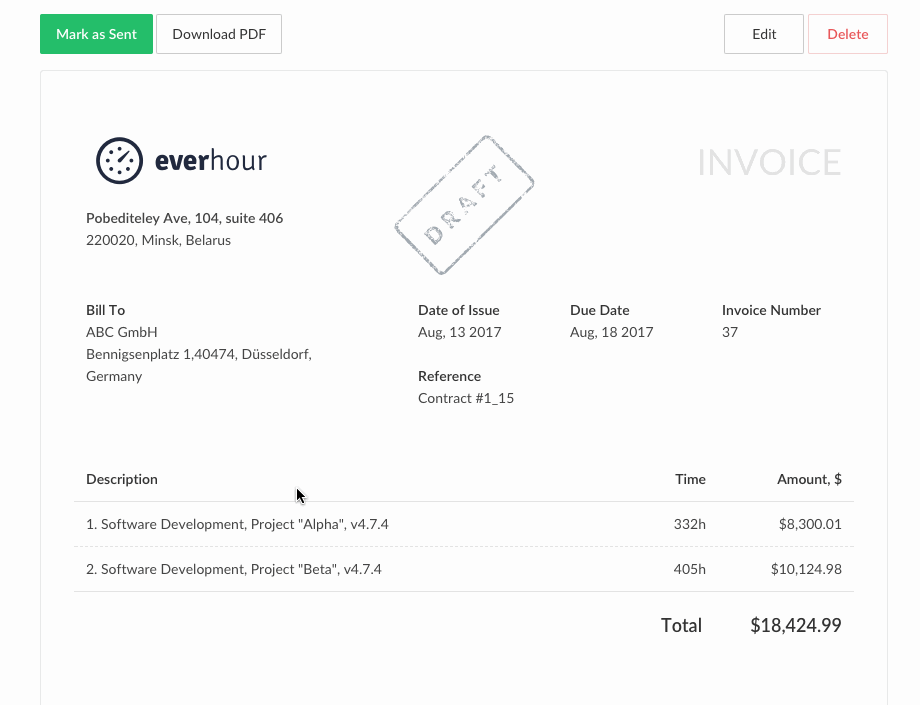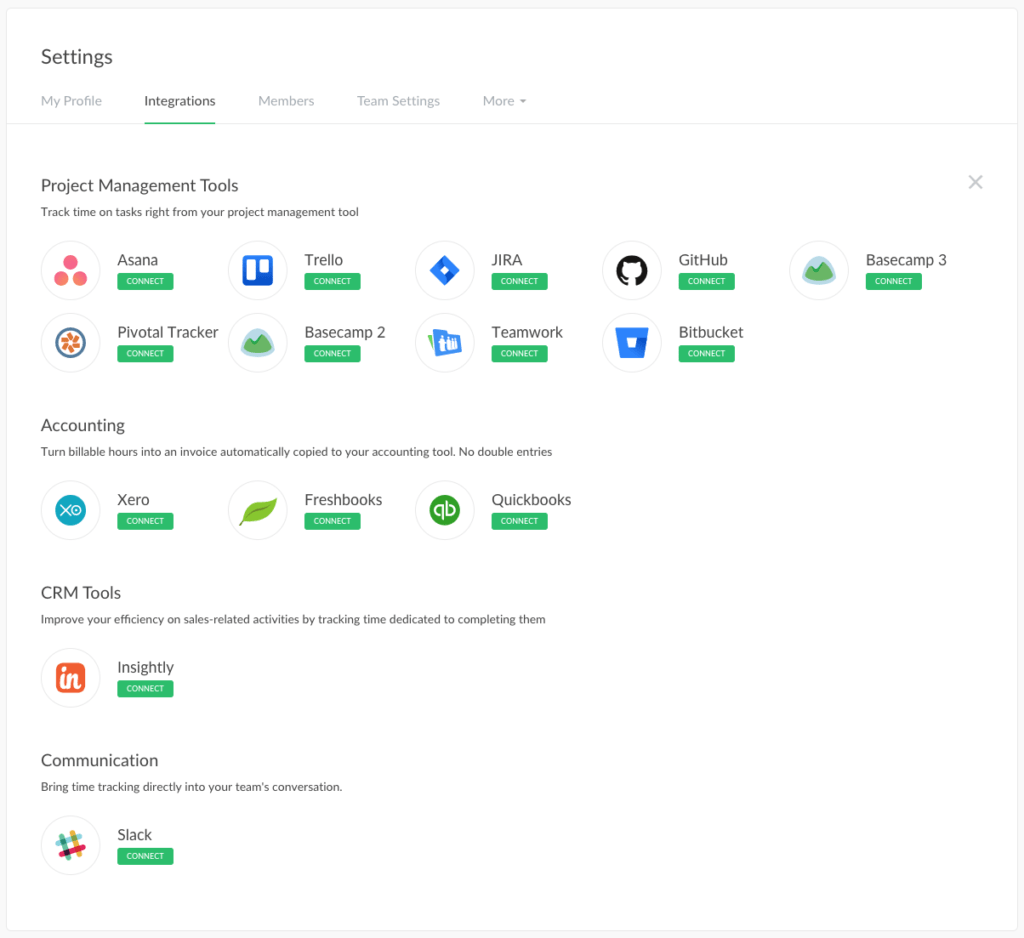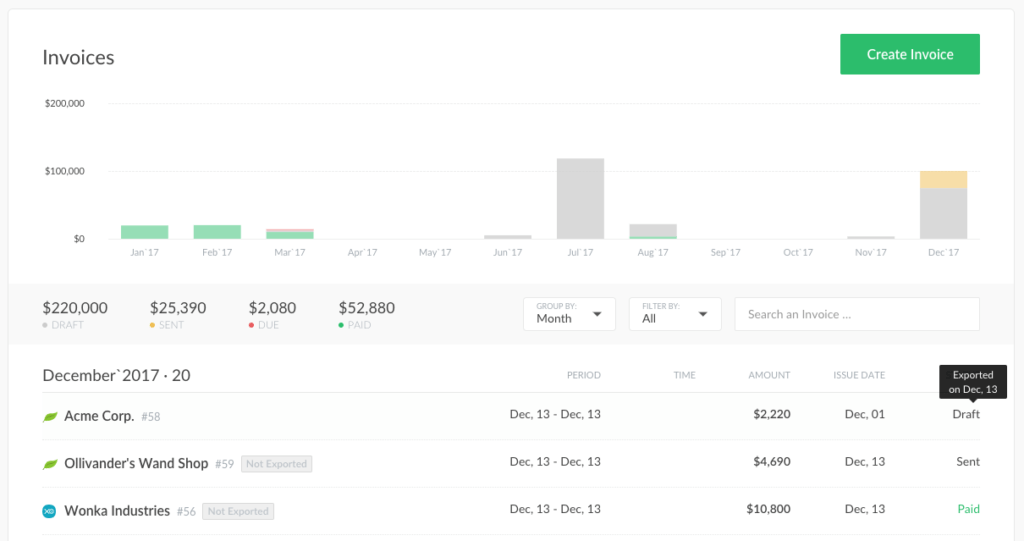Everhour Invoicing Integration: QuickBooks, Xero and FreshBooks
We love our users and prepared a generous Christmas gift, one of the most desired, asked, and anticipated enhancements to our product. Light on, drumbeat … invoicing integration with Xero, FreshBooks, and QuickBooks!
Below is a highlight of what you should know about today’s release.
How Does Our Invoicing Work Now
To start with, you should create a client, assign projects on it, then go to the Projects tab and mark all client projects as billable. We generate an invoice based on the time your team reports into billable projects.
There is an option, though, to create a free-form invoice and fill it with time/rate on the fly. We show such invoices on the invoice list, but their data is absent from your reports.
Another important point is team rates. A team member can have their default rate, that you set up on a Members page, or you can make a unique individual rate for a project. Besides individual rates, you can apply flat project rates. If you set a rate as 0, we assume the time as non-billable and don’t include it on the invoice.
When you generate a new invoice, the time that gets into it becomes invoiced, and we no longer include it in future invoices. Therefore you don’t have to worry that you double-billed your client.
When you create and save your invoice, we give it a Draft status. The other statuses are Sent, Overdue, or Paid.
Last but not least, invoicing is available for team admins only. Neither the Supervisor nor the ordinary Member has access to the Invoices page, they can not see hourly rates of the team and basically anything money-related.
You can download our invoices and send them to your client by email as a PDF file.
By the way, when you need to change any line title inside of your invoice, just click on this title to apply changes right here. For example, to change “Description” in the header to “Invoice Line Item”, or “Date of Issue” to “Invoice Date”.
The change spreads across all future invoices. This is handy when you send invoices to non-English-speaking customers.
How Do the Integrations Work
It goes without saying that if you are using a 3d party app for your accounting, you need your invoices there. Not perfect to do double work creating it in 2 places, right?
So, today’s integration with the leading accounting software (QuickBooks, Xero, and FreshBooks) should put away the pain of routine copying.
1) How to connect
Integrate Everhour with the above-mentioned tools by going to your Account Settings > Integrations and clicking “Add Integration” button.
2) Automatic Clients sync
We will automatically sync all your existing clients and their meta information such as name, business details, taxes etc. so you don’t waste time duplicating the structure you have.
3) Automatic Invoices sync
After you create an invoice in Everhour and export it to your accounting tool, we will freeze it for any further modifications.
We assume that after export all the modifications will be done externally. But we will automatically synchronize its status and display the actual information on our Invoices page.
Next Steps
This is our first iteration of integration with the leading accounting software. We definitely want to enrich and expand it, so your comments below are highly welcomed!