It’s Friday night, payroll is due, and three developers forgot to log their hours. Meanwhile, your scrum master is emailing: the next sprint needs to be created in Jira, but half the team is still closing tasks from the last one. Who’s staying late to fix it? In a world where agile projects and billable hours intersect, mastering the sprint process while monitoring time tracking is essential. This article explains how to create a sprint in Jira project management tool—on Scrum boards, Kanban boards, and backlogs—and why pairing Jira with a modern time tracking tool like Everhour is a game-changer.
What Is a Jira Sprint?
In agile methodologies, a sprint is a fixed period (usually one to four weeks) during which a team commits to delivering a set of tasks or user stories. Sprints bring structure, focus, and predictability. Jira translates this concept into its software by allowing teams to create, start, and manage sprints on Scrum boards. Within Jira:
- Scrum board: Displays current and future sprints, tasks, and their statuses.
- Backlog: Holds all user stories and tasks not yet assigned to a sprint.
- Sprint: A container for a specific set of issues, with a start and end date, and a goal.
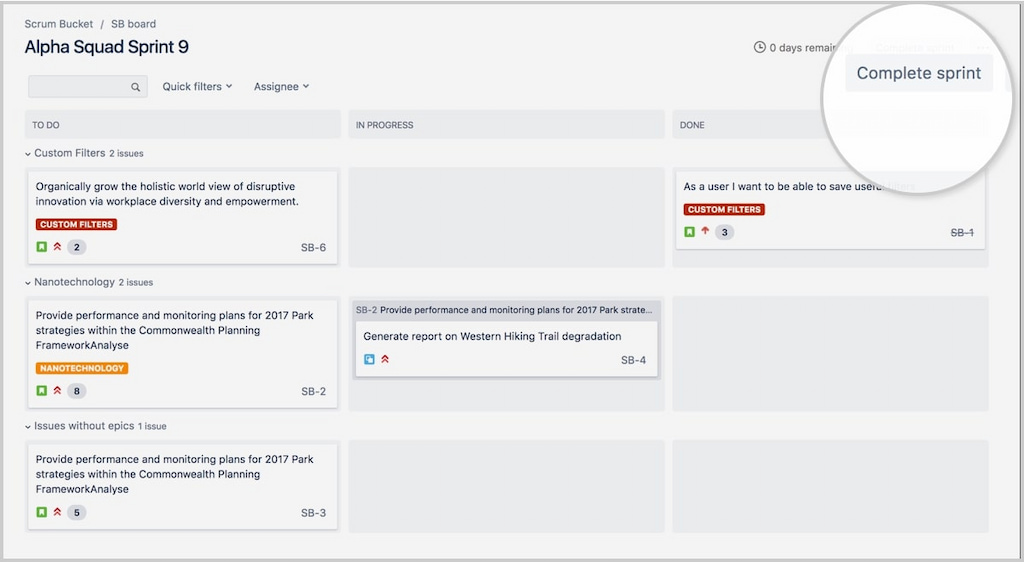
Getting Started: Prep Your Backlog
Before creating your sprint, prepare your backlog. A well-groomed Jira backlog makes planning smoother.
- Review user stories and tasks. Ensure each item has a clear description, acceptance criteria, and size estimate (story points or time).
- Prioritize. Order tasks based on business value, urgency, and dependencies.
- Break down large tasks. Split epics or large user stories into smaller, manageable tasks.
- Clarify details. Discuss any ambiguities with your team to prevent confusion during the sprint.
Tip: Use a “Definition of Ready” checklist to ensure tasks meet criteria before entering a sprint.
Step-By-Step: How to Create a Sprint in Jira
Follow these steps to set up and start your sprint:
Navigate to the backlog
- Open your project in Jira.
- Select “Backlog” in the sidebar to see your backlog and existing sprints.
Create a sprint
- Above the backlog, click “Create Sprint.”
- Jira adds a new sprint section labeled “Sprint 1” (or the next number) above your backlog.
- You can rename it later to something descriptive, like “Sprint 1: User Onboarding.”
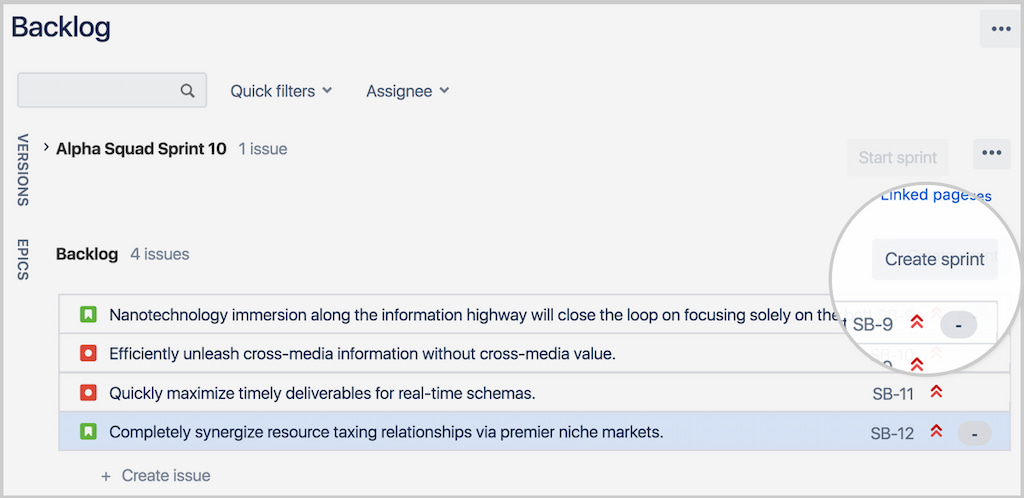
Drag issues into the sprint
- From the backlog list, drag prioritized issues into the new sprint section.
- Aim for tasks that fit your team’s capacity and are aligned with the sprint goal.
- Use story points or time estimates to gauge how much work the team can deliver.
Edit sprint details
- Click the sprint title (e.g., “Sprint 1”).
- Set a clear sprint goal (e.g., “Build core onboarding workflow”).
- Choose a start and end date (e.g., two weeks).
- Assign a sprint lead or Scrum Master if needed.
Confirm team availability
- Check team member vacation dates, holidays, or other commitments.
- Adjust the sprint scope accordingly to avoid overloading.
Start the sprint
- After finalizing the scope and dates, click “Start Sprint.”
- The issues move to your Scrum board. Columns typically show statuses like “To Do,” “In Progress,” and “Done.”
- During daily stand-ups, your team moves tasks across columns as work progresses.
Track progress
- Use Jira’s built-in reports (Burndown Chart, Sprint Report) to monitor remaining work.
- Check the “Active Sprint” view to see the status of tasks at a glance.
- If tasks are blocked, discuss during stand-ups and adjust.
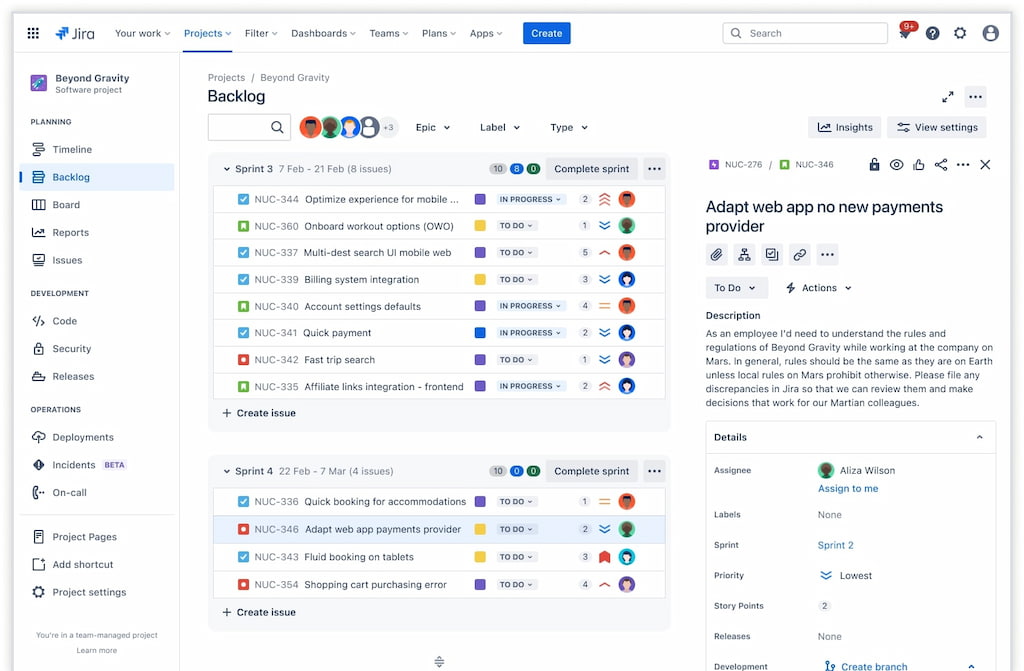
Close the sprint
- At the end date (or sooner if finished), click “Complete Sprint.”
- Jira prompts you to move unfinished tasks to the backlog or the next sprint.
- Review the Sprint Report to see what was planned vs what was delivered.
Hold a retrospective
- Gather the team and discuss what went well, what could improve, and how to adjust.
- Use time tracking data and sprint metrics to drive the conversation.
Tips & Best Practices for Successful Sprints
- 🎯 Define a clear sprint goal – a short, measurable objective aligns everyone’s efforts.
- ⏱️ Maintain a consistent length – fixed durations help measure velocity and plan better.
- 📏 Size the work accurately – use story points or past data, and avoid overcommitting.
- 👥 Keep daily stand-ups focused – share what’s done, planned, and blockers only.
- 🚫 Limit scope changes – if unavoidable, adjust the sprint goal or backlog.
- 📋 Review your backlog regularly – keep it refined and ready for planning.
- 🏷️ Use swimlanes or labels – group tasks by priority, feature, or owner.
- ✅ Don’t forget acceptance criteria – each task should clearly define “done.”
- 🔍 Keep tasks small – ideally completable within 1–2 days.
Best Practices for Planning and Grooming
- 🔄 Groom frequently – refine estimates, prioritize, and discuss upcoming items.
- 🤝 Involve the whole team – devs, QA, design, product – everyone contributes.
- 🗺️ Use user story mapping – visualize the journey to find gaps and set priorities.
- 📌 Set definitions of ready & done – ensure clarity before tasks enter or exit a sprint.
Common Mistakes and How to Avoid Them
- 📦 Overloading sprints – factor in holidays, meetings, and unexpected work.
- 🛠️ Ignoring technical debt – leave space for refactoring and bug fixes.
- 🔄 Skipping retrospectives – reflection drives improvement every sprint.
- 👤 Unclear roles – define the owner, scrum master, and responsibilities.
- 🎯 No sprint goal – without one, focus is lost. Always set a single objective.
How Sprints Fit into Team Workflows
- 💻 Developers – deliver incremental features, measure velocity, adapt plans.
- 📢 Marketing – run campaigns in cycles, review results, adjust strategy.
- 🎨 Design – structure research, wireframes, prototypes into sprints.
- ⚙️ Operations & support – roll out improvements and new systems in cycles.
- 🌍 Remote teams – align distributed members, ensure accountability with digital tools.
Everhour: Adding Time Tracking to Your Sprints
Tracking time during sprints helps answer critical questions: Are tasks taking longer than estimated? Are we under or over budget? Everhour’s time tracker integrates seamlessly with Jira and complements sprint management by providing:
- Time entries within issues. Start a timer or log time directly in Jira tasks. No need to switch tools.
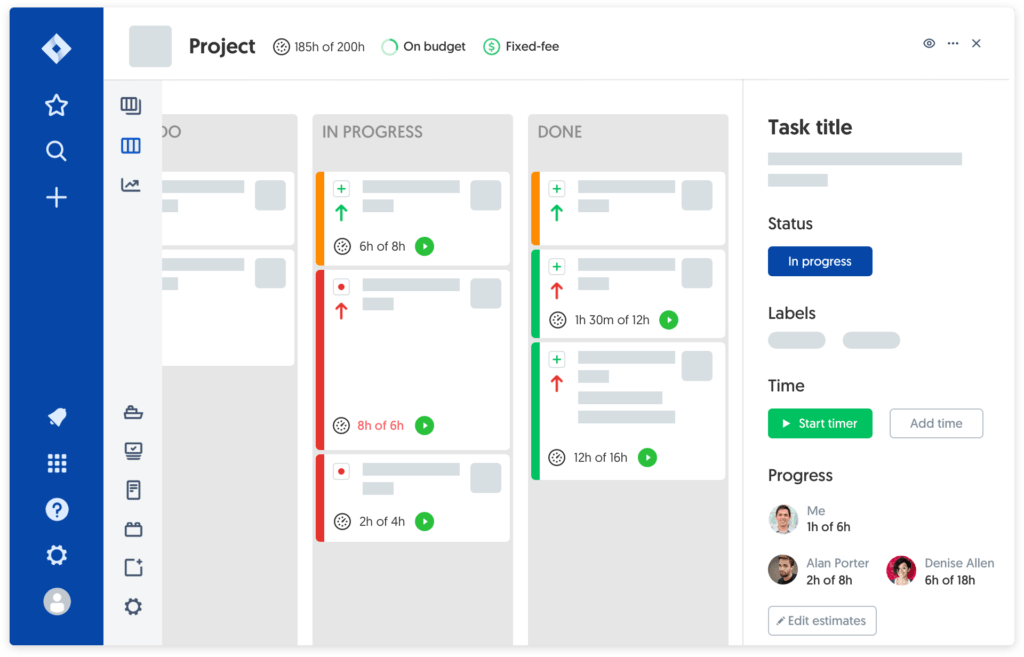
- Real-time budgets. Compare estimated vs actual hours spent. Identify tasks that exceed estimates and adjust future planning.
- Workload visibility. See how hours are distributed across tasks and team members. Use this to prevent burnout and balance workloads.
![track time like a pro with the best employee time tracking app [21 tools]](https://blog-cdn.everhour.com/blog/wp-content/uploads/2024/10/primary-screen-everhour.jpg)
- Reporting and invoicing. Generate reports for internal analysis or client billing. Filter by sprint, project, or user.
- Integrations with other tools. Everhour connects with Trello, Asana, Slack, and more—useful if your team uses multiple platforms.
- Mobile accessibility. Log time from anywhere, ideal for remote work or hybrid teams.
🧠 Example: During Sprint 3, your team notices that tasks tagged “UI Design” consistently exceed estimates. Everhour’s reports show each UI task took 8 hours instead of 5. Armed with data, you adjust estimates for future sprints or assign more resources.
FAQ: How to Create a Sprint in Jira
How long should a sprint be?
Typical sprints last one to four weeks. Choose a length that matches your team’s cadence and allows frequent feedback.
Can we change the sprint scope after it starts?
Ideally, the scope remains fixed to maintain focus. If critical work arises, move items to the backlog and adjust in the next sprint.
What happens to unfinished tasks?
Unfinished issues move to the backlog or the next sprint. Review why they didn’t finish during the retrospective.
How many sprints make a release?
It depends on your release strategy. Some teams release at the end of every sprint; others bundle several sprints into a major release.
Do we need story points and time estimates?
Story points help measure complexity and compare tasks. Time estimates help forecast effort. Many teams use both.
How does time tracking work with sprints?
Jira time tracking integrations like Everhour add a timer to issues. You can compare estimated hours (original estimate) against logged hours to refine planning.
What is a sprint retrospective?
A meeting held at the end of each sprint to discuss what went well, what didn’t, and how to improve in the next sprint.
Final Thoughts: How to Create a Sprint in Jira
Mastering sprints in Jira isn’t just about clicking “Start Sprint.” It’s about clear goals, realistic planning, ongoing communication, and continuous improvement. With good backlog grooming, balanced workloads, and consistent retrospectives, your team will deliver better results with less stress. Integrating time tracking with Everhour adds another layer of insight, ensuring that estimated work aligns with reality and budgets stay on track. Whether you’re launching your first sprint or optimizing your next one, these practices will help you lead your team with confidence. Ready to put theory into practice? Create your next sprint in Jira, track it with Everhour, and watch your projects run like clockwork.
Also, learn how to improve developer productivity with the help of the best developer productivity tools here!

