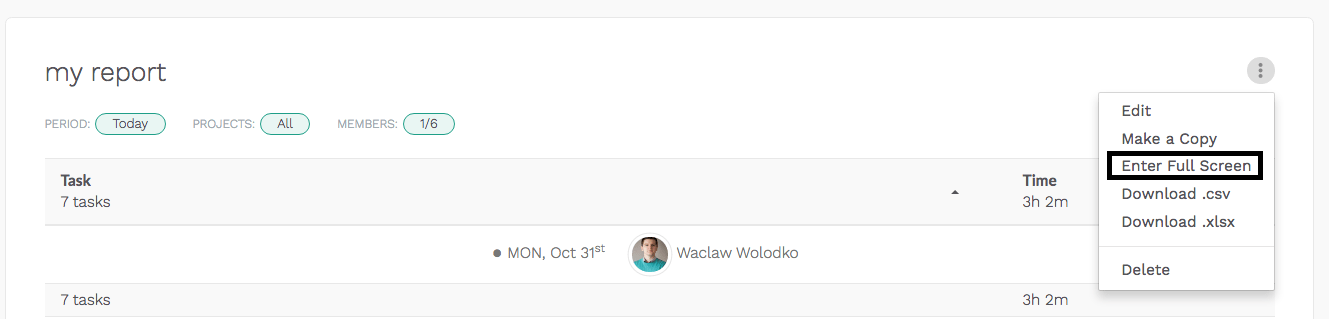Full Screen Mode In Reports
October 31, 2016
At Everhour, we love helping people to get things done faster and in a more comfortable manner.
Today we’re excited to announce a small improvement that we hope will do just that. You’ll now find a “Full Screen” option under the reports configuration menu. This will immediately expand the report to the full-screen mode, removing all distractions so you can see more data without scrolling left/right.
To activate it, choose any report, click on the 3-dot sign and choose Enter Full Screen.
To get back to a normal screen, click on the same sign and press on Exit Full Screen.
Happy focusing!